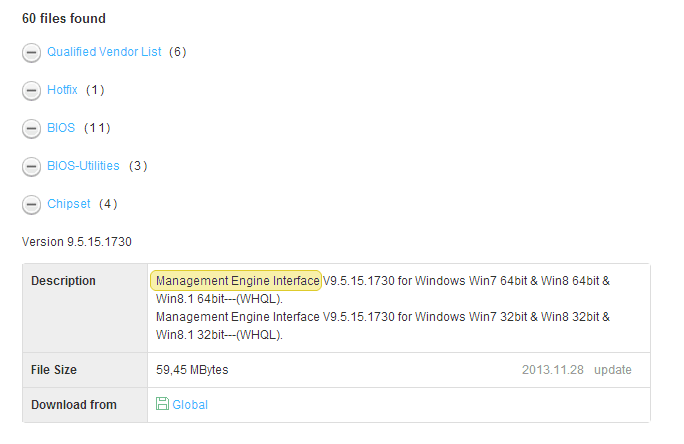Update your ASUS 9 Series motherboard UEFI BIOS in a flash
Ready for the 5th gen Intel Core processors
Two-step check list:
1. Is your motherboard on the ‘supported model list’? Click the button below to find out
2. Choose your update method – USB BIOS Flashback or in-BIOS updater
USB BIOS Flashback
System requirements:
- Power supply
- USB storage
- ASUS 9 Series featuring USB BIOS Flashback
1. Select the exact UEFI BIOS file
Visit the ASUS website, at www.asus.com/support then download the relevant BIOS file for your motherboard. Refer to the ‘supported model list’ to confirm your UEFI BIOS version.
2. Rename the BIOS file and save it to root folder on the USB storage device
Download the “BIOS Renamer for USB BIOS Flashback and Crashfree BIOS 2” tool, which you’ll find in the “BIOS-Utilities” section of your motherboard’s Support page. Save the unzipped BIOS (.CAP) file and BIOS Renamer to the top-level (root) folder on the USB storage device and follow the steps that indicated on support site to complete the renaming processes.
3. Connect a power supply to your system
4. Plug USB storage device and press the button to complete the BIOS update
Plug the USB storage device into the motherboard’s USB BIOS Flashback port. Now press and hold USB BIOS Flashback button/ROG Connect button/onboard BIOS FLBK/Reset button for three seconds until the LED begins to blink, then release.
BIOS Updater
System requirements:
- A running ASUS 9 Series motherboard-based system, with current generation Intel Core processor installed.
1. Download the UEFI BIOS file BIOS Updater tool
Download the ‘BIOS updater for 5th Gen Intel Core Processors’ and relevant BIOS file for your motherboard from ASUS official website at www.asus.com/support. Refer to the ‘supported model list’ to confirm your UEFI BIOS version.
2. Launch the BIOS Updater tool
Double-click the ‘Update.exe’ file to launch the ‘BIOS updater for 5th Gen Intel Core Processors’ tool.
* Note: To update your UEFI BIOS with the ‘BIOS updater for 5th Gen Intel Core Processors’ tool you must boot your system with a current generation Intel Core processor installed. When the update is complete, you can replace the current processor with a 5th generation Intel Core processor.
Supported model list
The following ASUS 9 Series motherboards can be updated with the listed (or later) BIOS version for compatibility with the 5th generation Intel Core processors: