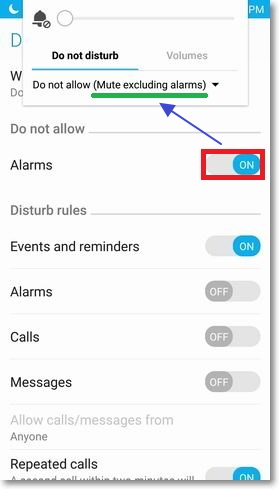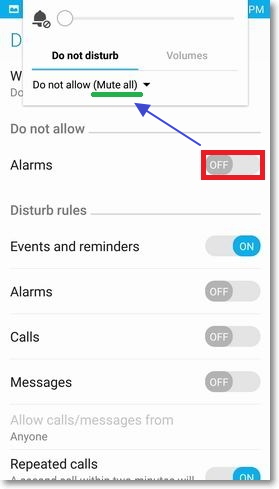Do not disturb ( for Android 5.0 or later )
"Do not disturb", a new setting interface in Android 5.0 (Lollipop), decides whether there are sounds when calls and notifications arrive. No matter which preference you set for interruption, you will have all notifications seen on your screen for incoming calls or other events.
Note: This knowledge only applies to devices upgraded to Android 5.0.
Selecting different modes of Do not disturb
1. Select your preferred mode in "Settings" -> "Do not disturb" -> "When calls and notifications arrive".
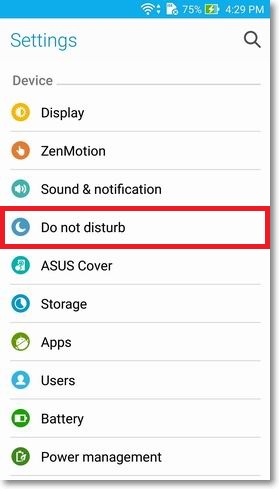
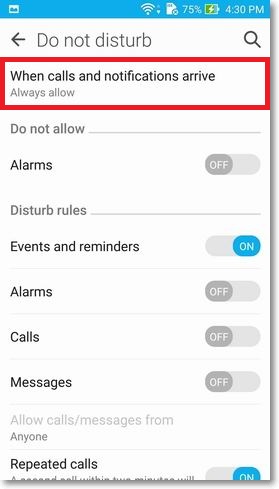
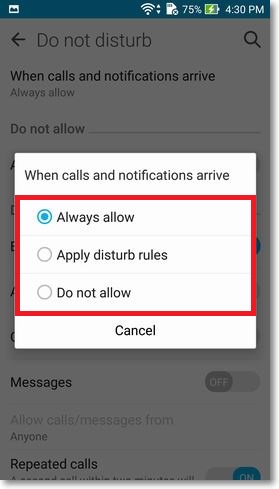
2. Or, pressing volume down or up key for several times to switch to different modes.
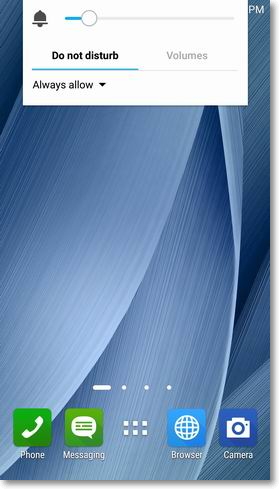
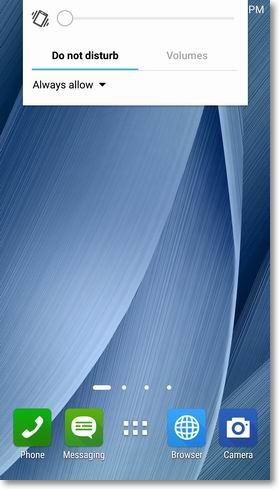
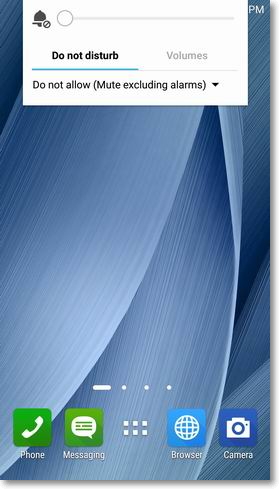
Also, when in one mode, select another mode directly or tap gear icon to access settings for Do not disturb.
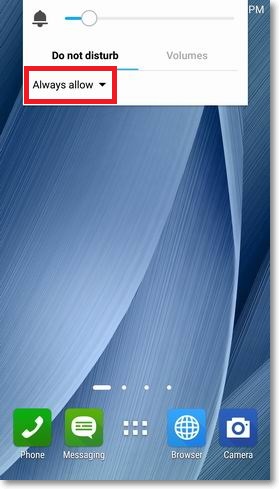
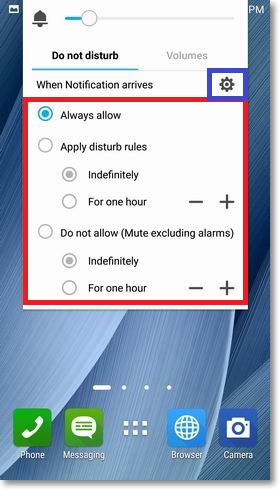
Different modes
1. Always allow
There is no moon icon appeared on status bar on screen. All event, reminders, calls, and message will interrupt.
2. Apply disturb rules (A hollow moon icon appears on status bar)

"Event and reminders", "Alarms, ""Calls", "Messages", and "Repeated calls" can be individually set,
"ON" for allowed while "OFF" not allowed, to interrupt.
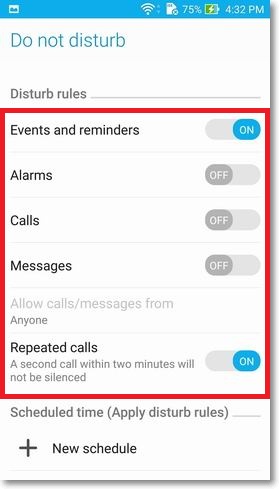
You can also set "Allow calls/messages from" option to decide whether "Anyone", "Favorites only", "VIP only", or "Contacts only" can interrupt.
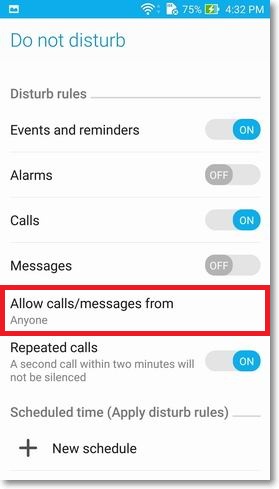
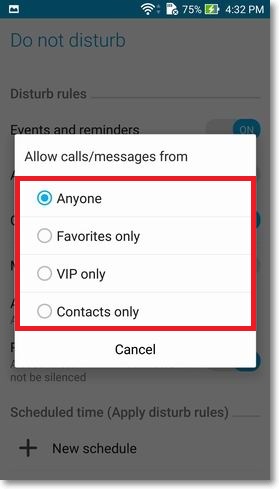
Schedule can be set for not being interrupted during sleep, for example, from 11 PM to 7 AM next day.
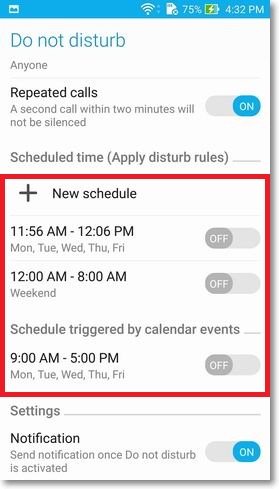
3. Do not allow (A solid moon icon appears on status bar)

In this mode, except for alarms that can be set whether to interrupt, all other notifications will be mute.