[Notebook] What's difference between the new and old version of ScreenPad Plus ?
The new version of screenPad Plus's UI interface has dramatically changed , and it's simpler and more beautiful. Meanwhile it optimizes the process and makes screenPad Plus more user-friendly.
This article will introduce the operation interface, including the new features, new functions of the operation process, icon changes, and also show the difference between new version and the old version. Quickly get a look at the new version of screenPad Plus.
- The old and new versions of the main interface comparison chart
- Introduction to what's new
- App Navigator
- Link to MyASUS
- TouchPad Mode
- Control Panel Setting
- App aggregation center
- Layouts and locations on ScreenPad Plus
- The new version of ScreenPad Plus requires the minimum application and driver version
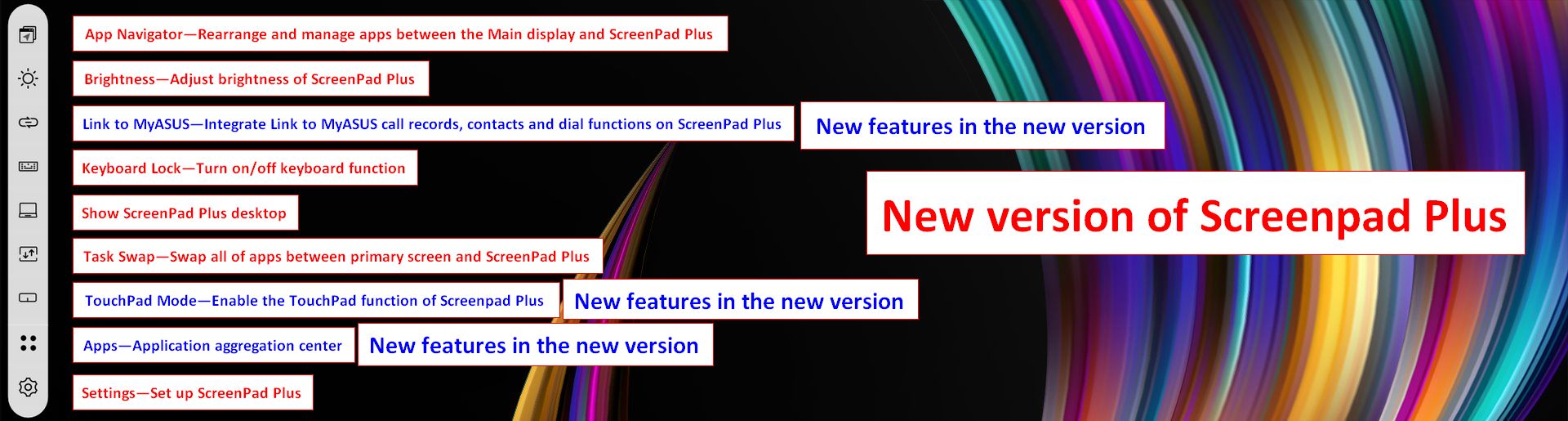
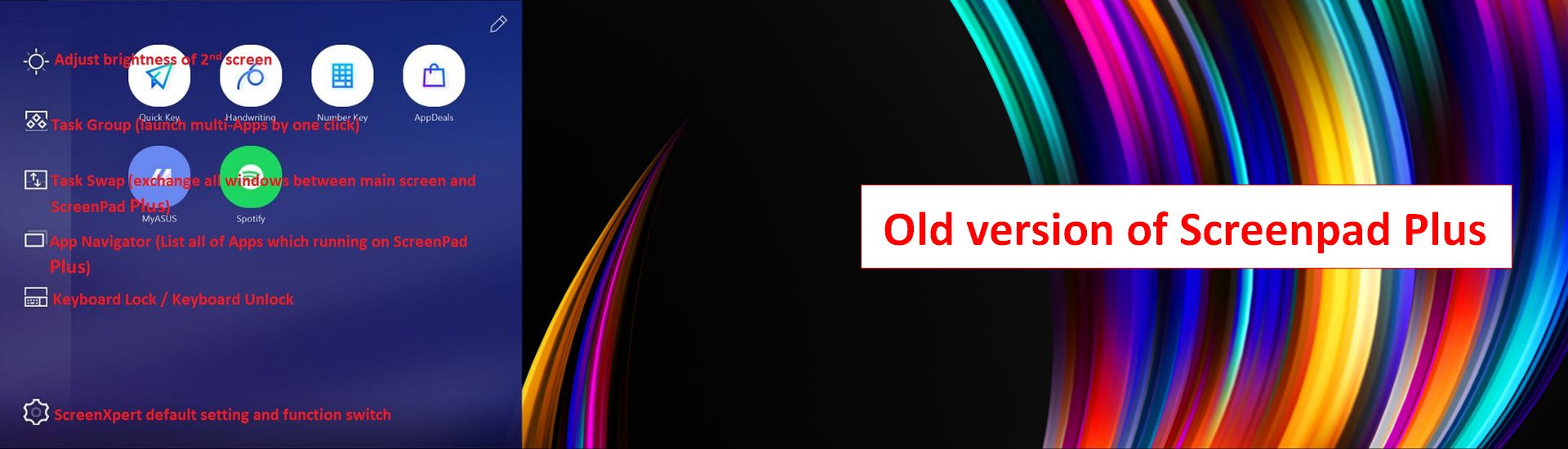
Four new functions have been added to the new version of ScreenPad Plus: Link to MyASUS, TouchPad Mode, Apps aggregation center, Control Panel setting. At the same time, the operation mode of App Navigator and App Switcher was modified. We will introduce in the following chapters with more detaisl.
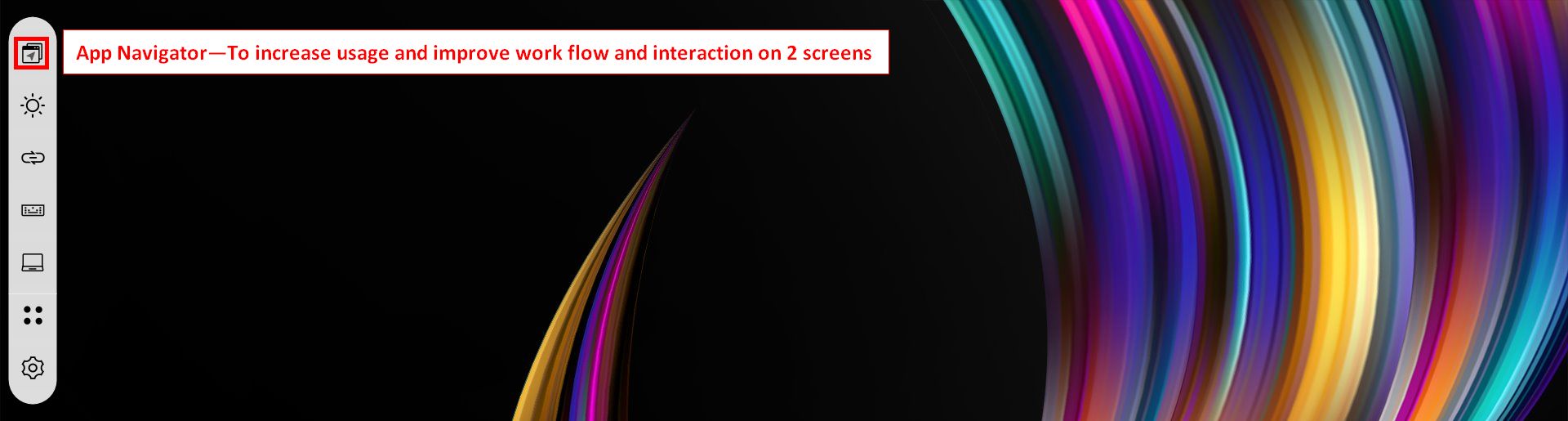
After opening App Navigator, the main screen and ScreenPad Plus will display the following screen.
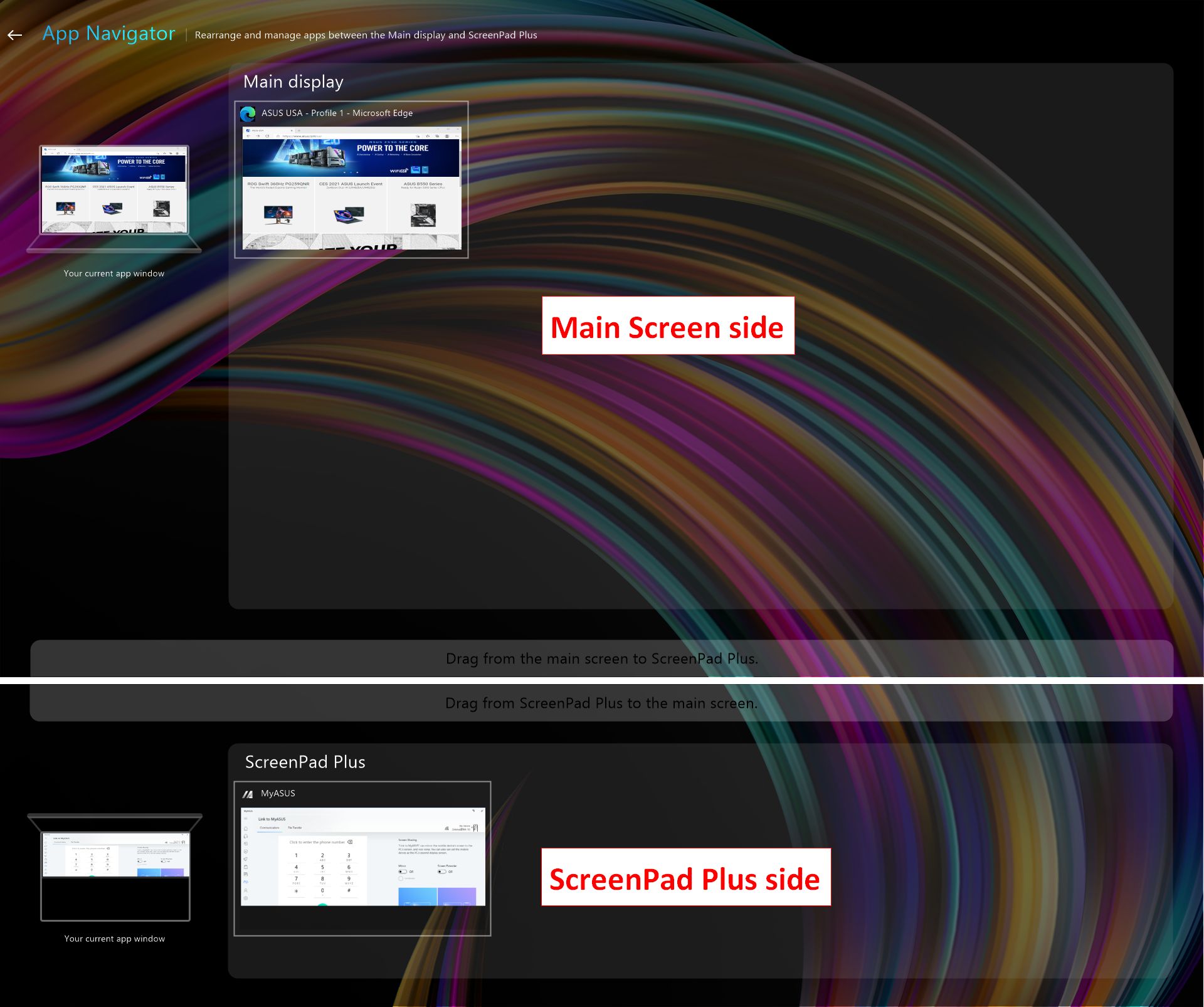
When you move the mouse to the App, a blue downward arrow will be displayed (on the ScreenPad Plus side, the direction of the arrow is the opposite), click the blue downward arrow, the App will be displayed on the ScreenPad Plus side.
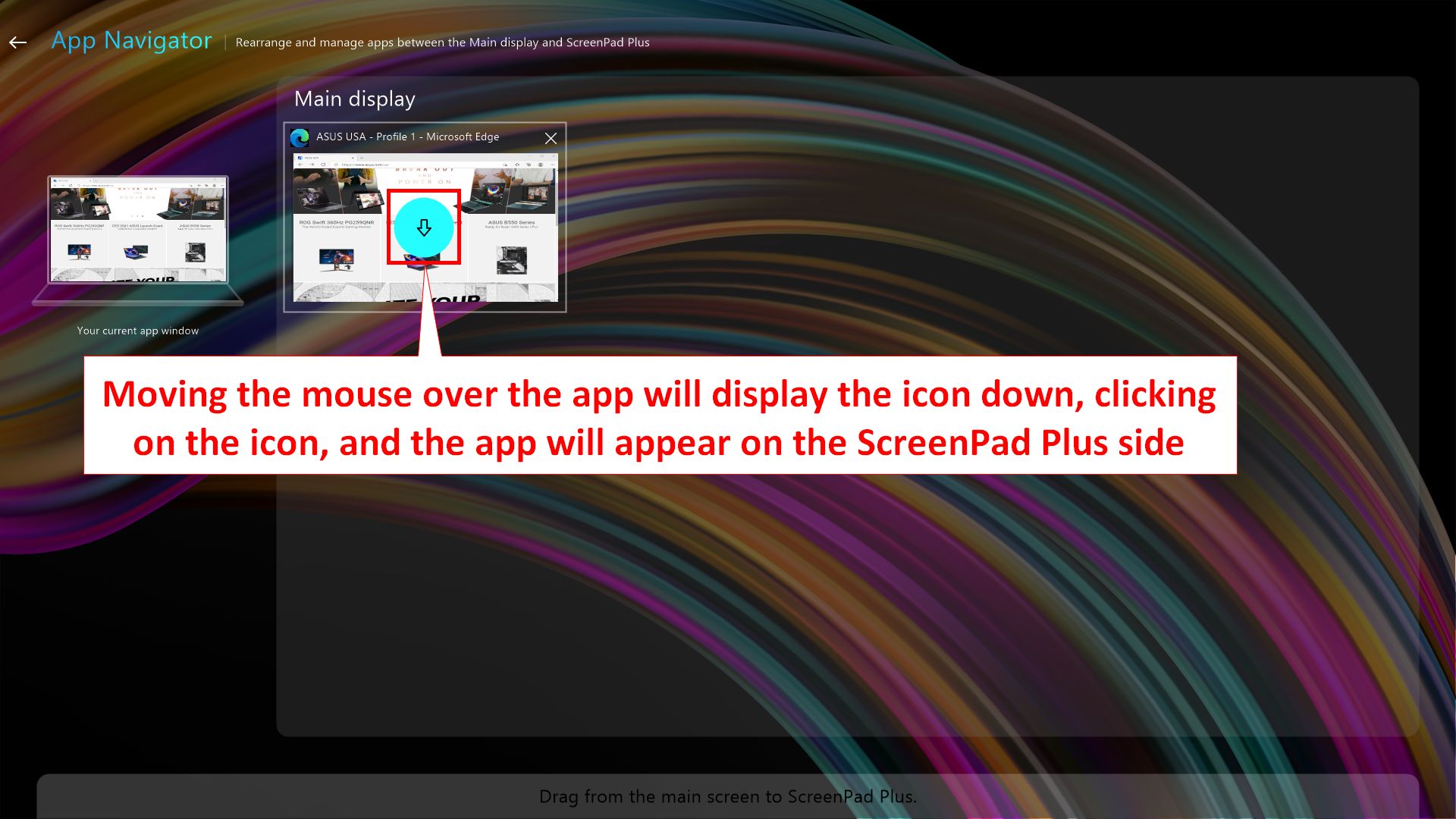
You can also drag the App to [Drag from Main Screen to ScreenPad Plus], and then release the mouse to display the App on the ScreenPad Plus.

4. Link to MyASUS, this function is consistent with ScreenPad 2.0.
You can learn about this function by browsing this Link: https://www.asus.com/support/FAQ/1044627/, section 1—Link to MyASUS.
The activation of this function requires the support of Link to MyASUS on the MyASUS side. You can refer to this link: https://www.asus.com/support/FAQ/1041686.
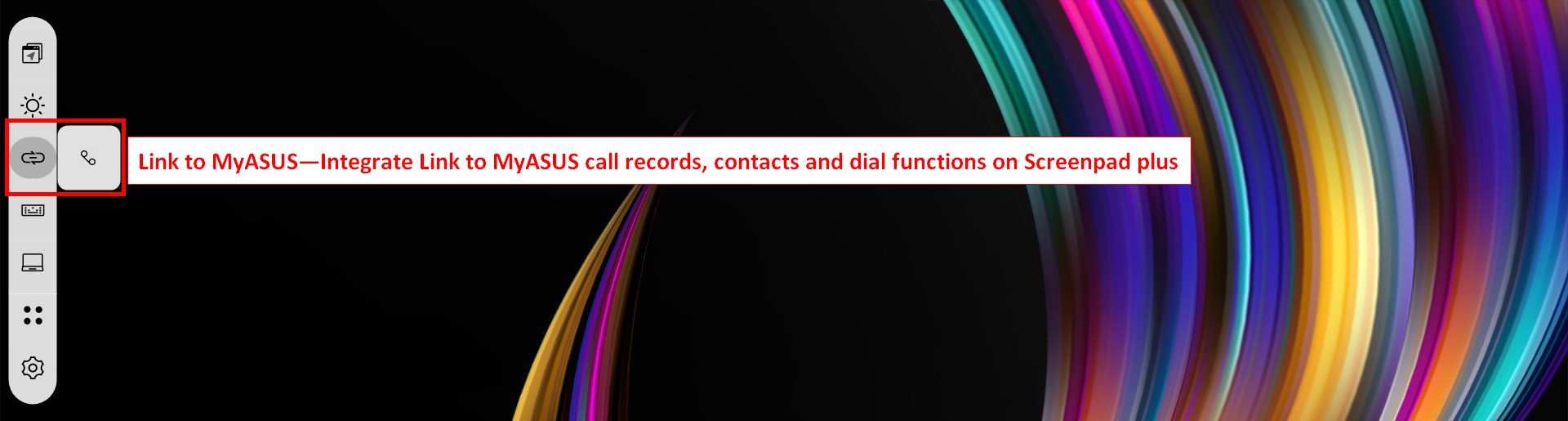
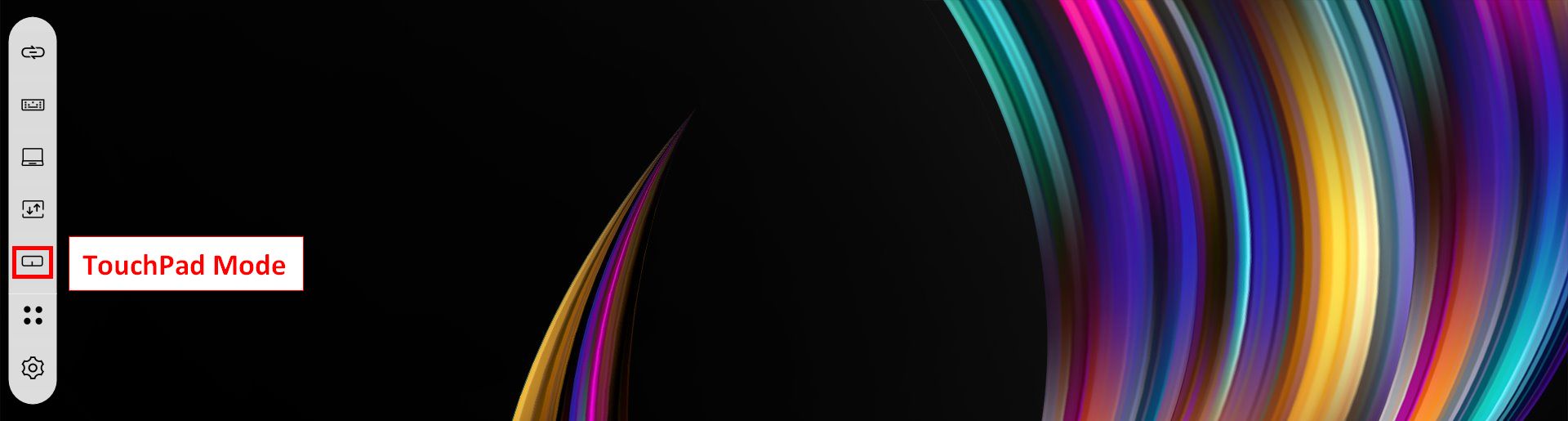
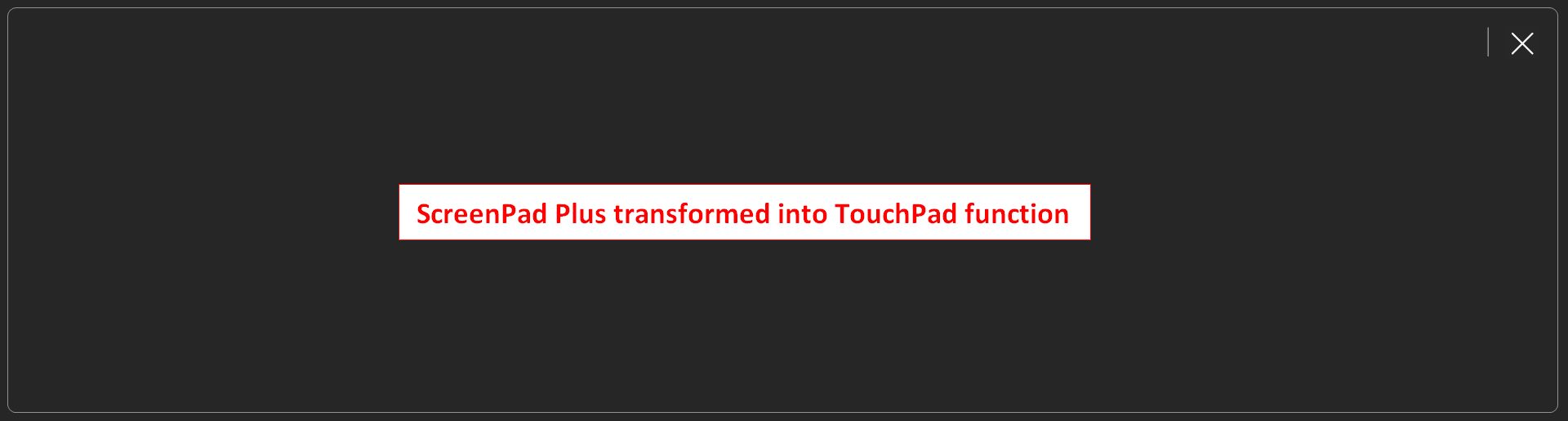
You can also turn on [Settings -> Window Control -> Enable three-finger tap for touchpad mode]. After turning it on, when you tap with three fingers on the ScreenPad Plus, the ScreenPad Plus will use the TouchPad function.
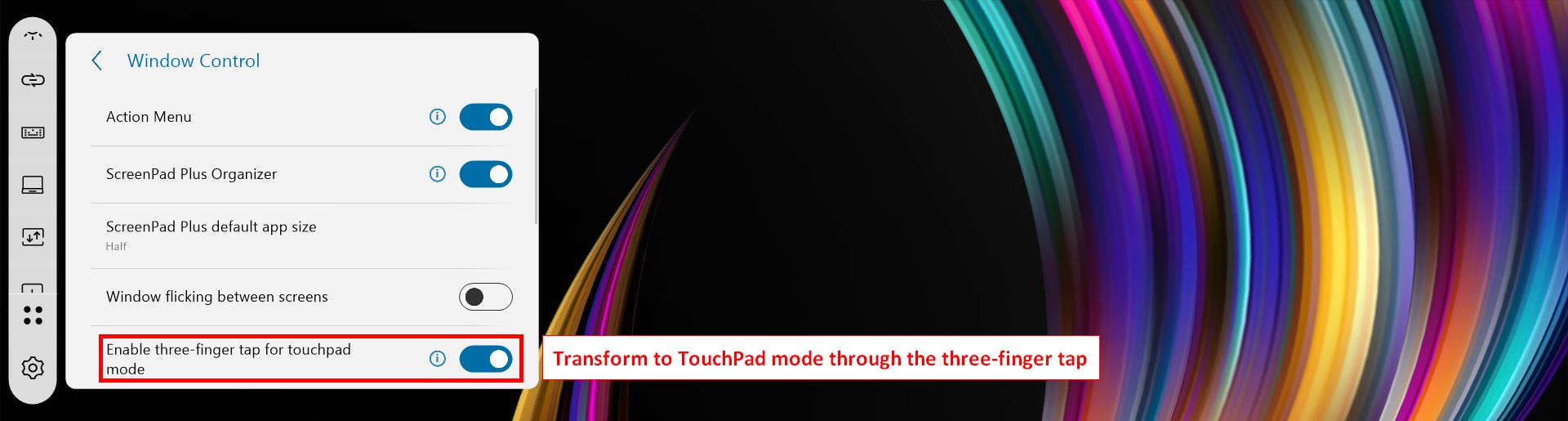
6. App Aggregation center, Utility and Task Group are now integrated
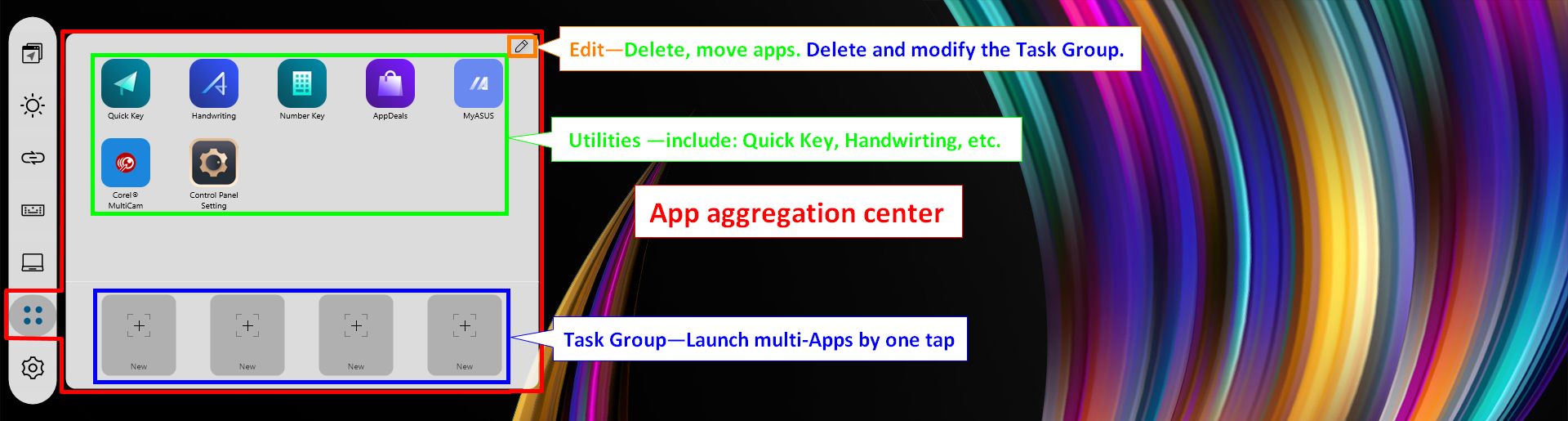
7. Control Panel Setting, this function is suitable for creators who use Adobe software.
When the user opens the Adobe software, Screenpad Plus will open the Control Panel synchronously to assist the use of the Adobe software. You can learn more about how to use this function by browsing the content of the link: https://www.asus.com/support/FAQ/1044963
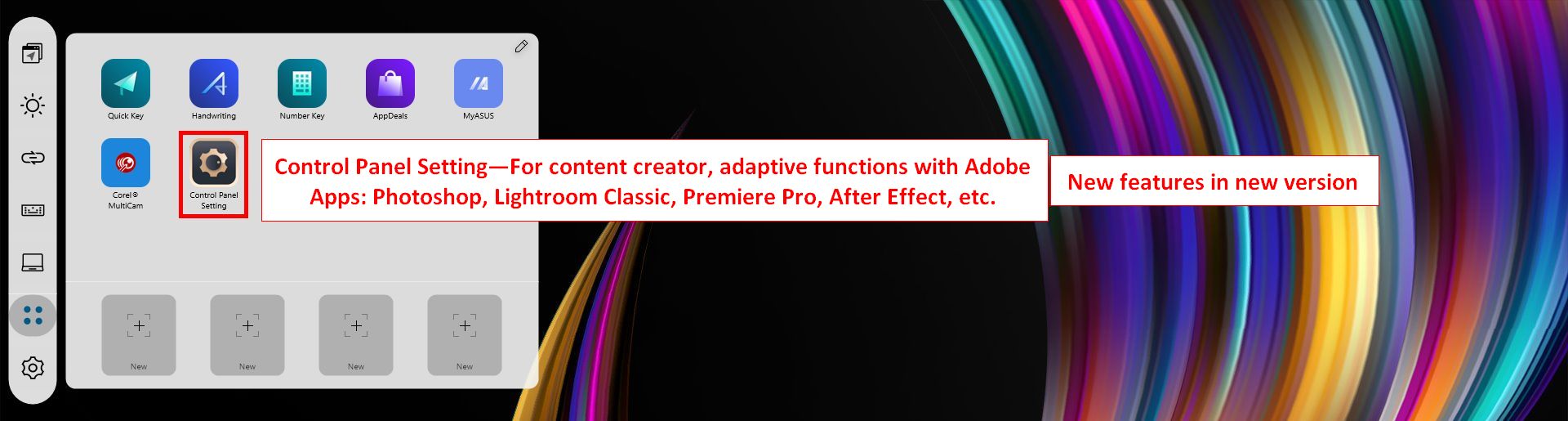
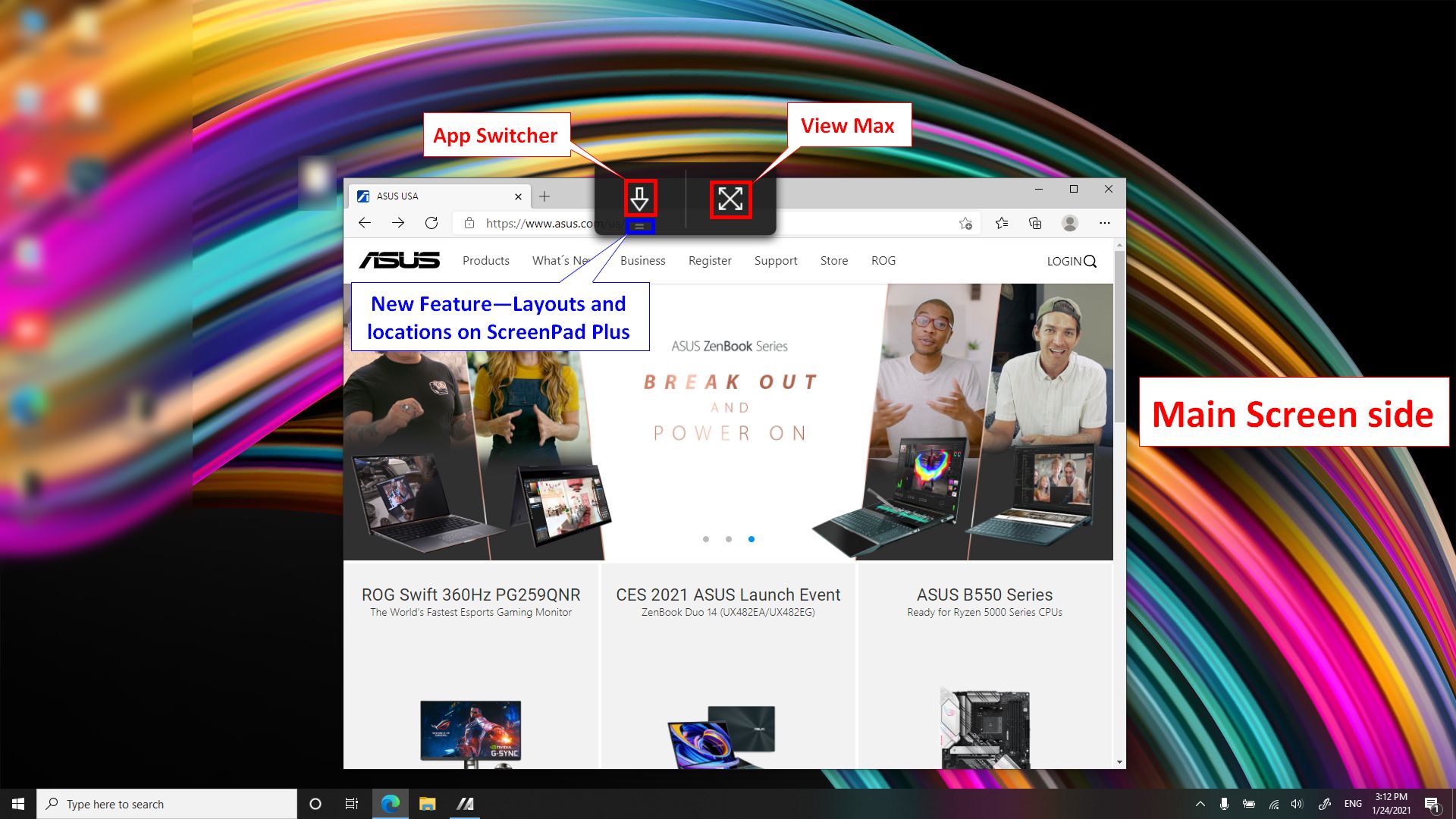
When you move the mouse to the [Layouts and locations on ScreenPad Plus] icon, four windows will appear, representing four different layout and location solutions. Choose any one, then release the mouse.
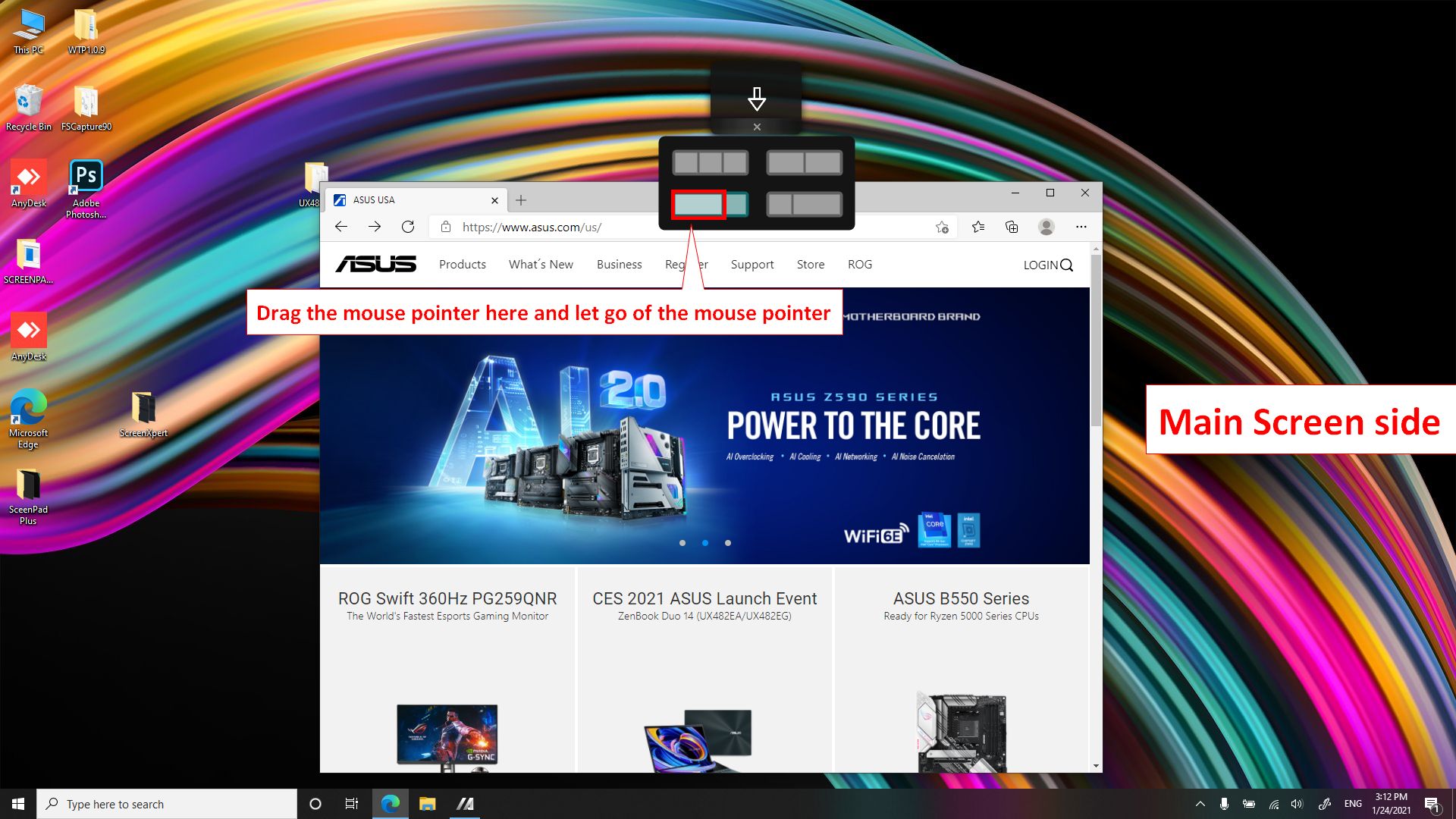
The App has been displayed on the ScreenPad Plus, and it occupies two-thirds of the ScreenPad Plus's window.
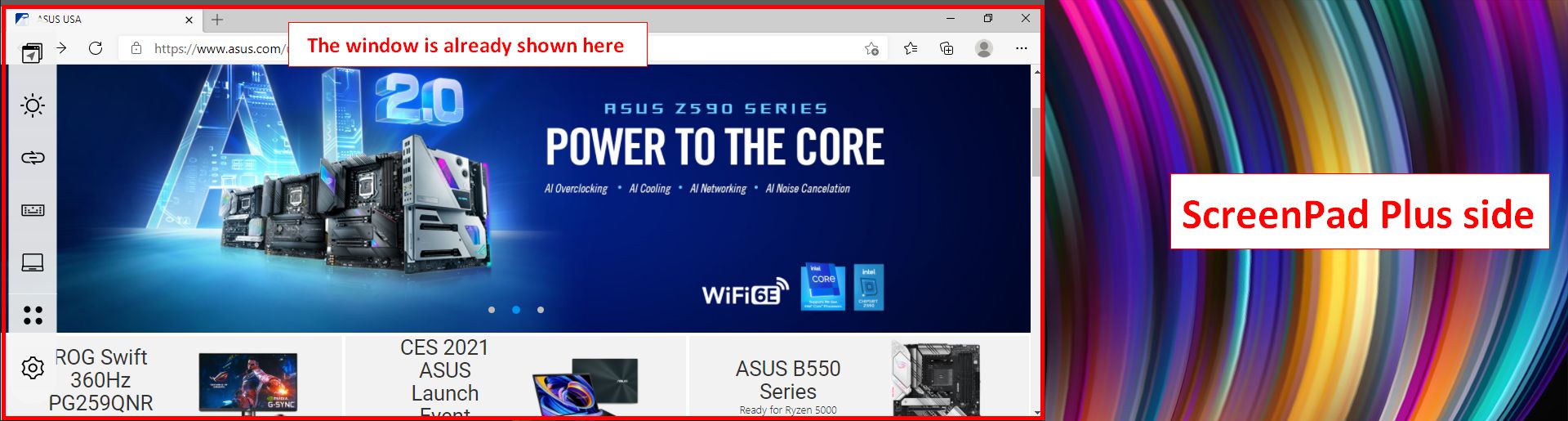
9. The new version of ScreenPad Plus requires the minimum application and driver version
- ScreenXpert UWP: v2.1.10.0 (Download or upgrade in the Microsoft store)
- ScreenXpert Driver: v2.0.13.0 (Download or upgrade in the MyASUS)
- ASUS Control Panel Toolkit: v1.0.17.0 (Download or upgrade in the MyASUS)
- ASUS System Control interface V2: v2.2.33.0 (Download or upgrade in the MyASUS)