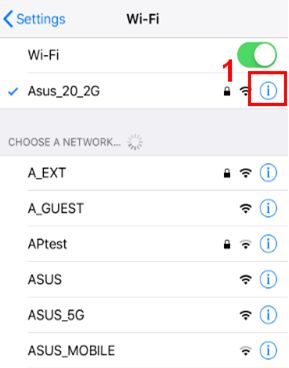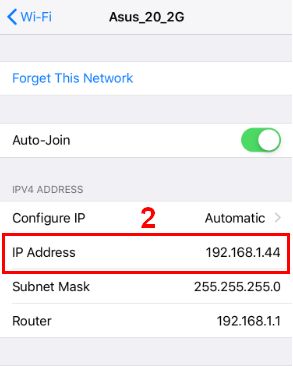Related Topics
[ASUS Device Discovery] How to find the IP address of your wireless router or AP from iOS system?
What is Device Discovery?
When using multiple ASUS Router or Repeater products in one network environment, how do I know all the IP addresses of each ASUS Router or Repeater?
ASUS Device Discovery app will help you find all ASUS networking devices include routers, repeaters, IPcams, access points and wireless media bridges in your network. You can use this app to get device IP addresses, then login into the device firmware page.
Requires iOS version: iOS 8.0 and later version. (Compatible to iPhone, iPad and iPod touch)
How to install and use Device Discovery
Step 1. Please go to iOS App Store and search for ASUS Device Discovery, or use your phone to scan the QR code to download the App.
https://apps.apple.com/tw/app/asus-device-discovery/id1060015630

Click GET
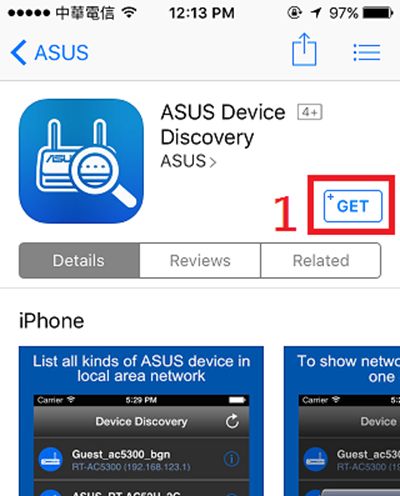
Step 2. Open the Device Discovery app from Apple store page or click the Device Discovery icon from your mobile phone.
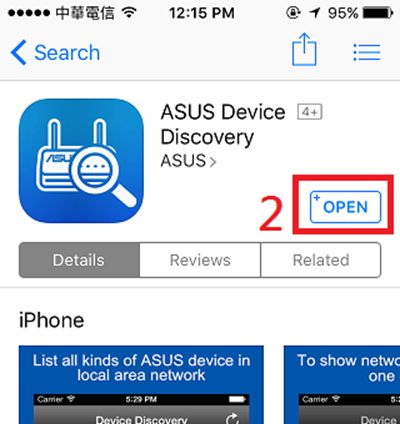
Step 3. Please read and confirm that you agree with the Asus Privacy Policy and the Asus Terms of Use Notice before using the App.
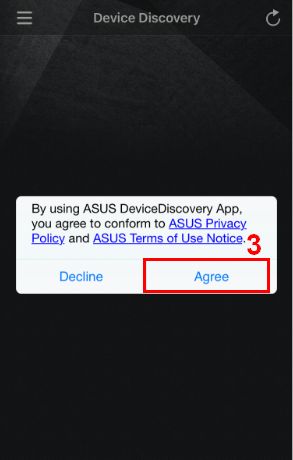
Notice 1: The message will pop up if the phone doesn’t connect to the WiFi of your router.
Please go to Setting and connect to the WiFi of your wireless router/AP, then refresh the page to proceed.
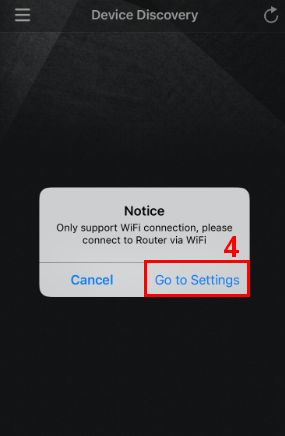
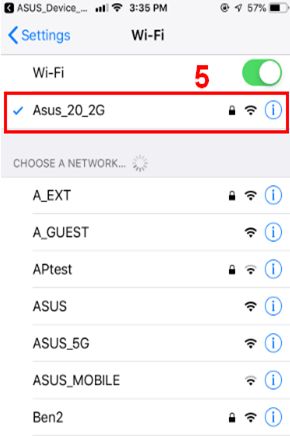
Notice 2: If you have any Wi-Fi connection problem, please refer to https://support.apple.com/en-us/HT202639.
Step 4: Go back to the Device Discovery App homepage after connecting to the WiFi of your router, and click the Refresh bottom to search for your router.
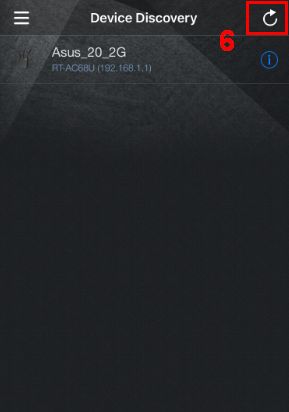
Step 5: Choose the model name or WiFi SSID of the wireless AP that you want to manage.
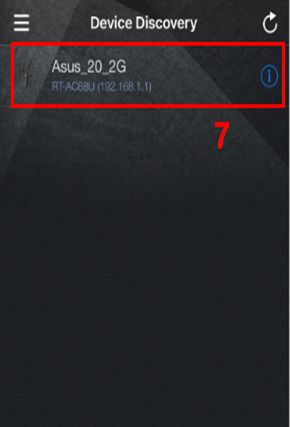
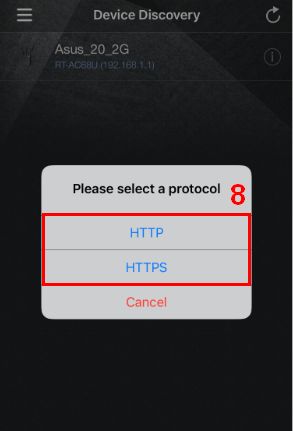
Step 6: If you want to change the language of Device Discovery App, please click the list icon at left and choose the language.
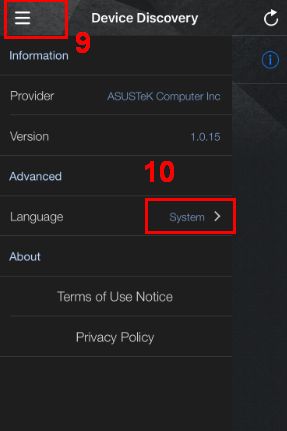
How to uninstall Device Discovery ?
1. Lightly touch and hold the app until it jiggles.
2. Tap “X” in the upper-left corner of the app.
3. Tap Delete, then on an iPhone X or later, tap Done. For an iPhone 8 or earlier models, press the Home button.
Device Discovery FAQ
1. Why can't my mobile phone install the Device Discovery app?
Please make sure your iOS device is running iOS 8.0 or higher.
2. I cannot find the router IP address through the Device Discovery app.
Please make sure your mobile phone is connected to the router Wi-Fi and sucessfully obtains the IP address.
Like the example below, click the connected WiFi SSID to make sure your mobile phone gets the 192.168.x.x IP address from the router.