Related Topics
Troubleshooting - Program (or Game) Fails to Run After Selecting Vulkan® or OpenCL™/OpenGL® Options
Applicable Products: Notebook, Gaming Handheld
If you encounter issues when attempting to launch programs (or games) after selecting Vulkan® or OpenCL™/OpenGL® options, follow these steps to remove OpenCL™, OpenGL®, and Vulkan® Compatibility Pack from your system:
Note: If you encounter system lag when lunching games, please also try removing this compatibility pack.
Note: The troubleshooting steps provided in this article are not applicable to Windows devices with ARM architecture.
- Type and search [Installed apps] in the Windows search bar①, and then click [Open]②.
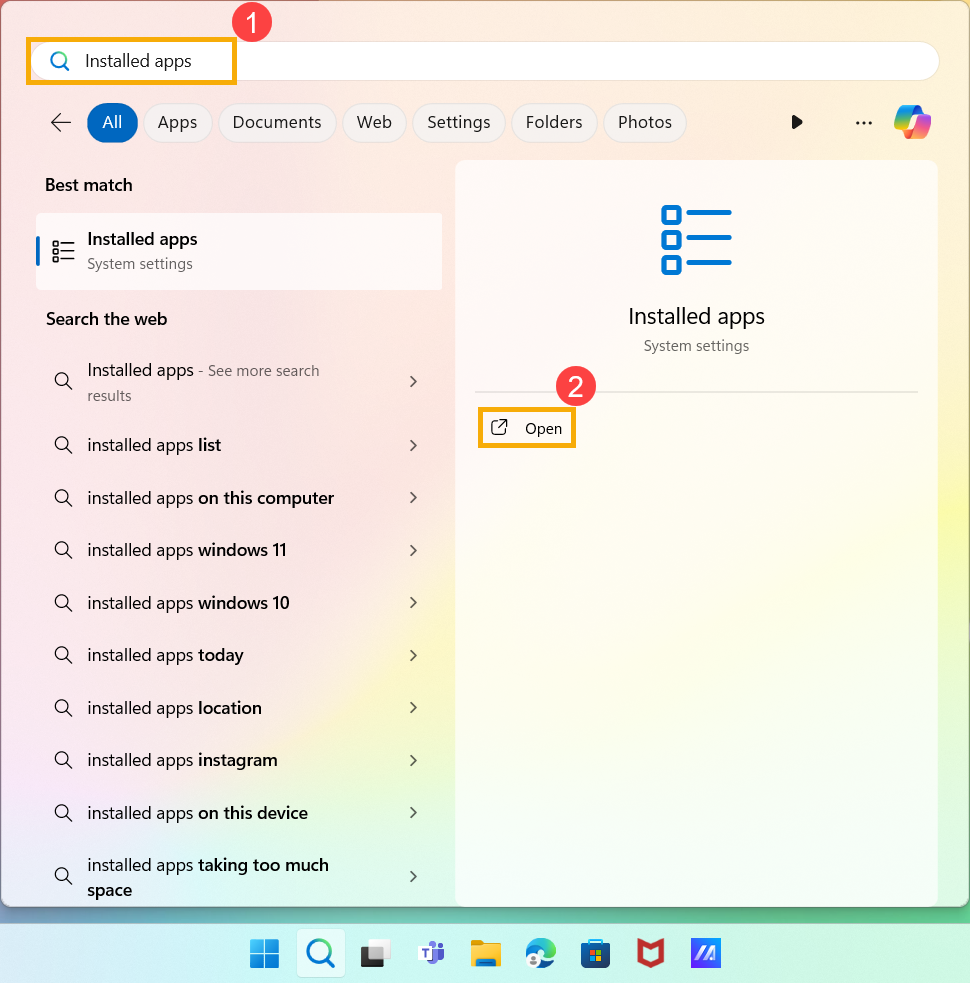
- In the application search field, type [OpenCL™, OpenGL®, and Vulkan® Compatibility Pack] or [OpenCL™ and OpenGL® Compatibility Pack]③. You will see the search results in the list below.
Note: 「OpenCL™ and OpenGL® Compatibility Pack」 refer to older version.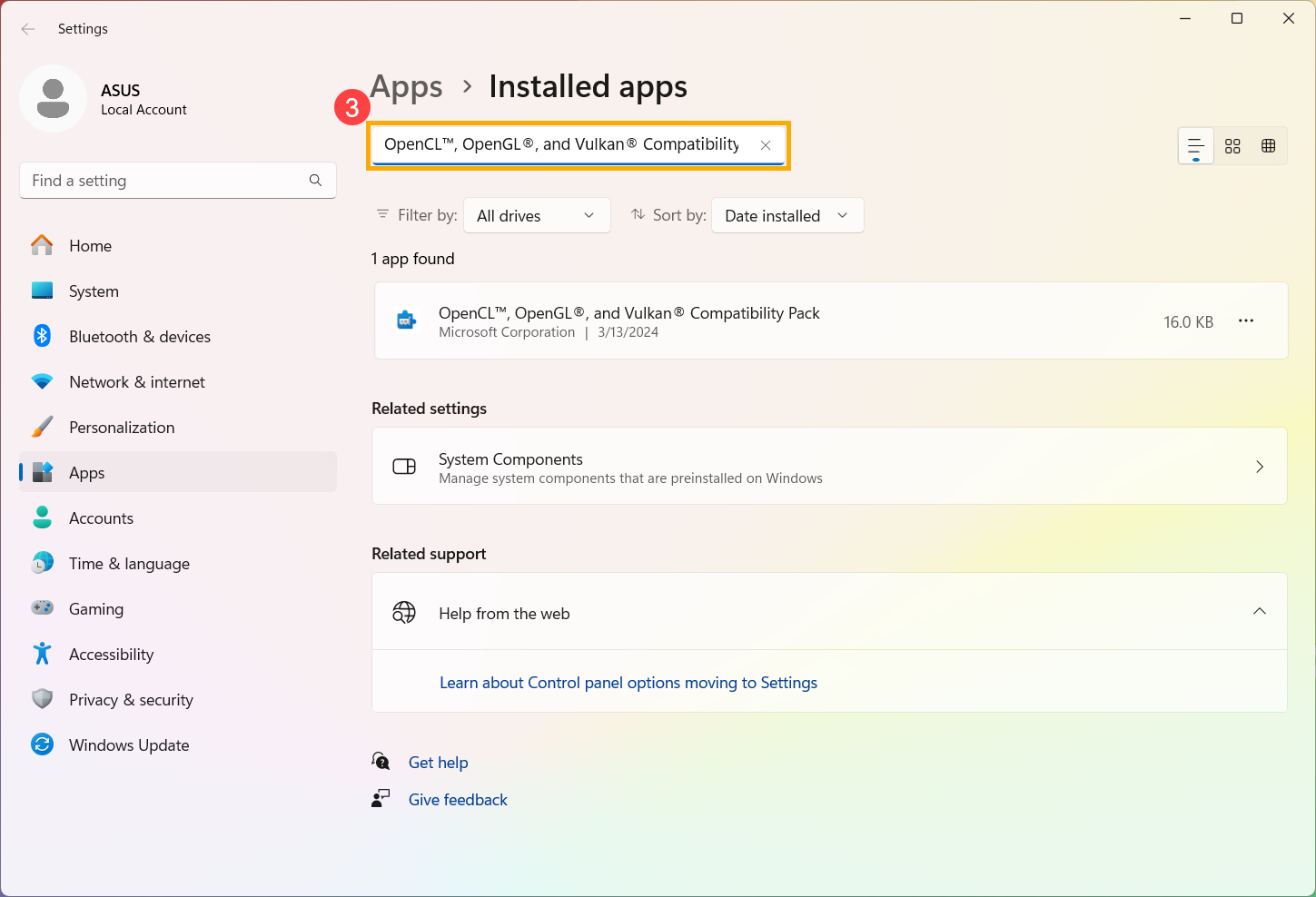
- Click the [More]
 icon next to the application④, and then click [Uninstall]⑤.
icon next to the application④, and then click [Uninstall]⑤.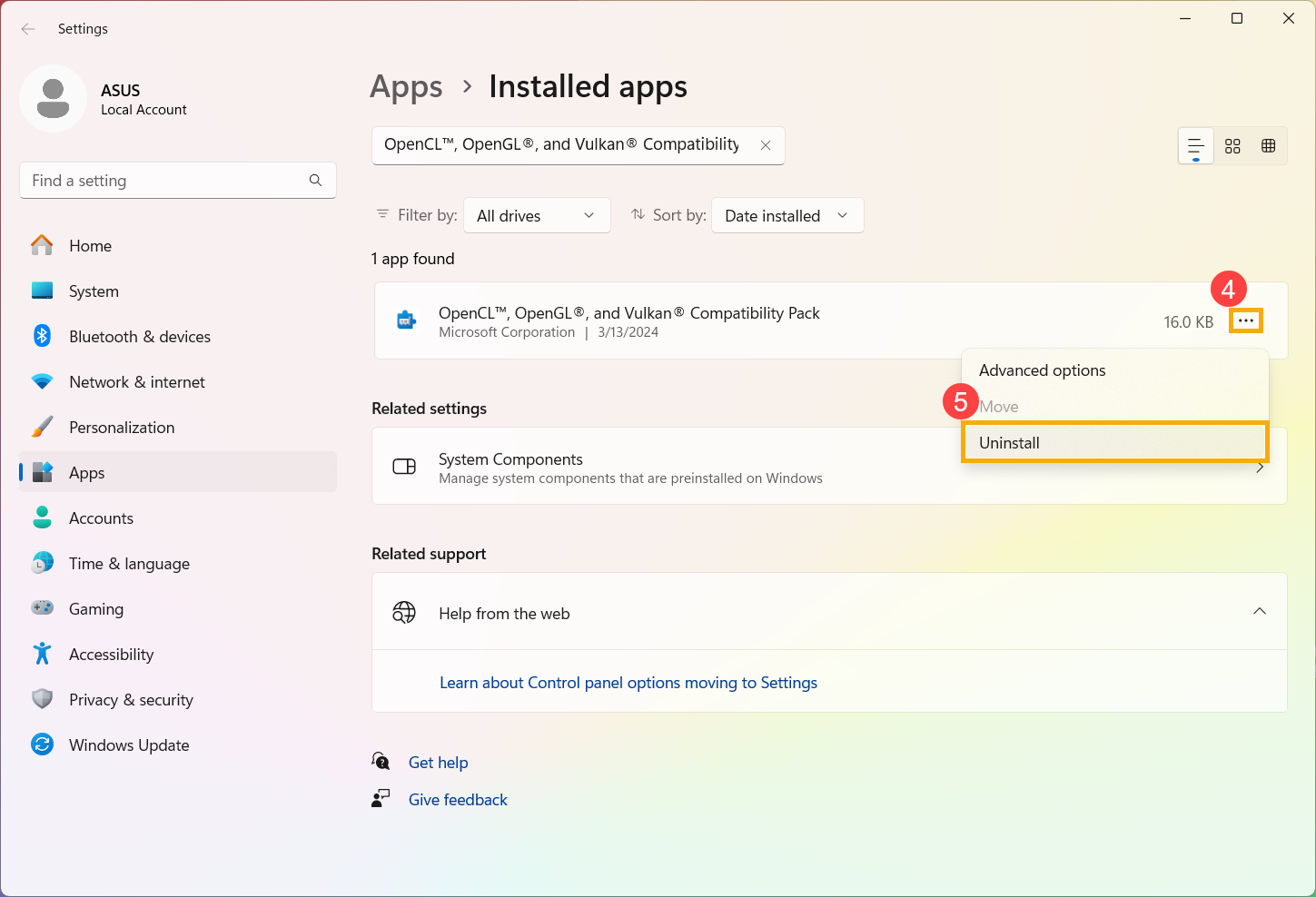
- Click [Uninstall]⑥ again.
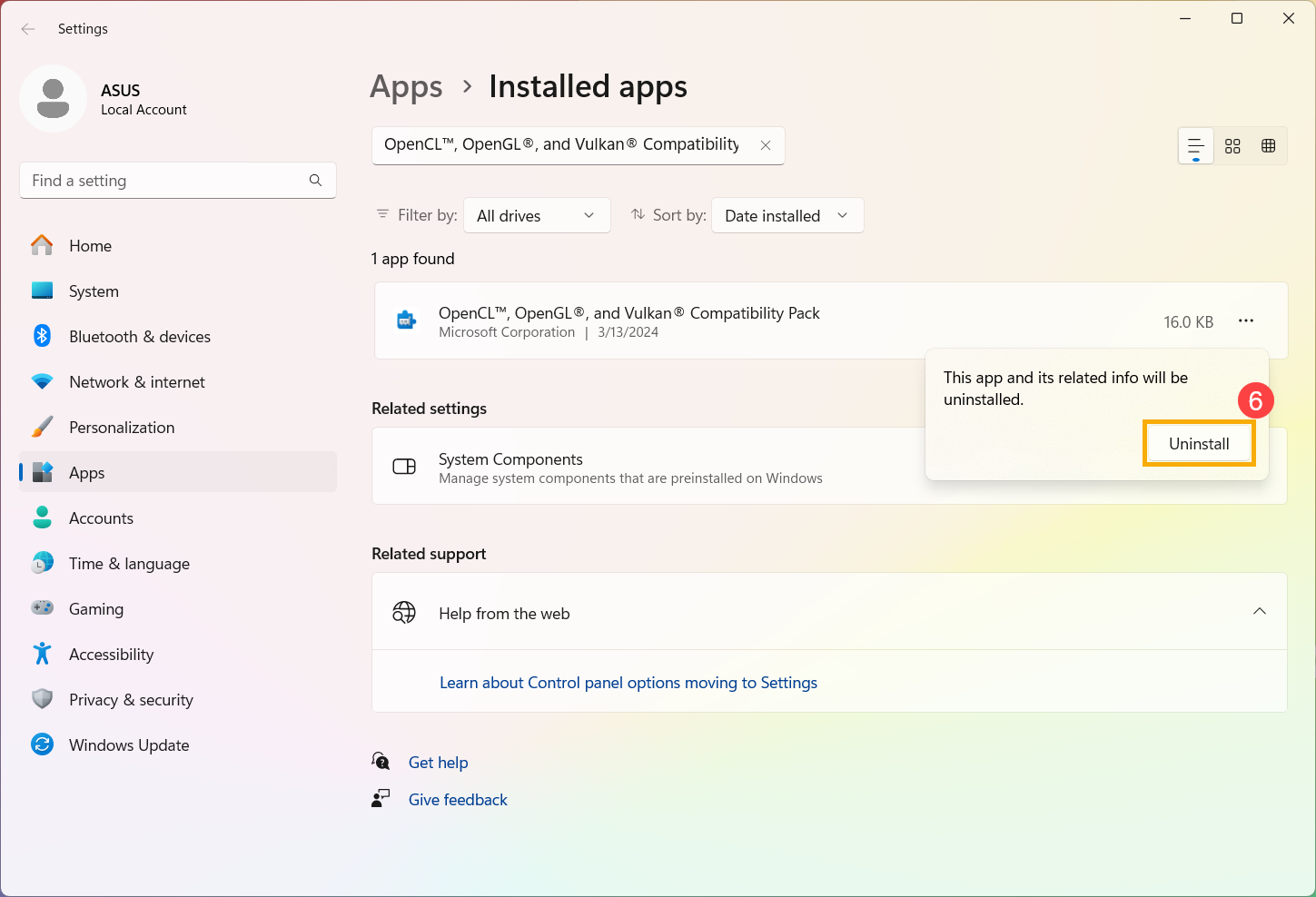
- After removing the OpenCL™, OpenGL®, and Vulkan® Compatibility Pack, try selecting the Vulkan® or OpenCL™/OpenGL® options again to run the program (or game).
- If the issue persists, try updating the BIOS, Windows packages, and drivers to the latest versions.
Regularly updating BIOS, Windows, and drivers can enhance system stability and performance. Ensure that your device is using the latest versions. Learn more about updating BIOS:
How to update the BIOS version in Windows system
How to use EZ Flash to update the BIOS version
Learn more about updating Windows and drivers:
How to execute Windows Update
How to update drivers via System Update in MyASUS
If your issue remains unresolved, please contact ASUS customer service for further assistance.