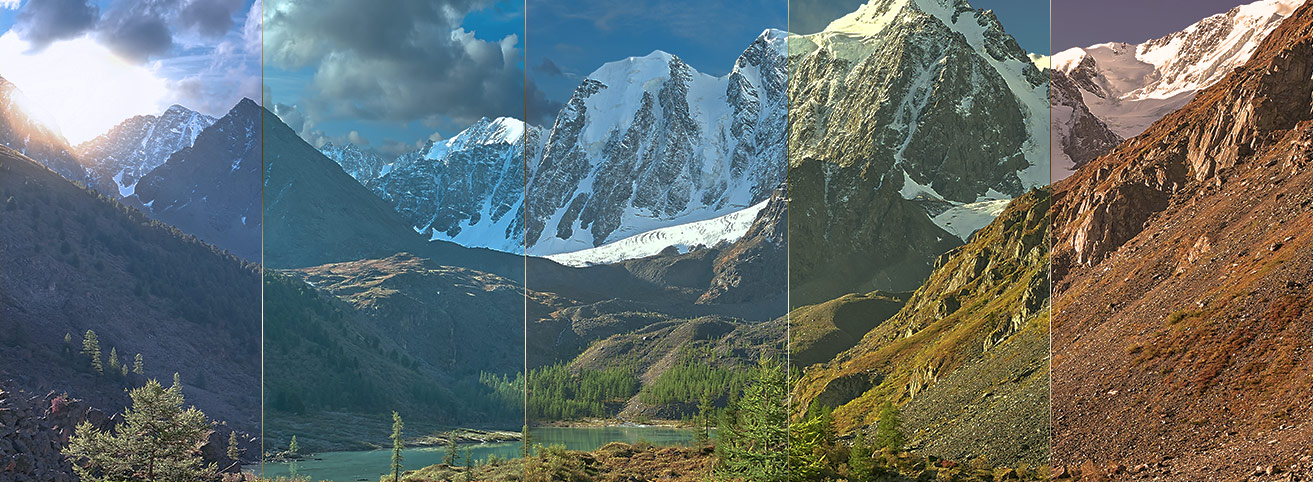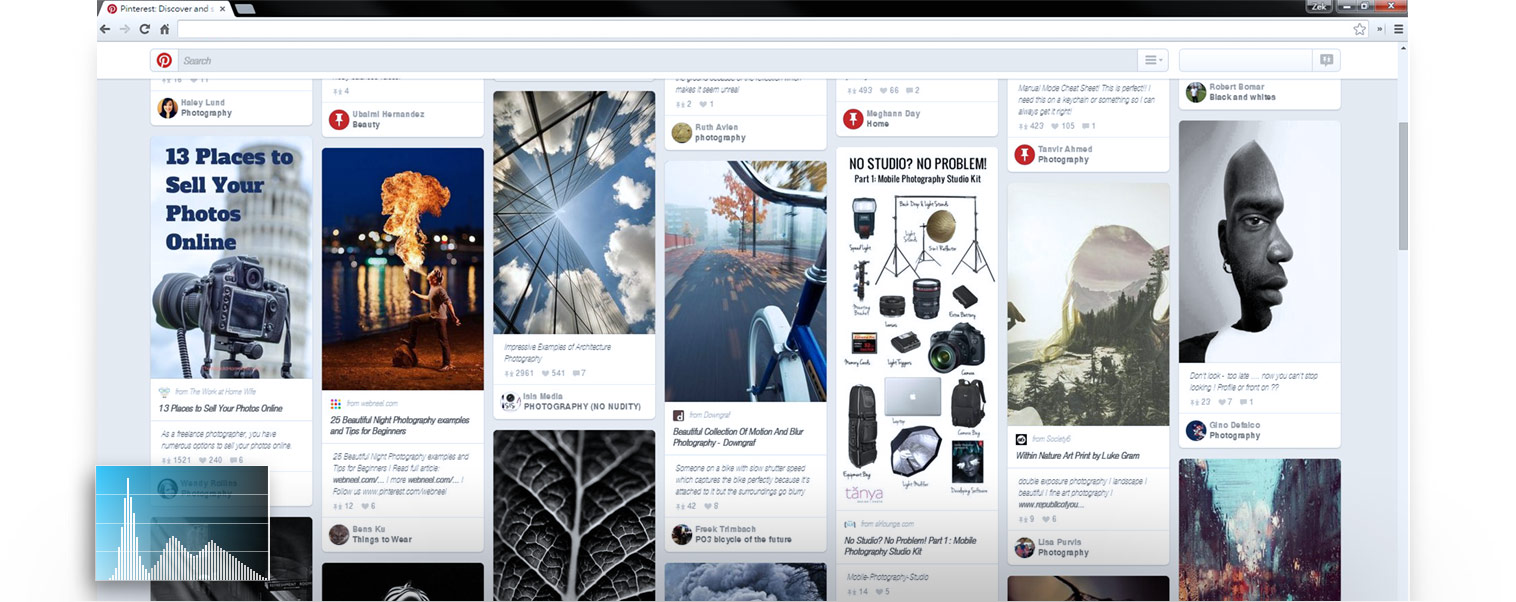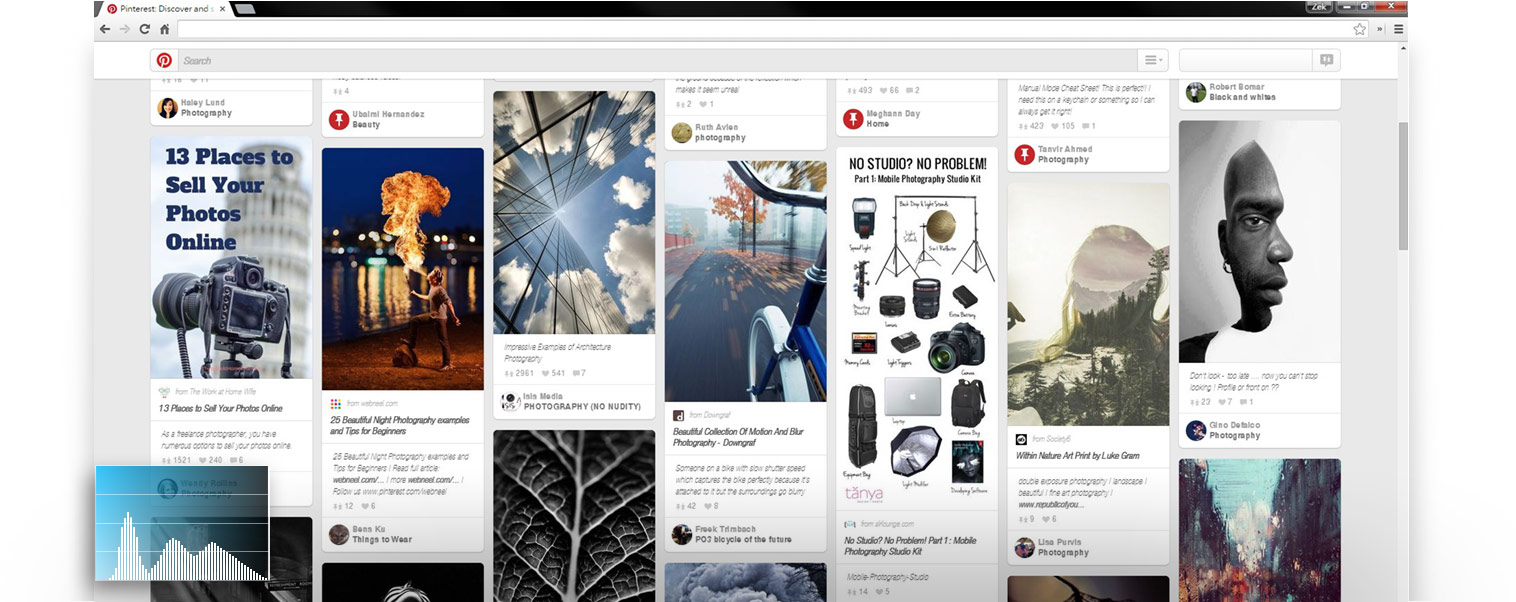Back top
 ASUS Splendid
ASUS Splendid
 ASUS Tru2Life
ASUS Tru2Life
 ASUS SonicMaster
ASUS SonicMaster
 ASUS Smart Gesture
ASUS Smart Gesture
 ASUS Software
ASUS Software




Gamma Correction
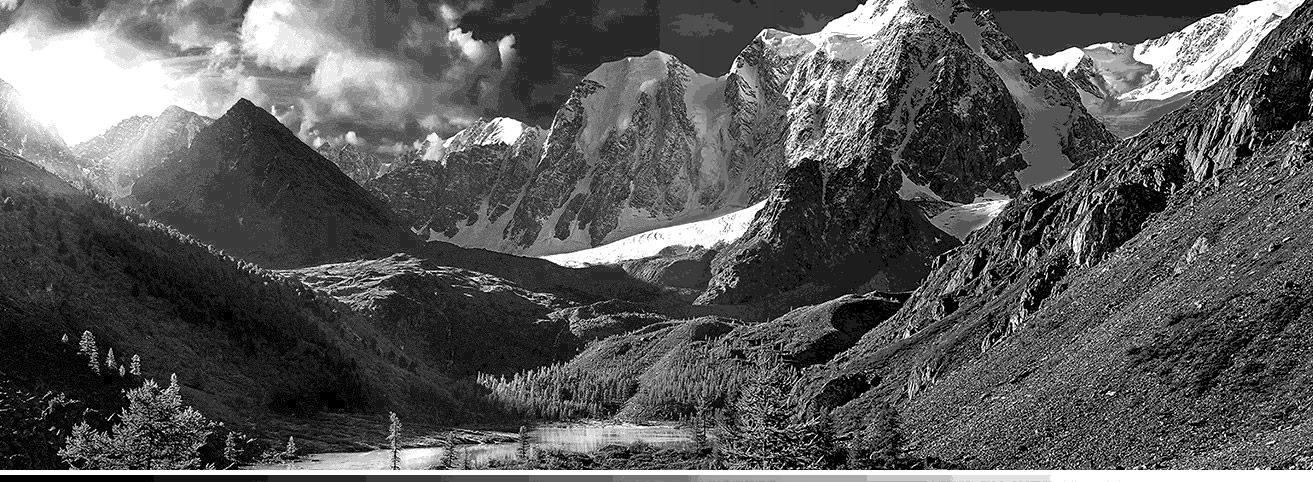

Color Temperature


Reduces Blue Light
Less Blue, More Vivid






Creating Perfection, Pixel by Pixel



Match your taste with adjustable color temperature
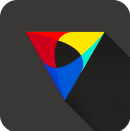
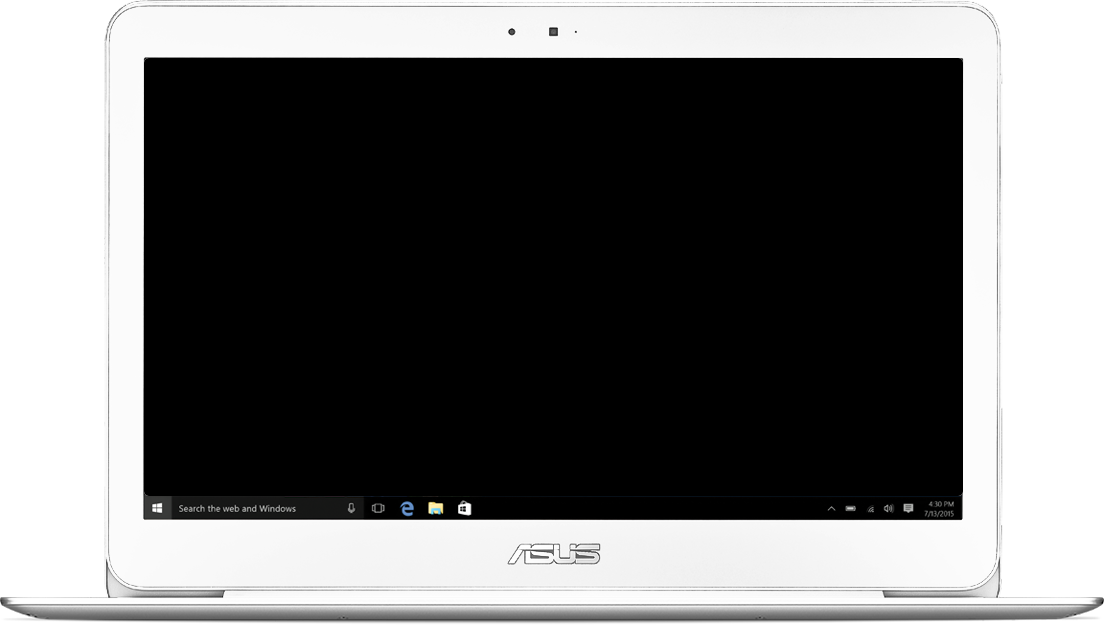



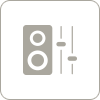

Music Mode

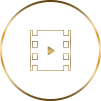
Movie Mode

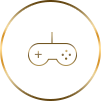
Gamming Mode


Recording/Speech Mode

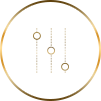
Manual Mode

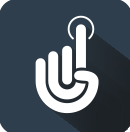



ASUS Business Manager: Management made easy
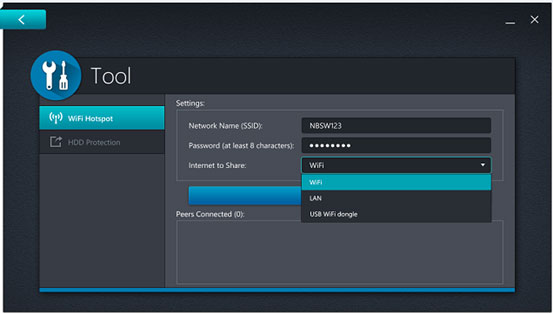
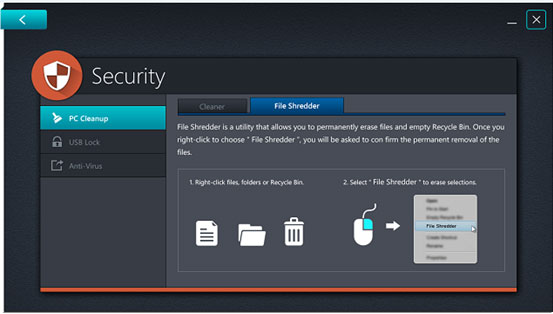

ASUS GIFTBOX
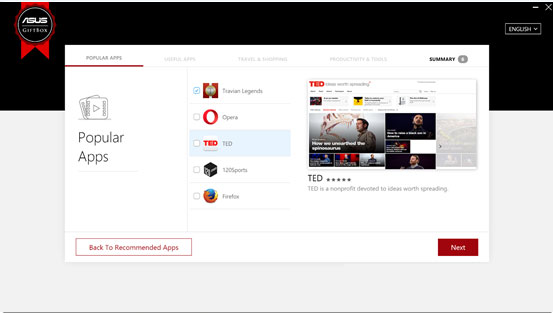

ASUS HiPost
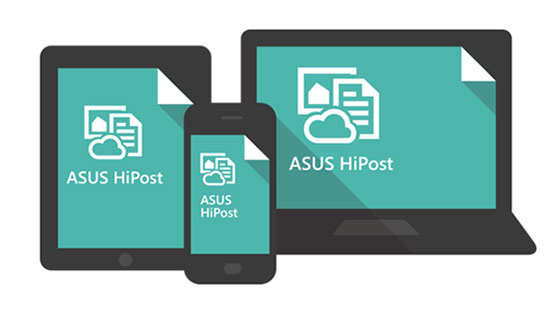

ASUS Webstorage

HDD Protection

USB Charger+

Dr. Eye

Dropbox

Evernote

Foxit PhantomPDF

KKBOX

McAfee LiveSafe

TripAdvisor

WildTangent Games

WPS Office
 ASUS Splendid
ASUS Splendid ASUS Tru2Life
ASUS Tru2Life ASUS SonicMaster
ASUS SonicMaster ASUS Smart Gesture
ASUS Smart Gesture ASUS Software
ASUS SoftwareEnriched With Incredible
For all our products, we have a simple goal: to enrich your digital life. Our exclusive software enhances sound, vision and touch to give you a truly incredible experience. Enjoy it!

ASUS has a great range of exclusive apps specially created to enhance your ASUS laptop. These include useful tools and utilities for your everyday computing, apps to enhance your entertainment experience, and productivity-enhancing software. All these apps are designed to give you a fun and productive experience with your ASUS laptop. So don't forget to check out the ASUS Giftbox app to discover the amazing things that ASUS software can do for you!

ASUS Splendid
Super Optimized Color
Perfect Images, Always.
We take great care to make sure all our displays show everything as clearly and as accurately as possible.

What is ASUS Splendid?
It's an unavoidable fact that no two LCD panels show exactly the same colors. This is due to many factors that can't be eliminated completely during manufacturing, such as the liquid crystal chemistry, backlight variations and normal manufacturing tolerances.
However, these differences can be minimized by careful quality control and fine-tuning of the display's parameters. This is exactly what ASUS Splendid does: put simply, it ensures that all our display panels show identical, accurate colors. On a technical level, it uses a combination of factory-applied corrections (specifically, gamma correction and color temperature correction) and software tuning to give you a display with consistent, accurate colors, no matter which ASUS product you are using.
ASUS Splendid has four one-click preset modes: Normal mode, Eye Care mode, Vivid mode and Manual mode. Normal mode gives you the factory-optimized settings, Eye Care mode reduces blue light levels for comfortable viewing, and Vivid mode cleverly adjusts the display settings to give images a really vibrant and vivid appearance, without making the colors look artificial. Manual mode gives you control over the color temperature setting, so you can adjust the display to suit your own needs and preferences.
By default, ASUS Splendid panels are setup to show the most accurate colors possible for the best viewing experience. But we realize that sometimes you might need to change this — for example to add a bit of a ‘Wow!' factor to your photos or videos. For this reason, we've included three other selectable modes — Eye Care, Vivid and Manual — alongside the standard Normal mode.
Normal Mode
The combination of consistent gamma and color temperature across all ASUS Splendid panels means that in Normal mode, colors are displayed accurately and consistently, and as close to the original colors as possible.
Normal mode is the default mode for ASUS Splendid, but it can easily be changed to any of the other three modes.
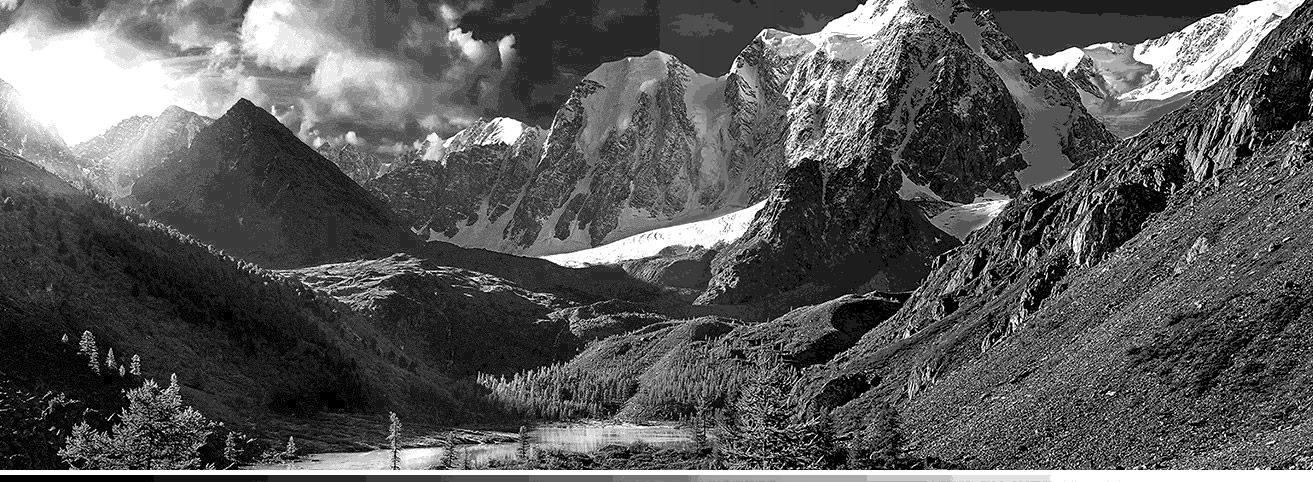

With Gamma Correction
Without Gamma Correction
You won't be surprised to learn that the human eye works in rather a different way to an LCD panel. An LCD panel displays brightness levels in a linear progression of equal digital steps, but the eye's sensitivity to brightness differences is non-linear - that is, it's more sensitive to differences between darker shades than it is for brighter ones.
If the eye's response to shades of brightness from black to white is plotted on a graph, it follows a curve called a gamma curve. In order for the output of an LCD display to mimic this curve - so that it displays shades with the correct levels of brightness as perceived by the eye - its output needs to be adjusted with a gamma correction. Without gamma correction, a display would appear to only show a limited number of shades, since the subtle gradations between many shades would be lost.
To correct the gamma, our engineers adjust the luminance of each shade of gray shown by the panel - from pure black through to pure white - so that the output follows a gamma curve. This gamma correction process also compensates for the minor internal variations that are inherent in all LCD panels.
We make this correction for each ASUS Splendid display so that every panel has the same standard gamma curve. This is a curve with a mathematical value of 2.2, which is the standard gamma value used by the Windows operating system.
&
10000K
8000K
6000K
4000K
2000K
Gamma correction addresses the problem of the non-linear brightness response of the eye, but it doesn't do anything about the accuracy of the actual colors. To fix this, color temperature correction is needed.
If you've ever looked at several LCD panels side-by-side while they're displaying a pure white screen (in a shop, perhaps), you might have noticed subtle variations in tint between them. We fix this problem by adjusting the tint of a pure white screen to a fixed, standard value on all our ASUS Splendid displays: this value is called the color temperature.
High color temperatures make a pure white screen look slightly blue (‘cool'), while lower values look redder with a ‘warmer' tone.
Color temperature is measured in Kelvin (K), the unit of absolute temperature. The color temperature of daylight is normally taken to be and all ASUS Splendid panels are corrected to exactly this color temperature.
=
ASUS Splendid - Normal Mode
With both Gamma correction and Color Temperature correction. The images you see through ASUS's panel appears to be as close as how you see the same thing with your own real eyes.

Eye Care Mode
Eye Care mode is a special mode designed to keep your eyes comfortable during long viewing sessions.
Too much exposure to the blue light generated by modern artificial lighting - including that emitted by LCD displays - is thought to affect eye health. ASUS Eye Care mode reduces the emissions of blue light by up to 30% (depending on the characteristics of the LCD panel) so that your eyes are always protected when Eye Care mode is used.


With Eye Care
Without Eye Care
ASUS Eye Care mode is very different from other blue-light reduction systems. Rather than using a simple yellow filter applied to the entire image, ASUS Eye Care mode reduces blue light on a per-pixel basis - very similar to the technology we use in Vivid mode. The colors in each individual pixel are analyzed to see whether any blue light is present, and if there is, the intensity is reduced.
If there's no blue present in the pixel, the pixel is left unchanged. This intelligent approach means that blue light is only reduced where needed, and the resulting image retains most of the vivid colors, giving a much more natural appearance.
Gentle on Your Eyes, Warm in Your Heart
With ASUS Eye Care Technology, we bring you incredible images to warm your heart, with reduced blue light to make them gentler on your precious eyes. Less blue light, but just as beautiful.

Vivid Mode
In Vivid mode, we make carefully-calculated adjustments to the color saturation of the images to make them look more vivid and vibrant.

Original Color

Adjustmented Color
Unlike some manufacturers who just add a blanket color saturation across the entire image, we calculate the optimum saturation for each individual pixel. The exact values for each pixel are calculated to take into account the panel's individual characteristics, along with the results of our psychophysical studies to determine the subjective human response to color intensity.
The result is an overall level of color saturation that doesn't look artificial, but enhances the colors to make images look stunning.
Manual Mode
Although we put a lot of effort into displaying the best images possible, we realize that sometimes you might want to adjust the color temperature of a display away from the default value. For example, when you're working in different lighting conditions, or just to suit your own preference for a cooler or warmer feel to displayed colors.


In Manual mode, you can easily adjust the color temperature to your taste, within a range of -50 to +50, using a simple slider control.
If you connect an external ASUS Splendid display to an ASUS laptop, either to duplicate the laptop screen or as a secondary display, ASUS Splendid is automatically disabled to avoid any problems or conflicts. It works perfectly when the external display is used as to extend the laptop screen, though.
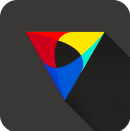
ASUS Tru2Life
Pixel-perfect video, always!
Pixel-perfect video, always!
ASUS Tru2Life video technology makes your videos look amazing. Using intelligent software that optimizes every pixel in every video frame, you'll enjoy the best possible image quality — every time!
What is ASUS Tru2Life?
ASUS Tru2Life is an exclusive video enhancement technology that's similar to that found in high-end TVs. It uses intelligent software algorithms to optimize the sharpness and contrast of every video frame, so that videos look clearer, more detailed and more realistic.
Every time your computer sends a frame of video to the screen, ASUS Tru2Life analyses every single pixel in the frame and optimizes its brightness and sharpness individually.
Improved sharpness
Tru2Life can intelligently optimize over one million sharpness values per frame, resulting in enhanced detail for a more lifelike image.
Tru2Life can intelligently optimize over one million sharpness values per frame, resulting in enhanced detail for a more lifelike image.
Improved contrast
The smart algorithms in ASUS Tru2Life analyze the brightness histogram for each video pixel in each frame, then intelligently adjust the brightness and black level values. This can improve the contrast by up to 200%, bringing out hidden detail in dark areas while keeping bright areas as brilliant as ever!
The end result? More colorful, more vivid, and sharper videos with incredible contrast! Once you've seen ASUS Tru2Life in action, you'll wonder how you ever lived without it!
The smart algorithms in ASUS Tru2Life analyze the brightness histogram for each video pixel in each frame, then intelligently adjust the brightness and black level values. This can improve the contrast by up to 200%, bringing out hidden detail in dark areas while keeping bright areas as brilliant as ever!
The end result? More colorful, more vivid, and sharper videos with incredible contrast! Once you've seen ASUS Tru2Life in action, you'll wonder how you ever lived without it!
Pixel-perfect Video, Always!
ASUS Tru2Life video technology makes your videos look amazing. Using intelligent software that optimizes every pixel in every video frame, you'll enjoy the best possible image quality — every time!
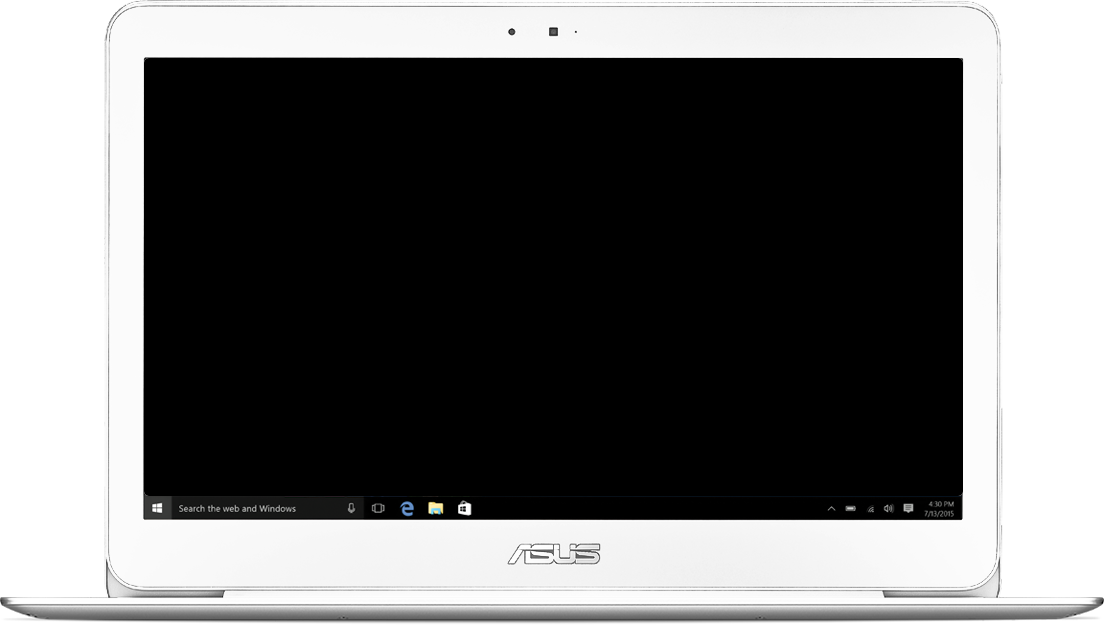

ASUS SonicMaster
Audio Perfection
The Most
Incredible Sound.
Incredible Sound.
ASUS SonicMaster brings you incredibly powerful, crystal-clear sound that will touch your emotions with its richness and beauty.

Hardware, Perfected.
With speakers, one size most certainly doesn't fit all. To get the best possible sound from a device, we take a lot of time to make sure we're using speakers that are a perfect match for its physical characteristics, carefully choosing from a wide selection of shapes, sizes and specifications.
Once they've chosen the ideal speakers, the ASUS Golden Ear team works closely with the product design team to make sure the speakers are placed in just the right position for maximum audio fidelity. This decision has to take many complex factors into account,such as the dimensions of the sound chamber and the direction the speaker is pointing.

Fine-tuned Software
The ASUS Golden Ear team is a group of professional sound experts responsible for the entire audio subsystem of each device. Working with world-renowned audio technology companies, the Golden Ear team customizes and fine-tunes the audio hardware and software on every device to ensure that your sound experience is thrilling, immersive and unforgettable.
If you're a more advanced user, you can take full control over the ICEPower® graphic equalizer settings and adjust the balance of audio frequencies to suit to your own personal taste. (available for selected models only)for your ASUS SonicMaster-powered device, whatever the sound source. It has five simple one-click presets - Music, Movie, Gaming, Recording and Speech - that are configured with ideal settings for each mode.
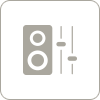
ASUS Audio Wizard

This is the mode that brings you a true-to-life sound experience with minimal enhancements, so what you hear is exactly what the original producer intended you to hear.

For an immersive movie experience, this mode enhances the bass and high frequencies to give you the full beznefit of all those powerful sound effects, just as though you're in the cinema.

This is for when you want to enhance every sound detail in a game: the sound of the engine in a racing game, or realistic-sounding explosions in a battle zone. With the added spatial detail of Gaming mode, you'll be able to enjoy worlds beyond your imagination.

Badly-compressed recordings can sound awful, with poor bass and distorted high frequencies. Recording mode ensures that all your recordings are clear and well balanced.

If you're a more advanced user, you can take full control over the ICEPower® graphic equalizer settings and adjust the balance of audio frequencies to suit to your own personal taste. (available for selected models only)
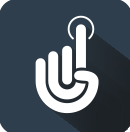
ASUS Smart Gesture
Touchpad Perfection
All at Your Fingertips
ASUS Smart Gesture features intuitive Windows gesture controls to place everything at your fingertips. It's time to say goodbye to your mouse.

Intuitive and Precise Touch Control
For the smoothest, most intuitive touchpad experience, ASUS has developed an exclusive technology called Smart Gesture that lets you use intuitive Windows gestures on the touchpad, making it much easier to navigate or control applications. Smart Gesture supports up to 4-finger gestures in Windows 10, so you can easily switch applications, open Cortana or the Action Center simply by tapping or swiping on the touchpad. Smart Gesture also includes clever palm-rejection technology experience so only your fingers do the controlling, not the rest of your hand. It's the easiest, most natural way to control your laptop — so say goodbye to your mouse!
Clicking
Left-click
Dragging
To select a Region
Zoom In/ Out
2-Finger Pinch
Tapping
Right-click
Scrolling
To scroll up and down
3-Finger Swipe
To switch applications
3-Finger Tap
To execute Cortana
3-Finger Swipe Up
To execute Task View
3-Finger Swipe Down
To show desktop
4-Finger Swipe (Right/Left)
To switch desktop
4-Finger Tap
To pop-up notifications bar of Action Center

Great software, just for you!
ASUS has a great range of exclusive apps specially created to enhance your ASUS laptop. These include useful tools and utilities for your everyday computing, apps to enhance your entertainment experience, and productivity-enhancing software. All these apps are designed to give you a fun and productive experience with your ASUS laptop. So don't forget to check out the ASUS Giftbox app to discover the amazing things that ASUS software can do for you!
- App availability may vary by country.
- ASUS is not responsible for the content found in any hyperlink to third party websites.

Tools for efficient business management
ASUS Business Manager gives you all the tools you need in one easy-access dashboard. Security tools like the USB Lock and File Shredder keeps your data safe and secure; while the Wi-Fi Hotspot lets you share your internet connection with other devices.
ASUS Business Manager also features additional ASUS apps like TotalRecovery, ASUS Live Update, and ASUS HDD Protection.
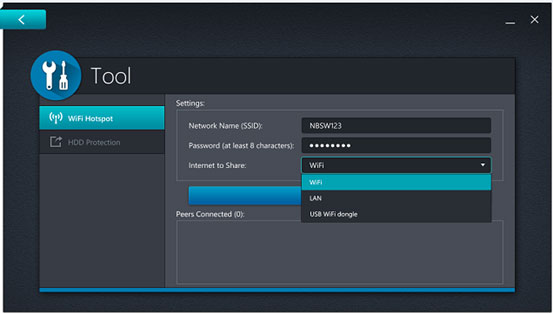
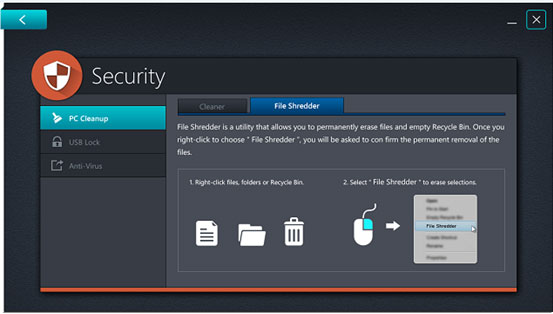

All the apps you'll ever need
ASUS GIFTBOX introduces you to various apps that are designed to enhance your computing experience right out of the box. Dynamic Notifications notifies of useful apps, while the Discovery Hub gives you access to hundreds of apps. Check out the most recommended or most popular apps, you can even browse by category.
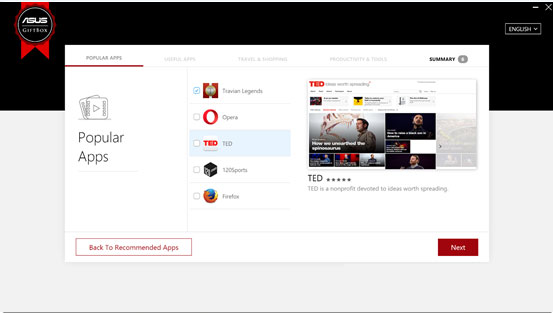

Easily sync information across all your personal devices
ASUS HiPost is a useful clipboard tool that lets you copy, sync, or share text, images, and websites across all your cloud-connected devices.
You can grab and save the articles, URLs, or pictures, and view them on any of your devices. ASUS HiPost even tags and organizes them accordingly so you'll know where to find them.
ASUS HiPost is avaliable on Android and Windows 8 and above operating systems.
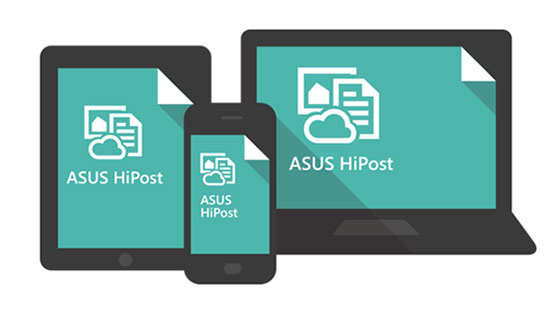

Access your file anytime and anywhere.
ASUS WebStorage gives you access to all your files anytime and anywhere as long as you're connected to the web. ASUS WebStorage has unrivaled compatibility, and supports various devices, operating systems and browsers.
It features a backup function that not only backs up data on your PC, but also provides convenient one-key recovery. There's also a keyword search so you can easily find the files you need.

Safeguard your hard drive
ASUS HDD Protection detects sudden movement or changes in device orientation and activates a HDD protection mechanism to prevent data loss or hard drive damage if you accidentally drop your laptop.
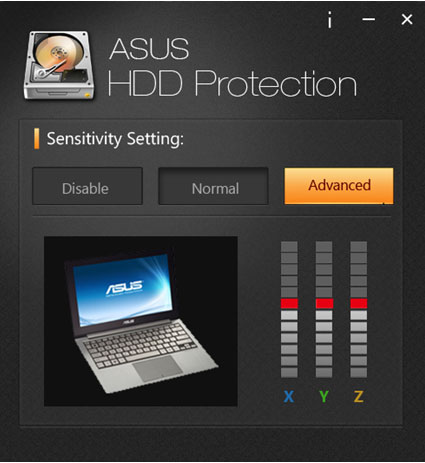
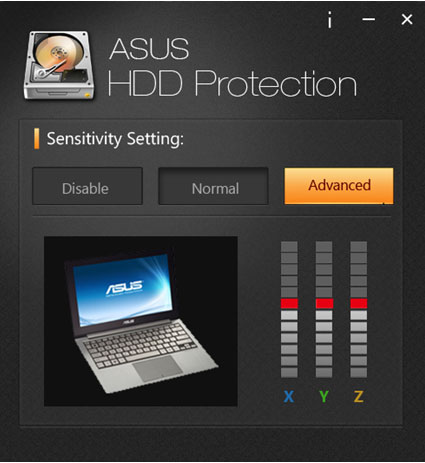

Quick-charge your mobile devices in half the time!
USB Charger+ helps you quick-charge your mobile devices in half the time through a specific USB port on your ASUS notebook. It even charges your devices when the system is in sleep, hibernate, or shutdown modes; all it needs is for your notebook to be plugged into a power source.

Your personal translator.
Dr. Eye has built-in English, Chinese, and Japanese dictionaries, as well as access to various other languages and dialects on the cloud. Dr. Eye features functions like Instant Translation, Magic Pen, Word Manager, and English Capacity Evaluation.
Magic Pen can be used to highlight a word or paragraph for translation, while Word Manager makes learning words fun. Dr. Eye can also help evaluate your level of English and customize a learning plan for you.

Get 25GB of Dropbox space free for 6 months with your ASUS notebook!
Dropbox makes it easy to view, edit, store, and privately share your files. Best-in-class sync technology means you can always pull up the latest versions of all your files — on any device, wherever you are. Simple sharing options make it easy to send files to anyone, no matter how large the files. Automatic backup ensures everything you store in Dropbox is safe and secure, so you never lose anything. And you can continue to use all your favorite services and tools, because Dropbox works with all file types, operating systems, platforms, and devices.

Evernote is one workspace that lives across your phone, tablet, and computer
Evernote is the place where you write free from distraction, collect information, find what you need, and present your ideas to the world.
With Evernote, you can take notes, clip web articles, or snap photos to add onto existing projects. Discuss and share these with friends or colleagues around the world, you can even conduct fast, effective meetings by presenting your work as it evolves. There's no need to create slides, Evernote arranges your notes in a beautiful screen-friendly layout.
ASUS users get an exclusive 6 month trial of Pre-installed Evernote Premium

Working with PDF has never been this easy!
Foxit Phantompdf is an advanced PDF reader that lets you create and edit PDF documents easily. This full featured solution even allows you to comment, collaborate and share, secure, organize, export, scan and OCR, and sign PDF documents and forms.

Music at your fingertips
KKBOX is a one-stop music app that gives you access to more than 20 million high quality tracks from today's hottest artists and some up-and-coming ones too. Enjoy music on your smartphone, desktop, tablet, you can even download songs for offline listening.
Sign up for a 21 days free trial exclusively for ASUS users with Pre-installed KKBOX, or upgrade to a premium membership to enjoy a wide range of exclusive perks.

When you're secure, the online world has no limits.
The award-winning McAfee LiveSafe protects all your devices—computers, smartphones, and tablets—with one simple account. Defend your digital life from the most dangerous online threats, including viruses, malware, spam, and risky emails.
This powerful antivirus software safeguards all your personal information and features a password manager to secure your online account passwords. Secure cloud storage safely stores your most private documents using face and voice authentication.
McAfee LiveSafe ensures your files, photos, and other documents are secure across all your devices.

A travel agent in your pocket
Wherever you go, TripAdvisor helps you find the lowest airfare, best hotels, great restaurants, and fun things to do.
The TripAdvisor app is free and easy to use, giving you access to over 150 million reviews from travelers like yourself. Find the best hotels, including Travelers' Choice award winners, or explore restaurants by food type, price range, and rating. Discover cool things to do at your destination, or use Near Me Now to discover options near you or any address you enter.

Enjoy thousands of the latest and most popular games with WildTangent Games for Windows.
WildTangent gives you a huge selection of games so you're sure to find new and fun favorites. Try for free or use WildCoins and save big on PC games – rent game sessions, buy in-game items, or purchase your favorite games.

Lighten your workload with WPS Office
WPS Office is the world's most popular free office suite for Windows® PCs. WPS Office is fully-compatible with Microsoft Office and lets you view, edit, or create any document type. Writer features its own formatting tools and spell check so you can create professional documents. Presentation lets you create amazing presentations complete with animations and other effects, while Spreadsheet helps you create any type of spreadsheet for the home or office. What's more, there are hundreds of fonts and document templates available for free.