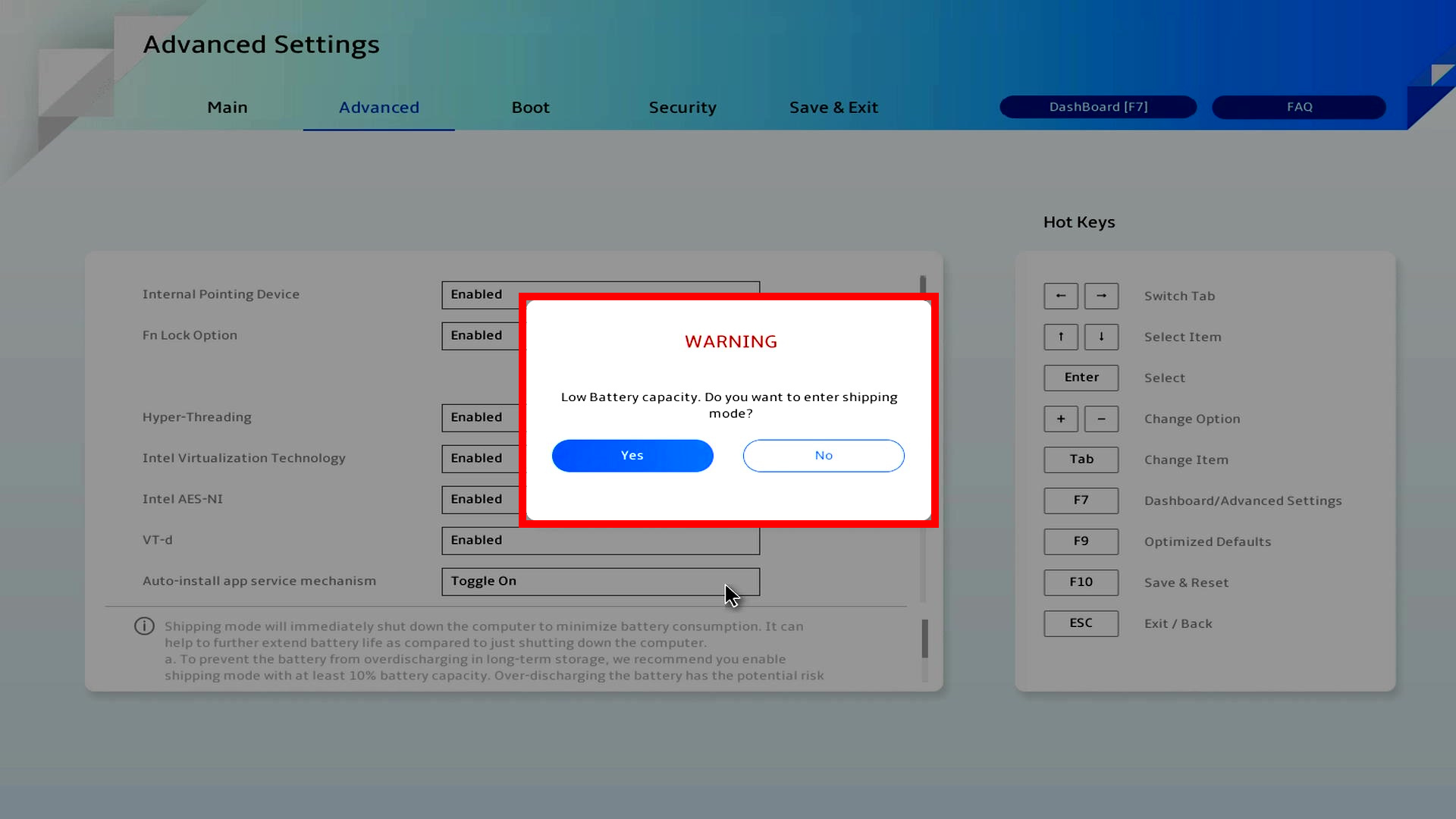[Notebook] How to enter Shipping mode?
When Shipping mode is turned on, the computer shuts down immediately and minimizes battery consumption. Shipping mode can extend the battery life of your computer when it is turned off and power is removed.
1. How to enter the Shipping mode
(1) Press the computer power button, immediately press the F2 key continuously, and click ①[Advanced Settings].
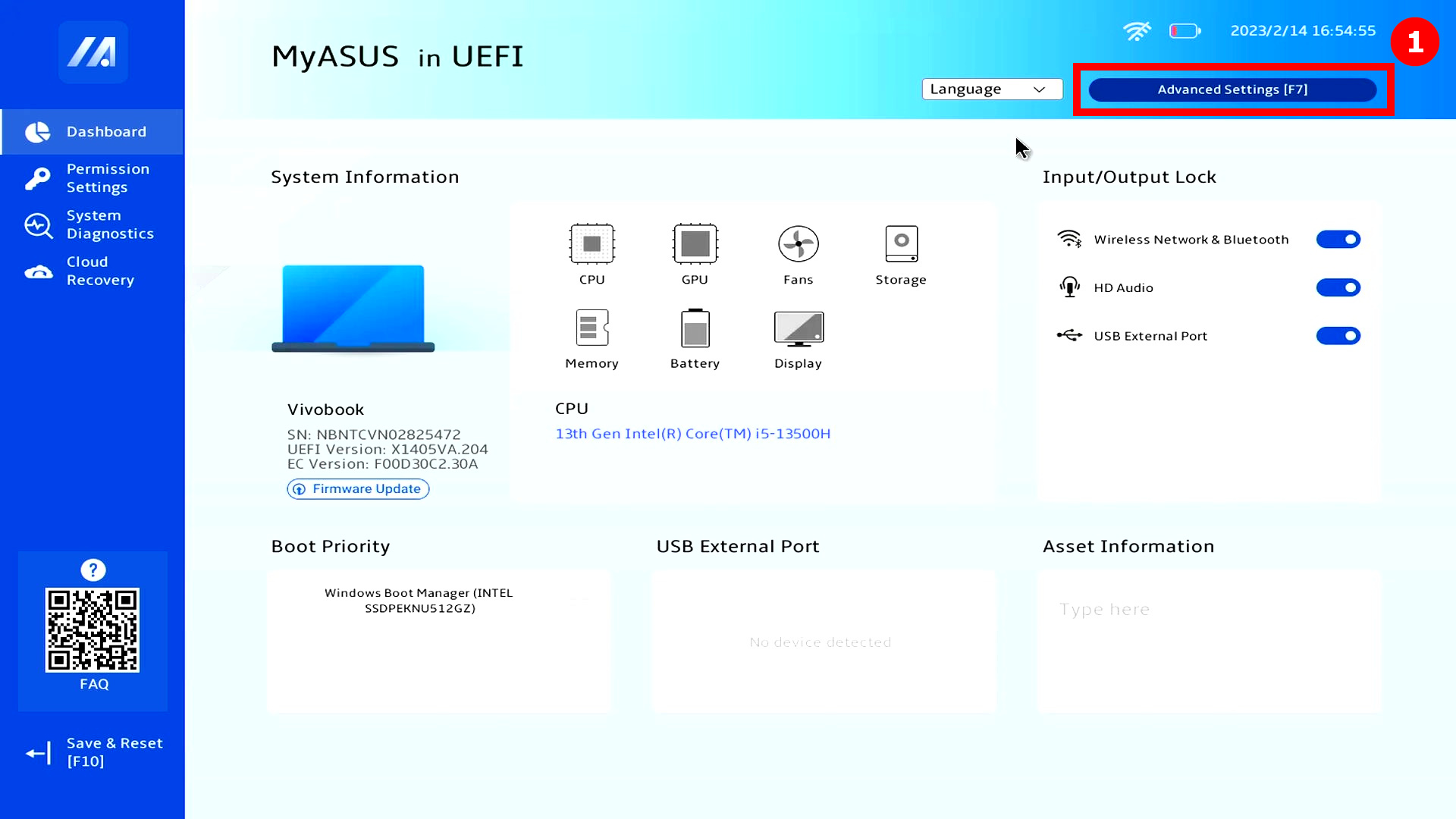
(2) Click ②[Advanced], to find ④[Shipping mode].
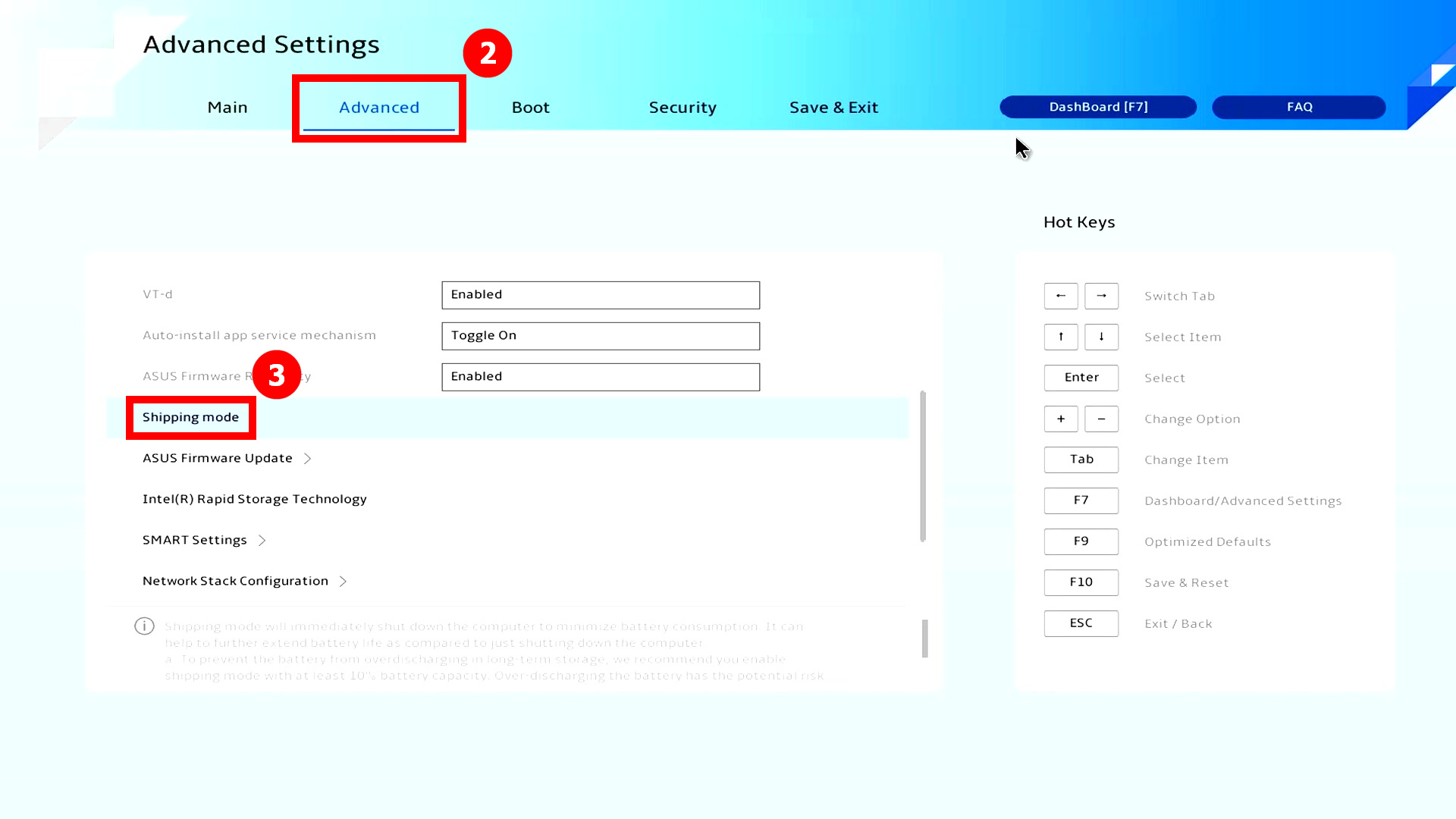
※ If the Shipping mode does not appear on the following page, it means that the model does not support this function.
2. Turning on Shipping mode
Click [Shipping mode], there will be a warning pop-up window, click [Yes] The computer will immediately shut down and enter Shipping mode.
Before start Shipping mode, you need to remove adapter.
After entering the Shipping mode, the computer cannot be turned on if it is not connected to the power adapter, you must first connect the power adapter and press the power button to cancel the Shipping mode and turn it on.
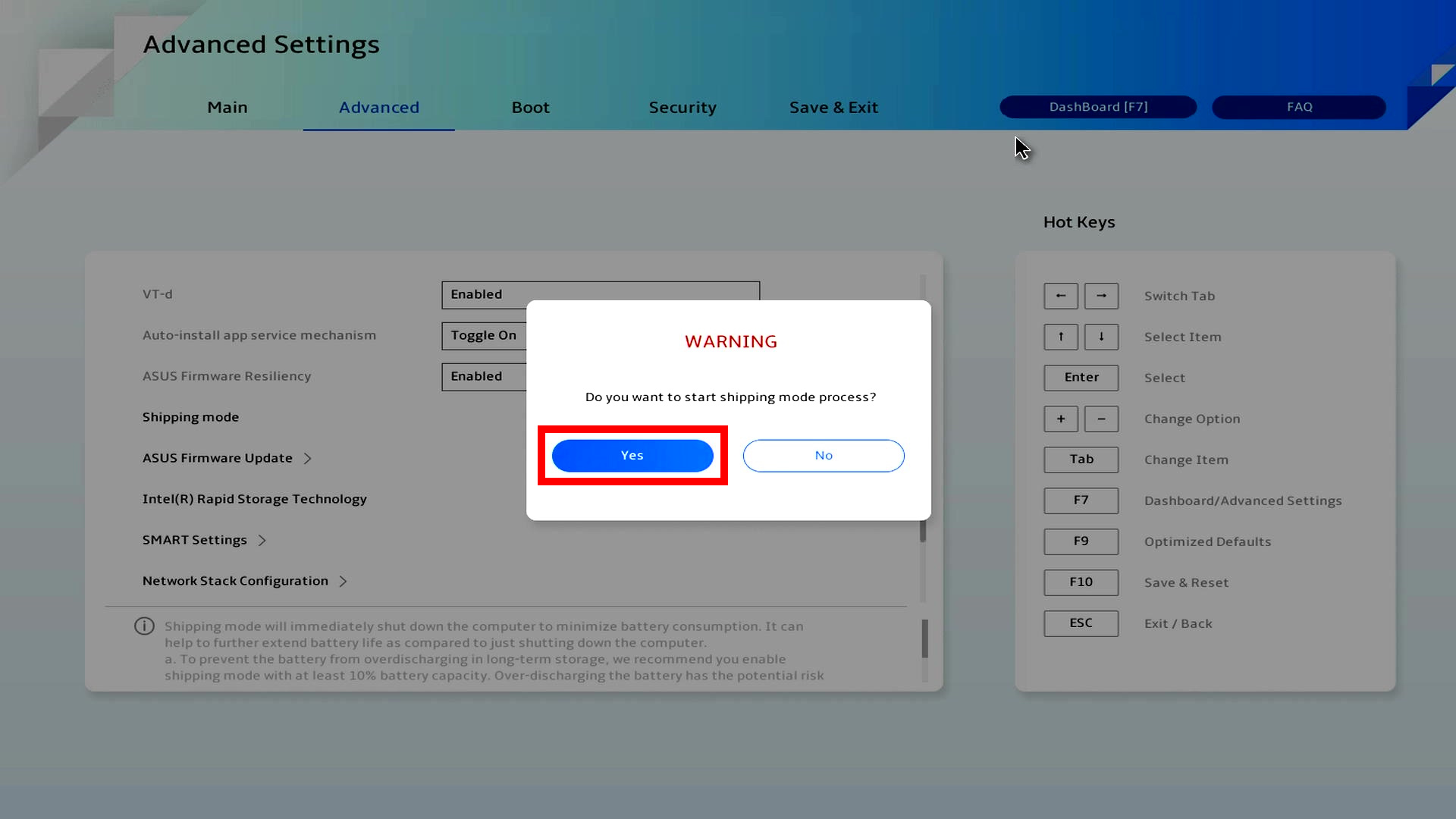
3. High battery capacity
At this time, turning on the Shipping mode will display the [Discharging] pop-up window, at this time the system is automatically discharging, and after the discharge is completed, it will automatically enter the Shipping mode.
※ The discharge time will vary depending on the amount of battery power remaining
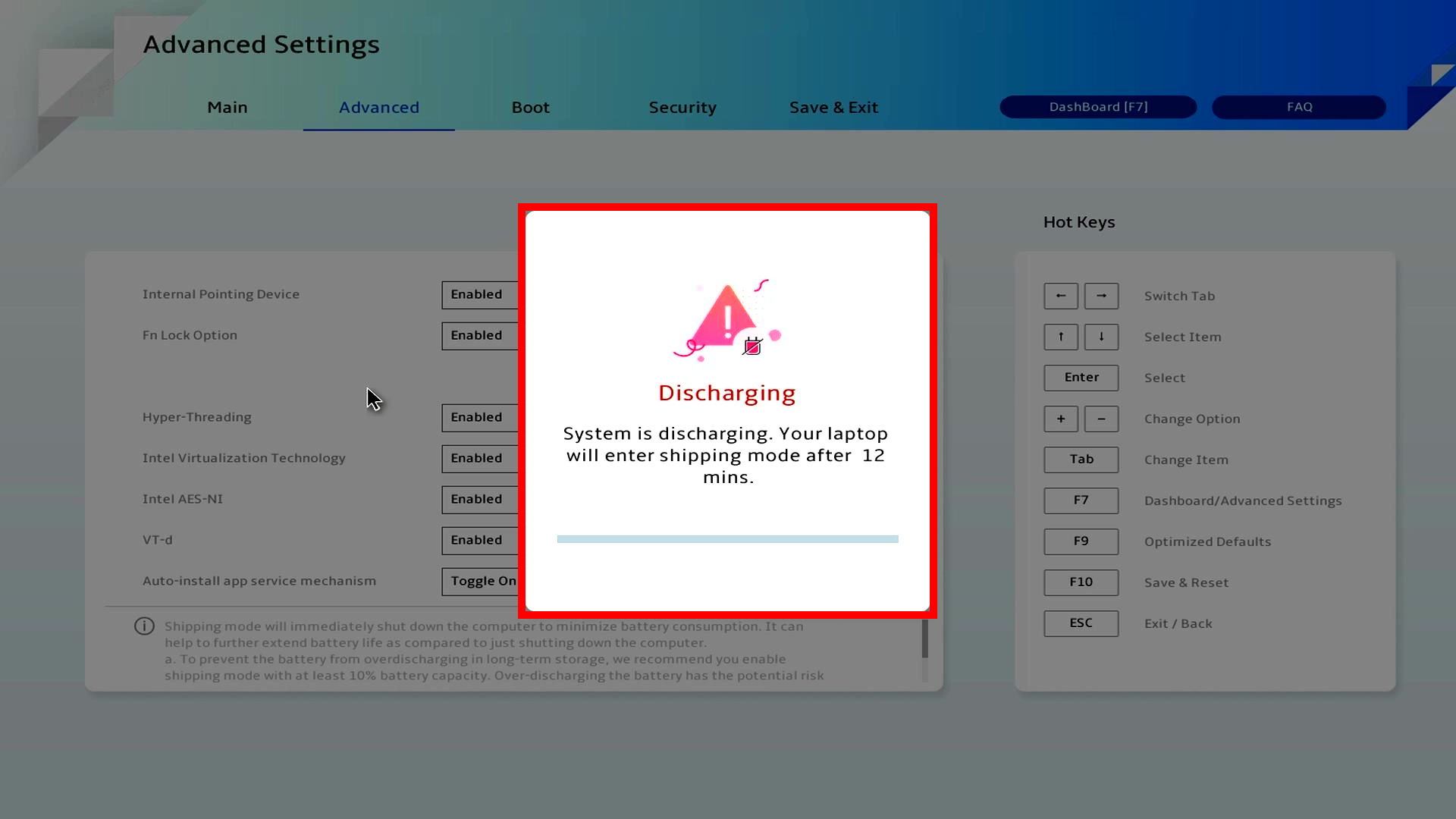
4. Low battery capacity
If the battery capacity is less than 10%, a [Warning] pop-up window will appear asking if you want to enter Shipping mode.
Select [Yes] to enter Shipping mode, select [No] to leave.
You can also use the adapter to charge the computer battery to more than 10% without warning pop-ups.
※ If you enter Shipping mode under such conditions, the battery may be over discharged. This increases the potential risk of battery damage and may also require longer charging times than normal to wake up the system.