[Wireless Router] What is multi-service WAN and how to use it?
Multi-services WAN allows more than one profiles (VLANs) to go in and out the router’s WAN port, it often be used with IPTV or management switch.
Note:
1). Multi-services WAN supported models: RT-AX86U Pro, GT-AX11000 Pro, RT-AX88U Pro, GT-AXE16000, GT-AX6000, ZenWiFi_Pro_ET12, ZenWiFi_Pro_XT12, ExpertWiFi Series.
2). Support firmware version 9.0.0.6_102_4856(Beta Version). This is an early stages beta. This version can be downgraded via web GUI only.
To enable multi-services WAN:
1. Connect your computer to the router via wired or WiFi connection and enter your router LAN IP or router URL http://www.asusrouter.com to the WEB GUI.
2. Key in your router's username and password to log in.
3. Go to WAN > Internet Connection
4. Click “add Profile”.
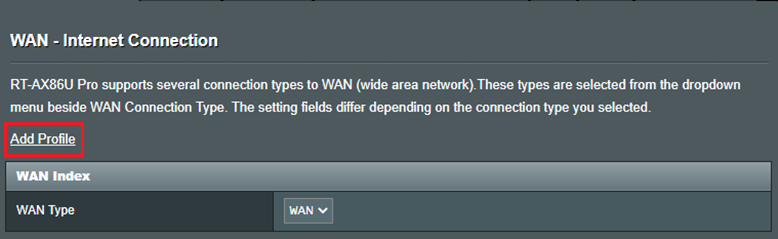
5. Fill up forms and click” Apply all settings” to save.
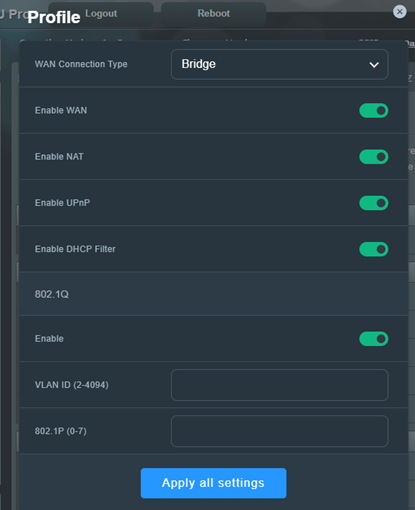
Example of multi-service WAN:
Here is a topology, many apartment might have, a modem from ISP is located in distribution box, and this modem will not distribute IP address to devices, therefore you will need to install a router to work with it, however, if you install WiFi router in the distribution box, which will degrade the WiFi coverage, we basically will setup the WiFi router in other open space such as living room.
The bad news is the is only one Ethernet cable from distribution box to each room, therefore Ethernet ports in bedroom and study room will not get IP address from the router.
Now we can resolve this situation by multi-service WAN with a management switch.
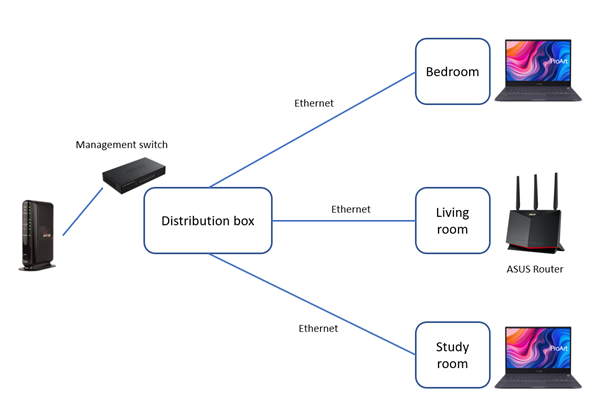
1. Setup the ASUS router.
2. In WAN page, enable 802.1Q(VLAN) for your internet connection.
3. Assign a VID for your internet connection, we assign “3” here as an example.
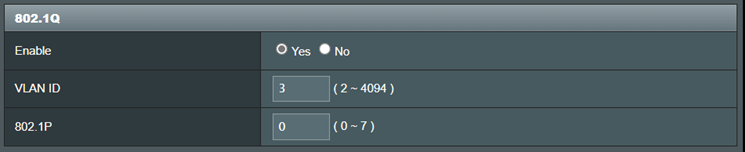
4. Enable “mac clone” for internet. This is not must, but under some cases, it’s required.
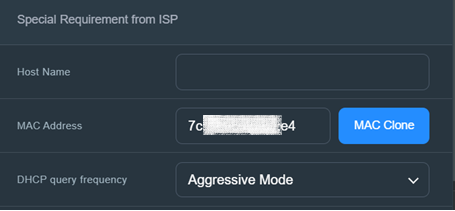
5. In WAN page, create a “bridge” profile, this profile will handle “Local network”. Assign a VID you want, we assign “4” here as an example.
Click” Apply all settings” to save.
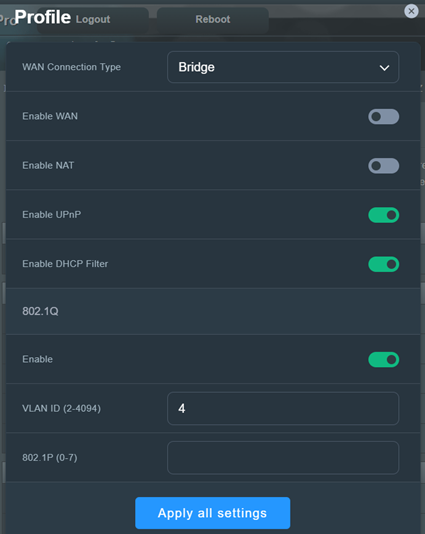
6. After creating bridge profile, you will see there are two services in your WAN port.
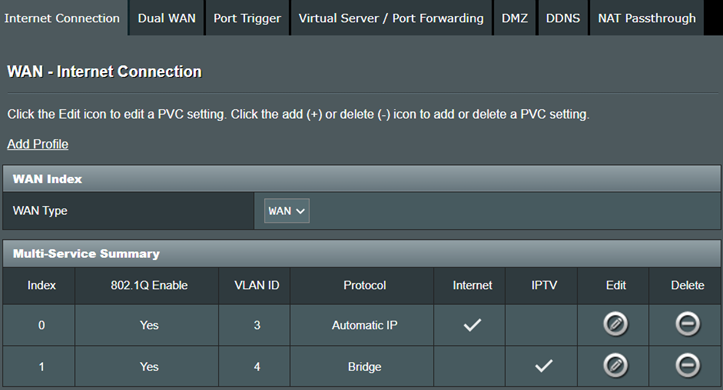
7. Setup a management switch, here we use Zyxel switch as an example.
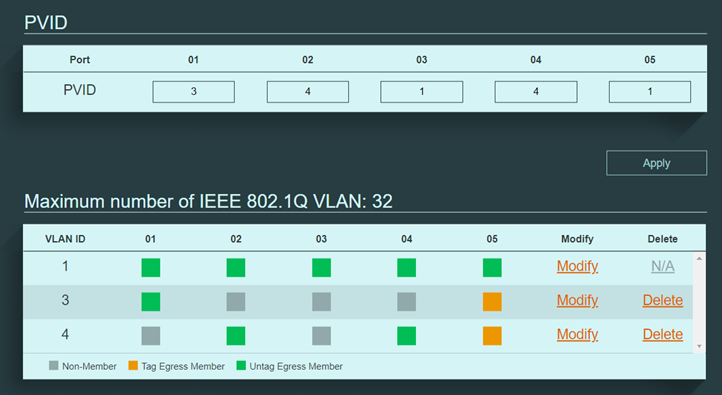
8. Create VID3 and VID4 in the switch interface and assign port VID to the VLAN relatively.
9. Connect the switch as below:
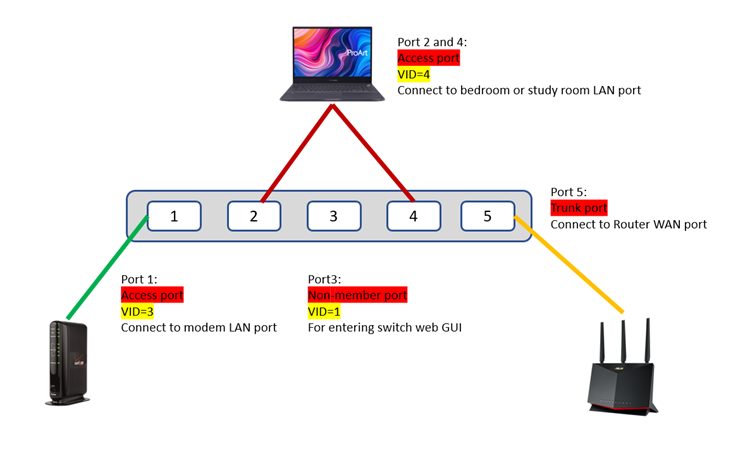
10. In this case, all rooms will grant IP address from the router, and router will have modem’s IP address.