[ProArt Display] How to Daisy Chain Monitors (Multi-Monitors) ?
If you use your computer as a business or creative workstation, then you'd probably benefit from having a 2, 3, or even 4-monitor setup at your desk. Here to explain on how to establish a multi-monitor set-up:


Daisy chaining Technology is the act of connecting many monitors using only one cable on one DisplayPort 1.2 Output and then one short cable between each DisplayPort 1.2 monitors. Your FIRST cable that reaches from the computer to the first monitor should be several feet long and all the ones that connect from one monitor to the other should be shorter, otherwise you'll have too much extra cable. (Display Port cable with the following approval certificate logo is suggested )
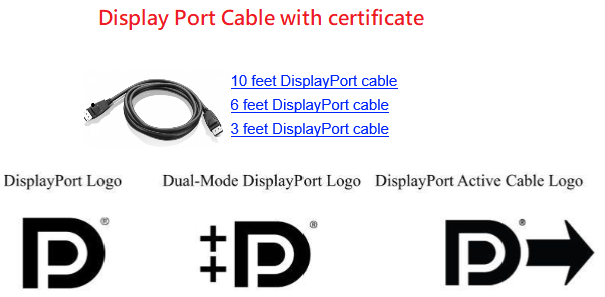
You'll need a DisplayPort 1.2 output on a Desktop video card or a laptop. It can be a Mini DisplayPort or a standard DisplayPort (see image below). Your output MUST be DisplayPort 1.2. If the video card, desktop or laptop is brand new (2014+), it should be 1.2. please check your user manuals for more information.
(ProArt series monitors didn't have Displayport output port(except PA247CV/PA278CV) and cannot be used as a device connected in the middle of Daisy Chain, but if the model have Displayport input,it can be used as the last connected device in Daisy Chain)
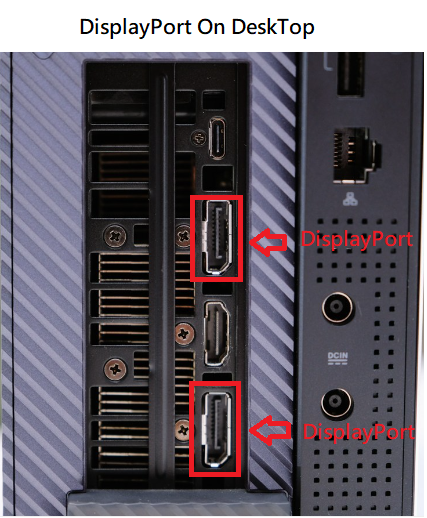
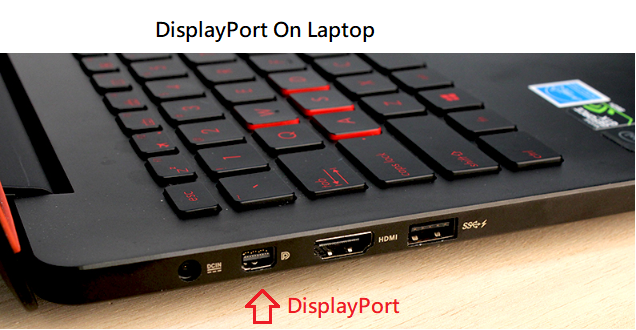
You can also find more information at the displayport org website, https://www.displayport.org/cables/driving-multiple-displays-from-a-single-displayport-output/