[Networking] XG-U2008 - How to connect the device to a switch?
1. Plug in the switch's power cord.
2. Connect the switch to your devices.
3. Check the LED indicators for the status of the switch and the network.
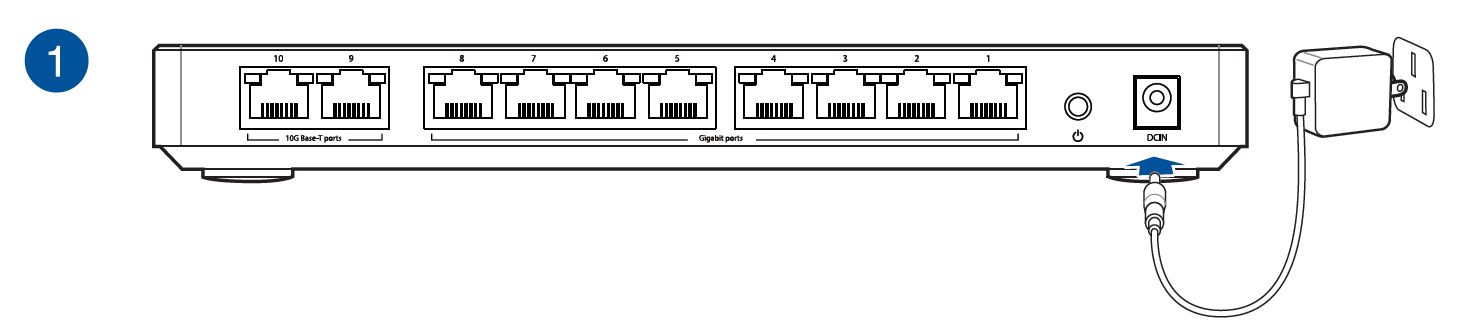
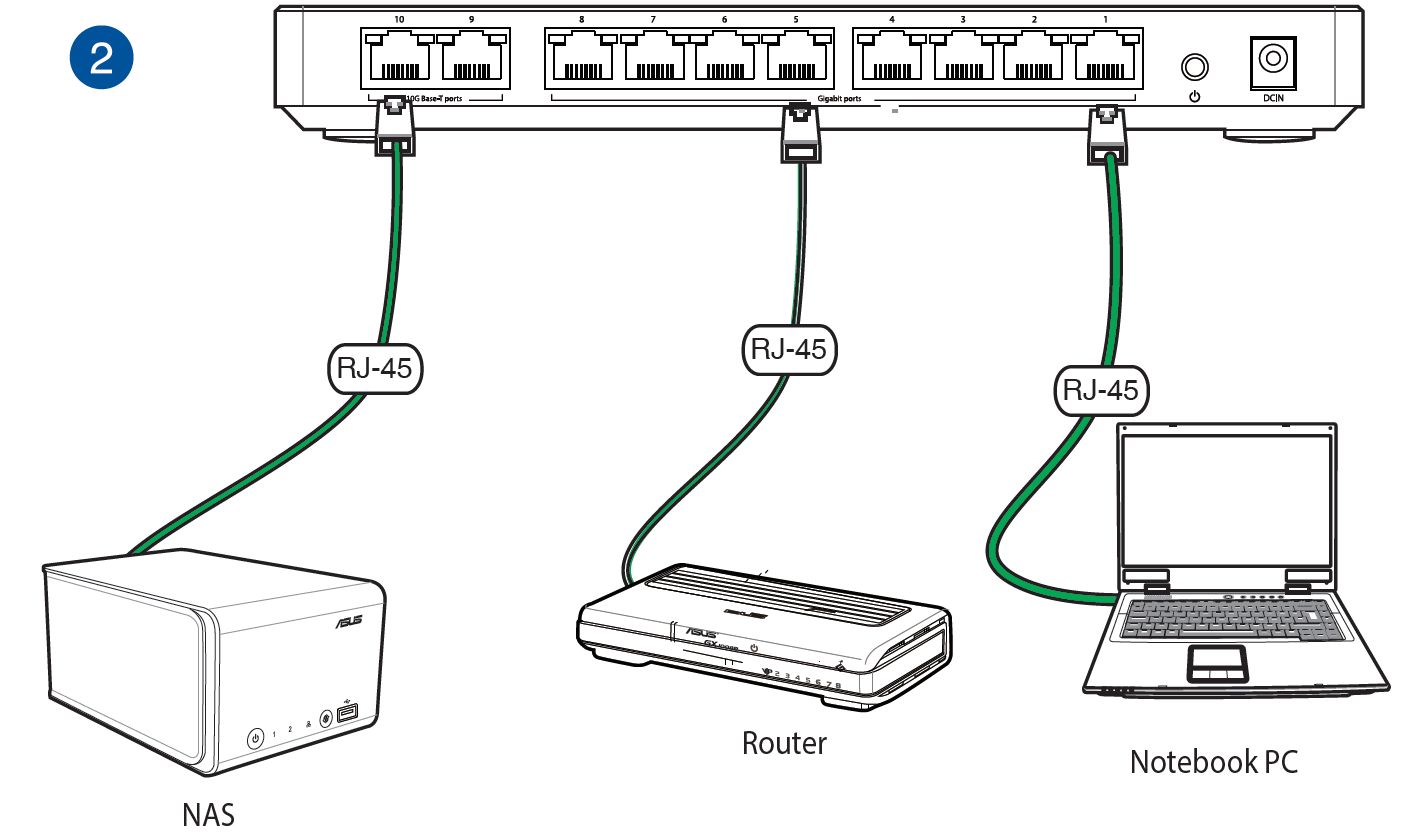
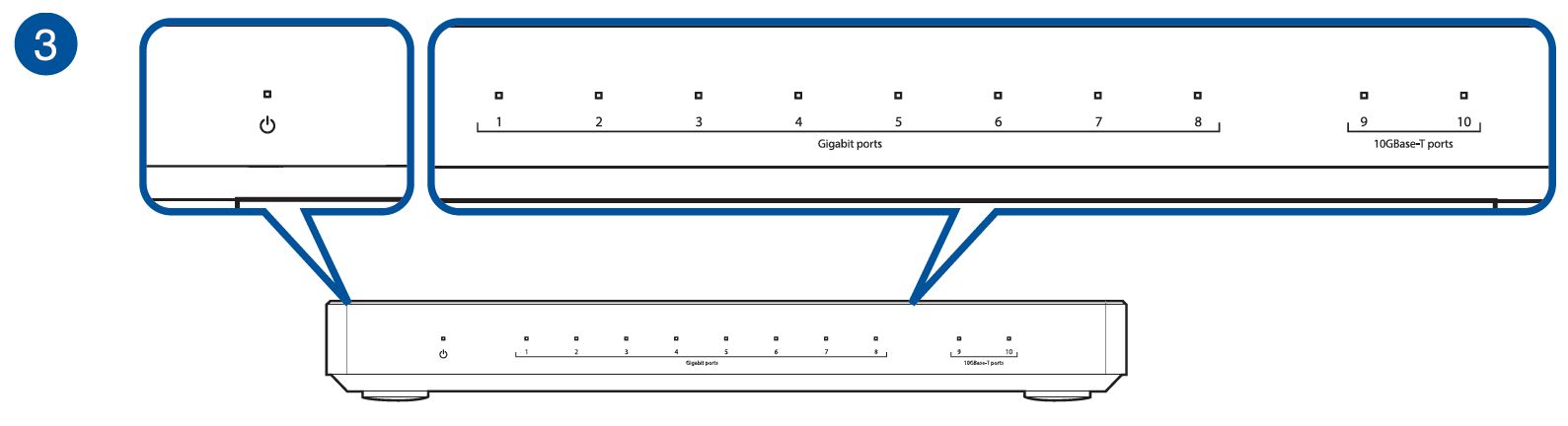
LED status and Power Button
Front view
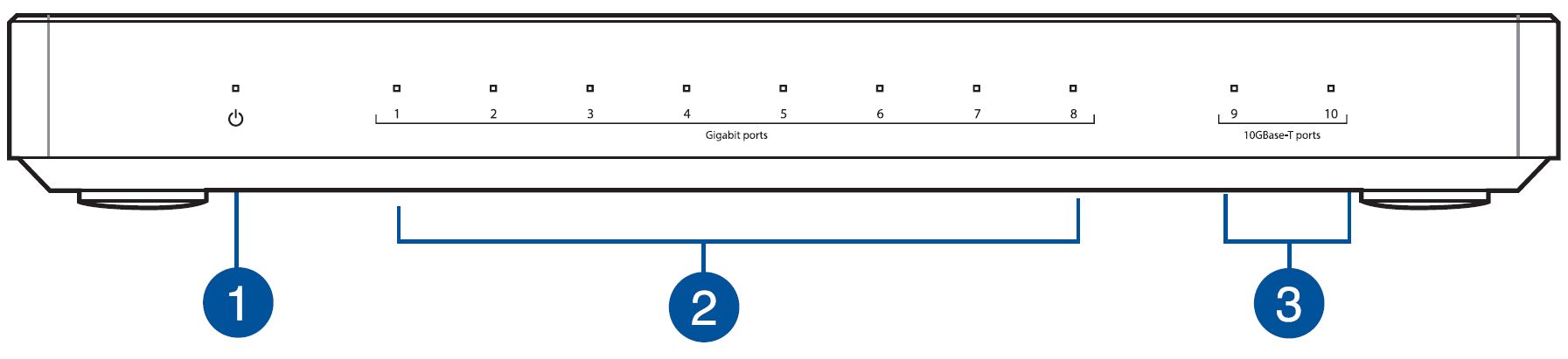
Back view
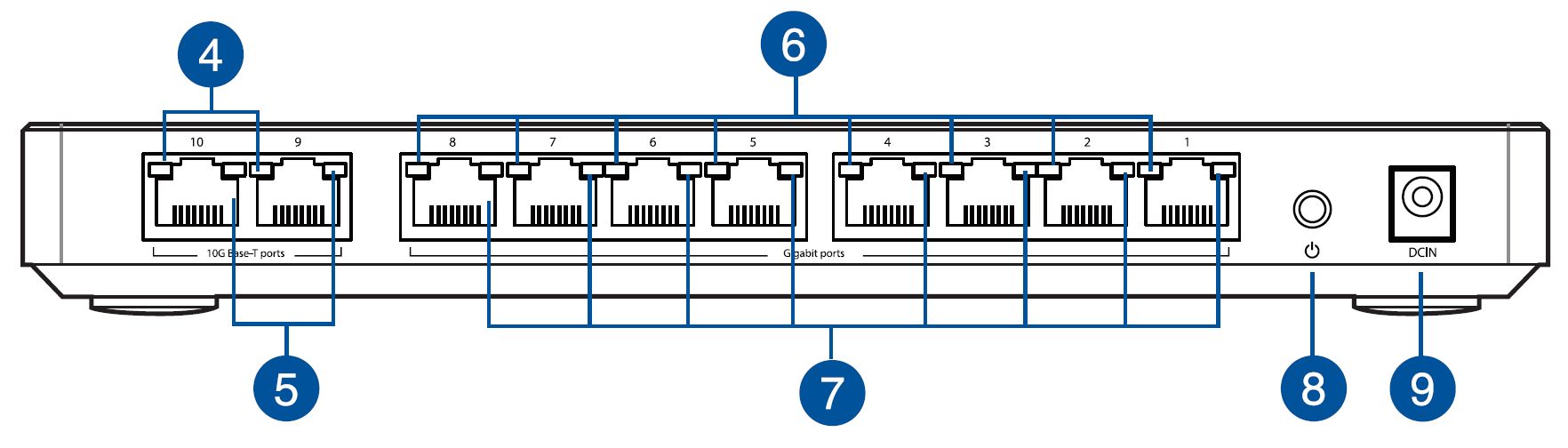
1. Power LED: This LED lights white when the switch is receiving power.
2. Status LED (1G): This LED blinks white when the port is active and data is being transmitted or received.
3. Status LED (10G): This LED blinks blue when the port is active and data is being transmitted or received at 10Gbps. This LED blinks white when the port is active and data is being transmitted or received at 1Gbps.
4. Status LED (10G - left): This LED lights green when the RJ45 port is connected and enabled. This LED blinks green when data is being transmitted or received.
5. Status LED (10G - right): This LED lights green when the 10 Gbps link is available and the RJ45 port is enabled. This LED lights amber when the cable is not available for 10G-BaseT access.
6. Status LED (1G - left): This LED lights green when the RJ45 port is connected and enabled. This LED blinks green when data is being transmitted or received.
7. Status LED (1G - right): This LED lights green when the 1 Gbps link is available and the RJ45 port is enabled.
8. Power Button: Press this button to power on or off the system.
9. Power (DC-IN) port: Insert the bundled AC adapter into this port and connect your switch to a power source.