Vastaavat aiheet
[Notebook/Desktop/AIO] Troubleshooting - Blue Screen (Recovery) after performing ASUS Recovery or Cloud Recovery
After performing ASUS Recovery or Cloud Recovery on your computer, if you had previously installed the “Code Integrity Boot Policy” (SKUSiPolicy.p7b) and have not installed the Windows Security Update (KB5025885) released on May 9, 2023, you may encounter a blue screen with white text. To resolve this issue, please follow the steps below to disable Secure Boot and perform Windows Update.
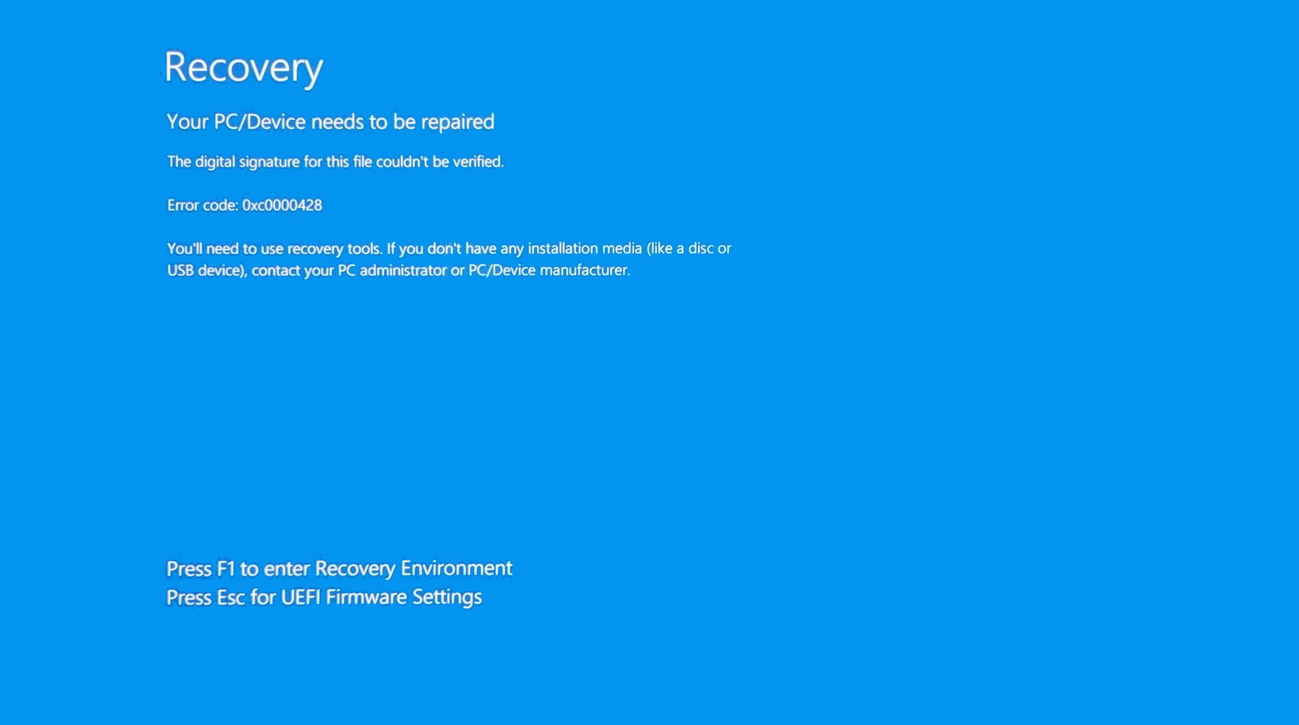
- Power on your computer and enter the BIOS Utility. While the computer is off, press and hold the [F2] key
 on your keyboard, then press the [Power button]
on your keyboard, then press the [Power button] to turn on the computer. Continue holding the [F2] key until the BIOS Utility screen appears, then release the [F2] key. If you need further guidance on accessing the BIOS setup Utility, please refer to this article: How to enter the BIOS Utility.
to turn on the computer. Continue holding the [F2] key until the BIOS Utility screen appears, then release the [F2] key. If you need further guidance on accessing the BIOS setup Utility, please refer to this article: How to enter the BIOS Utility. - In the BIOS Utility, press the [F7] key on your keyboard or click the [Advanced Mode] option① on the screen.
Note: The following steps may vary slightly in appearance depending on the model. If your computer has the MyASUS in UEFI BIOS screen design, please click here to learn how to enable/disable Secure Boot.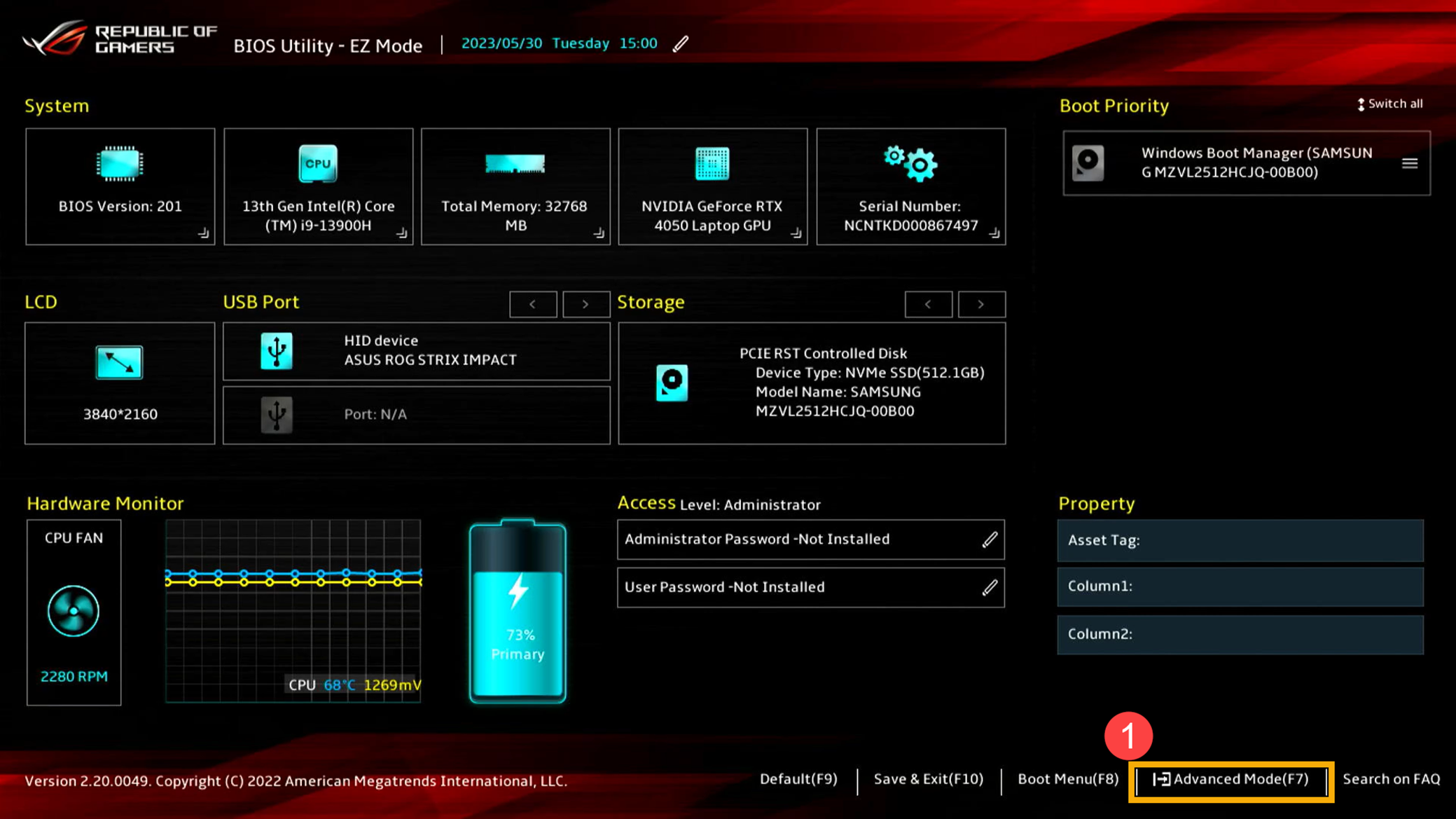
- Navigate to the [Security] page② and select [Secure Boot]③.
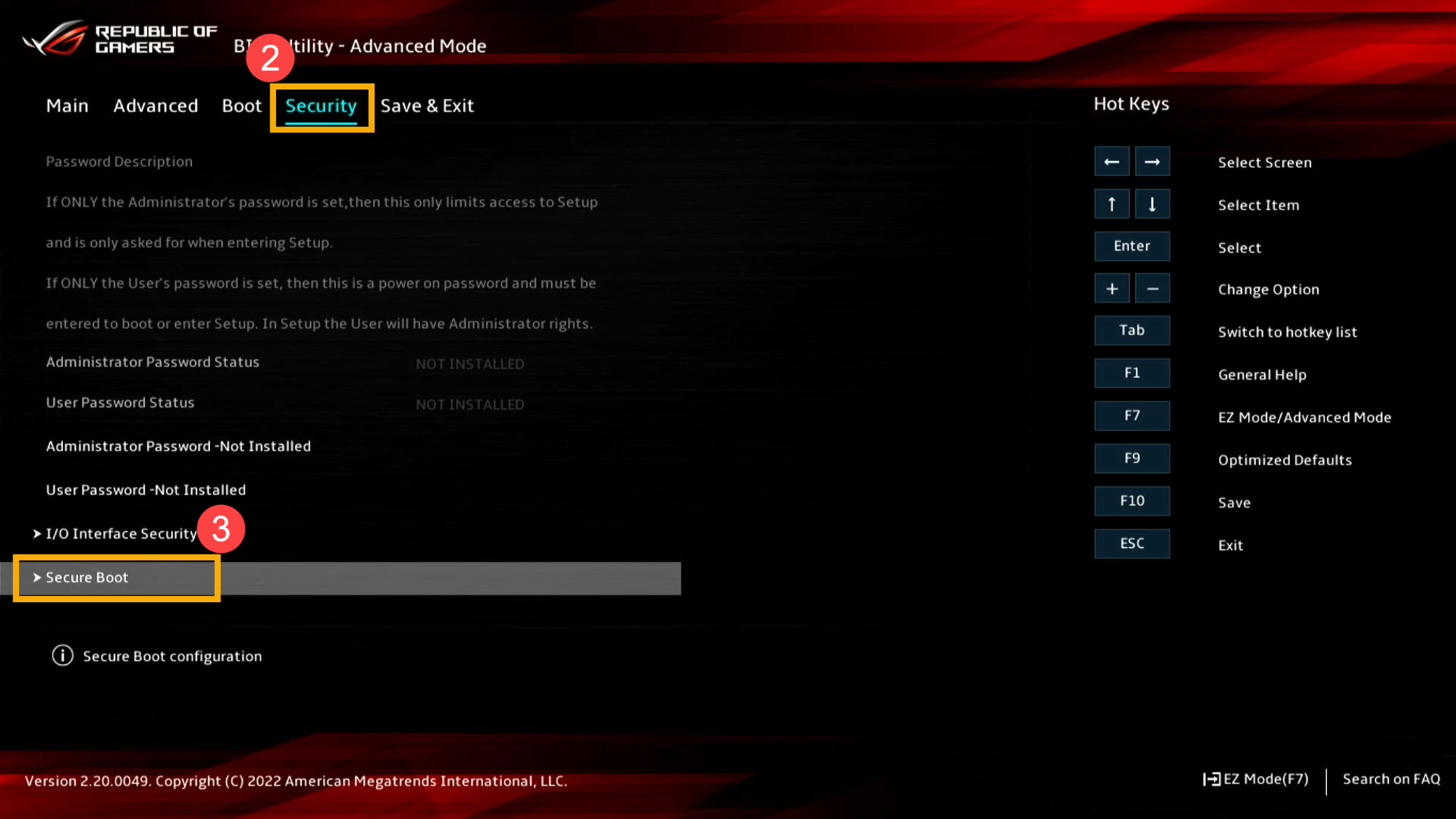
- In the Secure Boot page, choose [Secure Boot Control]④ and set it to [Disabled]⑤ to disable Secure Boot.
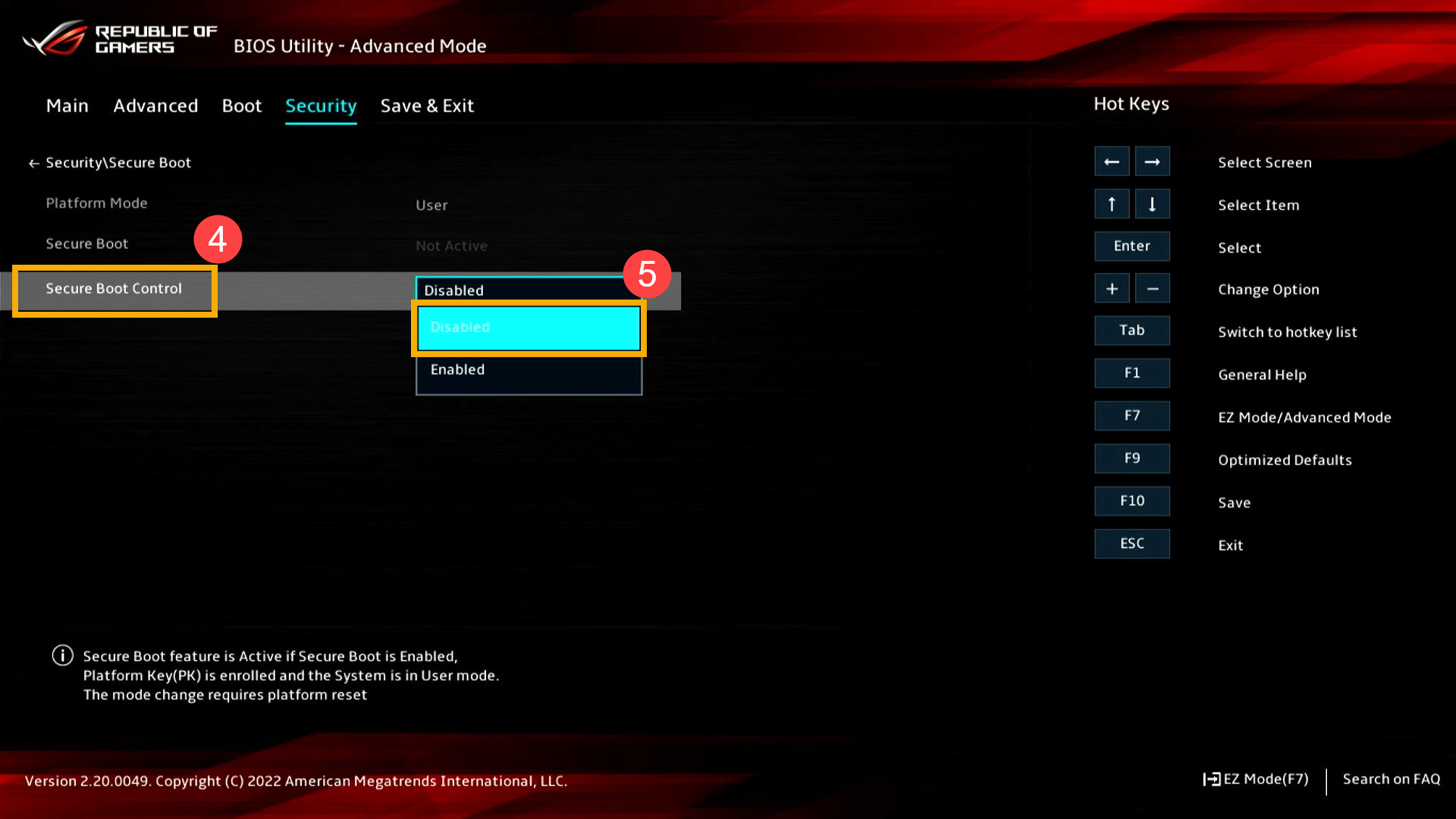
- Save the settings and exit the BIOS. Press the [F10] key on your keyboard, then click [Ok]⑥. Your computer will restart, and the settings will take effect.
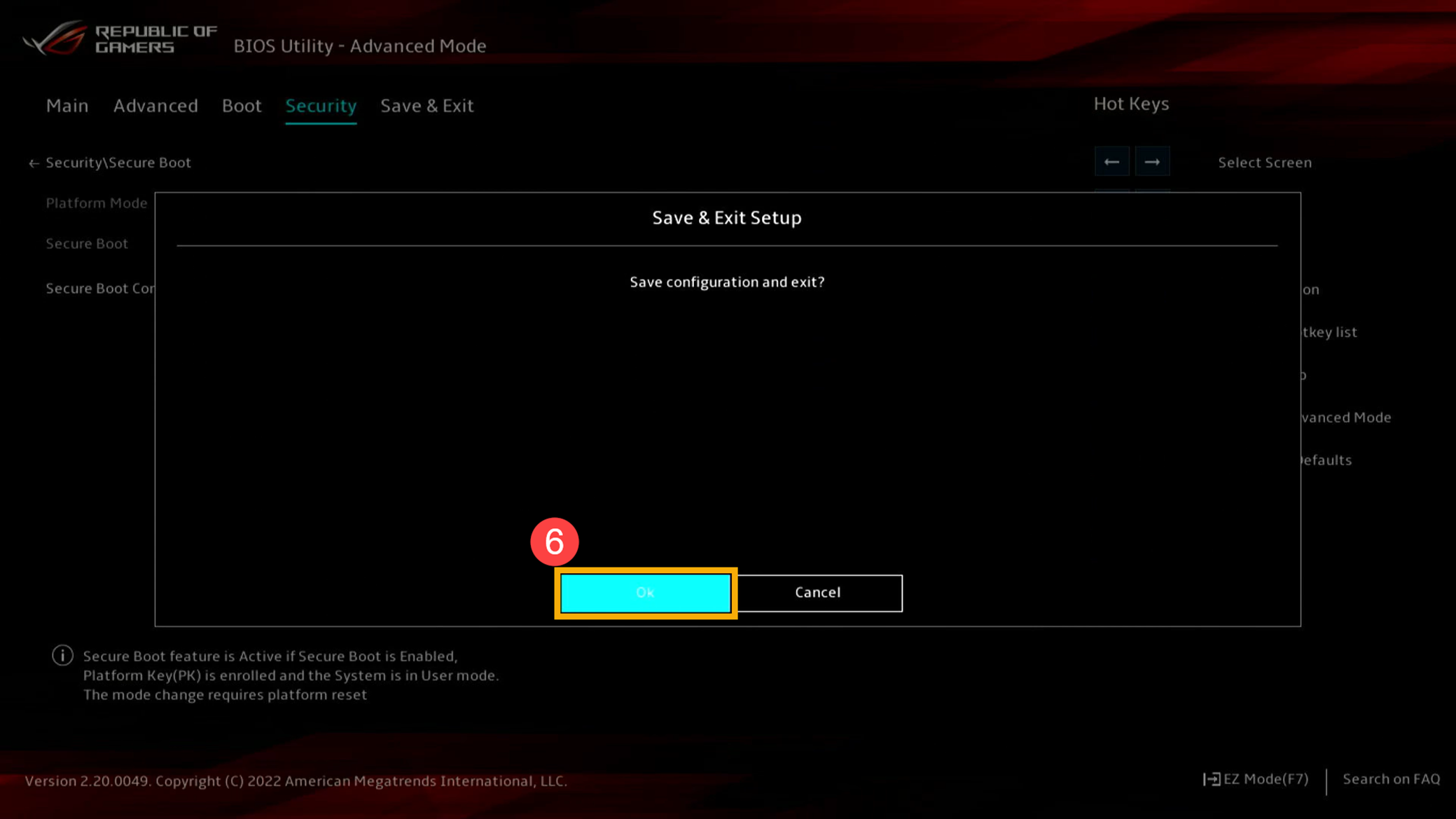
- Once you're back in the Windows operating system, click the [Start] icon
 ⑦ on the taskbar, then click [Settings]
⑦ on the taskbar, then click [Settings] ⑧.
⑧. 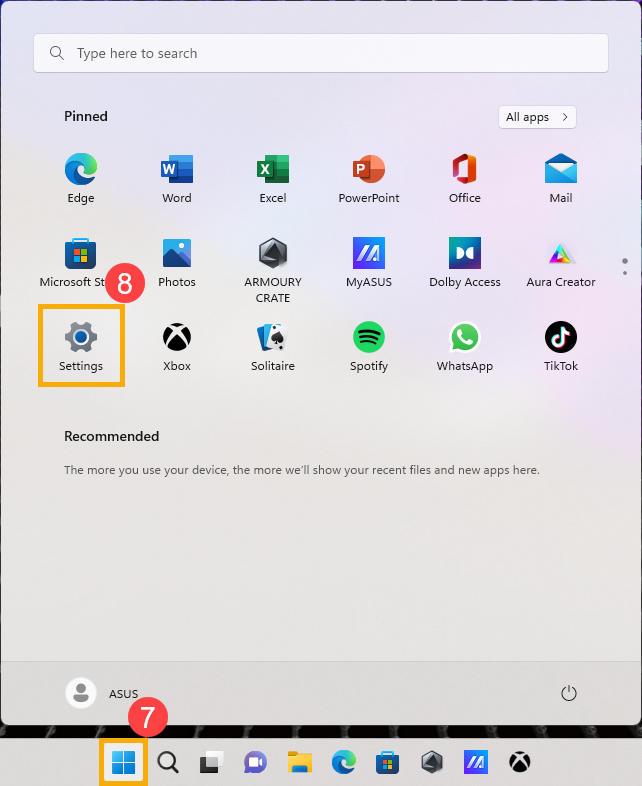
- Click [Windows Update]⑨, then click [Check for updates]⑩ to ensure that Windows Update is up to date.
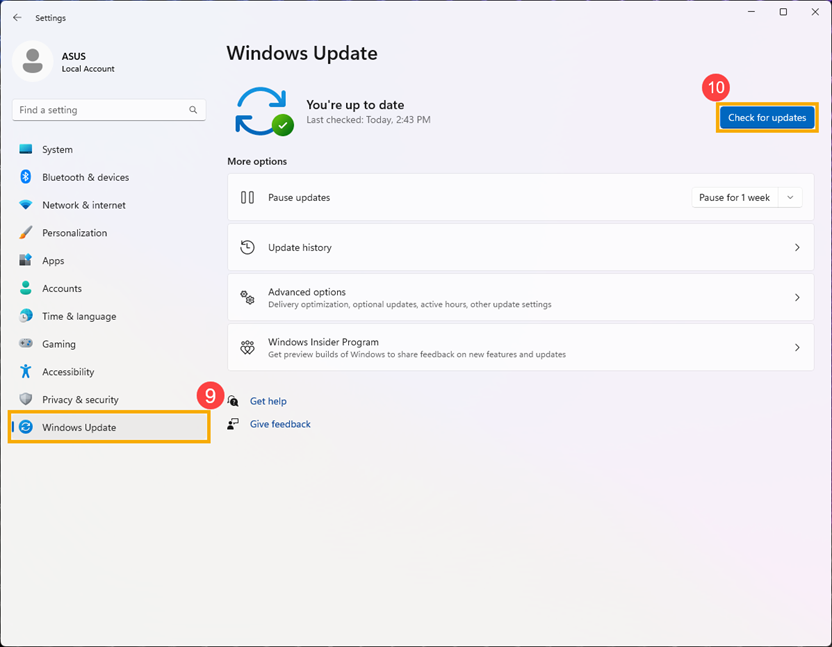
- Once Windows Update has finished updating to the latest status, go back to the BIOS Utility and set Secure Boot Control to [Enable]⑪ to restore Secure Boot.
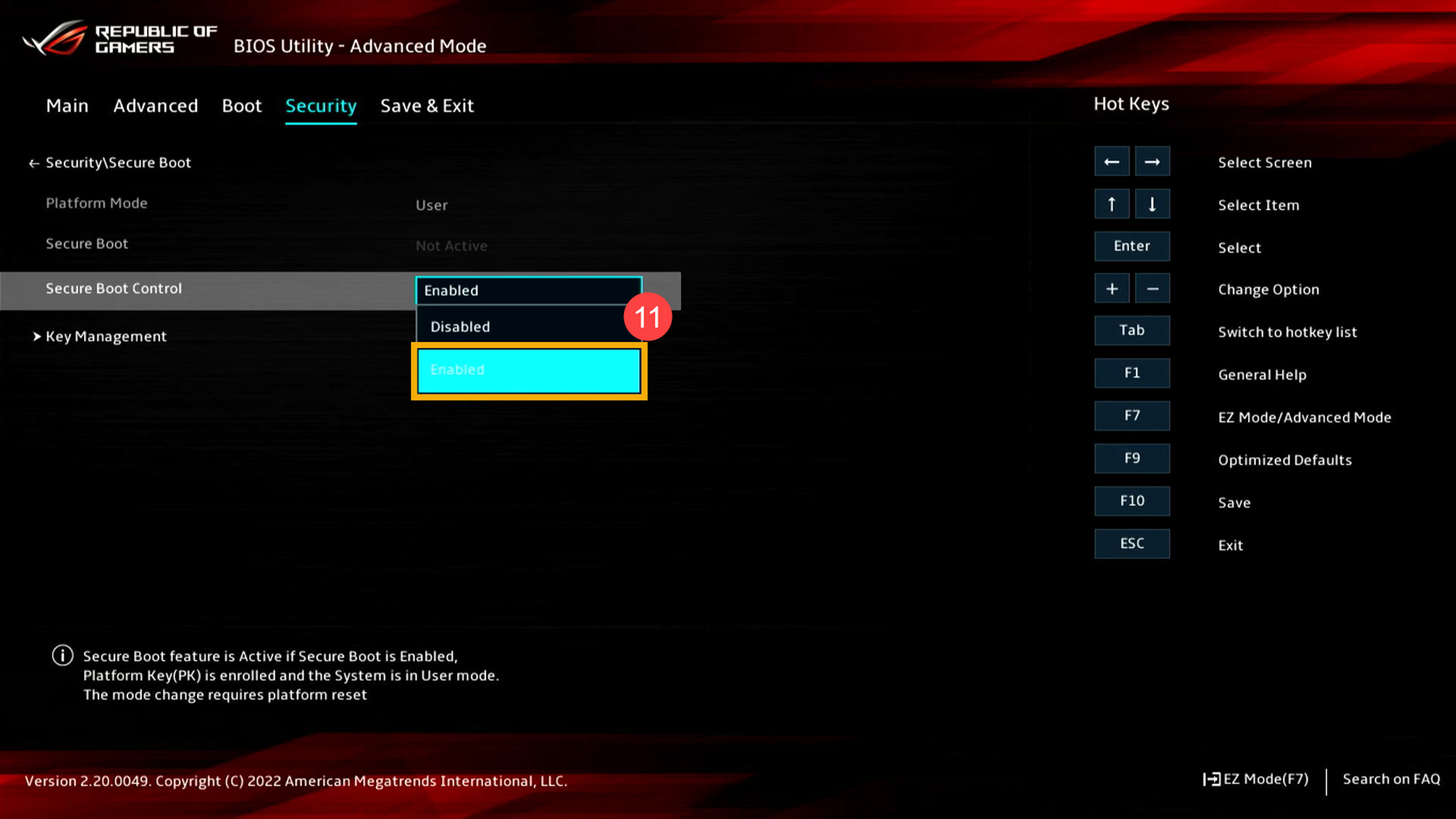
- After enabling Secure Boot, press the [F10] key on your keyboard, then click [Ok]⑫ to save the settings and exit.
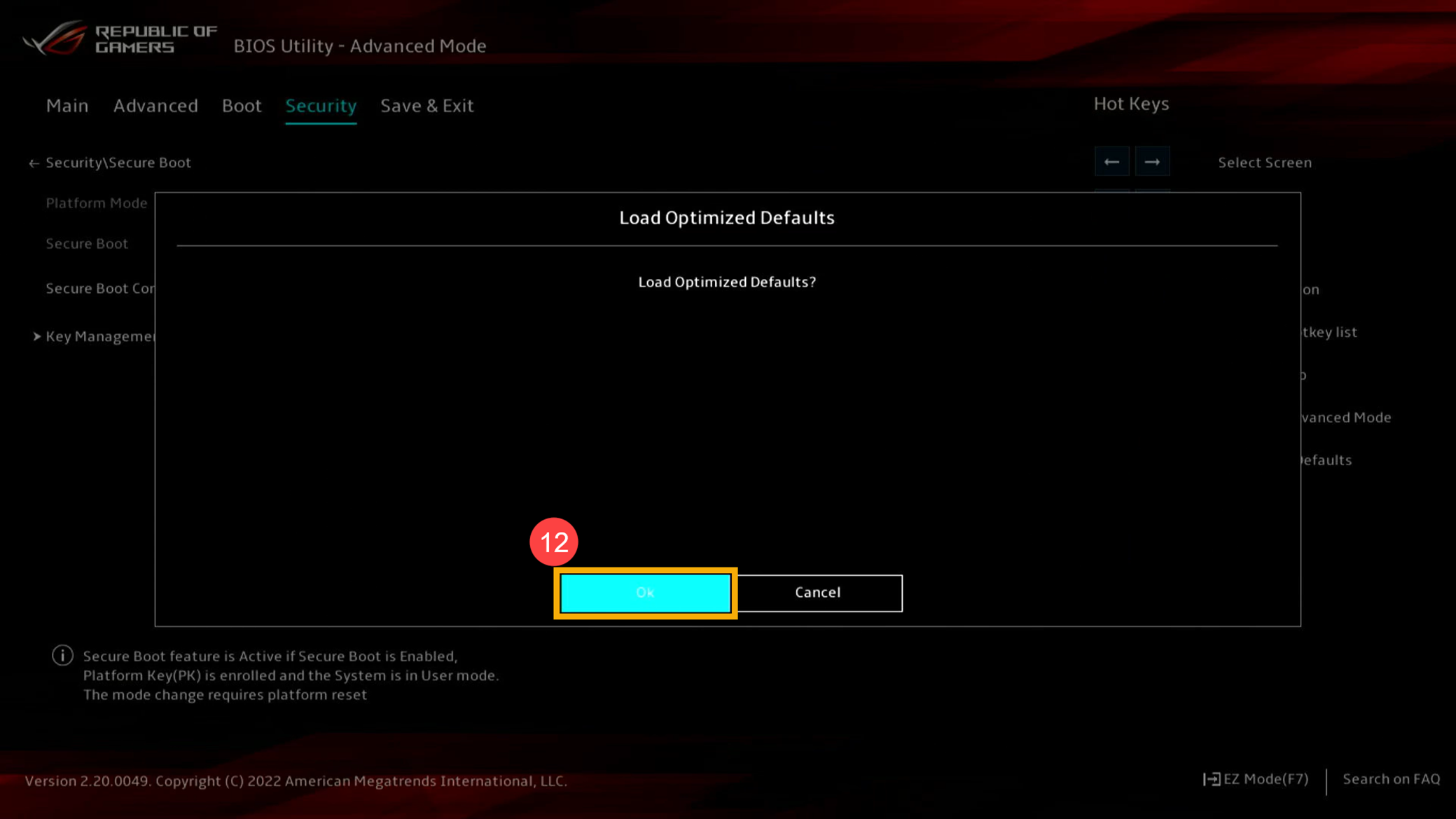
If your issue is not resolved, please contact ASUS customer support for further assistance.