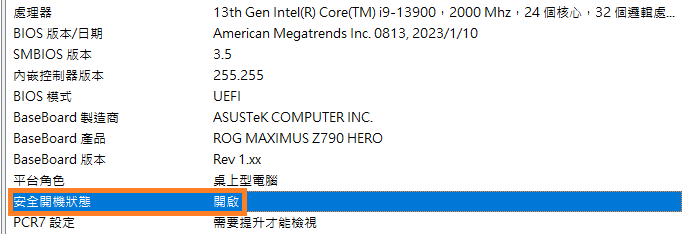[主機板]如何開啟或者關閉安全開機(Secure Boot)
目錄
(如下舉例:ROG MAXIMUS Z790 HERO,不同的主機板和BIOS版本可能會有差異)
1. 電腦開機後,立刻按壓鍵盤上的“delete”鍵,進入BIOS [Advanced Mode],參考如下圖片

2. 點選[Boot]頁面,參考如下圖片
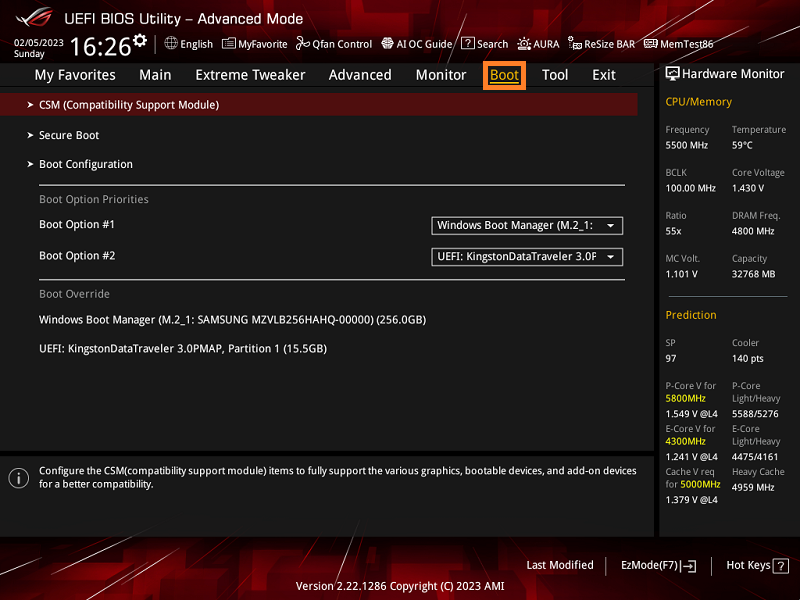
3. 點選[Secure Boot]選項,參考如下圖片
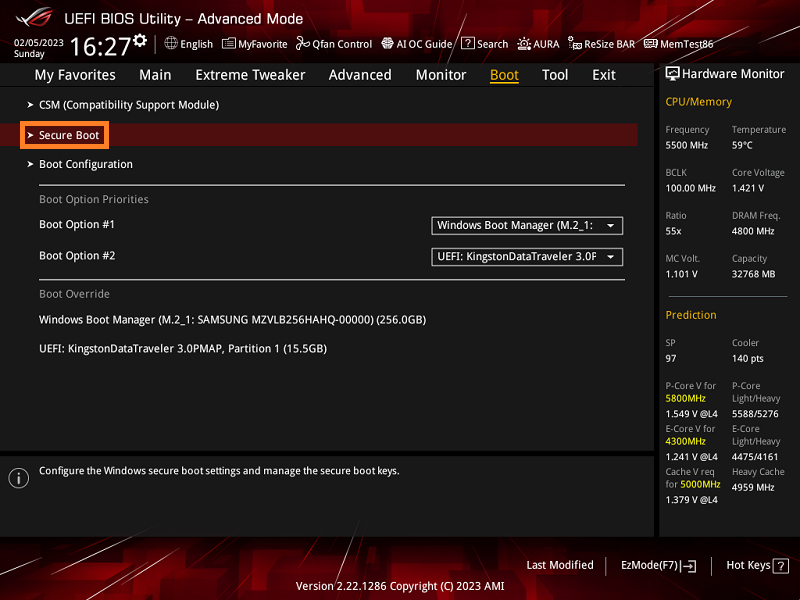
4. OS Type選項Default設置為Other OS
Other OS:安全開機狀態關閉
Windows UEFI mode:安全開機狀態開啟
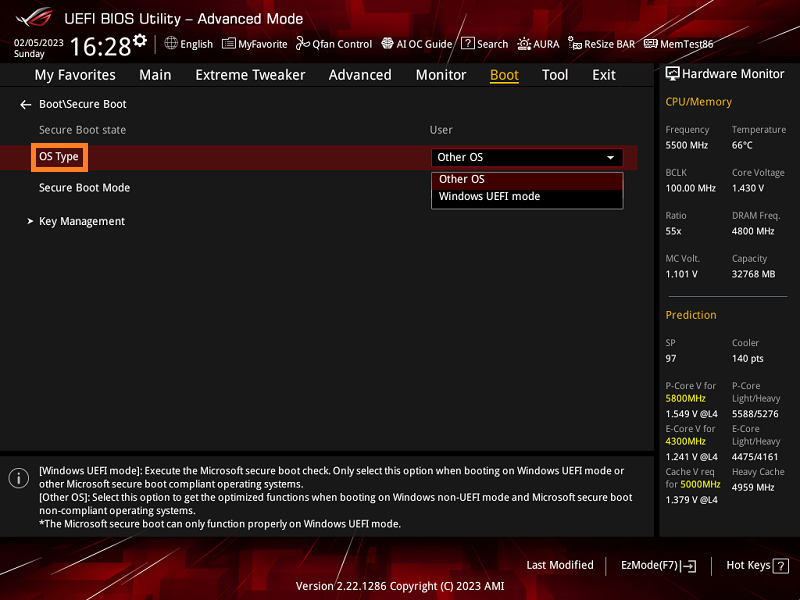
5. BIOS選項設置下,Secure Boot 實際對應狀態
BIOS下Secure Boot State:此項默認灰選,無法手動修改,狀態隨是否有Secure Boot Keys改變。
User:有Secure Boot Keys;
Setup:沒有Secure Boot Keys
Secure Boot Mode 設置為Standard時,Key Management選項灰選,無法設置
| BISO下Secure Boot State | OS Type | Secure Boot Mode | Key Management | 系統下Secure Boot State |
| User | Other OS | Customer | Default | 關閉 |
| User | Other OS | Standard | N/A | 關閉 |
| Setup | Other OS | Customer | Clear Secure Boot Keys | 關閉 |
| Setup | Windows UEFI mode | Customer | Clear Secure Boot Keys | 關閉 |
| User | Windows UEFI mode | Customer | Default | 開啟 |
| User | Windows UEFI mode | Standard | N/A | 開啟 |
1. 系統下同時按壓鍵盤[WIN]+[R]鍵,輸入msinfo32
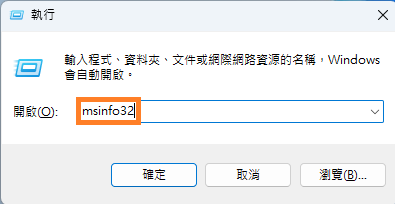
2. 找到[安全開機狀態],如關閉,表示Secure Boot disabled.
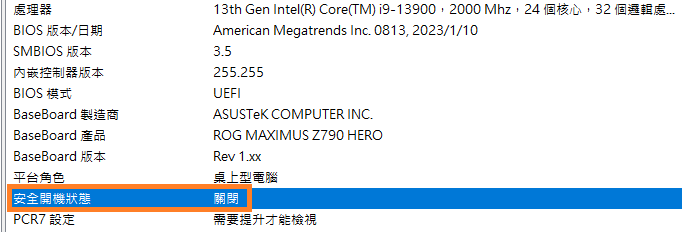
如開啟,表示Secure Boot Enabled