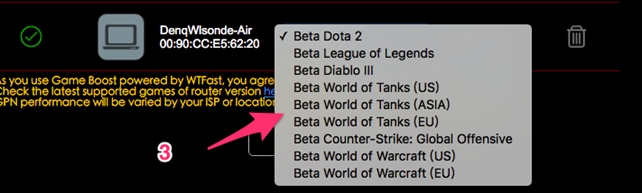Relative Topices
[Wireless Router] How to use WTFast on ASUS Router?
WTFast ASUS router client is end of services
The initial version of WTFast GPN on ASUS router (login interface is on ASUSWRT GUI) is end of service from today.
Affected ASUS router models: RT-AX92U, RT-AX88U, RT-AC88U, RT-AC86U, RT-AC5300, GT-AX11000, GT-AC5300, GT-AC2900
WTFast router version
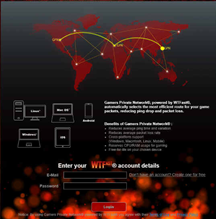
For more terms of WTFast services, please refer to: https://www.wtfast.com/en/terms-of-service/
WTFast PC client plan changes
According to WTFast official plan changes, free trial time will be changed to 3 days without traffic limits.
Affected models: GT-BE19000, GT-BE96, GT-BE98_Pro, GT-BE98, RT-AX88U_Pro, GT-AXE11000, GT-AX6000, GT-AX11000_PRO, GT-AXE16000, GT6 and all upcoming ROG routers.
WTFast PC version 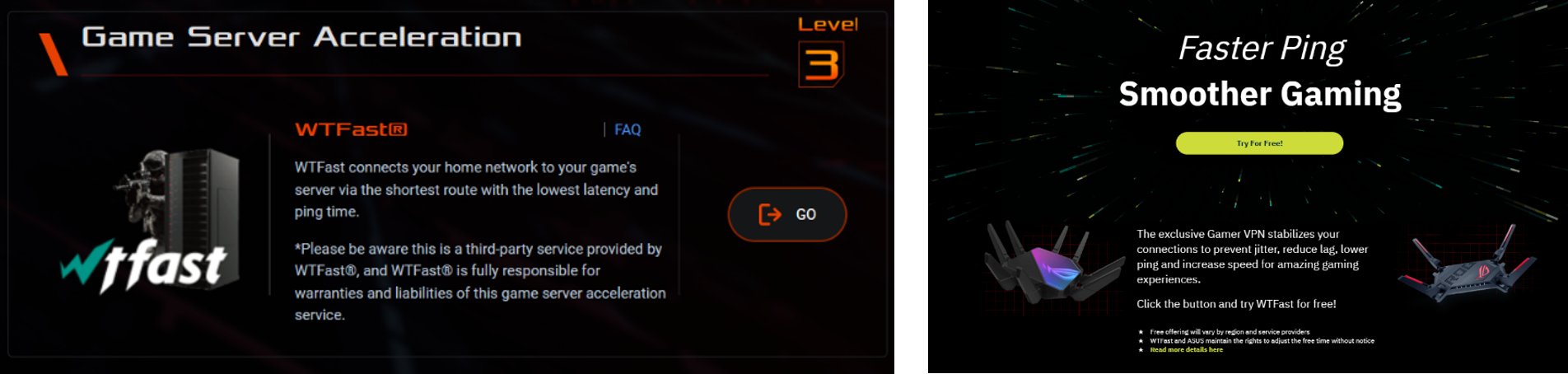
For free trial and subscription details, please refer to WTFast FAQ: https://wtfast.zendesk.com/hc/en-us/articles/10655125238797-How-to-get-a-WTFast-free-trial
For more terms of WTFast services, please refer to: https://www.wtfast.com/en/terms-of-service/
[Wireless Router] How to use WTFast on ASUS Router?
1. When you login to game boost management interface, please choose a Client on the select menu, here will show all clients connected to your router.
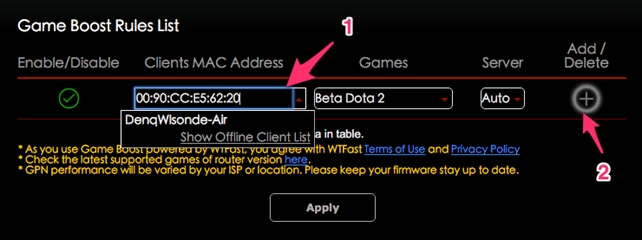
2. Click [+] button to add this profile
3. Select a [Game] you want to play, and please also be noted, there are different game servers, for example, if you want to play World of Tanks US server(no matter west or east), you need to select [World of Tank (US)].