[Wireless Router] How to setup ASUS router to work with Starlink
Please follow the steps below to setup ASUS router to work with Starlink.
1. Please refer to Starlink official manual https://support.starlink.com/ to check your model supports Ethernet port or not, if not, you will need to buy an Ethernet connector from Starlink official.
2. Connect Starlink LAN port to ASUS router’s WAN port.
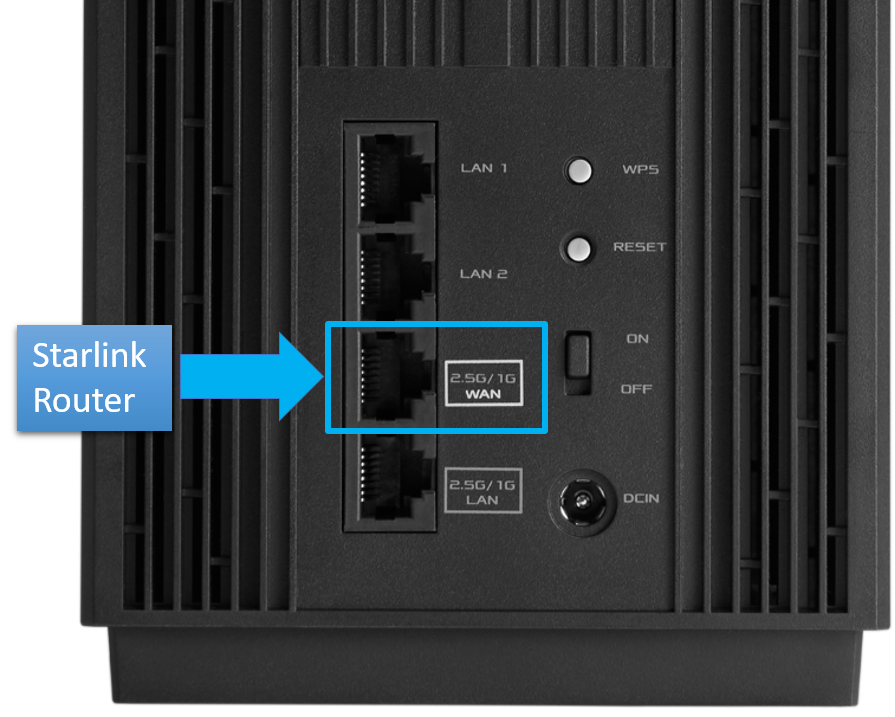
3. ASUS Router WAN connection type
3-1 Open a web browser and enter your router LAN IP or router URL http://www.asusrouter.com to the WEB GUI.

Note: Please refer to How to enter the router setting page(Web GUI) (ASUSWRT)? to learn more.
3-2 Key in your router's username and password to log in.

Note: If you forget the user name and/or password, please restore the router to the factory default status and setup.
Please refer to [Wireless Router] How to reset the router to factory default setting? for how to restore the router to default status.
3-3 Go to [WAN] > [Internet Connection] tab. Set up [Automatic IP] on WAN connection type. Click [Apply] to save the setting.
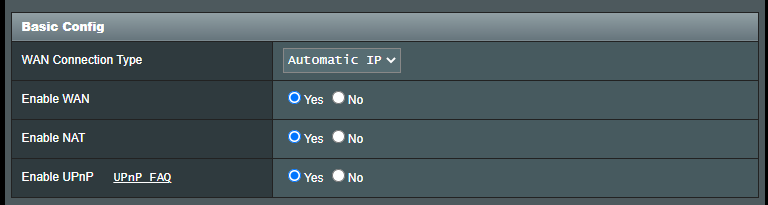
Note: When you login to the Web GUI for the first time, you will be automatically directed to the Quick Internet Setup (QIS) page.
Please refer to [Wireless Router] How to use the QIS (Quick Internet Setup) to set up Router ? (Web GUI) to learn more.
4. Starlink app
a. Open Starlink app, follow the App instructions to finish the setup.
b. Open Starlink app, go to setting, enable “Bypass mode”. Under bypass mode, Starlink router will disable wireless functionality, if you want to switch back to normal state, a factory reset is required.
b-1. Under bypass mode, you will need to setup static route on ASUS router in order to use Starlink app.
b-2. Go to [LAN] > [Route] tab. Click [Yes] on Enable static routes.
b-3. For example, add two static route rules and click [Apply] to save the setting.
Host IP: 192.168.100.1 => asus router LAN IP
192.168.100.24 => Assign an IP to your phone
Netmask: 255.255.255.255
Gateway: 0.0.0.0
Metric: 1
Interface : WAN
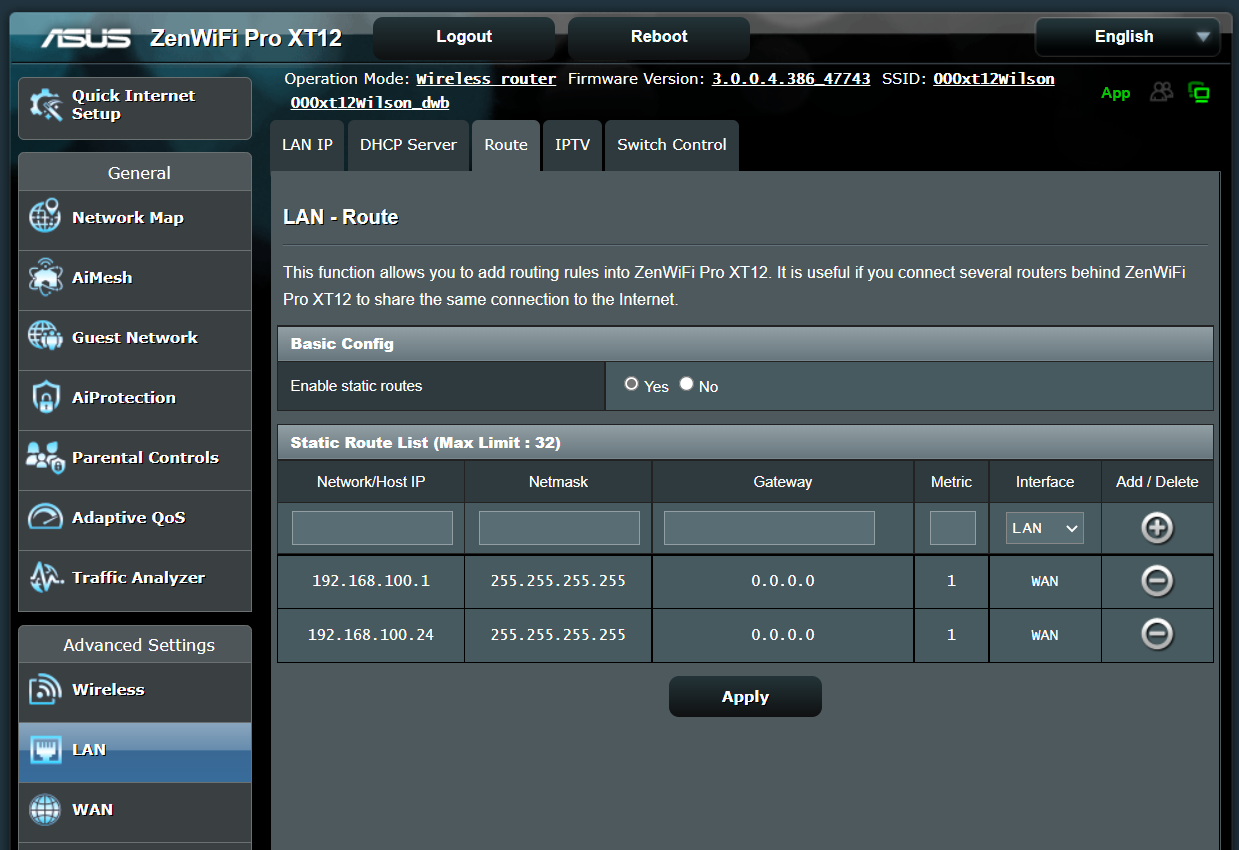
How to get the (Utility / Firmware)?
You can download the latest drivers, software, firmware and user manuals in the ASUS Download Center.
If you need more information about the ASUS Download Center, please refer this link.