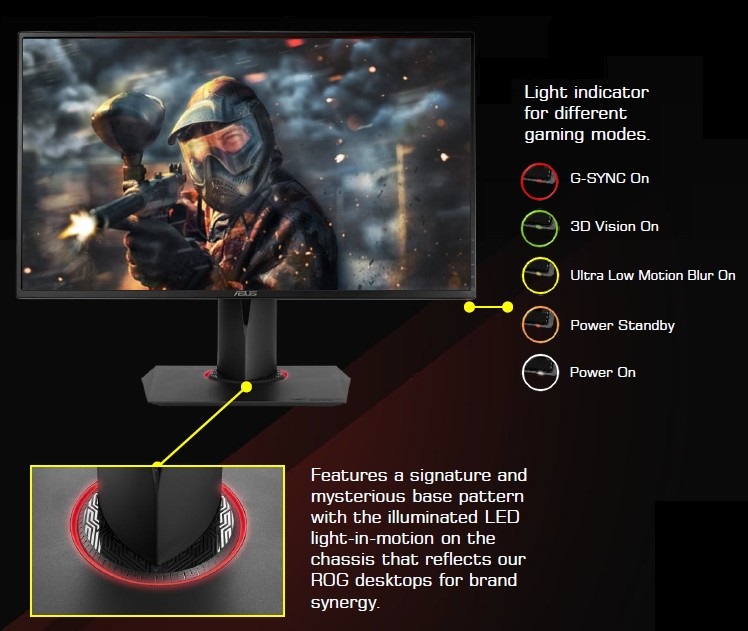What is G-SYNC™ technology
Overview
Currently, the LCD monitor display has fixed refresh rate of 60 times/ Sec (Hz), but some PC games image frequency is not fixed. NVIDIA developed a G-SYNC technology that can use different frequency to refresh screen. When VGA card GPU would like to connect and synchronize with LCD monitor, the screen will have persistent tearing occurs problem. Turn on V-SYNC (or Vertical-SYNC) could eliminate tearing, but causes increased lag and stutter. The G-SYNC technology could eliminate above symptoms.
V-SYNC OFF Causes “Tearing”
New frame updates in the middle of last frame
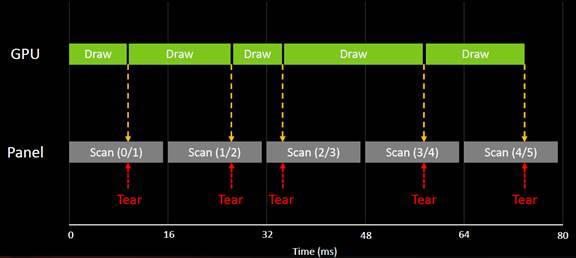
V-SYNC ON Causes Lag and Stutter
Refresh monitors when frame drawn and last frame updated
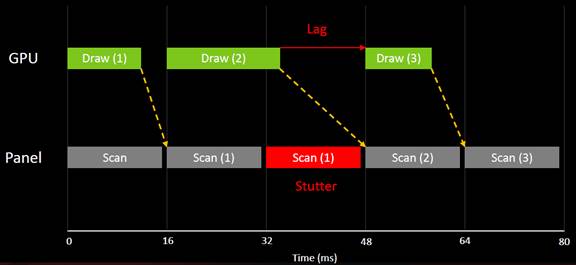
NVIDIA® G-SYNC™
GPU drives monitor's refresh rate
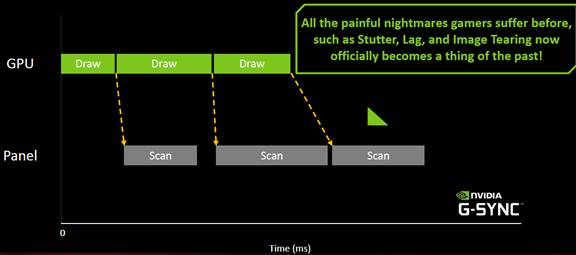
NVIDIA G-SYNC is a function that can eliminate screen tearing and minimize the display stutter and input lag.
Note:
G-Sync can support most of games, but few of their performances are not good. Customers can use NVIDIA control panel to pause G-Sync function.
MINIMUM SYSTEM REQUIREMENTS
- ASUS LCD monitor
Monitor that support G-Sync feature, such as PG series model.
- GPU
G-SYNC supported NVIDIA GPUs:
DESKTOP PC:
NVIDIA GeForce® GTX 650 Ti BOOST GPU or higher.
LAPTOP PC:
NVIDIA GeForce® GTX 980M, GTX 970M or GTX 965M GPU or higher.
- Operating System
Windows 7, 8.1,10 or above
- NVIDIA VGA driver
R340.52 or higher
- System Requirement
Must support Display Port 1.2 directly from the GPU
Note:
Please contact below source directly if you have further query. Please note that ASUS is not responsible for the content or service of below source.
https://www.nvidia.com/en-in/geforce/products/g-sync-monitors/g-sync-hdr-requirements/
How to enable NVidia G-Sync
G-Sync will be automatically enabled by the NVIDIA driver with a compatible graphic card. Plus, it can be manually enabled via control panel under the G-Sync menu option.
If G-Sync menu option didn't present, then please check whether the installed NVIDIA graphics card is compatible (GTX 650 Ti Boost or higher spec) and the drivers are installed correctly.
Check if G-Sync is running:
- There has Light indicator for different gaming modes. When G-SYNC is on, it shows a red light.