[Lyra] How to set up my Lyra Wi-Fi System to make it work with Verizon Fios modem (Router)? (For US only)
Verizon Fios is a bundled service which includes Internet access, television, and telephone with fiber-optic network. To make your Lyra Wi-Fi system perfectly work with Verizon Fios modem (Router), we highly suggest you set up your Lyra router as an access point (AP). Please follow the steps below:
I. Turn off your Verizon Fios wireless network
1. Launch a web browser on your computer or mobile device that is connected to your Verizon Fios router.
2. Enter 192.168.1.1. A login window displays.
3. Enter your user name and password. The Main page displays.
*If this is the first time you log in to your Verizon Fios router, you are prompted to set up a new user name and password.
4. On the Main page, click Wireless Settings > Basic Security Settings.
5. Under Turn Wireless ON, select Off.
6. At the bottom of the page, click Apply.
II. To set up your Lyra in AP mode
You can complete this setup through both ASUSWRT Web Interface and Lyra App.
For ASUSWRT Web Interface,
1. Use an Ethernet cable to connect the WAN port of your Lyra router to the LAN port on your Verizon Fios router.
2. Launch a web browser on the computer that is connected to your Lyra network.
3. Enter https://router.asus.com or http://www.asusrouter.com
4. Log in to web interface ASUSWRT> Go to Administration> Click Access Point (AP) Mode> Click the Apply button.

5. Please wait for 3 minutes while the settings are updated.
*Please note that after changing your Lyra to AP Mode, you are disconnected because the IP address of your Lyra router changes. To make any further configuration through ASUSWRT Web Interface, please download Device Discovery Utility from ASUS support site > Driver & Tools > Utilities to retrieve new IP.
[Wireless Router] How to use ASUS Device Discovery to find the IP address of ASUS router
For Lyra App,
1. Make sure your mobile device is connected to your Lyra network.
2. Launch Lyra app and tap into the Settings page from the left drawer of the app interface.
3. You can see the Operation Mode, and click on Access Point Mode.
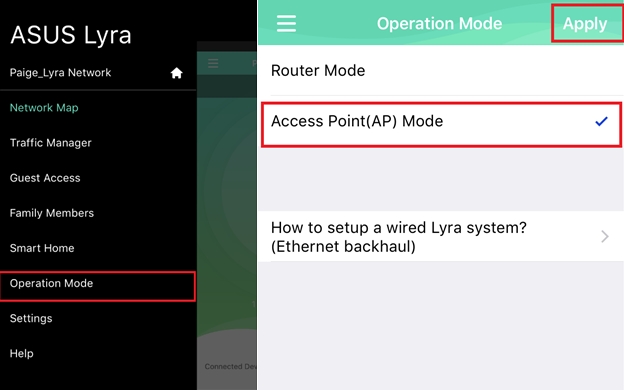
4. Please wait for 3 minutes while the settings are updated. After it completes, your Lyra is in AP mode.