GameSDK Unity Plugin vx.x.x.zip and get get AsusGameSDKWrapper.dll. In Unity, select Assets -> Import New Asset, and locate AsusGameSDKWrapper.dll that you got in previous step. 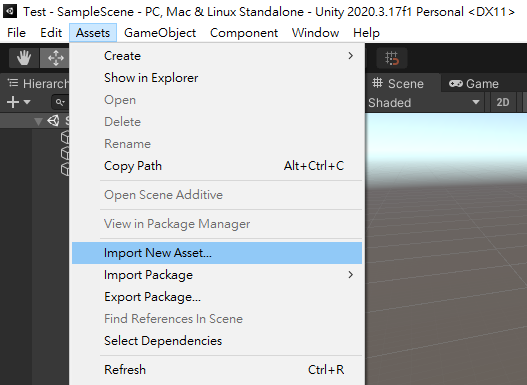
Create a behaviour and associate it with an object in the scene. In this example, we create Cube object, and then a CubeBehaviour that associates with it. 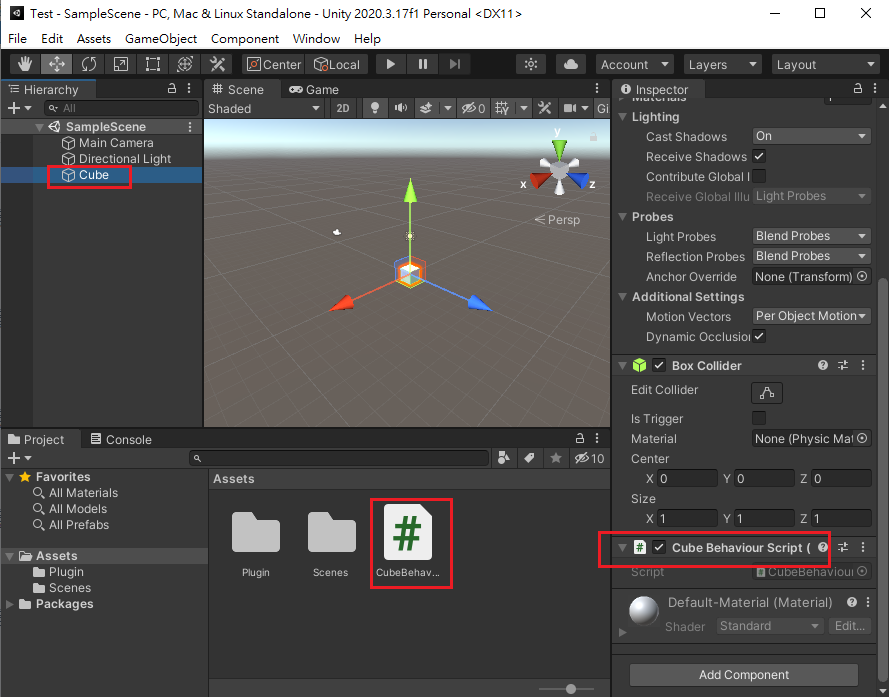
CubeBehavior.cs for Aura Ready Game SDK features. First of all, you need to import AURA namespace by using AsusGameSDKWrapper: AsusGameSDKService object: Start(), we can initialize GameSDK by creating the AsusGameSDKService object. A try/catch block is used here in case there is something bad happened while initialization. Note that AsusGameSDKService.Init( ) must be called right after the AsusGameSDKService object has been created. AsusGameSDKService.DeInit() needs to be called. It can be done in the OnApplicationQuit() method: