Windows® 7 DSD Setup Guide for foobar2000 (Essence III)
Essence III has native support for both DSD64 and DSD128 encoding rates via a native Audio Stream Input/Output (ASIO) driver, allowing audiophiles to indulge in digital listening at the highest possible quality levels.
The example below shows how to configure your Windows 7 PC with an Essence III USB DAC using ASIO for DSD playback through the foobar2000 media player:
- Install Essence III
Please follow the quick-start guide to install the Essence III USB audio 2.0 driver and your Essence product. Make sure the Essence product is set as the default audio device.
- Install foobar2000 and setup ASIO mode
Please refer to Windows® 7 ASIO Setup Guide for foobar2000 for more details.
- DSD playback setup
Step 1: Download the DSD component
You’ll find the necessary ‘foo_input_sacd’ file at
http://sourceforge.net/projects/sacddecoder/files/
Download the file and save it to your PC.
Step 2: Install the DSD component
Return to File>Preferences>Components and click the ‘Install’ button.
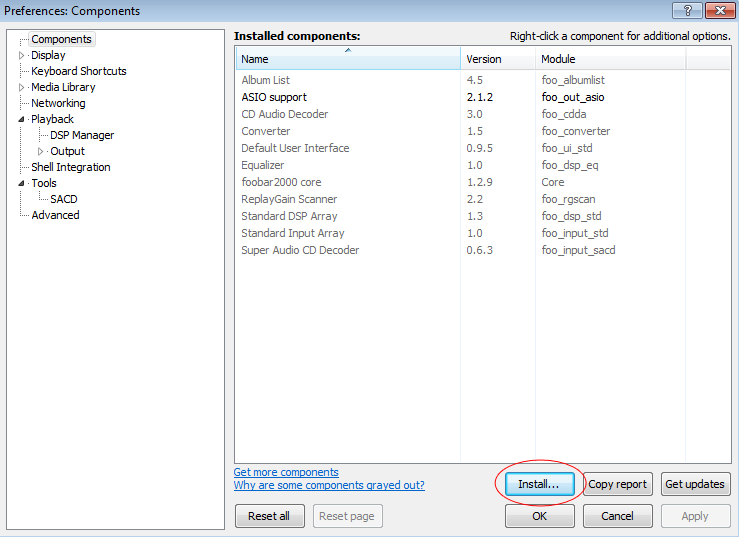
Select ‘foo_input_sacd’ component and click the ‘Open’ button.
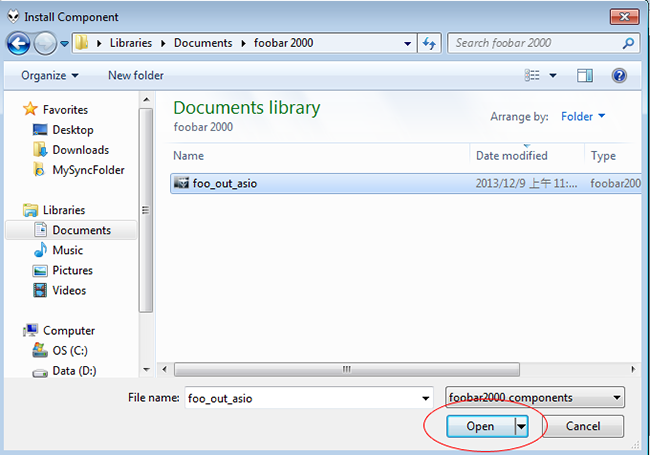
Click the ‘Apply’ button and restart foobar2000.
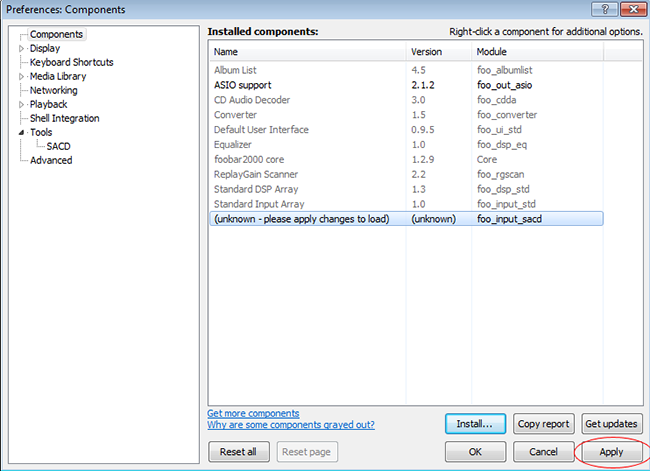
Step 3: Set DSD playback mode
Double-click ‘foo_dsd_asio’ under File>Preferences>Output>Playback>Output>ASIO
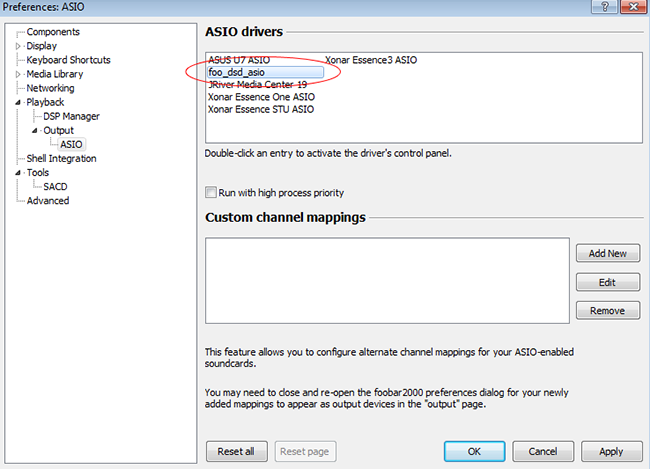
Then select ‘Xonar Essence 3 ASIO’ as the ASIO Driver:
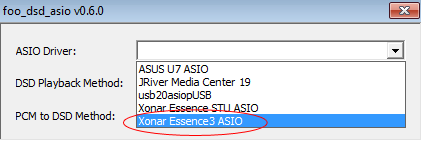
Select ‘ASIO Native’ from the DSD Playback Method menu, then close the window.
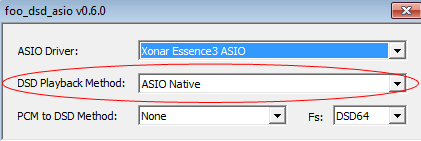
Choose ‘DSD’ under File>Preferences>Tools>SACD
Then click ‘Apply’. (Foobar2000 will now restart automatically.)
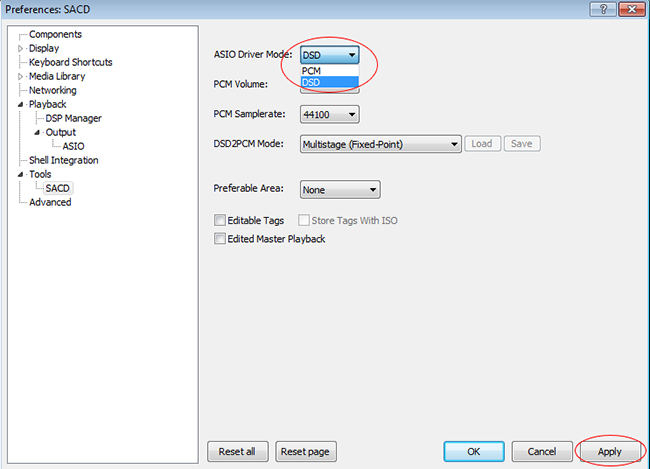
Finally, select ‘ASIO: foo_dsd_asio’ under File>Preference>Output>Device.
Click the ‘Apply’ button followed by ‘OK’.
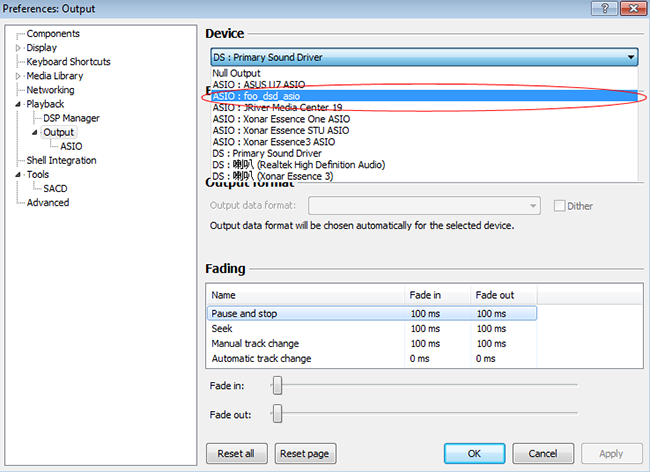
DSD audio output is now enabled. Enjoy listening!
