Weather and time
Weather
Get real-time weather updates straight from your ASUS Tablet using the weather app. Using Weather, you can also check other weather details from around the world.
Launching the Weather app
From your Home screen, launch the Weather app using either of the following options:
-
Tap
 > Weather.
> Weather. - From your ASUS Tablet’s home screen, tap the weather icon.

Weather home screen
Set up and get your current location’s weather updates as well as other parts of the world.

Getting the weather updates
Get real-time AccuWeather® updates, every hour or up to 12 hours, for your current location or for other parts of the world. You can make plans for up to seven (7) days with the 7-day weather forecast or dress appropriately based on AccuWeather RealFeel® temperature. You can also get the real-time UV index or air pollution index, letting you take the necessary protective measures against harmful ultra-violet rays or air pollutants.
-
Before getting the weather updates, ensure the following:
- Wi-Fi or mobile network is turned on when you are indoors and GPS is turned on when you are outdoors.
-
Turn on the location access from
 > Settings > Location access.
> Settings > Location access.
-
Launch the Weather app in any of these two ways:
-
Tap
 > Weather.
> Weather. - From your ASUS Tablet’s home screen, tap the weather icon.

-
Tap
-
Tap
 > Edit locations then tap
> Edit locations then tap  .
. - In the search box, enter the city or area whose weather updates you want search for.
- Wait for a while your ASUS Tablet gets the weather information. The city or area’s weather data will be added to your location list.