Bluetooth®
Use the Bluetooth feature of your ASUS Tablet to send or receive files and stream multimedia files with other smart devices over short distances. With Bluetooth, you can share your media files with your friends’ smart devices, send data for print with a Bluetooth printer, or play music files with a Bluetooth speaker.
Enabling Bluetooth®
- Do any of the following to launch the Settings screen:
-
Launch Quick settings then tap
 .
. -
Tap
 > Settings.
> Settings.
-
Launch Quick settings then tap
- Slide the Bluetooth switch to the right to turn on the Bluetooth.
NOTE: You can also enable the Bluetooth from Quick Settings screen. See the Quick settings section on how to launch Quick Settings screen.
Pairing your ASUS Tablet to a Bluetooth® device
Before using the Bluetooth feature of your ASUS Tablet in full scale, you have to pair it first with the Bluetooth device. The ASUS Tablet automatically stores the pairing connection of the Bluetooth device.
- On the Settings screen, tap Bluetooth to display all available devices.
IMPORTANT!
- If the device that you want to pair is not in the list, ensure to enable its Bluetooth feature and is discoverable.
- See the user guide that came with your device to learn how to enable its Bluetooth and set it to discoverable.
- Tap your ASUS Tablet to make it visible to other Bluetooth devices.
- Tap SEARCH FOR DEVICES to scan for more Bluetooth devices.
- In the list of available devices, tap the Bluetooth device that you want to pair with.
- Ensure that the same passkey show on both devices, then tap Pair.
NOTE: Turn off the Bluetooth feature when you're not using it to help save battery power.
Unpairing your ASUS Tablet from the Bluetooth® device
- On the Settings screen, tap Bluetooth to display all available and paired devices.
- In the list of paired devices, tap
 of Bluetooth device that you want to unpair, then tap Unpair.
of Bluetooth device that you want to unpair, then tap Unpair.