[LTE Router] 4G-N16 related important settings, PIN code/APN/WiFi/Telnet/Internet
Introduction
- Quick setup of 4G-N16 router (Auto detection of SIM card information)
- Manually set the SIM card APN information
- FAQs
Preparation:
(1). Please make sure that you have a Micro SIM/USIM card that supports WCDMA and LTE services, and it is subscribed to them.
If you are not sure whether your SIM card supports this service, please confirm it with your Internet Service Provider (ISP).
Note: 4G-N16 only supports a standard Micro SIM/USIM card. Please always insert the Micro SIM adapter with Nano SIM card. The Micro SIM adapter might get stuck if it is inserted alone.
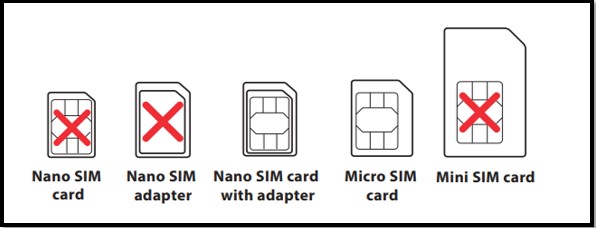
(2) If your SIM card has SIM card lock function, you need to enter the PIN code every time you power on the router, it is recommended to insert the SIM card into the smart phone to turn off the SIM card lock function.
1. Insert your Micro SIM card and install the LTE antennas before powering on your router.
(1) Remove the back cover of the Micro SIM card slot (2) Insert the Micro SIM card.
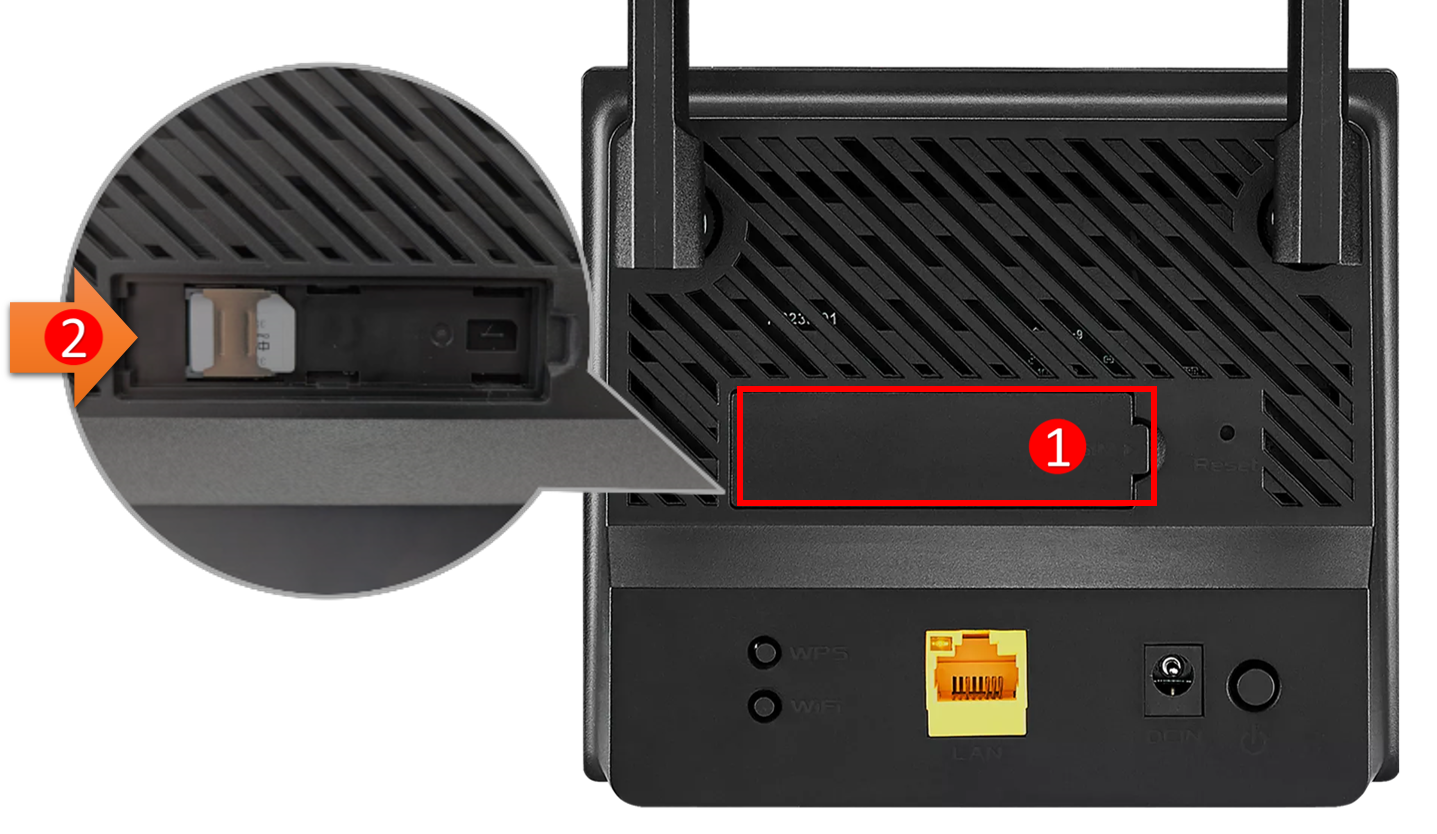
2. Power on the 4G-N16 router, your router will automatically detect your ISP’s (Internet Service Provider) settings and APN profile.
If the 3G/4G signal LEDs become solid blue, you can start surfing the Internet.
LED Status:
(1) Power LED
(2) 2.4GHz WiFi LED
(3) 4G/LTE Internet LED
(4) 3G/4G signal LED
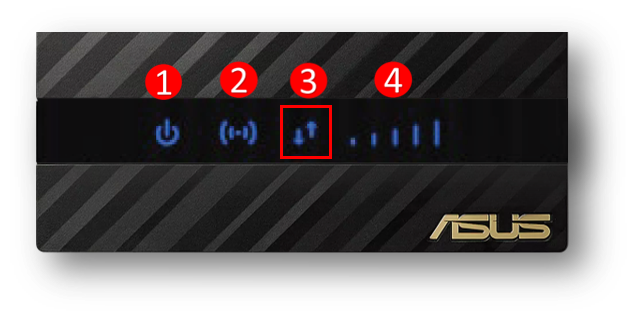
3. On the label of the router, you can see the WiFi SSID(wireless name), as shown below, the WiFi name is ASUS_XX
Or use your smart phone to scan the QR code to connect to a WiFi.
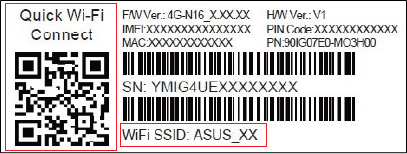
If the 4G/LTE Internet LED on the router is red, the router may not detect SIM card information and you will need to manually configure the APN profile.
For SIM card APN profile information, please consult your ISP (Internet Service Provider).
1. Connect your laptop to the router via wired or WiFi connection and enter your router LAN IP.(Default IP 192.168.50.1)
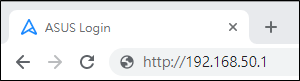
2. Enter your router’s username and password on the login page. (Default username and password: admin/admin)
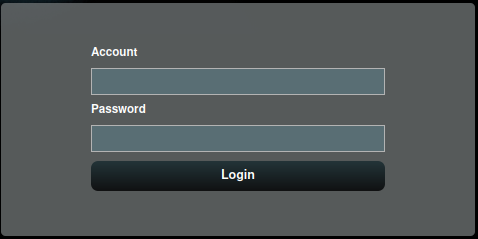
3. Go to Network Settings > APN tab > Mode set to [Manual].(Default Auto)
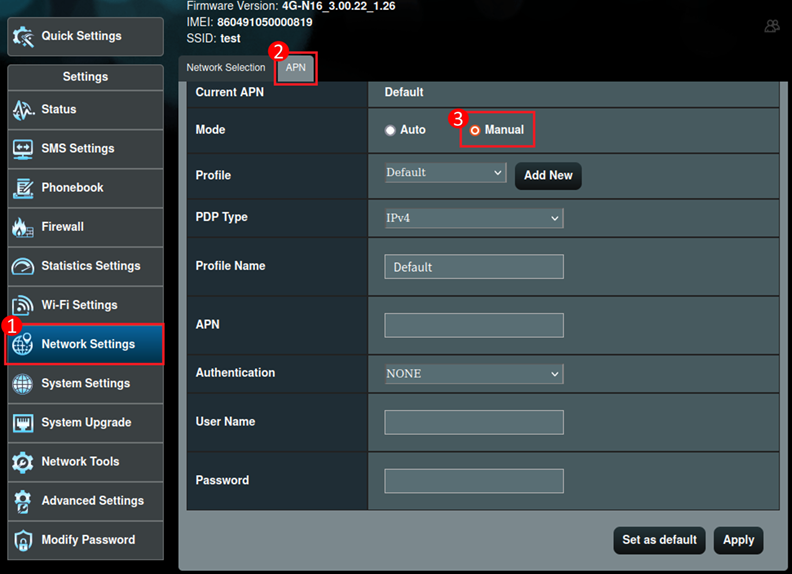
4. Click [Add New] button to create a configuration profile.
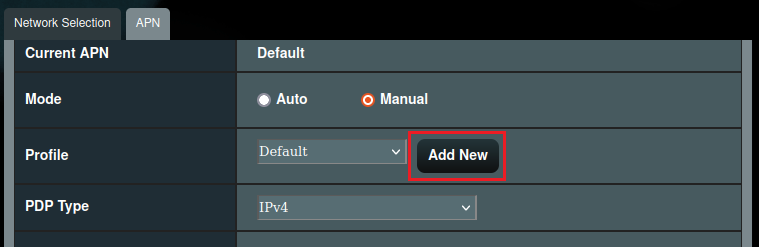
5. Enter the profile name and APN related Settings, click Apply to save.
For example:
Profile name: gtnet
APN: gtnet
Note: You may need to key in the PIN code of SIM card and other related parameters that you obtained from your ISP (Internet Service Provider).
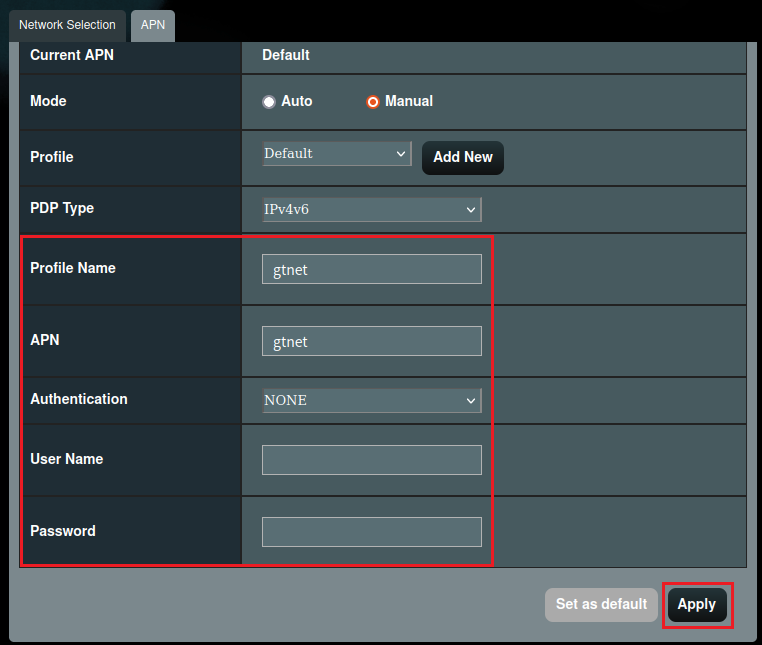
6. Select profile and click Apply to save.
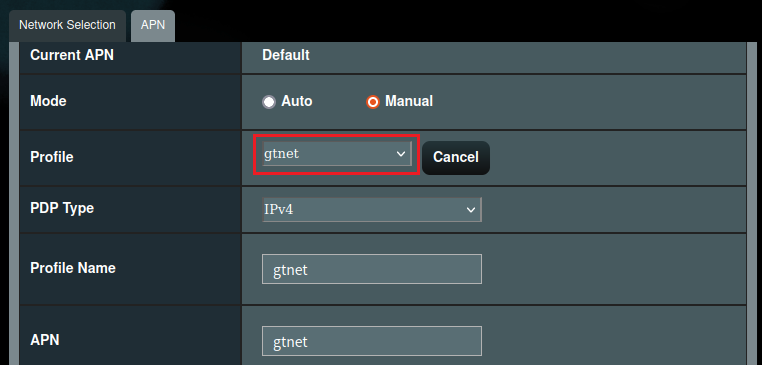
7. Wait for the 4G/LTE Internet LED to turn solid blue to connect to the Internet.
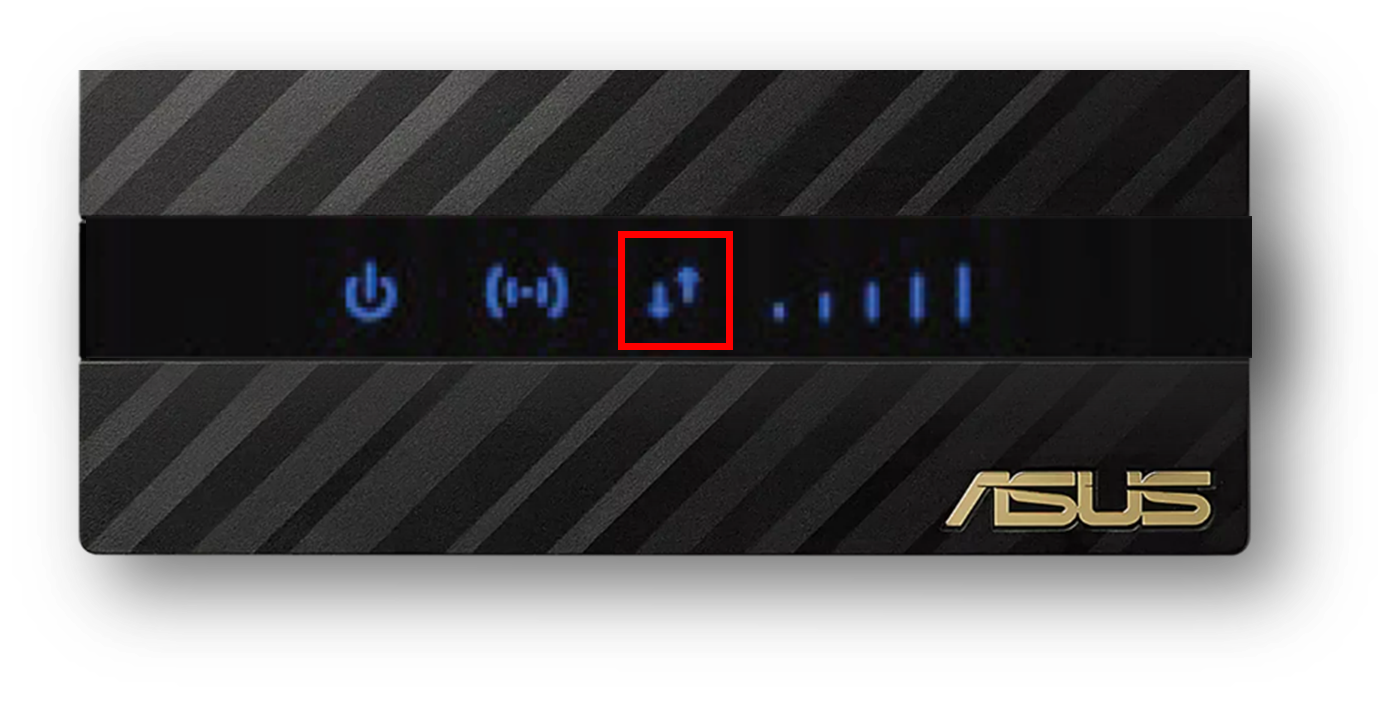
1. How to check the signal strength of my SIM card?
You can refer to the 3G/4G signal LED.

2. What if the signal of the SIM card is weak?
a. Please try rebooting the router.
b. Please be careful not to place the router near metal objects to avoid metal objects affecting your signal strength.
c. Poor SIM card contact will also cause signal problems, please check whether the SIM card is oxidized, dirty or damaged, and then reinstall the SIM card on the router after confirming that there is no problem.
d. The degree of network coverage of each telecom operator varies according to the region, you can try to change the SIM card of different telecom to test the signal. Or contact your ISP (Internet Service Provider).
e. In indoor or closed environment, the SIM card signal may be interfered with, it is recommended to connect the same SIM card to the mobile phone first, use the mobile phone to confirm the reception status of the signal, and then place the router in a position with a better signal.
3. How to turn off SIM card lock on ASUS 4G-N16 router?
If your SIM card has SIM lock function, whenever you reboot the 4G-N16 router, you must first log in to the router settings page and enter the PIN code to unlock it.
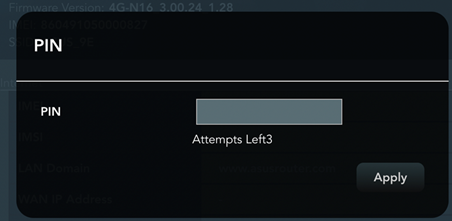
Method 1: It is recommended to insert the SIM card into your smartphone to turn off the SIM card lock function, please refer to your smart phone instructions for details.
Method 2: Enter to 4G-N16 router and turn off the PIN code.
(1) First, connect your laptop to the router via wired or WiFi connection and enter your router LAN IP.(Default IP 192.168.50.1)
Enter your router’s username and password on the login page. (Default username and password: admin/admin)
(2). The first time you enter the 4G-N16 router after rebooting, you will need to enter the PIN code of the SIM card
(3). Go to Advanced Settings > PIN Management > Select Disabled to turn off the PIN code.
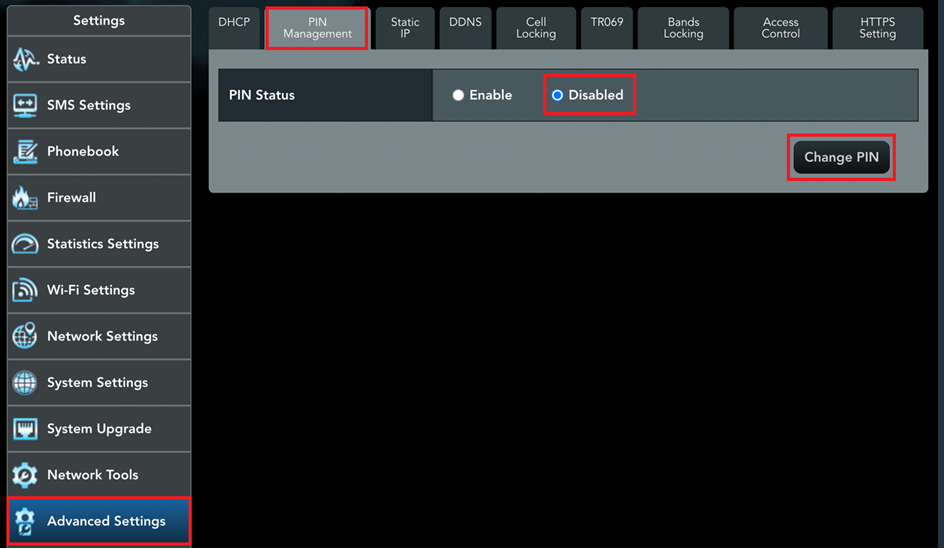
4. How to change the login account and password of 4G-N16 router?
(1) First, connect your laptop to the router via wired or WiFi connection and enter your router LAN IP.(Default IP 192.168.50.1)
Enter your router’s username and password on the login page. (Default username and password: admin/admin)
(2). Go to Modify Password > Enter a new username and a new password and click Apply to save.
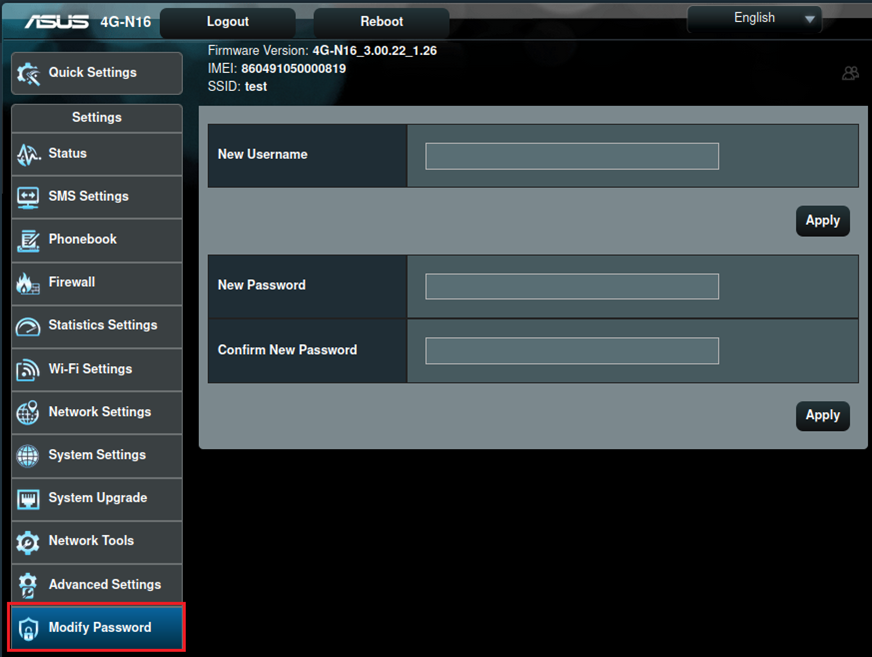
(3). Enter Current Password and click Confirm to save.
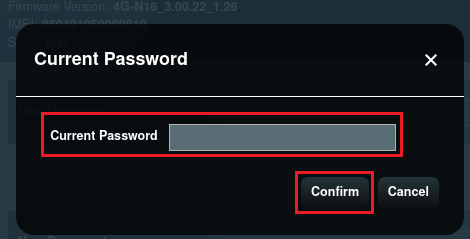
5. How to change the wireless name (SSID) and password of the 4G-N16 router?
(1) First, connect your laptop to the router via wired or WiFi connection and enter your router LAN IP.(Default IP 192.168.50.1)
Enter your router’s username and password on the login page. (Default username and password: admin/admin)
(2). Go to [Wi-Fi Settings] > [SSID],you can modify the wireless name (SSID) and password. Click Apply to save.
It is recommended to select [WP2-PSK (AES)] in Security Mode.
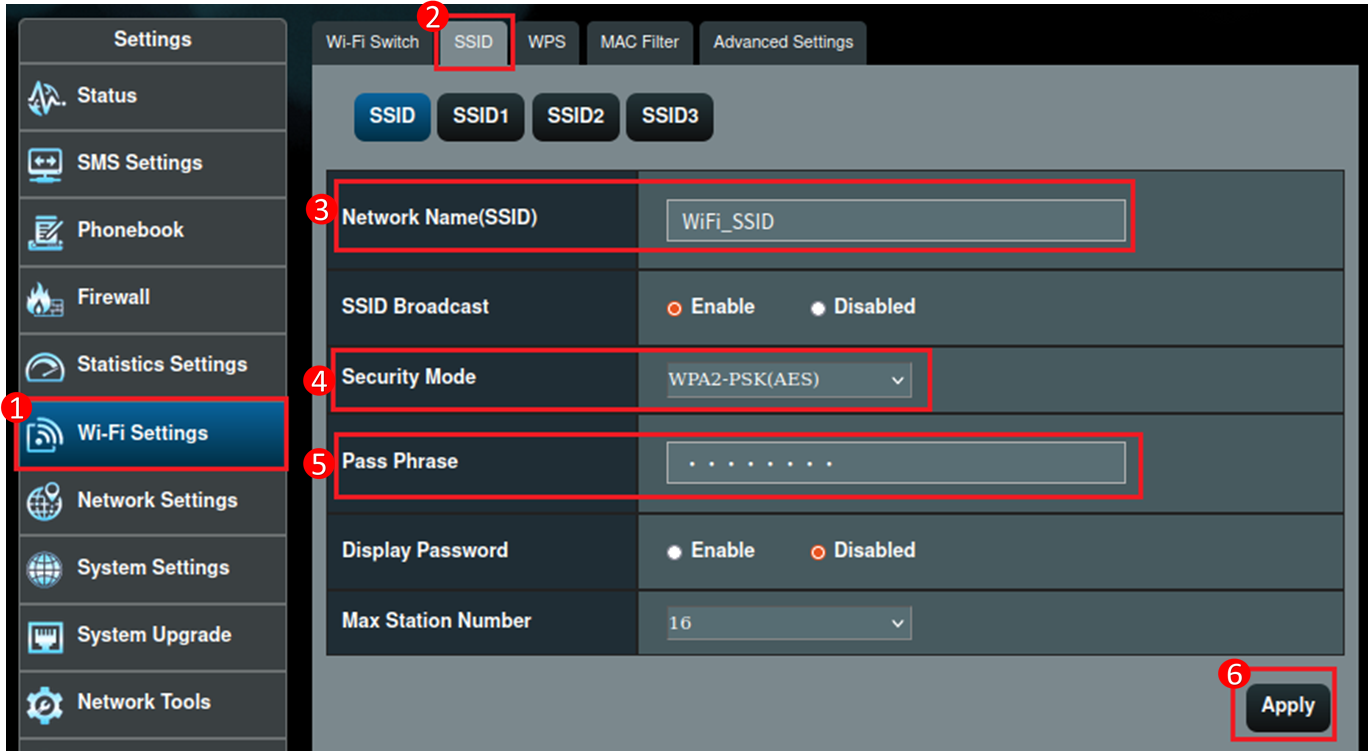
6. What is the default account and password for 4G-N16 router in Telnet?
Telnet default account and password is superadmin/superadmin