[LCD Monitor] Aura Sync lighting effects
The Armory Crate app supports the control of Aura Sync lighting effects. You can adjust the color of the RGB LED on the device and select different lighting effects.
And with other ASUS products that support Aura sync, such as monitors, motherboards, graphics cards, desktop computer products, etc., it can synchronize lighting effects.
An example of LCD-Monitor displaying lighting effects: [PG329Q] provides lighting effects on the ROG LOGO part on the back of the monitor.
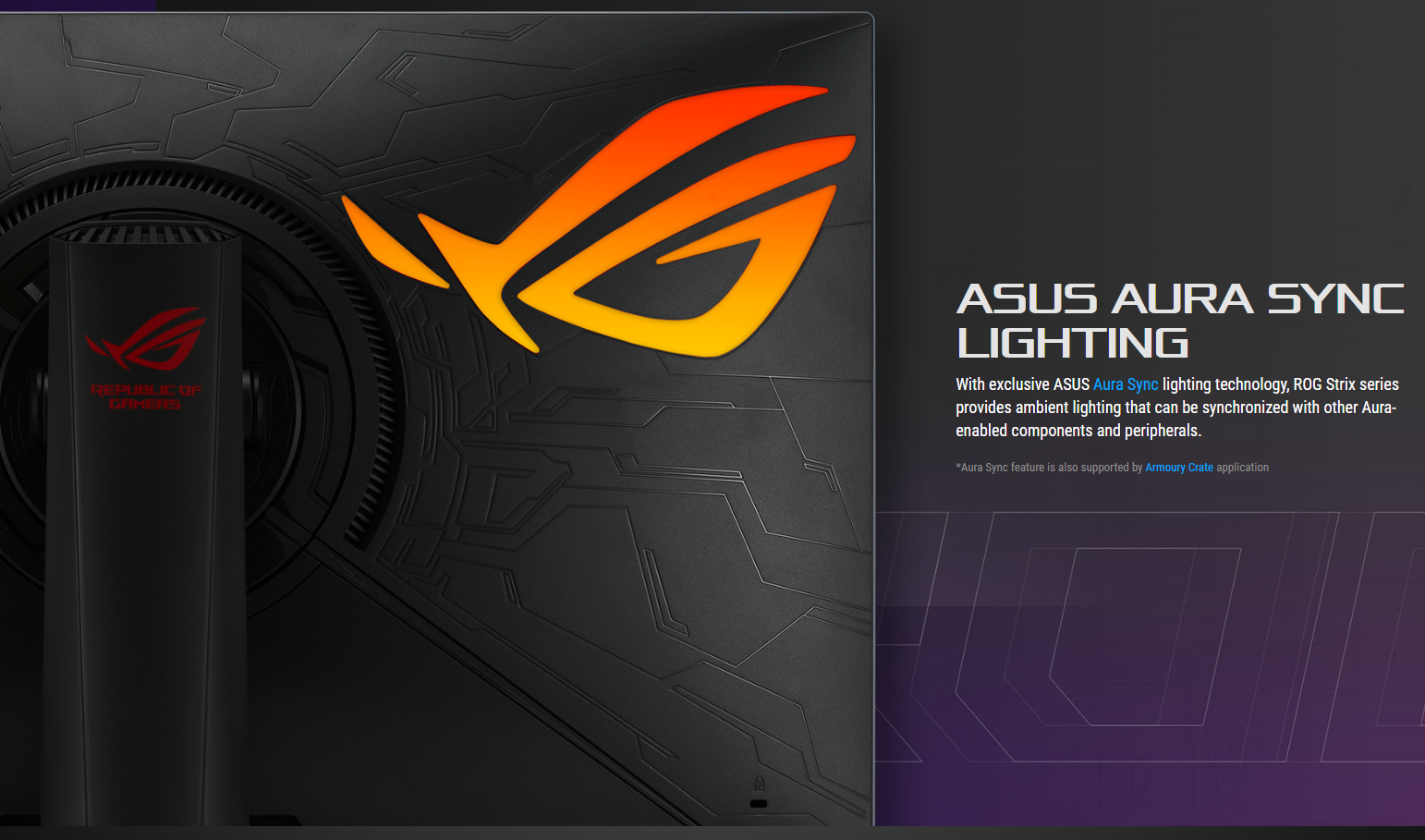
Index
1 How to confirm the supported model?
2 Armoury Crate Operating system requirements
3 Hardware setting method: Turn on Aura Sync function & USB Port connection method
4 Install and download Armoury Crate
6 ARUA lighting function description
7 Q&A
1. How to confirm the supported model?
1-1 You can check the product specifications on the ASUS official website.
https://www.asus.com
(Example: ROG Swift PG329Q official website product specification table will list the functions that support Aura Sync)
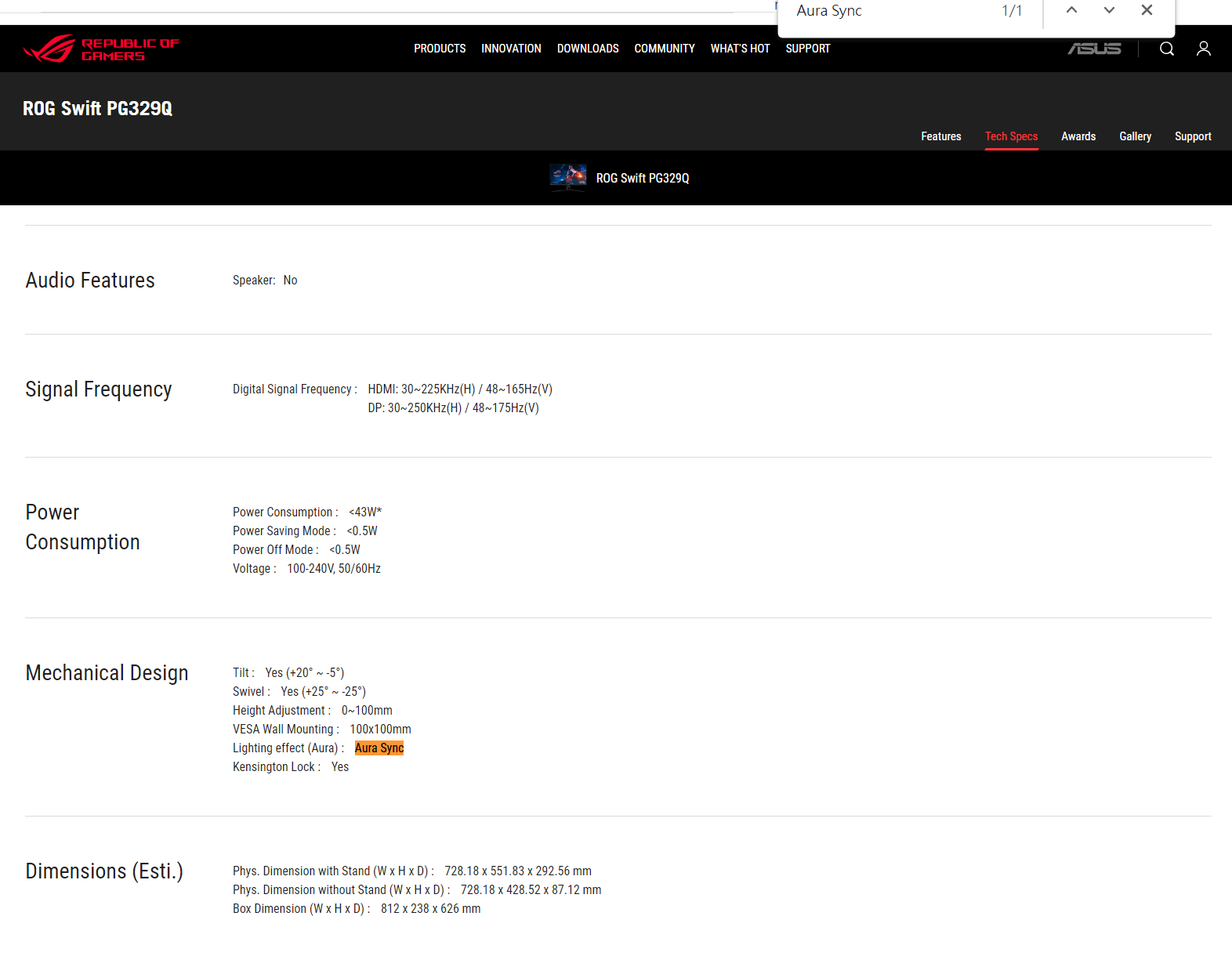
** Aura Sync feature is supported by Armoury Crate application**
1-2 Armoury Crate:LCD-Monitor Support list models:
-> PG329Q /PG259QN/PG259QN/PG259QNR/PG279QM/PG279QR/PG27AQN/PG27UQ/PG329Q/PG329Q-W/PG32UQ/PG32UQR/PG32UQX/PG349Q/PG35VQ/PG43UQ/PG65UQ
XG32VC/XG248Q/XG259CM/XG276Q/XG279Q/XG279Q Gundam edition/XG279Q-G/XG279Q-W/XG27AQ/XG27AQM/XG27AQM-EVA/XG27AQM-G/XG27AQ-W/XG309CM/XG32VC/XG349C/XG43UQ/XG43UQ Xbox Edition
2.Armoury Crate Operating system requirements
2-1 Windows 10 (64bit)/ Windows 11 (64bit).
3. Hardware setting method: On-screen Menu (OSD) settings and USB Port connection.
3-1 Aura Sync: Allows you to turn on or off the Aura Sync function to synchronize between all supported devices. As shown below.
Step 1. Choose lighting effects.
Step 2. Select Aura Sync.
Step 3. Turn on the tick.
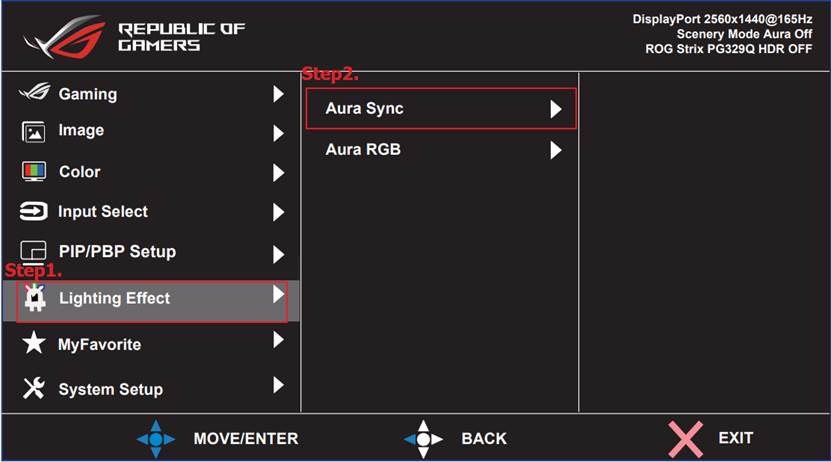
3-2 The USB (type-B) on the back of the screen must be connected to the computer (type-A)
3-2-1.USB Cable.

3-2-2. Computer Port (USB type-A)

3-2-3.LCD-Monitor Port (USB type-B)
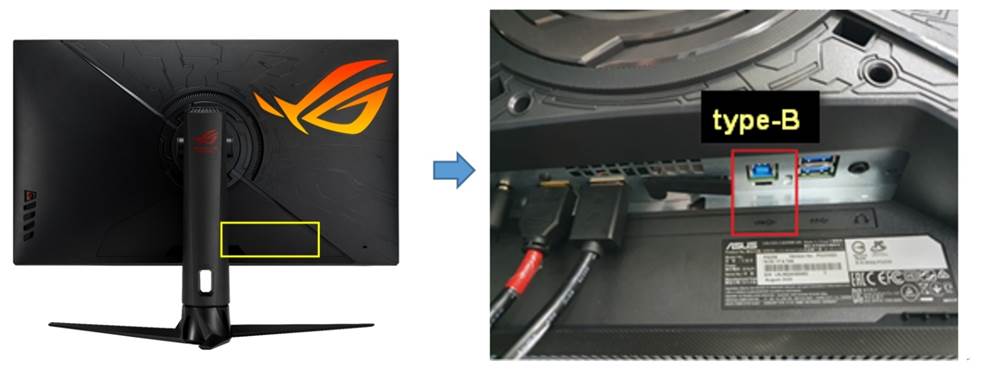
4. how to download Armoury Crate?
4-1 You can also download the Armoury Crate file from ASUS support site to install.
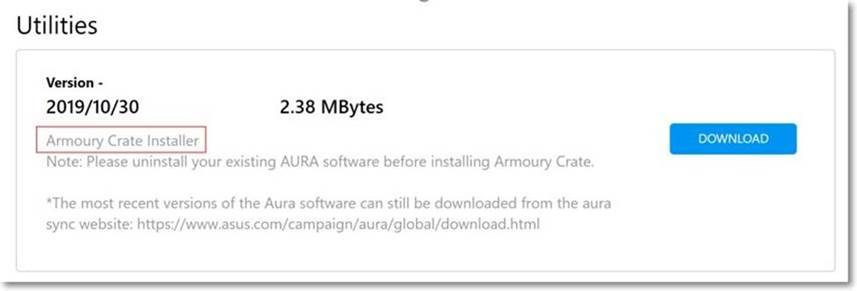
4-2 How to Start Armoury Crate.
Please type and search [ARMOURY CRATE]① in Windows Search Box , and then click [Open]②,the Home page will pop out.
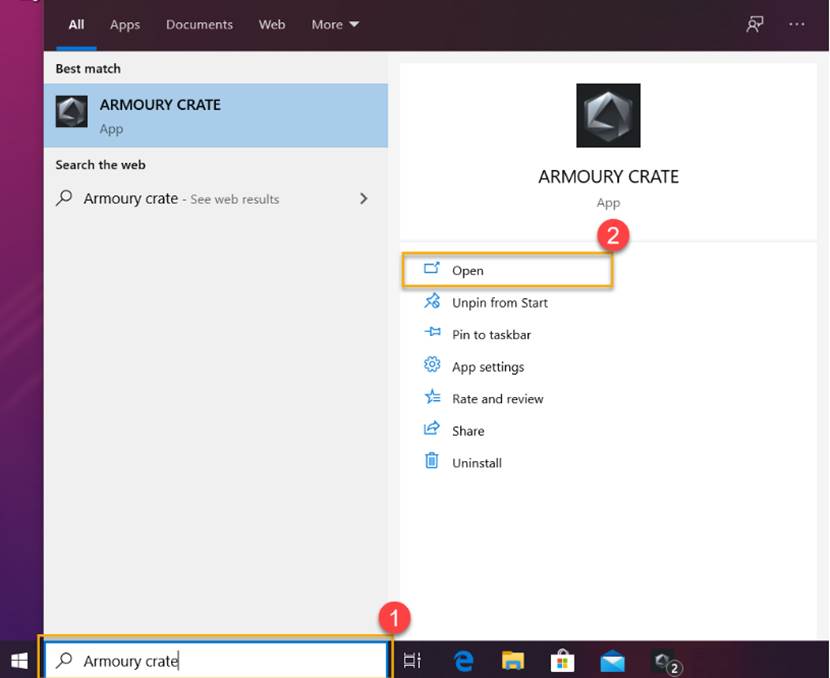
Step 1. Tap Settings.
Step 2. Select the update center.
Step 3. Click Update.
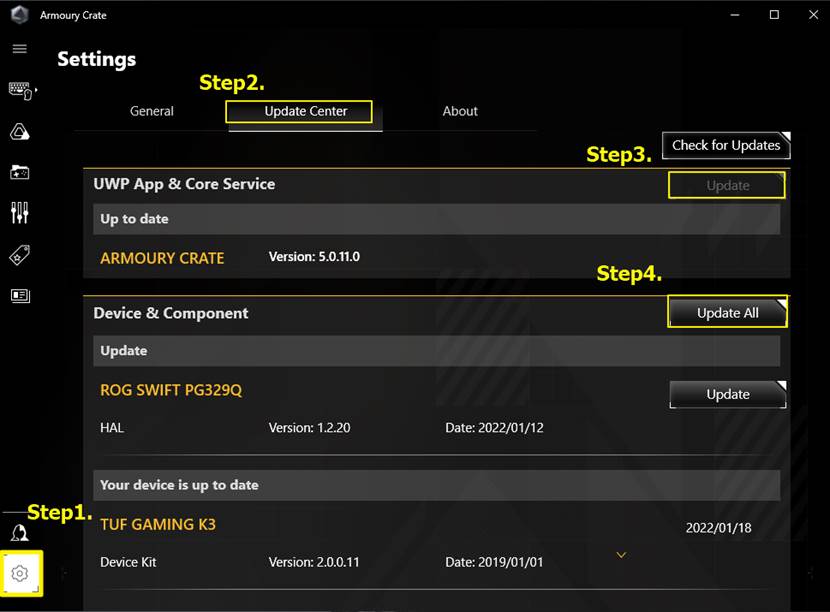
Note: Update the driver of LCD-Monitor to display and use normally.
6. ARUA lighting function description
a. Synchronization device.
1. Select peripheral devices that support Aura Sync for special effects synchronization.
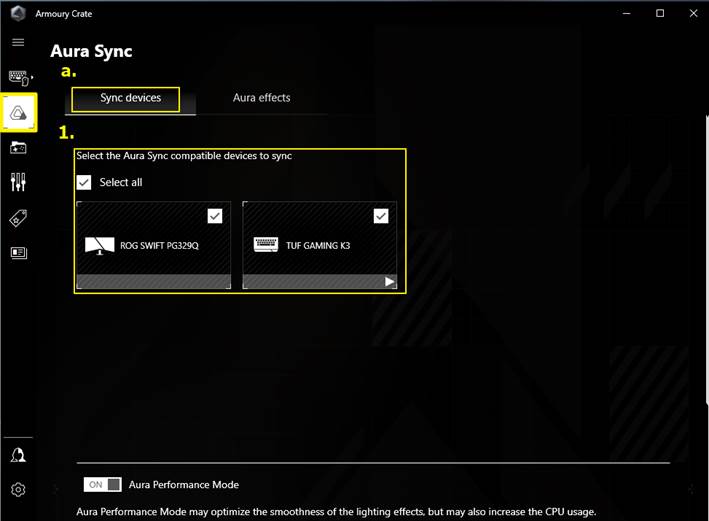
b.Aura effects
1. Basic effects: Set the lighting special effects of the machine and peripheral devices to synchronize. The types of lighting special effects will vary depending on the device.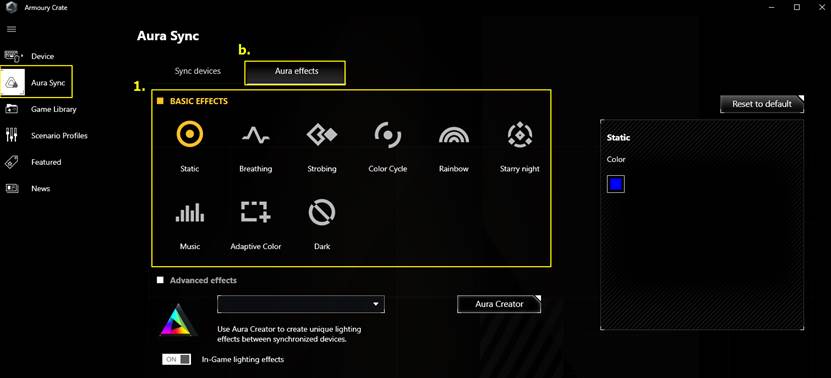
2. Advanced effects: Use Aura Creator to provide players with customized lighting effects and style combinations on the device. For more information, please refer to the introduction of AURA Creator.
3. Game effects: When this function is turned on, ROG players can customize personalized lighting effects and pattern combinations in the game to have a unique lighting effect experience. For more information, please refer to the introduction of AURA Creator.
Note: ASUS LCD-Monitor products do not support this function, please refer to the support list:https://www.asus.com/campaign/aura/global/Aura-creator.php
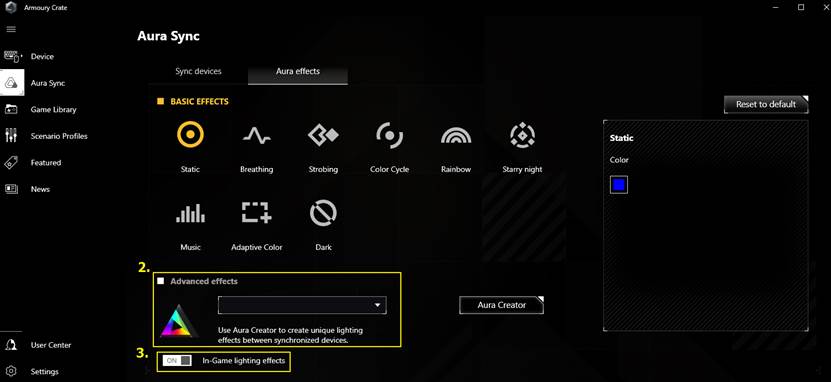
Q1. Remove Armoury Crate
1. Click the Start button and select Settings> Applications to enter the application and function interface.
2. Click the following items in turn, then click Uninstall, and click again in the pop-up window to uninstall:
-ARMOURY CRATE, please refer to Figure 1
-Uninstallation is complete, please refer to Figure 2
Figure 1
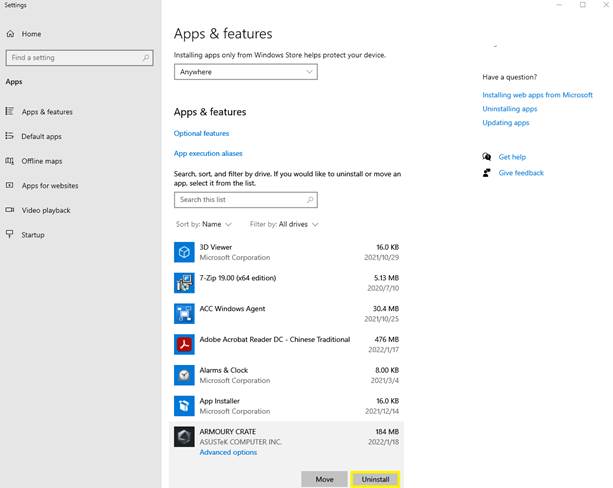
Figure 2
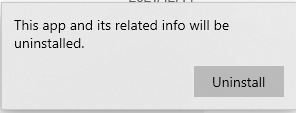
Q2 . Does ASUS LCD-Monitor the product support advanced special effects ?
A2: ASUS LCD-Monitor The product does not support this function, please refer to the support list:https://www.asus.com/campaign/aura/global/Aura-creator.php
Advanced effects: Use Aura Creator to provide players with customized lighting effects and style combinations on their devices. For more information, please refer to AURA Creator Introduction。
Q3. If the ASUS LCD-Monitor model cannot be displayed in the Armoury Crate app ?
A3: Please reconfirm the following steps
3-1.USB Cable

3-2.Computer Port(USB type-A)

3-3.LCD-Monitor(USB type-B)
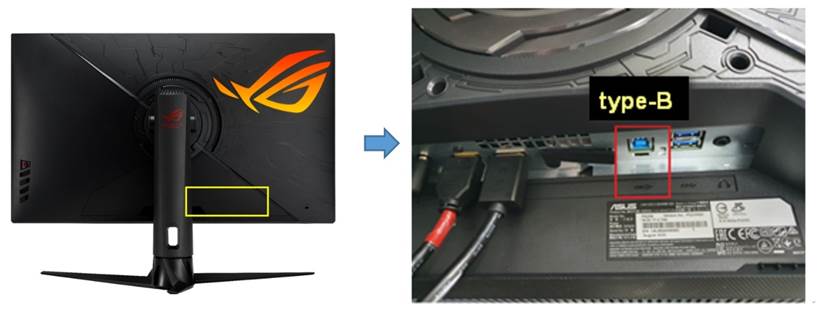
3-4 Update the display driver:
Step 1. Tap Settings
Step 2. Select the update center
Step 3. Click App Update
Step 4. Click Device Update
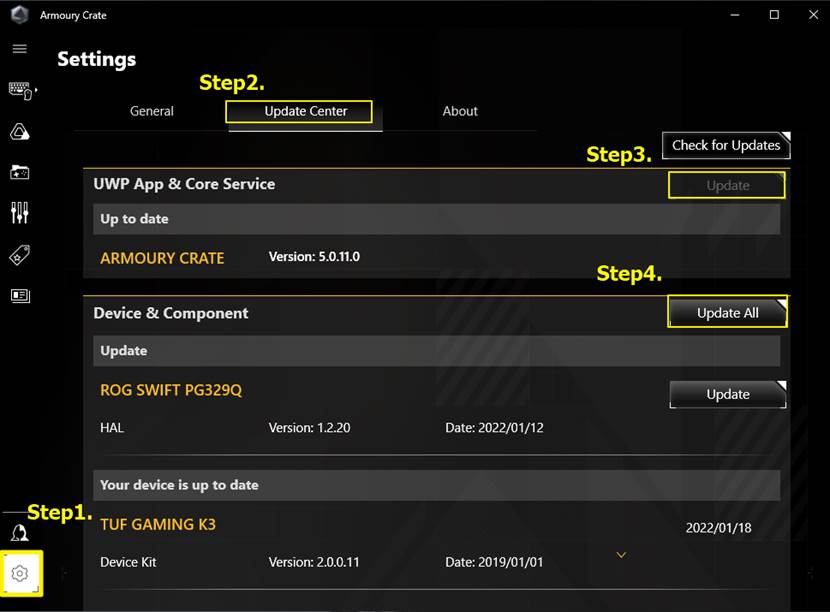
Note: Update the driver of LCD-Monitor to display and use normally.
Q4.[Motherboard] Armoury Crate Introduction-
A4. Please refer to this link: https://www.asus.com/support/FAQ/1041776
Q5.Armoury Crate for all products FAQ-
A5. Please refer to this link: https://www.asus.com/support/FAQ/1041654
Q6.Armoury Crate full product compatible devices-
A6. Please refer to this link: https://www.asus.com/support/FAQ/1042459