Related Topics
- How to search and download Drivers, Utilities, BIOS, and User Manuals
- How to install Windows 10 driver when you can't find [setup.exe] or [install.exe] ?
- [Windows 11/10] How to Install Drivers Downloaded from the ASUS Site
- [Windows 11/10] Troubleshooting - Yellow Exclamation Mark (yellow bang) on Firmware/Firmware update was unsuccessful
- [Windows 11/10] Check for BIOS or Driver Updates
[Windows 11/10] Troubleshooting - Yellow exclamation mark in Device Manager
Applicable Products: Notebook, Desktop, All-in-One PC, Gaming Handheld, MiniPC
The yellow exclamation mark in Device Manager is a common problem which indicates that the system has encountered a problem of driver missing. If you experience this problem, please refer to the following troubleshooting.
Note: If your device has recently undergone a BIOS update and the Firmware in Device Manager shows a yellow exclamation mark indicating 'Firmware update was unsuccessful' or 'This device cannot start/cannot work properly', please refer to this article: How to Resolve Yellow Exclamation Mark on Firmware in Device Manager.
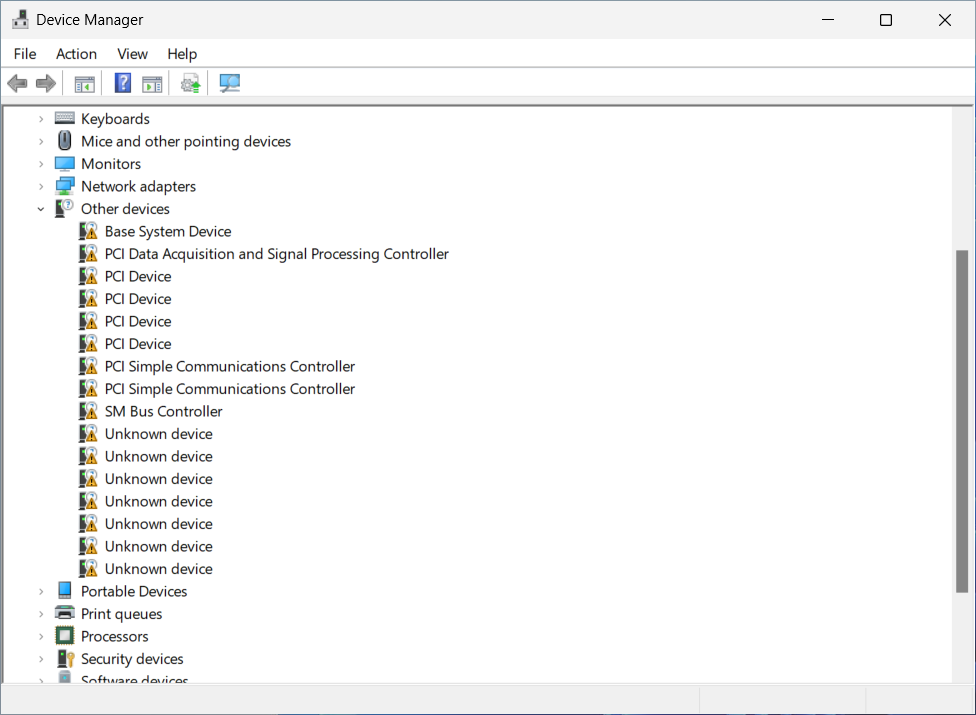
Update driver using Device Manager
You can go to ASUS Download Center to download the latest drivers from your model website and then follow the install instructions to complete the installation. Here you can learn more about How to search and download drivers.
If you can’t find the exact driver to download, you can try steps below to update driver on Device Manager.
- Right-click the [Start] icon on the taskbar①, then select [Device Manager]②. (The left-side search illustration below is in Windows 11, and the right-side is Windows 10.)
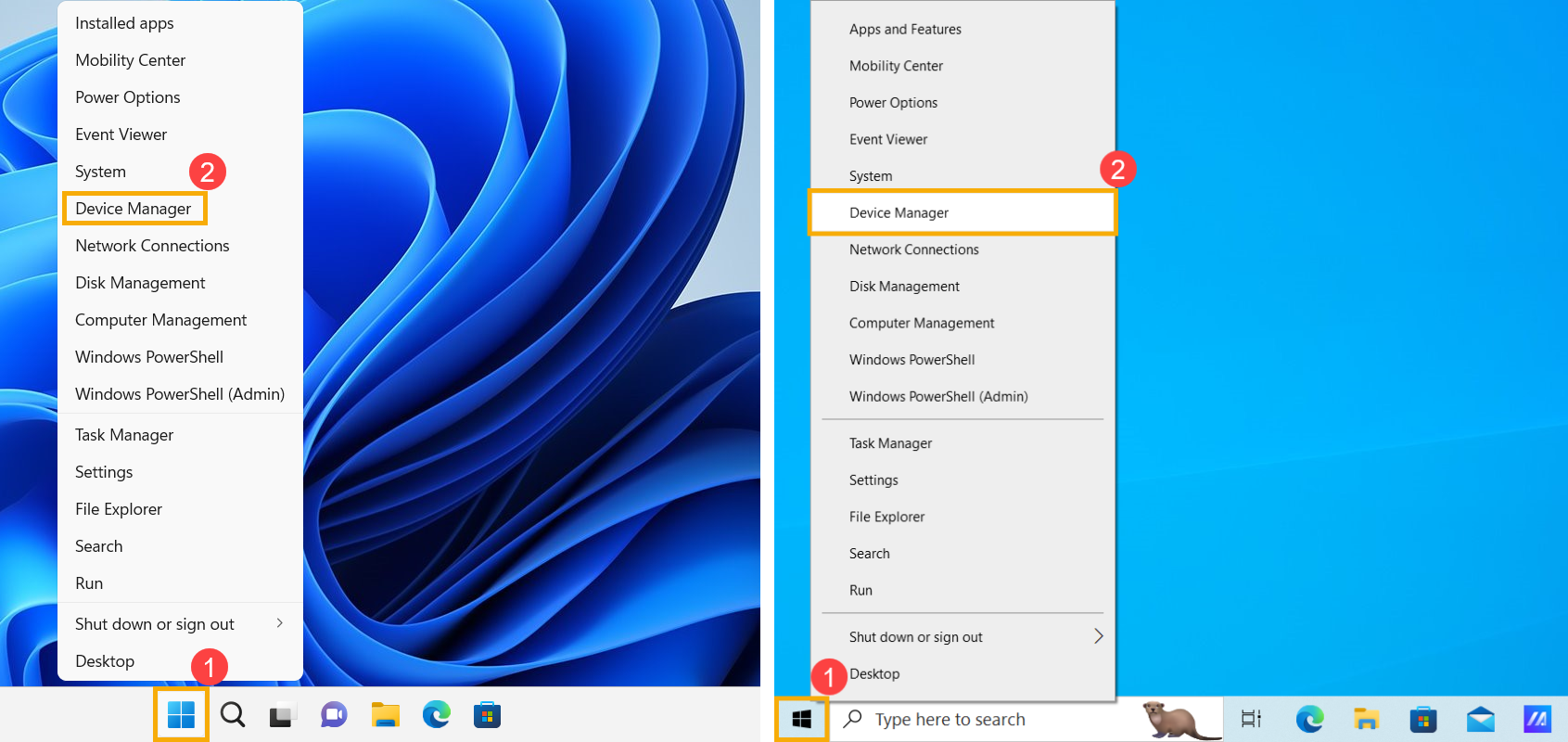
- Right-click the device with the yellow exclamation mark③, then select [Update driver]④.
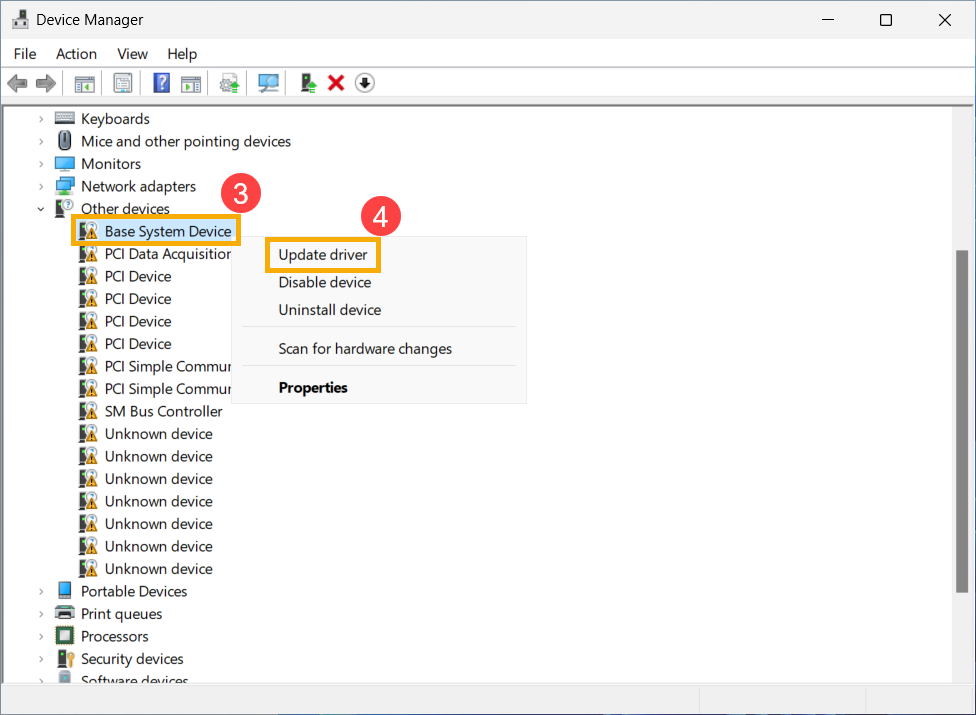
- Select [Search automatically for drivers]⑤. Windows will search your device for the best available driver and install it on your system.
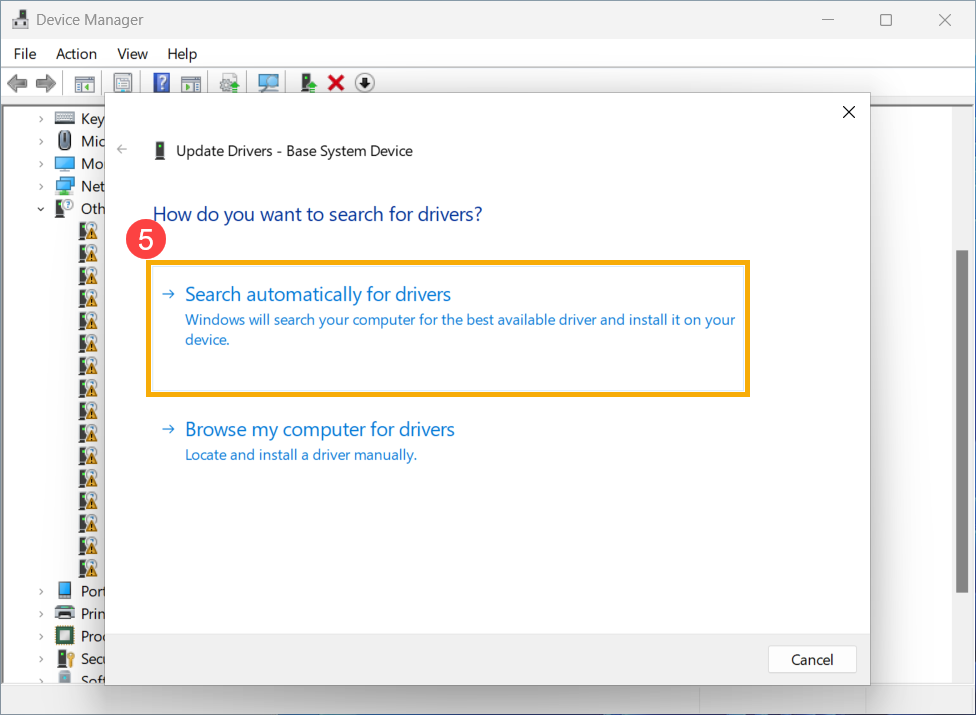
- If Windows system can’t find any availlable drivers for your device, please select [Search for updated drivers on Windows Update]⑥.
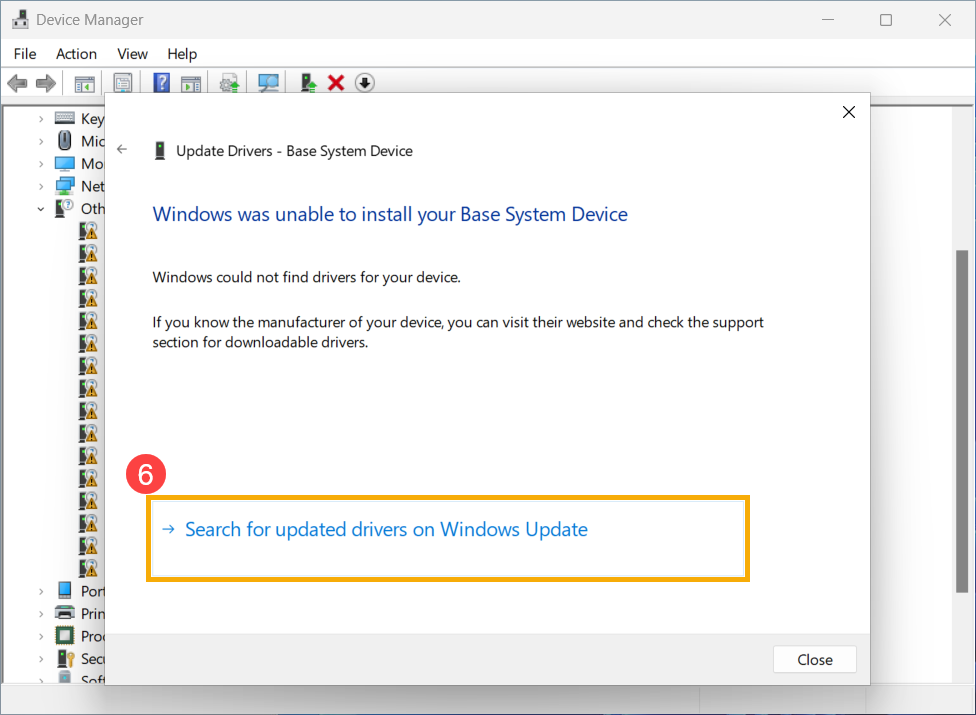
- Windows will navigate to Windows Update and start checking for updates.
Note: Make sure your device is in an available network environment, then connect to Internet because it is an online update process.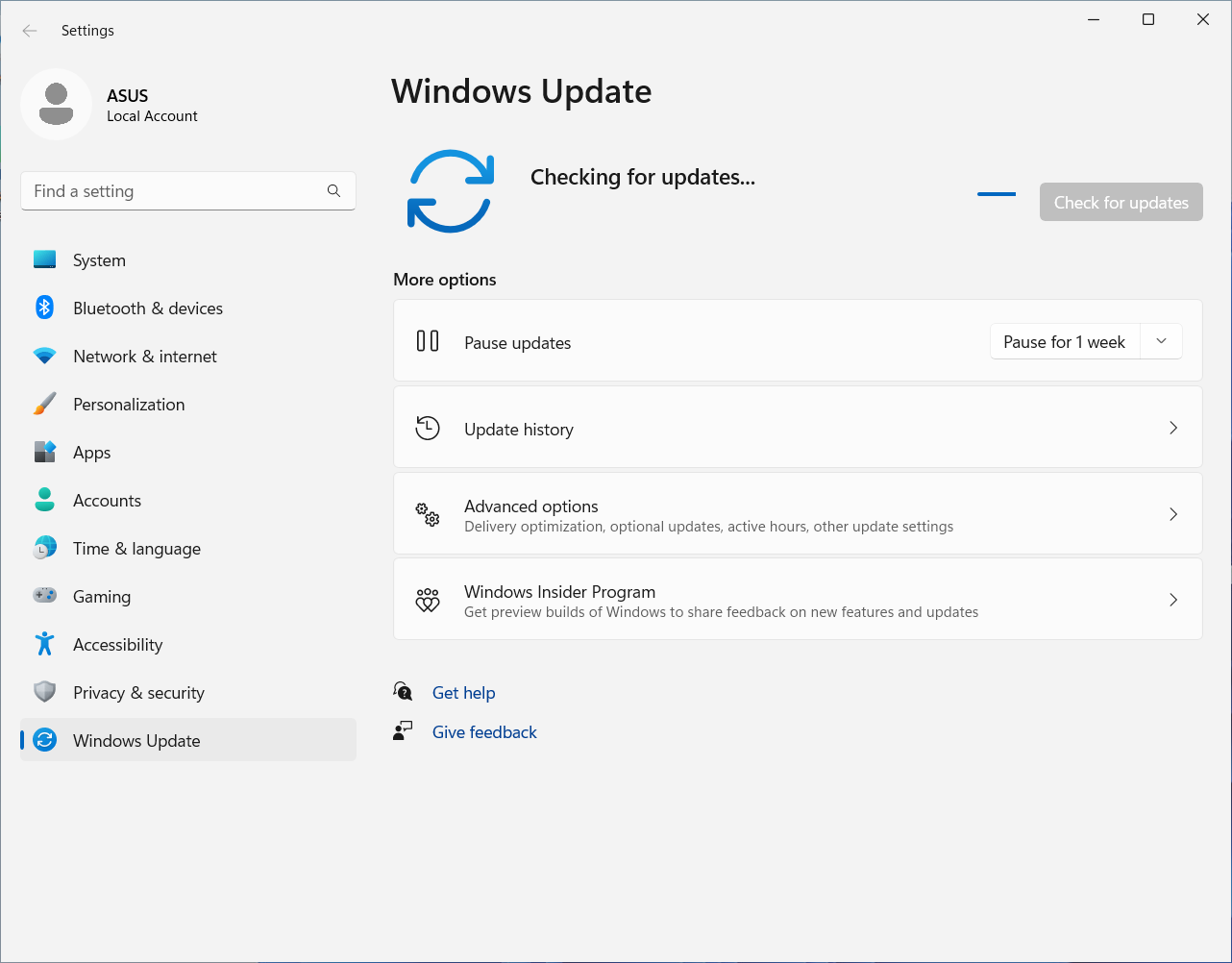
- After searching for available updates and completing the download and installation, please restart your device.
Note: Please be aware that under some circumstances, BitLocker recovery screen would appear after executing Windows update. We highly recommend you save the BitLocker recovery key or disable BitLocker before executing Windows Update. You can refer to this article to learn more: https://www.asus.com/support/FAQ/1042922/.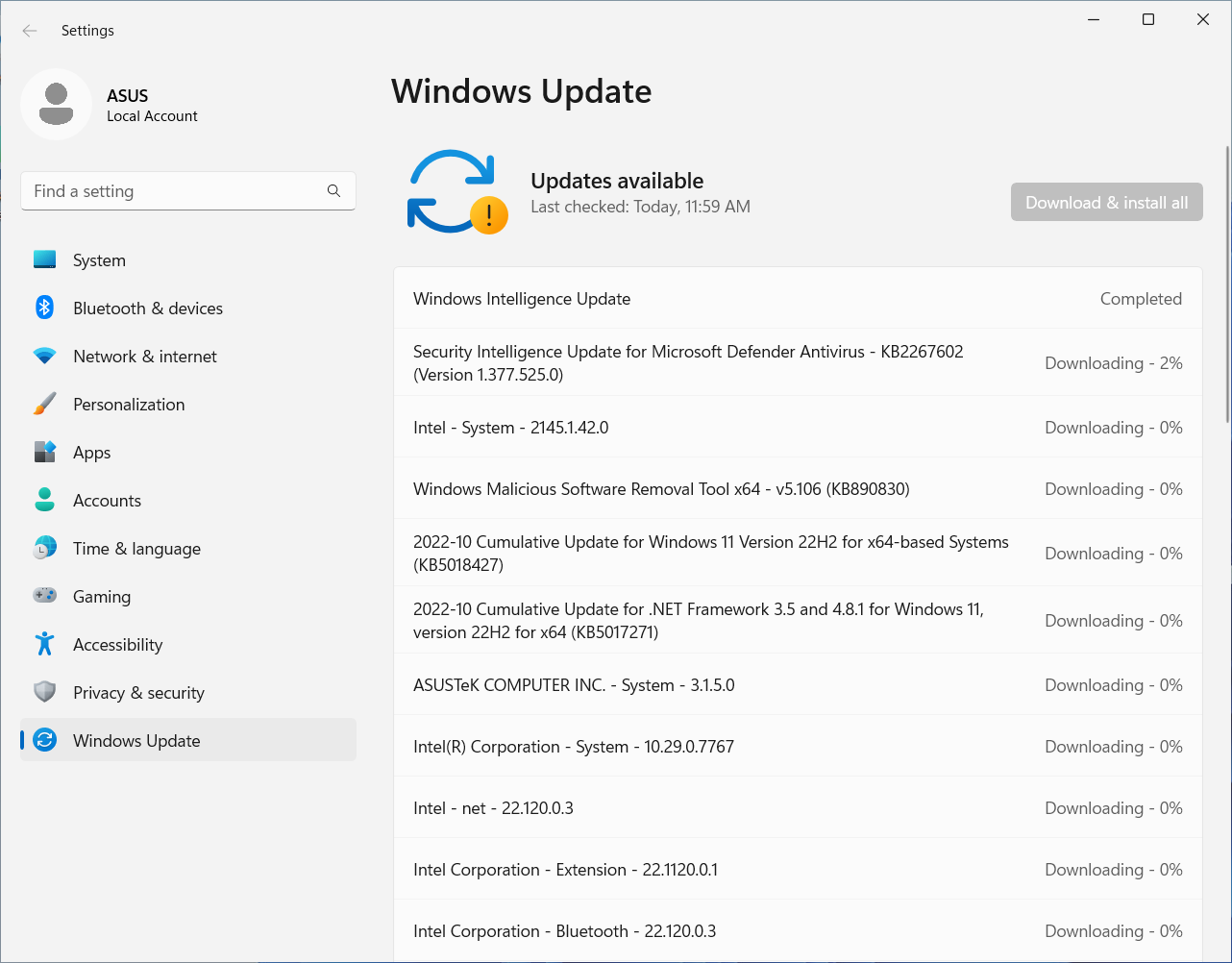
Uninstall device driver
If the problem you have is related to a driver not correctly working, before installing an updated version, you can uninstall it and let Windows automatically reinstall the driver to fix the error.
Refer to steps below to uninstall a device driver:
- Right-click the [Start] icon on the taskbar①, then select [Device Manager]②. (The left-side search illustration below is in Windows 11, and the right-side is Windows 10.)
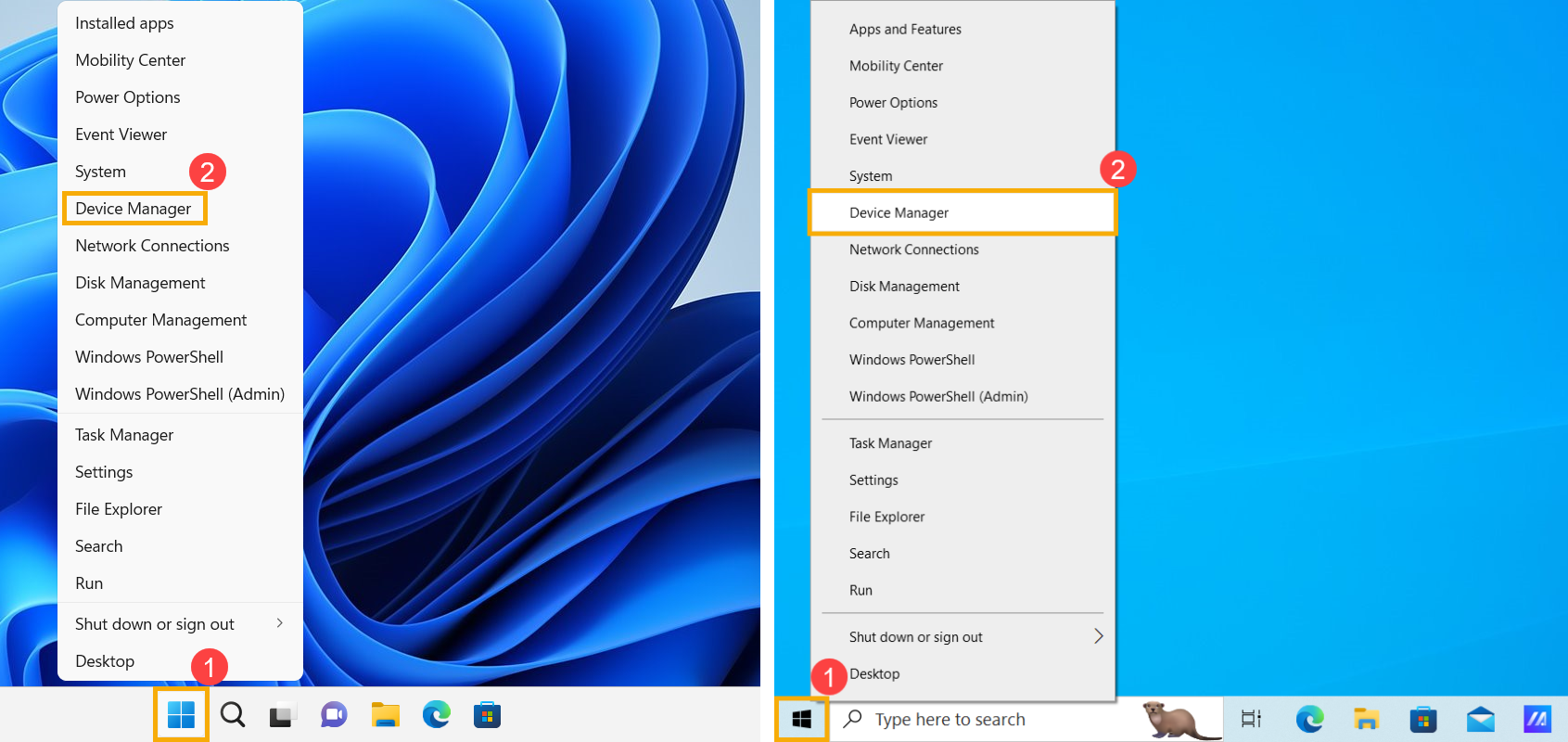
- Right-click the device with the yellow exclamation mark③, then select [Uninstall device]④.
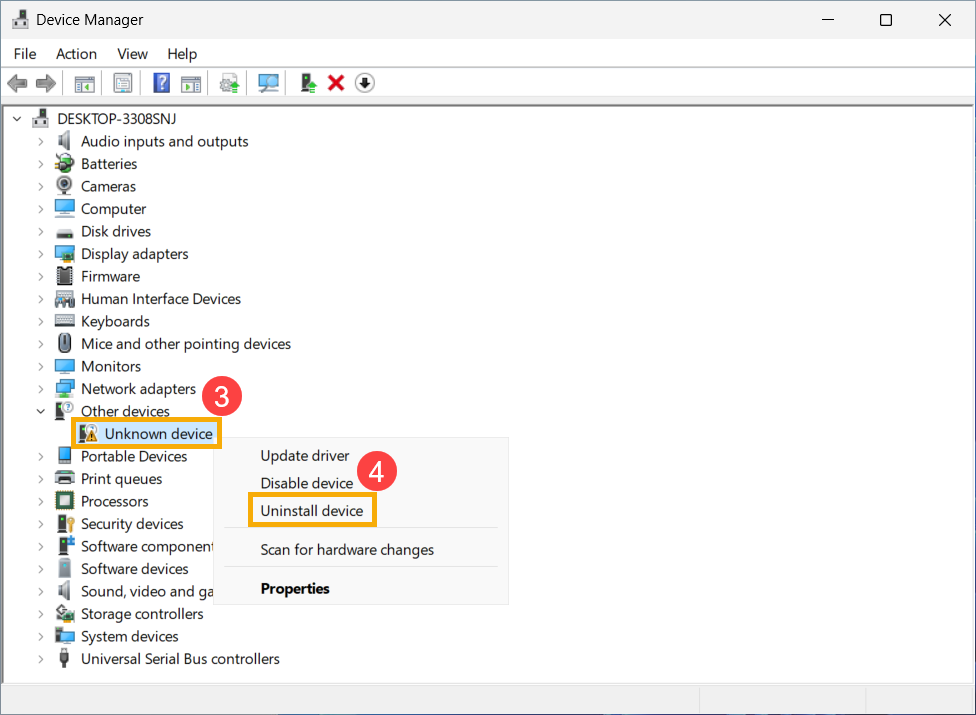
- Select [Uninstall]⑤.
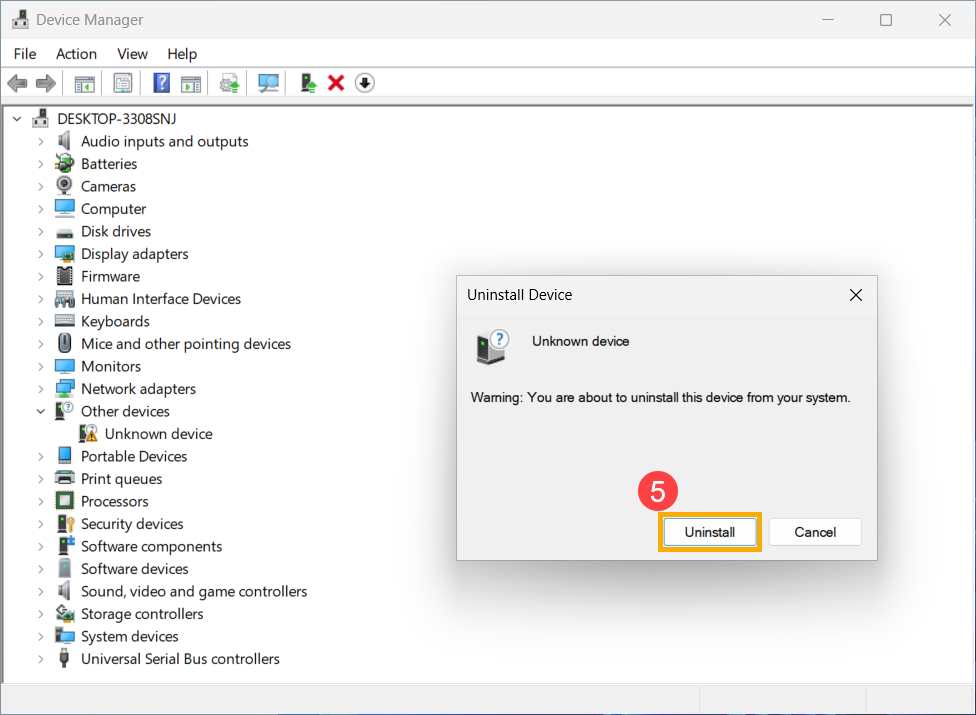
- After uninstallation completes, please restart your device.
After you complete the above steps, Windows will automatically reinstall the driver to solve device conflicts and other errors.
If your problem is not worked out with above solution and information, please contact the ASUS authorized repair center for further tests.