Windows 10 - Sign in and activate Cortana
Sign in Cortana
Sign in with your MSA
Add your Microsoft Account (MSA) and Cortana will help manage your services all in one place.
Click icon ①  and Click ②[Sign in]
and Click ②[Sign in]
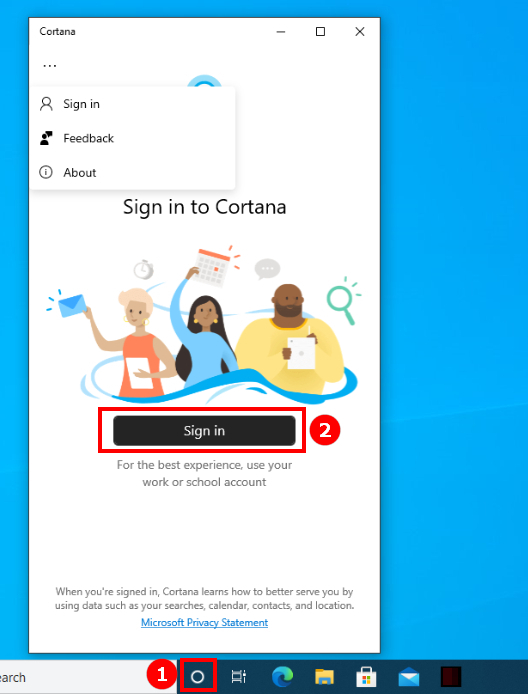
Then input your account to login and continue.
Activate Cortana
Open Cortana, select Settings.
① Click icon  and ② Click icon
and ② Click icon  , and then ③ Select [Settings]
, and then ③ Select [Settings]
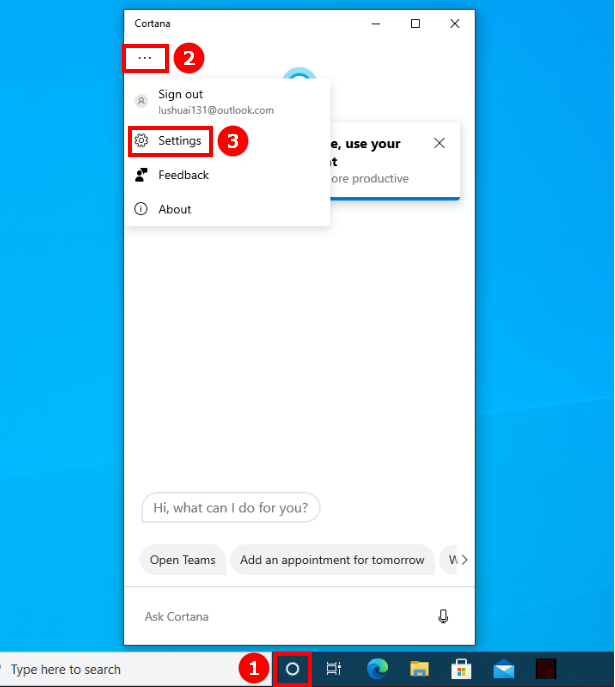
Speech settings
Click [Speech privacy settings]
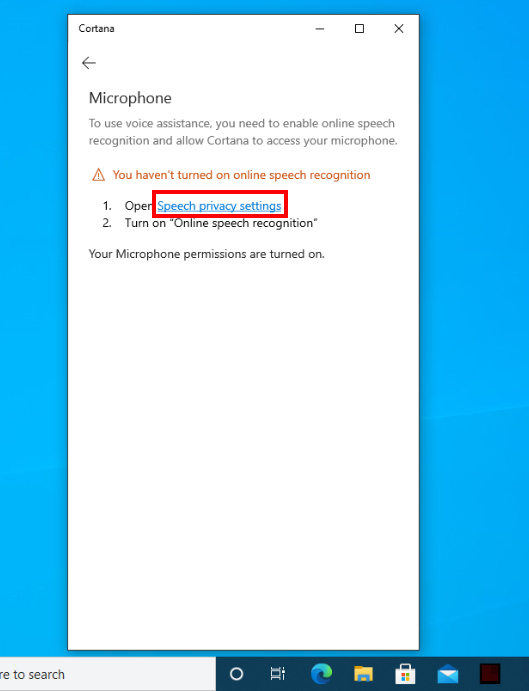
Click to turn on [Online speech recognition].
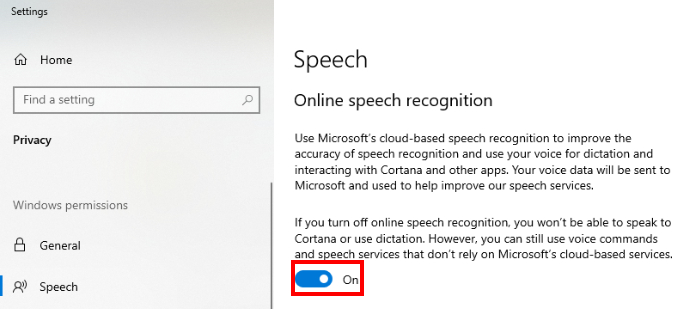
Microphone permissions
Click [Microphone Permissions] as below shown
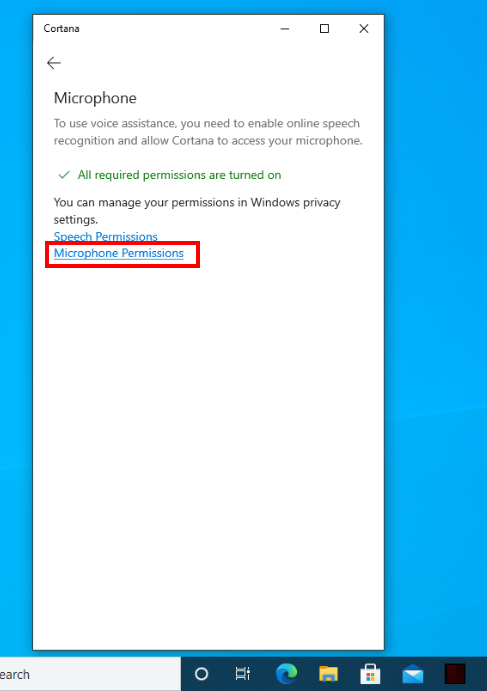
Click to turn on the permission.
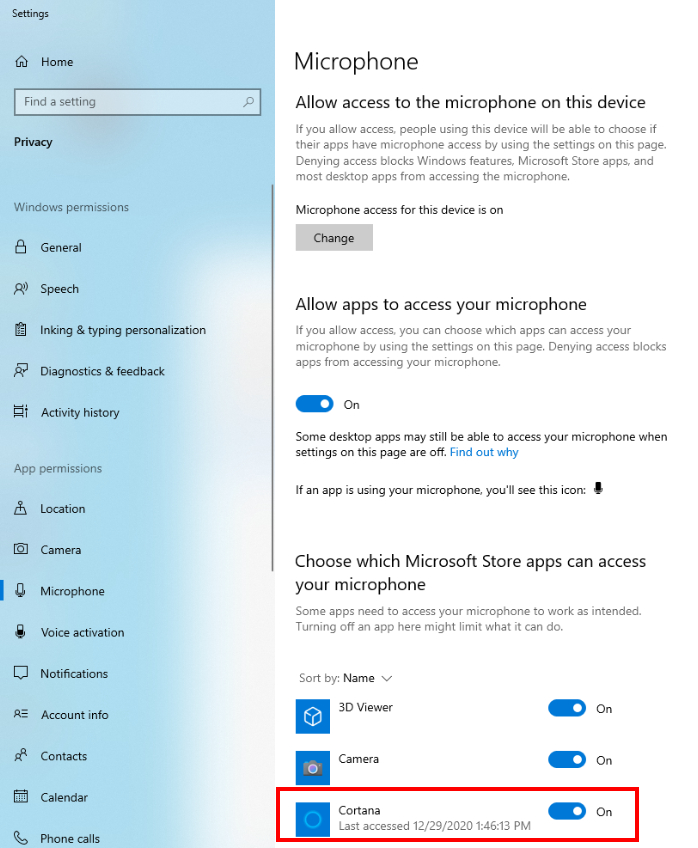
Voice activation
Click [Voice activation privacy settings]
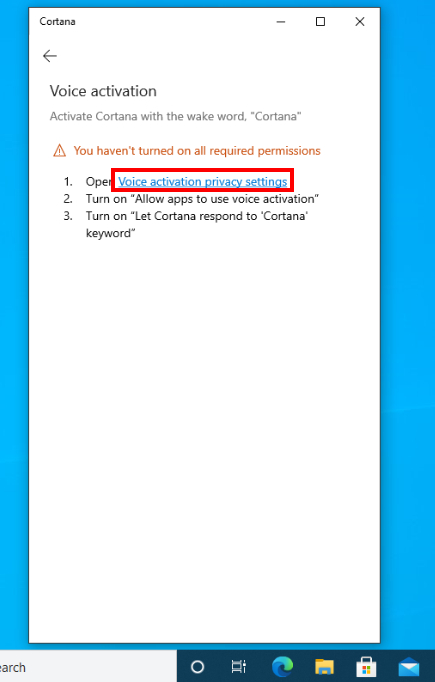
Turn On the feature as below shown.
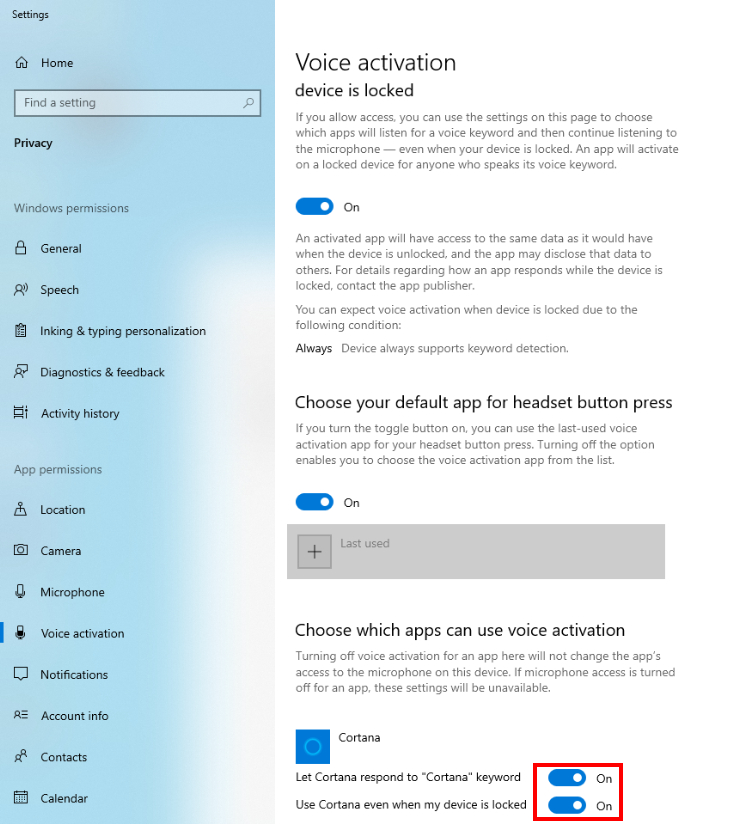
Note: The Wake word for Voice activation has been re-enabled in the latest version of Cortana in Windows. If you're on Windows 10, May 2020 Update, be sure that you've updated to build 19041.329 or later to use the Wake word with Cortana. For earlier builds, you can still click on the microphone button to use your voice with Cortana.
To activate "Cortana" mode in Windows 10, November 2019 Update and earlier versions, see our support topic.
More detail information, you can refer to below Microsoft link.
https://www.microsoft.com/en-us/cortana/gettingstarted?activetab=pivot1:primaryr2