[Wireless Router] I cannot log in to my ASUS router's web GUI using my username and password
If you encounter the following three circumstances, please reset the router into default setting and then set the password again. Once you have changed the username/password of WEB GUI , we will not know what password is.
A. When you can’t login to WEB GUI by your username and password.
B. When you forget or don’t know the username and password of WEB GUI.
C. When you find out that you had entered the wrong username or password, like the following picture :

You can try the following steps to set up the username and password again, and then try to login the WEB GUI.
1. Reset the router into factory default setting:
Note: All the settings (including internet settings) in your router will be removed. We suggest you ask your ISP for the related information of connecting to the Internet and then do following steps.
Please find the RESET button on your router like the below picture:
As for the following picture, we take [RT-AC66U B1] as an example.
(Different models might have slight differences. If you have any question, please check the user manual)
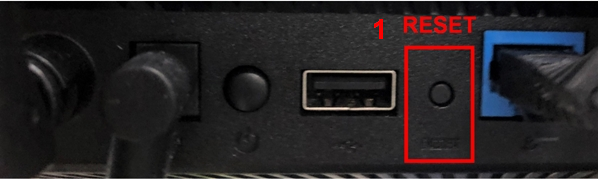
Then press and hold the RESET button for 5-10 seconds until your power LED light starts to flash.
None of the LED lights should be on at this time. It is normal due to the router restarting.
Wait until the LED lights turns on again as the below picture, and it means that the reset completes.

If you can't use the RESET button to make the router reset to factory default settings, we would suggest you try Hard Factory Reset. For more details, you can refer to ASUS router Hard Factory Reset
2. Connect your computer to the router via wired or WiFi connection and enter your router LAN IP or router URL http://www.asusrouter.com to the WEB GUI.

Note: Please refer to How to enter the router setting page(Web GUI) to learn more.
3. If you successfully reset the router , you will see the following picture. Please follow the Quick Internet Setup (QIS) to setup the router.
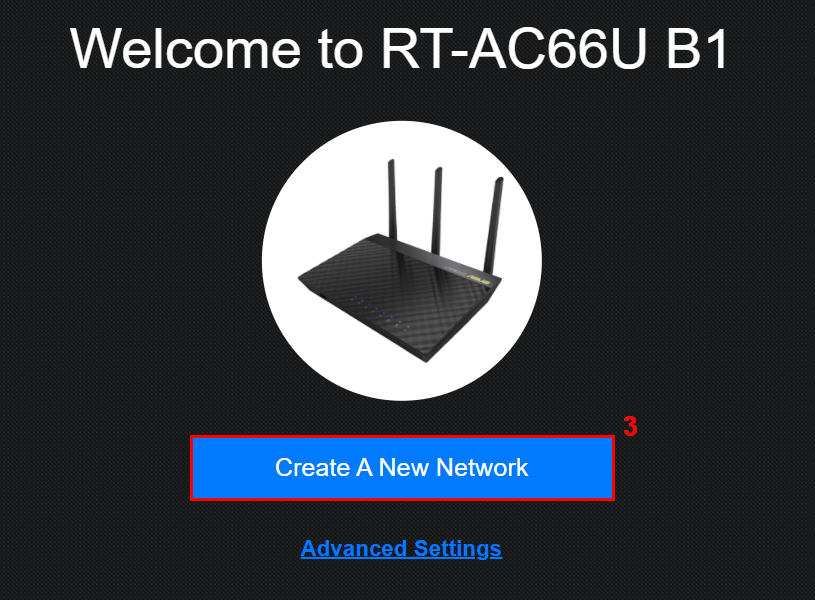
4. Follow the information that your Internet Service Provider(ISP) provided to do the internet settings, and also setup your wireless network name (SSID) and the password.
About how to setup your router via QIS, please refer to :[Wireless Router] How to use the QIS (Quick Internet Setup) to set up Router ? (Web GUI)
5. Set up the username and the password of your router’s WEB GUI. And then follow the steps to finish other settings.
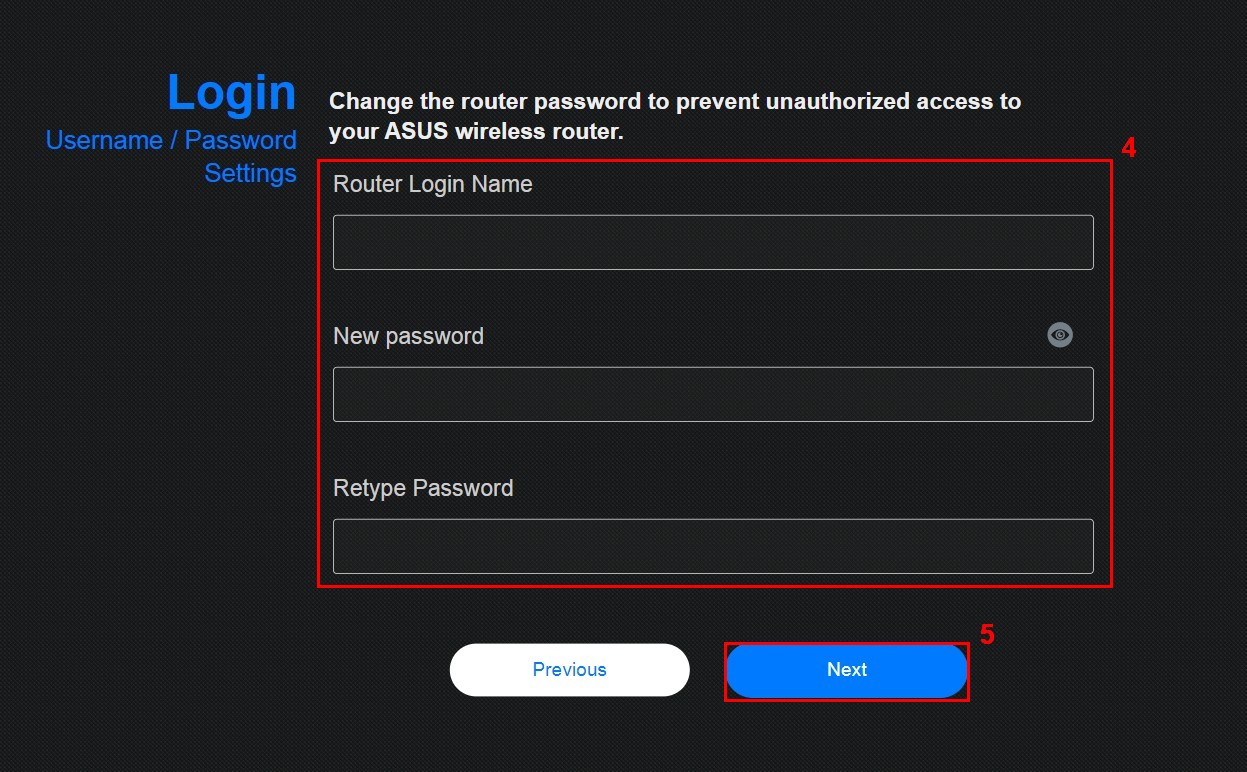
FAQ
1. Why can’t I login to the router’s WEB GUI with the username and the password that my Internet Service Provider (ISP) provided for me?
- The username and the password here means the username and password for logging WEB GUI, not the one which your ISP provided for you to setup the internet connection.
2. Why can’t I login to the router’s WEB GUI via the wireless network name (SSID) and the Wireless network password?
- The username and the password here means the username and password for logging WEB GUI, not the one which your devices needs to type for connecting to the Wireless network of your router.

3. Why can’t I login to the router’s WEB GUI with the default username and password [admin]?
- For security concern, if you’ve changed the username or the password before, you couldn’t use the default ones [admin] to log in the WEB GUI.
4. Is there any other way to login to the WEB GUI except for resetting my router when I forgot my username and password?
- For the security concerns, if you forget the username or password of your router’s WEB GUI, the only way to login again is resetting the router into default setting.
5. Is there a length limitation of the password of the WEB GUI?
- Currently the password can be set as 5~16 characters. The capitalized and lower cases in English, numbers, and special characters are all available. And the [ " ] couldn’t set as the prefix letter.
Note: Please mind that the capitalization in English in password has differences.
How to get the (Utility / Firmware)?
You can download the latest drivers, software, firmware and user manuals in the ASUS Download Center.
If you need more information about the ASUS Download Center, please refer this link.