[Wireless Router] How to enable WAN aggregation on RT-AXE7800?
RT-AXE7800 equipped 2.5GE WAN/LAN port and 1G WAN/LAN port, by default, the WAN port is 2.5G.
If you want to setup WAN aggregation for 2G WAN and 2.5G as LAN, please follow the steps:
Step 1. Unplug WAN cable from 2.5G if you already plugged in.
Step 2. Connect your computer to the router via wired connection.
Step 3. Open a web browser and enter your router's LAN IP or router URL http://www.asusrouter.com to the WEB GUI.

Please refer to How to enter the router setting page(Web GUI) to learn more.
Step 4. Click [Quick Internet Setup].
When you login to the Web GUI for the first time, you will be automatically directed to the Quick Internet Setup (QIS) page.
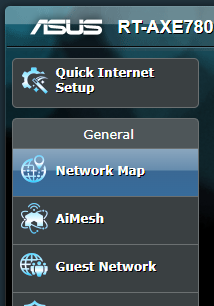
Step 5. Click [Advanced Settings].
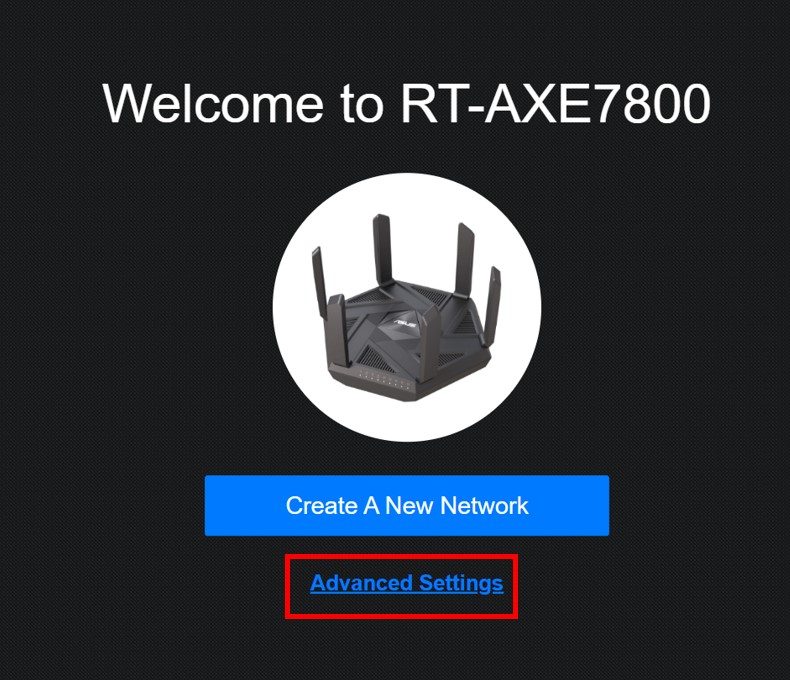
Step 6. Select [Wireless router mode (Default)].
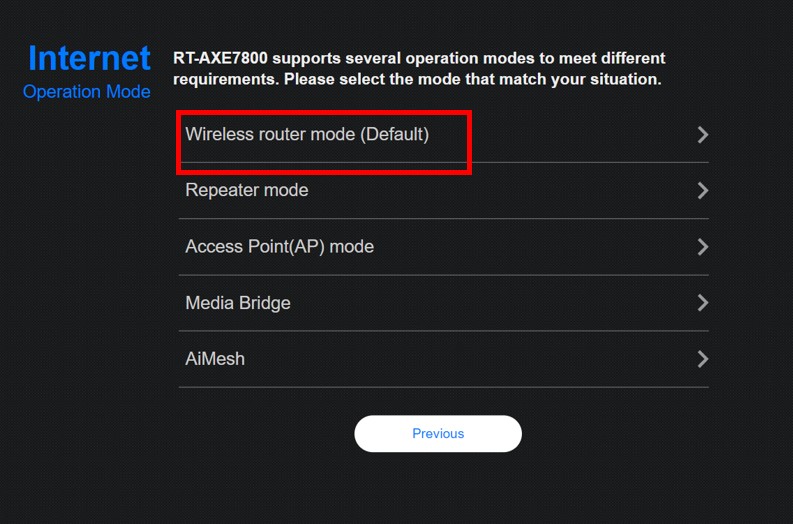
Step 7. Select 1G WAN, then finish setup process.
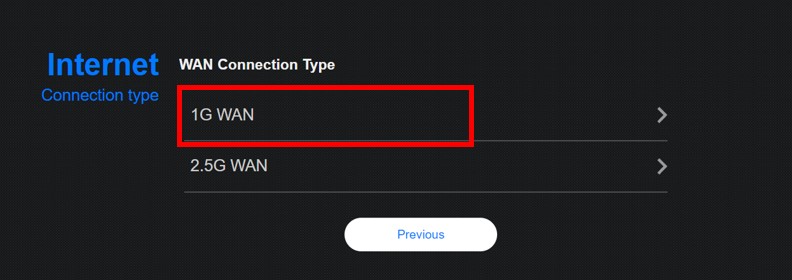
Step 8. Wait for the router to reboot and log in to the router (http://www.asusrouter.com).
Go to WAN > Internet Connection > Enable WAN aggregation set to [Yes], click [Apply] to save the setting.

Step 9. Plug WAN cables to 1G WAN/LAN1 port + LAN2 port, and you can connect other devices to 2.5G WAN/LAN port.

How to get the (Utility / Firmware)?
You can download the latest drivers, software, firmware and user manuals in the ASUS Download Center.
If you need more information about the ASUS Download Center, please refer this link.