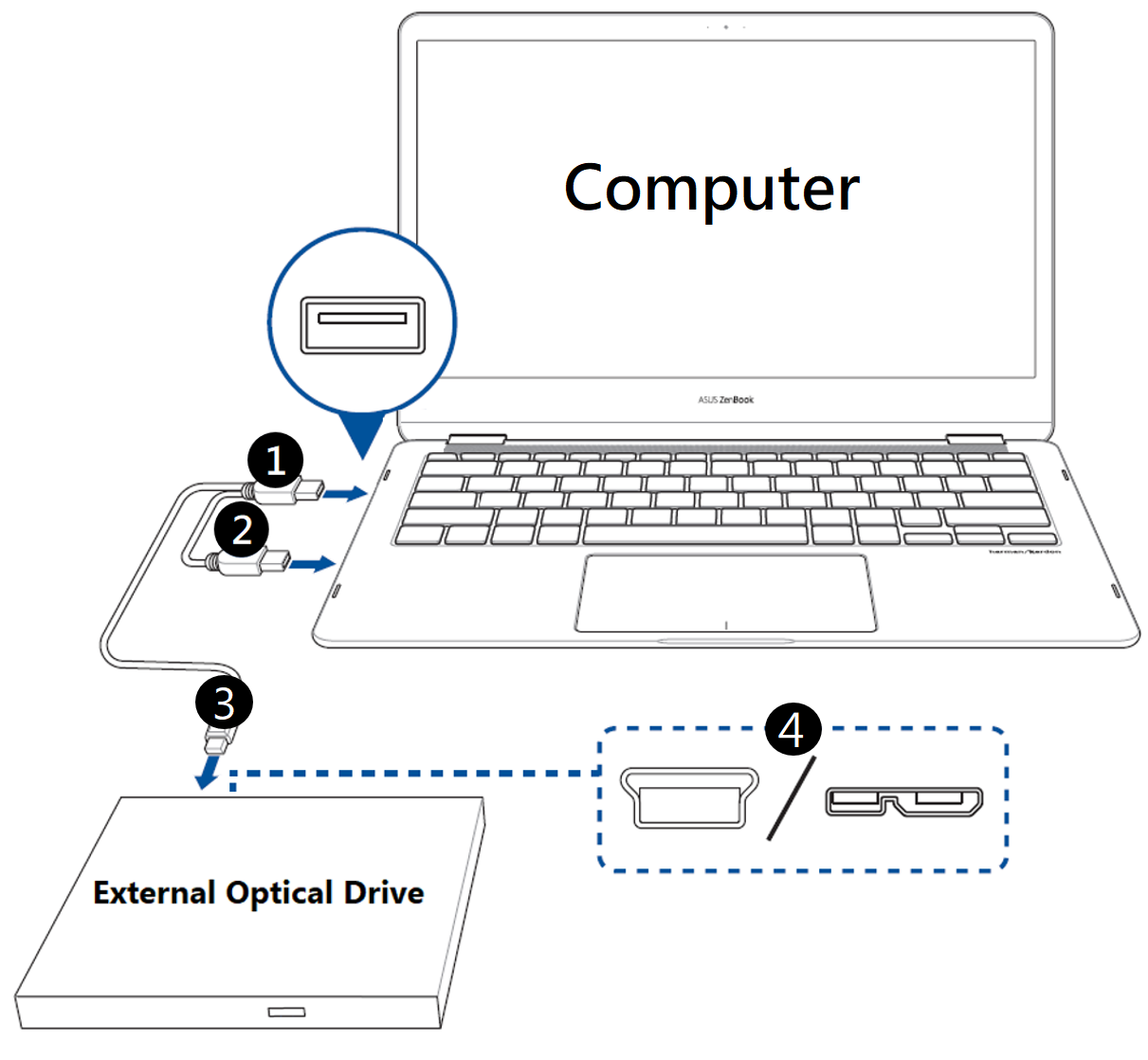[Optical Storage] How to connect Y-cable with an ASUS external optical drive?
What is Y-cable?
There are two USB type-A connectors on the Y-cable.
USB connecter  is for data transfer and power supply, whereas USB connecter
is for data transfer and power supply, whereas USB connecter  is only for additional power supply.
is only for additional power supply.
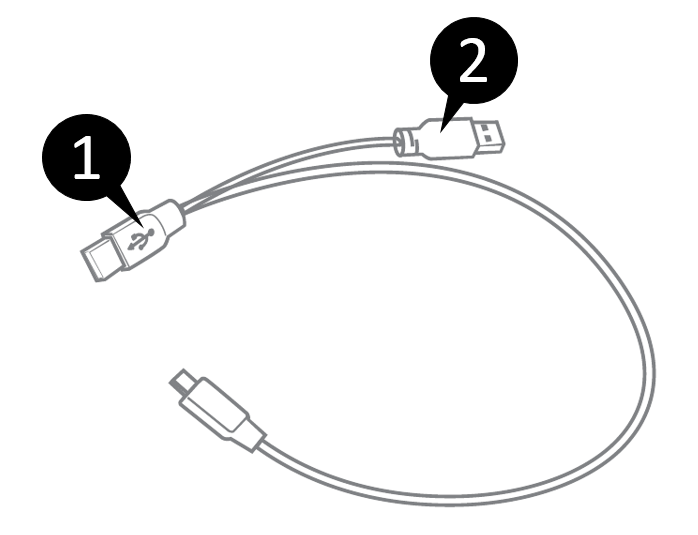
When connecting the ASUS optical drive to the computer using a USB Y-cable, is it necessary to connect both USB connectors to the computer?
ASUS optical drives come bundled with a USB Y-cable, not because they consume more power than other optical drives on the market; rather, it is a way to provide you with an additional solution in case your computer is unable to support enough power with just one USB port.
NOTE:
- For most computers, you only need to connect USB connecter
 to the computer for the optical drive to work. However, in certain rare cases, the computer might not be able to support enough power through a single USB port, and you will need to also connect USB connecter
to the computer for the optical drive to work. However, in certain rare cases, the computer might not be able to support enough power through a single USB port, and you will need to also connect USB connecter  for extra power.
for extra power. - If the optical drive does not work properly with only USB connecter
 connected to the computer, try also connecting USB connecter
connected to the computer, try also connecting USB connecter  to the computer for extra power.
to the computer for extra power. - If your computer does not have enough free USB ports on one side, you may need to use a USB extension cable (purchased separately) to connect to a USB port on the other side of your computer.
Using the Bundled Y-Cable
Step 1: Connect the USB connector  on the Y-cable to a USB port on your computer.
on the Y-cable to a USB port on your computer.
Connect the USB connector  to another USB port for additional power if your computer’s USB port does not provide enough power through the USB connector
to another USB port for additional power if your computer’s USB port does not provide enough power through the USB connector  .
.
Step 2: Connect the USB connector  on the Y-cable to a USB port
on the Y-cable to a USB port  on your external optical drive.
on your external optical drive.
NOTE: This connector and port  may vary between models, please refer to Quick Installation Guide
may vary between models, please refer to Quick Installation Guide