[DSL Router] How to let LAN client get the public IP?
For some purposes, we need our LAN client to get a public IP. In this section, we will offer you two methods to achieve this.
Introduction
First, Connect your computer to the router via wired or WiFi connection and enter your router LAN IP or router URL http://www.asusrouter.com to the WEB GUI.

Please refer to How to enter the router setting page(Web GUI)to learn more.
In [WAN - NAT Passthrough] page, you can see option [Enable PPPoE Relay] and set it to [Enable] and press [Apply].
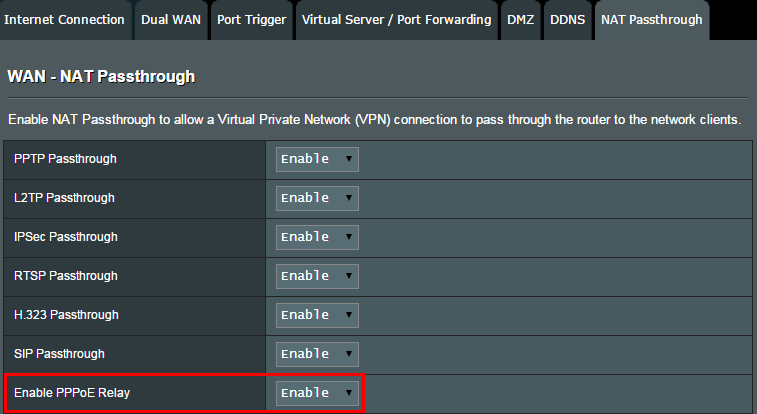
Now go to your LAN client, try to dial with your PPPoE account/password and you will get a public IP.
If your Internet Service Provider (ISP) doesn't accept multiple PPPoE sessions simultaneously, try the following method.
Note: It is applicable for DSL-N55U (both Annex A and Annex B), DSL-AC68U, DSL-N66U, DSL-N17U, DSL-AC56U, DSL-AC52U, DSL-N16, DSL-N55U_D1, DSL-N55U_C1, DSL-N16U, DSL-N14U, DSL-N12U_C1, DSL-N12E_C1, and DSL_N10_C1.
To set your device to work in Bridge Mode, please go to [WAN - Internet Connection].
(B-01) If you are using ADSL mode, please set [WAN Connection Type] as [BRIDGE] and press [Apply]. Then, go to your LAN client, try to dial with your PPPoE account/password and you will get a public IP.
(B-01) is applicable for DSL-AC68U, DSL-N66U, DSL-N17U, DSL-AC56U, DSL-AC52U, DSL-N16, DSL-N55U_D1, DSL-N55U_C1, DSL-N16U, DSL-N14U, DSL-N12U_C1, DSL-N12E_C1, DSL_N10_C1, DSL-N14U B1, DSL-N12U D1, and DSL-N10 D1.

(B-02) However, if you are using VDSL mode, please find your VLAN ID first. If 802.1Q is disabled, just ignore it. If 802.1Q is enabled, remember your VLAN ID, for instance 101.
(B-02) is applicable for DSL-AC68U, DSL-N66U, DSL-N17U, DSL-AC56U, DSL-AC52U, and DSL-N16.

Now please follow below steps:
- Set Service Unit to [Bridge #1] (or any other you like)
- Set [Enable] to Yes
If you have VLAN ID:
- Set [Enable] for 802.1Q to [Yes] and fill in the VLAN ID. (For instance-101)
- And press [Apply] button.
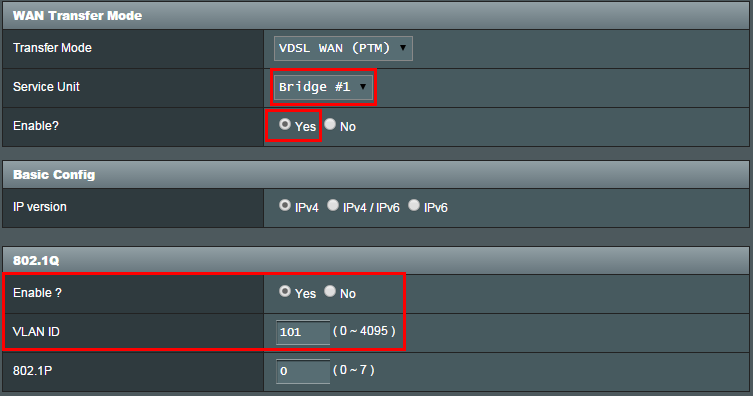
Then go to LAN - IPTV, please choose IPTV STB port, check [Remove VLAN TAG from WAN] option, and press [Apply]. 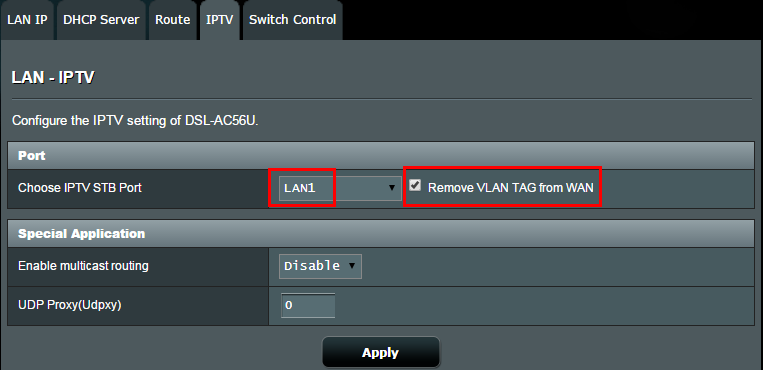
Now go to your LAN client, and try to dial with your PPPoE account/password, you will get a public IP.
How to get the (Utility / Firmware)?
You can download the latest drivers, software, firmware and user manuals in the ASUS Download Center.
If you need more information about the ASUS Download Center, please refer this link.