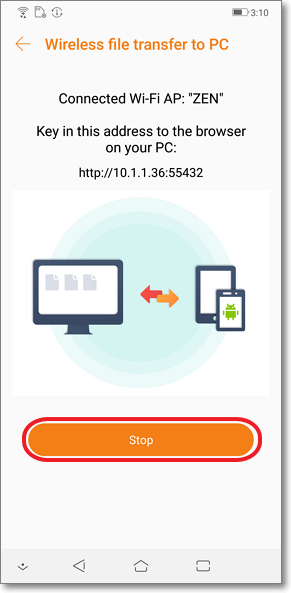[Phoen/Pad] How to set up File Manager - PC file transfer?
Applicable Models: ZenPad Series、ZenFone Series.
Note: This feature can be implemented when both phone/tablet and PC are connected to the same Wi-Fi network.
Operation on phone/tablet side: Turn on wireless file transfer
1. Open [File Manager] >>Tap [PC file transfer]
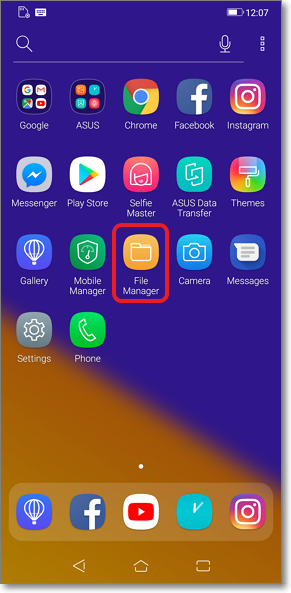
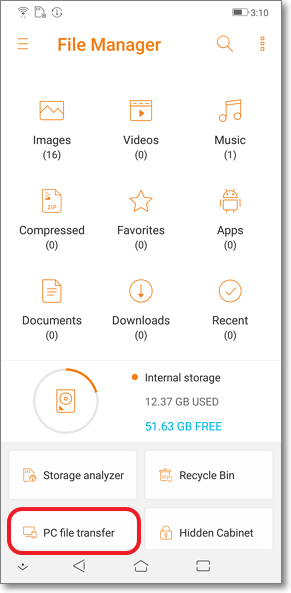
2、Tap [Start] for file transfer & "Key in this address to the browser on your PC" will pop up.
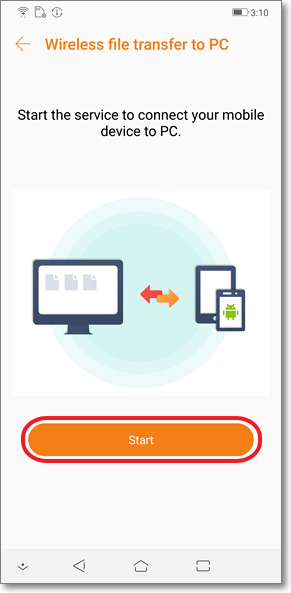
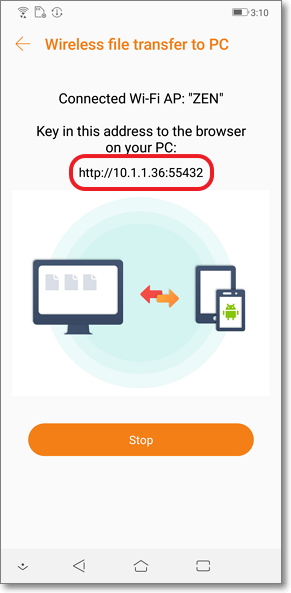
Operation on PC side:
1. Follow the prompts and key in the IP address in the browser ,then it shows the internal storage on the left computer directory.
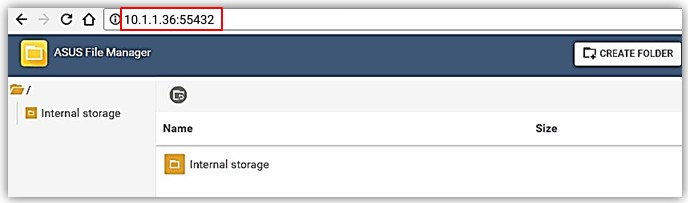
2. Copy files / images from your phone or tablet to your PC:
Click on the left directory to open the file / picture and right-click on one specific file/picture and [Download] & [Delete] option pop up.
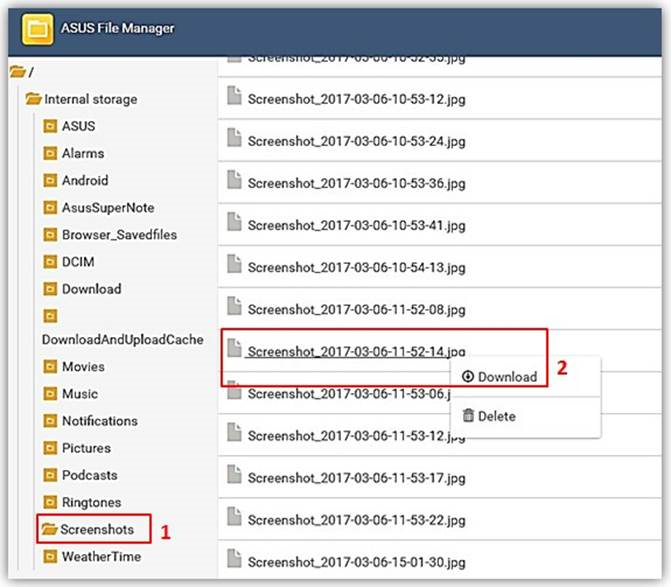
3. Upload files / pictures from the PC to the phone/tablet:
Click [Create folder] then you can give new name to the folder in the phone or tablet directory.
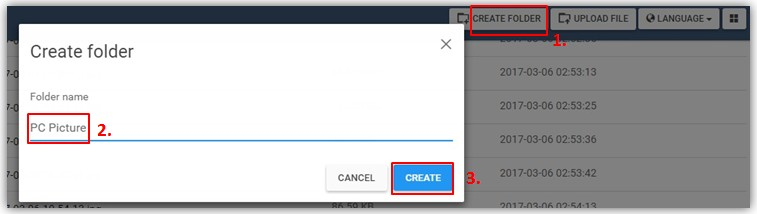
After opening the specific folder directory on the left,click [Upload File] on the upper right corner, then select the file/picture that you needs to transfer to the phone or tablet, then click [Upload].
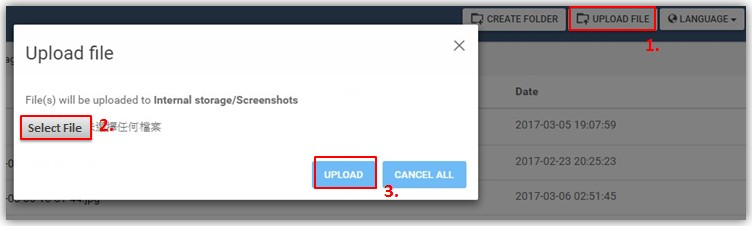
Disconnect the wireless connection between phone/tablet and PC: From the phone / tablet side, click [Stop] to stop the connection.