Related Topics
- [Windows 11/10] Troubleshooting - Device Boot Failure or No Display After Boot (Black Screen)
- [Windows 11/10] Troubleshooting - System is running slowly
- [Windows 11/10] Troubleshooting - Blue Screen Errors in Windows (BSOD)
- [Notebook] Laptop Frequently Asked Question (FAQ)
- [Windows 11/10] Troubleshooting - Automatic Shutdown/Restart Issues
[Windows 11/10] Troubleshooting - Resolving System Error Messages or Unresponsiveness (Freeze/Black Screen/White Screen during usage)
Applicable Products: Notebook, Desktop, All-in-One PC, Gaming handheld, Motherboard, MiniPC
If you encounter error messages or a lack of response from your device's Windows operating system, preventing any further actions (such as sudden system crashes, freezes, black screens, or white screens) during usage, please refer to the troubleshooting steps outlined in this article.
If the device crashes and a blue screen error is displayed, please refer to Troubleshooting - How to fix Blue Screen Errors in Windows (BSOD).
Remove accessories and Update BIOS / Windows packages / drivers to the latest version
- Remove the accessories, such as external hard drives, printers, memory cards, CD/DVDs, dongles, etc.
- Updating software usually helps the system stability and optimization, so we recommend you check and often update to the latest version in your device. Here you can learn more about:
How to update the BIOS version in Windows system
How to use EZ Flash to update the BIOS version
(For desktop products, please refer to ASUS Motherboard EZ Flash 3 Introduction.)
For executing Windows update and drivers update, here you can learn more about:
How to execute Windows Update
How to update drivers via System Update in MyASUS
If the problem persists after you have updated BIOS/Windows packages/drivers to the date, please continue to the next chapter for troubleshooting.
System diagnosis for Hardware check
- Execute MyASUS system diagnosis for Hardware check, here you can learn more about MyASUS System Diagnosis.
If there is no System Diagnosis tab in MyASUS that means your device does not support this function. Here you can learn more about Why can I only see the partial features in the MyASUS app. - When temperatures inside the device is higher, it will reduce the system performance, learn more about Troubleshooting - Overheating and Fan issues.
The problems occurred after installing or updating software (Including drivers, applications, or Windows updates)
If the problem occurred after installing or updating software, try to remove or roll back to previous version. Here you can learn more about How to uninstall Apps, Windows installed updates, Drivers.
How to roll back to previously installed drivers through Device Manager:
- Right-click the [Start menu] icon①, then click [Device Manager]②. (The left-side illustration below is in Windows 11, and the right-side is Windows 10.)
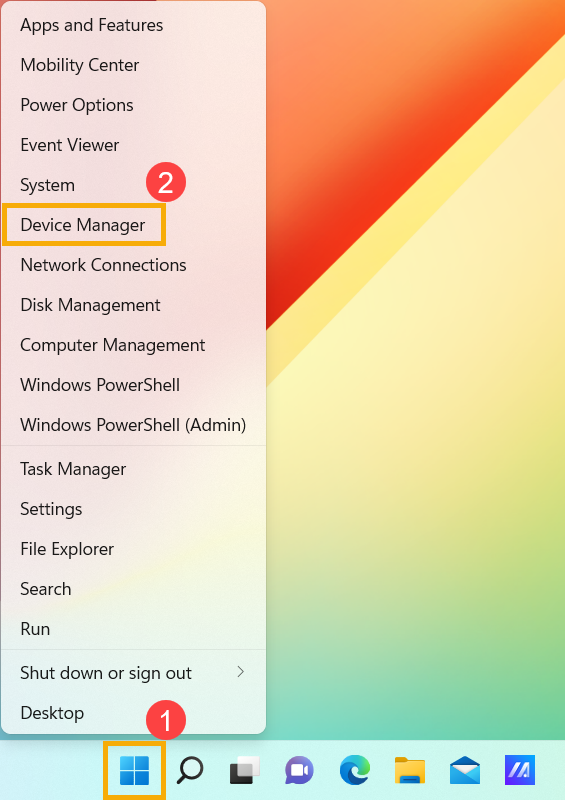
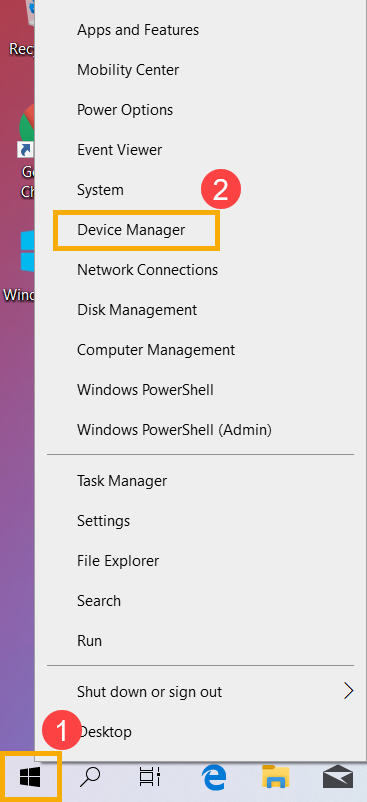
- Check the arrow next to [Display adapters]③, then right-click [Intel(R) UHD Graphics 620]④ and select [Properties]⑤.
The following steps are used Intel graphics as an example, please select the defective driver which you would like to roll back to the previous version.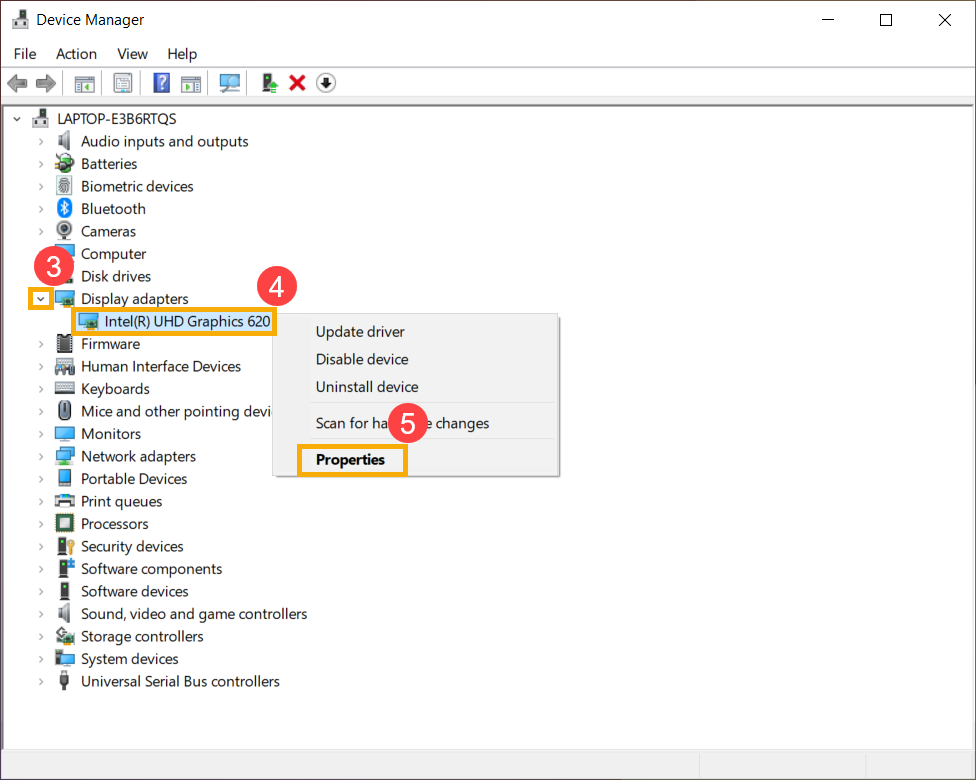
- Select [Driver]⑥, then select [Roll Back Driver]⑦.
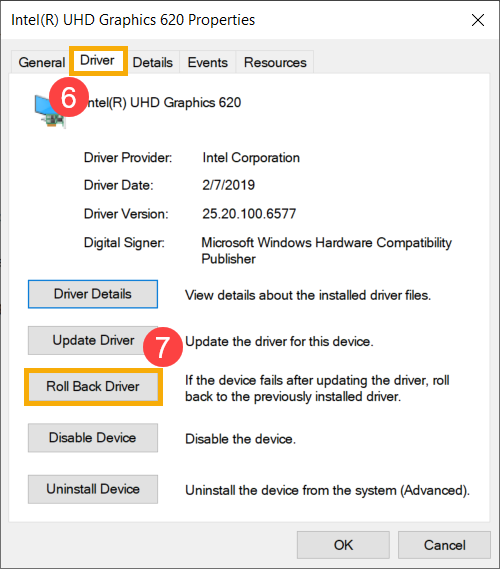
- Select the reason of [Why are you rolling back?]⑧, then click [Yes]⑨. The system will start rolling back to the previously installed driver.
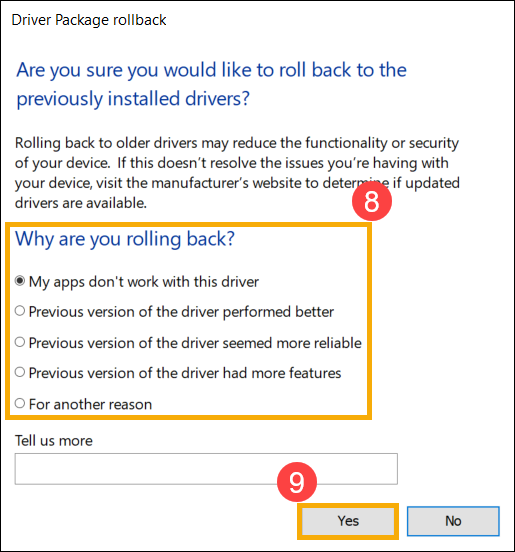
Improve Windows performance
Refer to the suggestions of Microsoft to check and setup in Windows, learn more about Tips to improve PC performance in Windows.
Restore the system from restore point
If the problem happens recently, and if you have ever created a restore point or there is an automatic system restore existed, try to restore the device to a point before the problem began to resolve the problem. Here you can learn more about How to use restore point to restore the system.
If the problem persists, please continue to the next chapter for troubleshooting.
Reset the system
If the problem persists after all troubleshooting steps are completed. Please backup your personal files, then reset the device to back to its original configuration. Here you can learn more about: How to reset the system.
If you still cannot resolve your problem, download MyASUS and try the System Diagnosis for troubleshooting. Click below banner !
