[Wireless Router] How to set up One-Tap Safe Browsing (Parental Controls) via ASUS Router App?
Safe Browsing
The internet can contain inappropriate content, intrusive ads or other dangers and safety risks. ASUS Safe Browsing helps block undesirable content in one tap -- no extra apps required. Its lightweight DNS-based filtering* won’t affect router performance. It can even filter explicit content from search engine results to protect your kids online.
*By using Safe Browsing, you acknowledge and agree that the standard for blocked and filtered content is established by a third-party DNS provider.
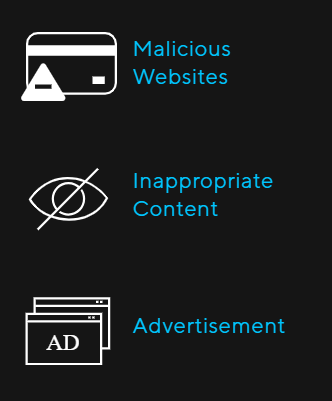
Prepare
1. Safe Browsing function is applicable to AX series ASUS routers and firmware version 3.0.0.4.386.xxxxx or above.
2. Please update your router firmware to the latest version. For instruction about how to update the firmware.
Please refer to the support article : [Wireless Router] How to update the firmware of your router to the latest version via ASUS Router App
3. Please install the ASUS router app on your smart phone device first. Please make sure your ASUS Router App version is up to date.
For the information of how to install the ASUS router app, please refer to [Wireless Router] How to set up ASUS Wi-Fi router via ASUS Router App? (QIS, Quick Internet Setup)
Please follow the steps below to set up Safe Browsing via ASUS Router App:
1. Please connect your phone to Wi-Fi network name(SSID) of the router.
2. Execute the ASUS Router app.

3. Go to [Family], select a level to configure different access rules to guard your family member's Internet safety. Create a group. Tap the group to go to more settings.
For more information, please refer to [Wireless Router] How to set up Family(Parental Controls) via ASUS Router App
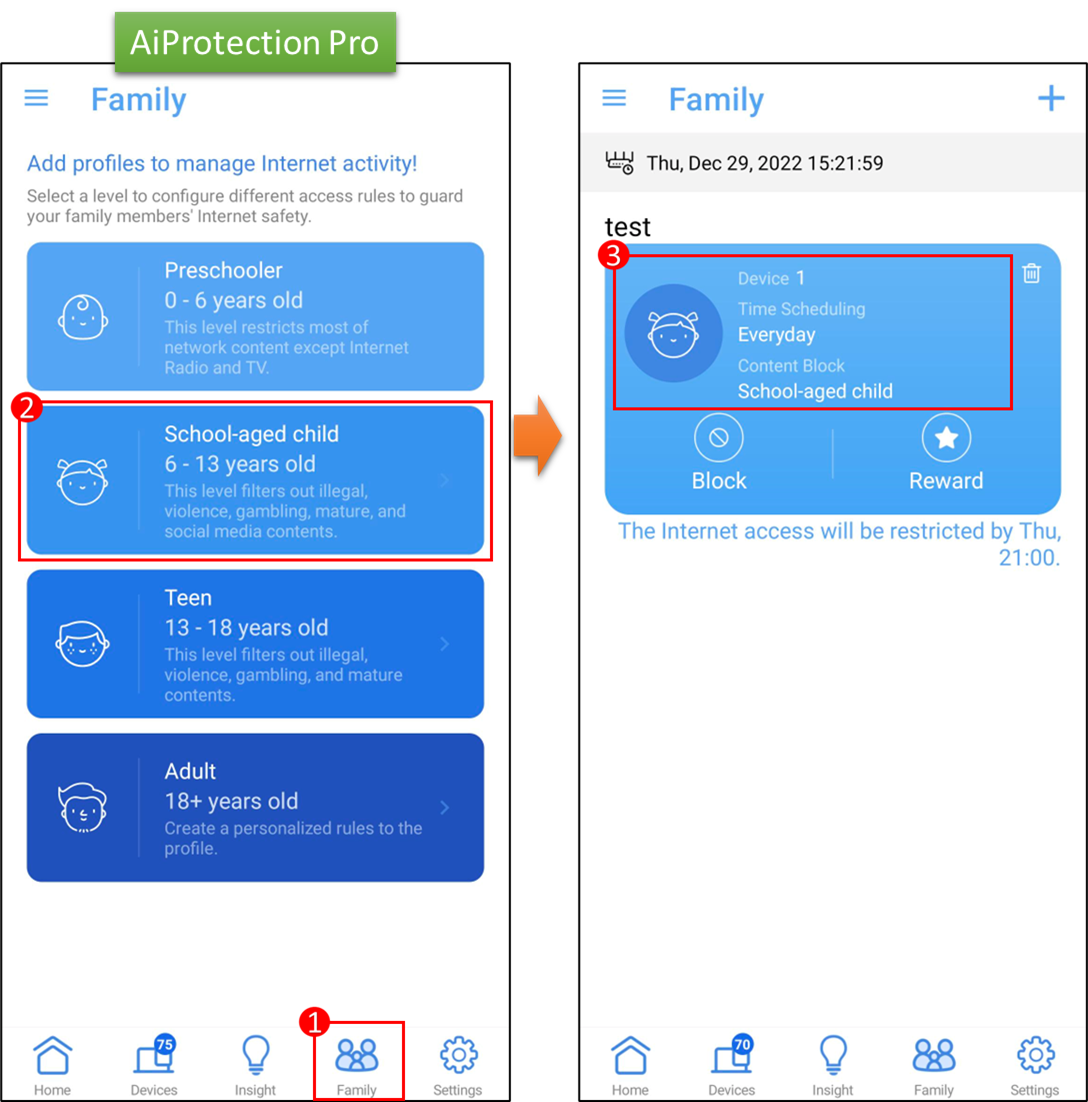
4. Tap [Safe Browsing], select what you want to block content. Click [Apply] to save the setting. Setup is complete.
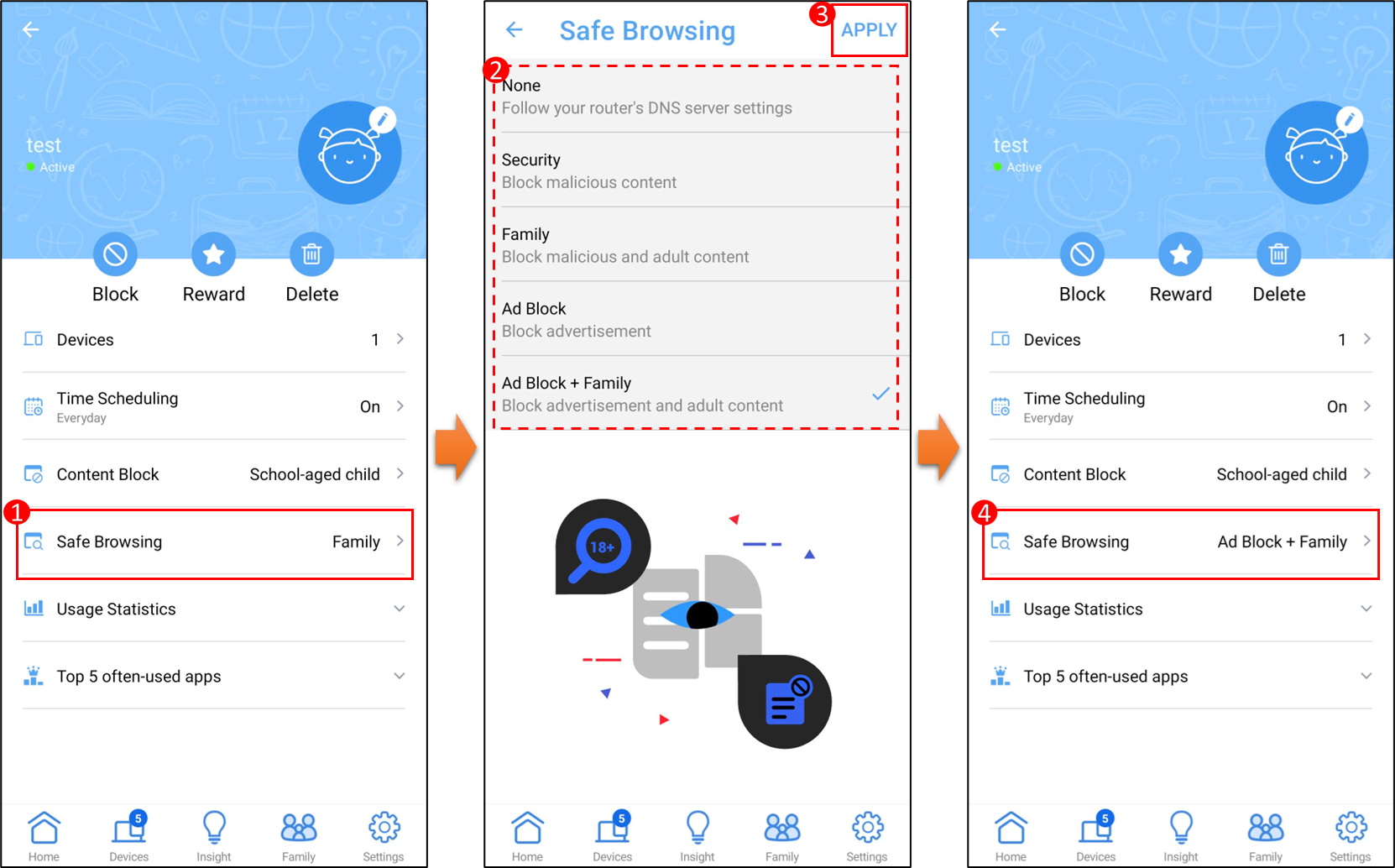
FAQ
1. When my device (smart phone, laptop) is currently set to disable Internet access (offline time), can the device enter ASUS router app for settings?
Yes, the parental control feature only disables the device from accessing the internet, and the device can enter ASUS router app for settings.
2. Do different models of ASUS routers support the same Parental Controls feature?
Some of Parental Controls feature options vary by version.
Please refer to the product specification page to confirm that your router supports AiProtection Pro or AiProtection Classic.
Comparison Table for AiProtection Pro & AiProtection Classic version, please refer to AiProtection – Internet security and WiFi protection | ASUS Global
How to get the (Utility / Firmware)?
You can download the latest drivers, software, firmware and user manuals in the ASUS Download Center.
If you need more information about the ASUS Download Center, please refer to this link.