NVIDIA feature introduction
NVIDIA Game ready introduction
For each major game release, NVIDIA works closely with developers to boost performance, fix bugs, and improve your gaming experience. Technologies like NVIDIA GameWorks™ give you the tools to optimize gameplay and bring you these improvements through a Game Ready driver update. GeForce Experience automatically notifies you when these drivers are available and, with a single click, lets you update to the latest driver—without leaving your desktop.
For more detail infromation, please refer to below link.
https://www.nvidia.com/en-us/geforce/geforce-experience/
https://www.nvidia.com.tw/Download/driverResults.aspx/156376/
(Source of information:
https://www.nvidia.com/en-us/geforce/geforce-experience/;
https://www.nvidia.com.tw/Download/driverResults.aspx/156376/)
NVIDIA GameWorks introduction
Developers need the best tools, samples, and libraries to bring their creations to life. NVIDIA's award winning GameWorks SDK gets them access to the best technology from the leader in visual computing.
For more detail infromation, please go to below link.
https://developer.nvidia.com/what-is-gameworks
(Source of information: https://developer.nvidia.com/what-is-gameworks)
NVIDIA VRWorks™ introduction
VRWorks™ is a comprehensive suite of APIs, libraries, and engines that enable application and headset developers to create amazing virtual reality experiences.
VRWorks enables a new level of presence by bringing physically realistic visuals, sound, touch interactions, and simulated environments to virtual reality.
Key components of VRWorks are being adopted by industry leading graphics engines such as Unreal Engine 4 and Unity 5 to provide developers an easy path to taking advantage of the SDK in their games and applications.
In addition, VRWorks includes SDKs that accelerate 360 video capture and processing as well as enhance professional VR environments like CAVES, Immersive Displays & Cluster Solutions.
For more detailed information, you can go to the link below:
https://developer.nvidia.com/vrworks
(Source of information: https://developer.nvidia.com/vrworks)
NVIDIA Optimus introduction
As the notebook industry continues to grow, consumers are trying to find the best compromise between battery life and performance. With the increasing popularity of HD media, gaming, and GPU powered applications, the number of GPUs included in notebooks continues to increase.
While integrated graphics has historically delivered good battery life, it has failed to deliver the graphics and GPU performance end users demand. As a result, a few years ago NVIDIA developed a technology dubbed “switchable graphics” which allowed the end-user to choose which display adaptor would be used. In essence, this technology brought the best of both worlds, as it offered the battery life of an integrated graphics solution and the performance of a discrete GPU. Unfortunately, there were limitations to the technology resulting in the end user having to execute a fairly involved procedure to harness the most from the platform, resulting in only 1% of users ever switching between the two graphics systems.
With NVIDIA's new Optimus technology, users can now experience the full performance benefits of a discrete GPU with the battery life of an integrated graphics solution. NVIDIA Optimus automatically, instantaneously, and seamlessly optimizes the notebook to offer the best performance or best battery life depending on the application.
For more detailed information, you can go to the link below:
https://www.geforce.com/hardware/technology/optimus
(Source of information: https://www.geforce.com/hardware/technology/optimus/technology)
NVIDIA Advanced Optimus introduction
NVIDIA Advanced Optimus is an evolution of NVIDIA Optimus. NVIDIA Advanced Optimus improves upon the original by introducing a hardware-based dynamic display switch (DDS) that allows GeForce GPUs to directly control the display, rather than routing via the IGP. Bypassing integrated graphics increases game performance, reduces system latency when gaming, and enables the use of G-SYNC variable refresh rate displays, improving users' experiences.
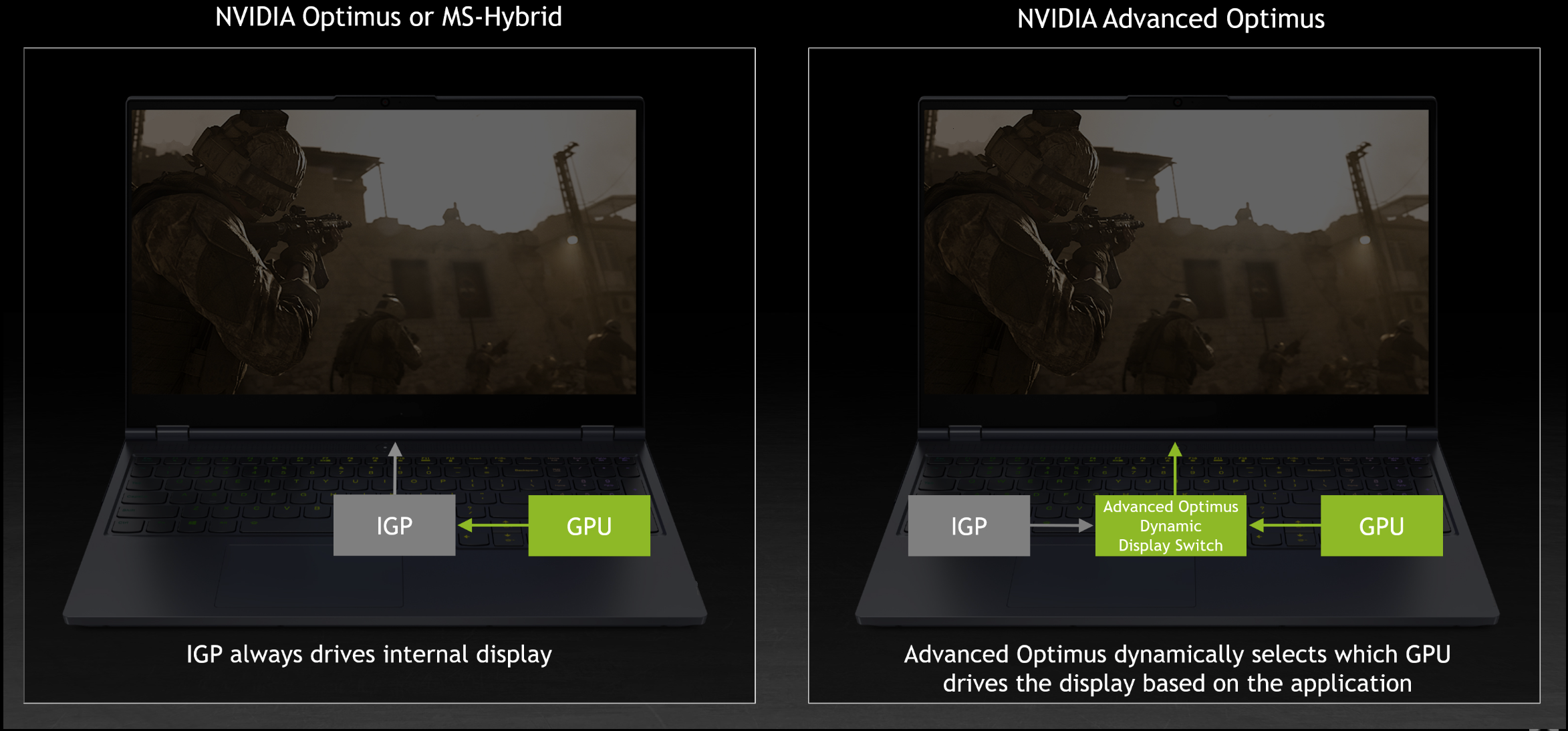
Enable Dynamic Display Switch (DDS)
Before enable DDS, please launch Armory Crate application to modify [GPU Power Saving] to [Standard] mode.
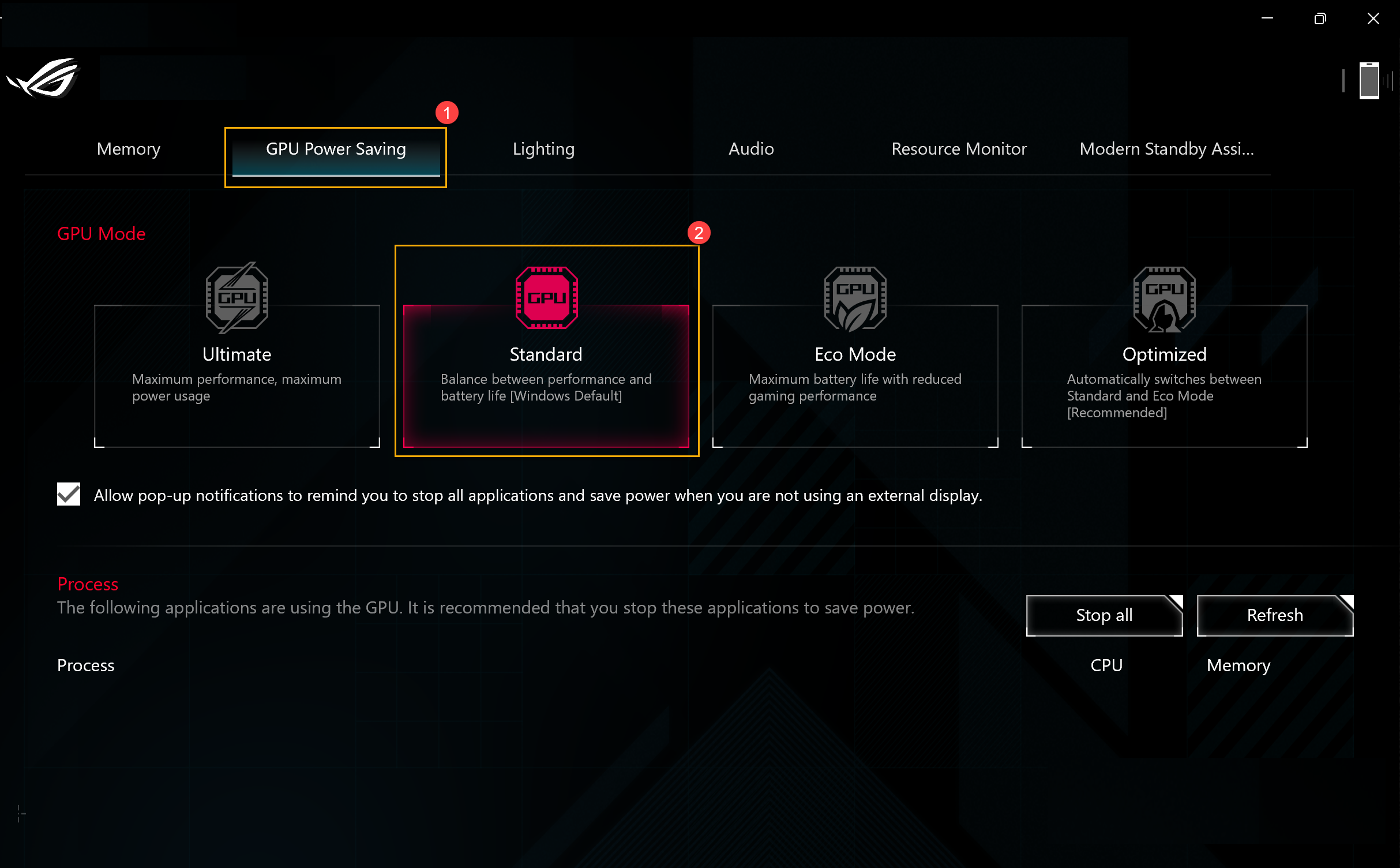
Then In NVIDIA Control Panel, please reach [Manage Display mode] in [3D Settings], and apply [Automatic Select] in [Display Mode] for Dynamic Display Switch enable.
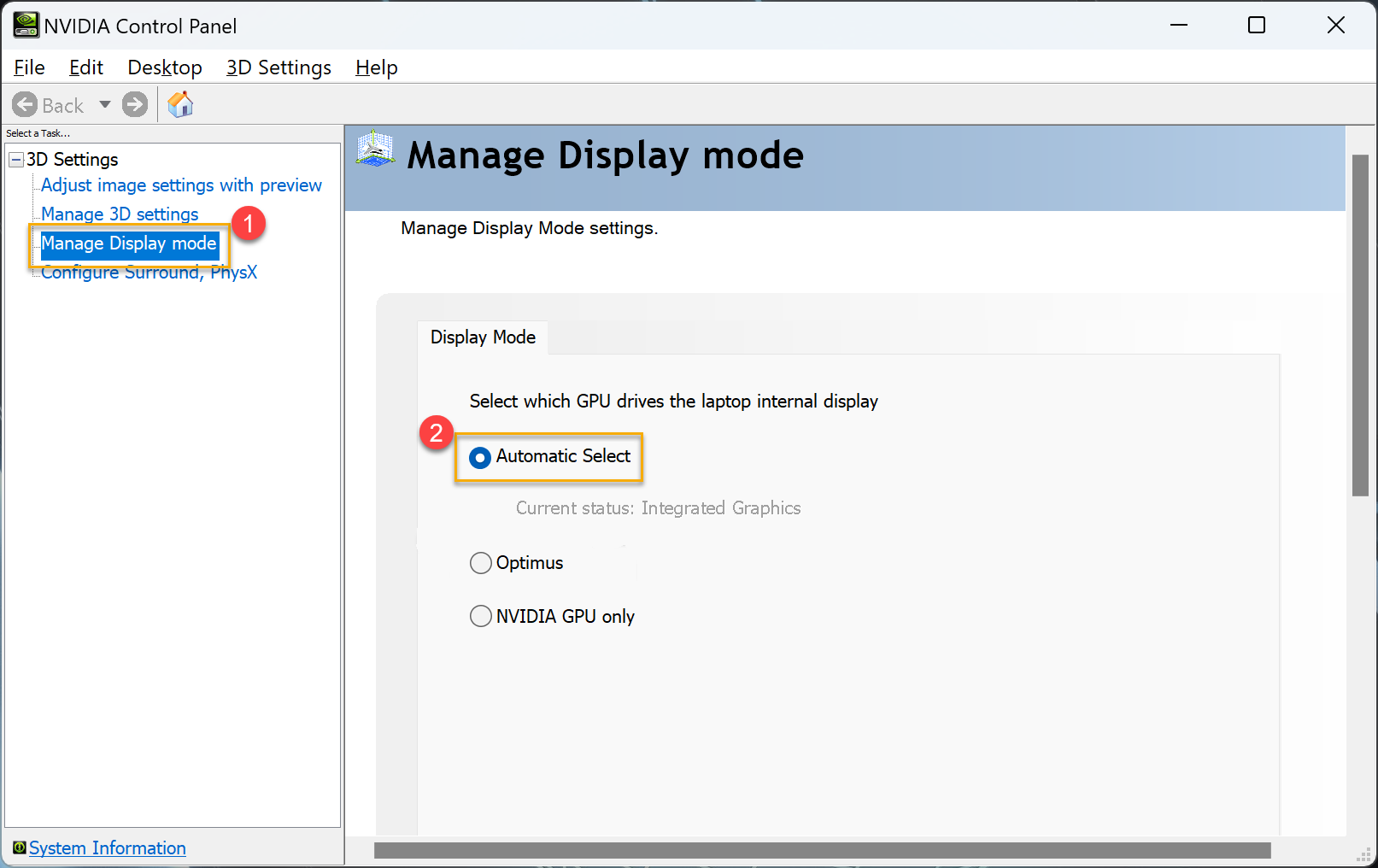
Notice: When Armoury Crate application [GPU Power Saving] is under [Eco Mode] or [Ultimate] mode, it is unable to launch [Automatic Select] under Manage Display Mode or launch NVIDIA Control Panel.
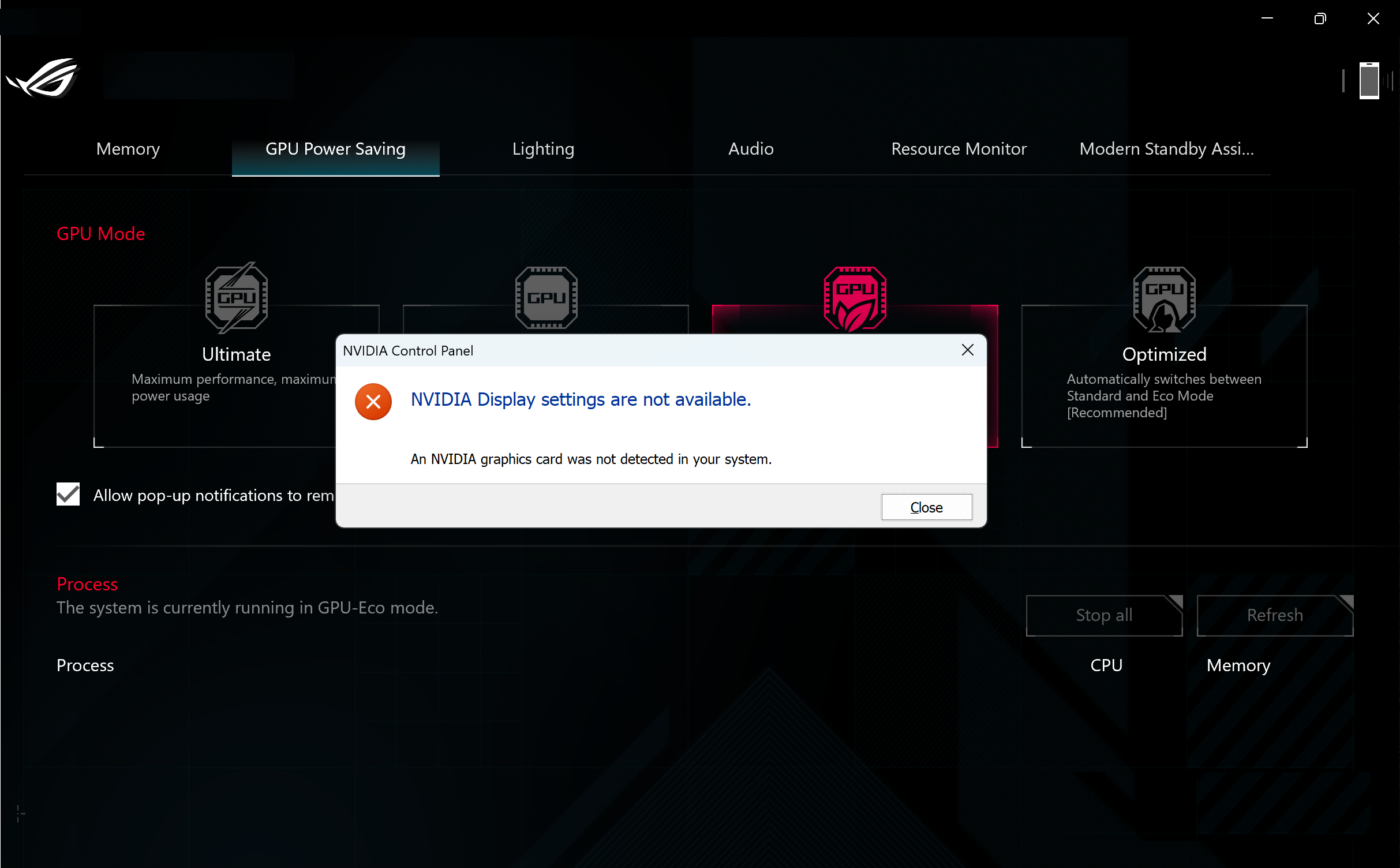
Disable Dynamic Display Switch (DDS)
In NVIDIA Control Panel, once reach [Manage Display mode] in [3D Settings] and apply [Optimus] mode, the Dynamic Display Switch will be disable.
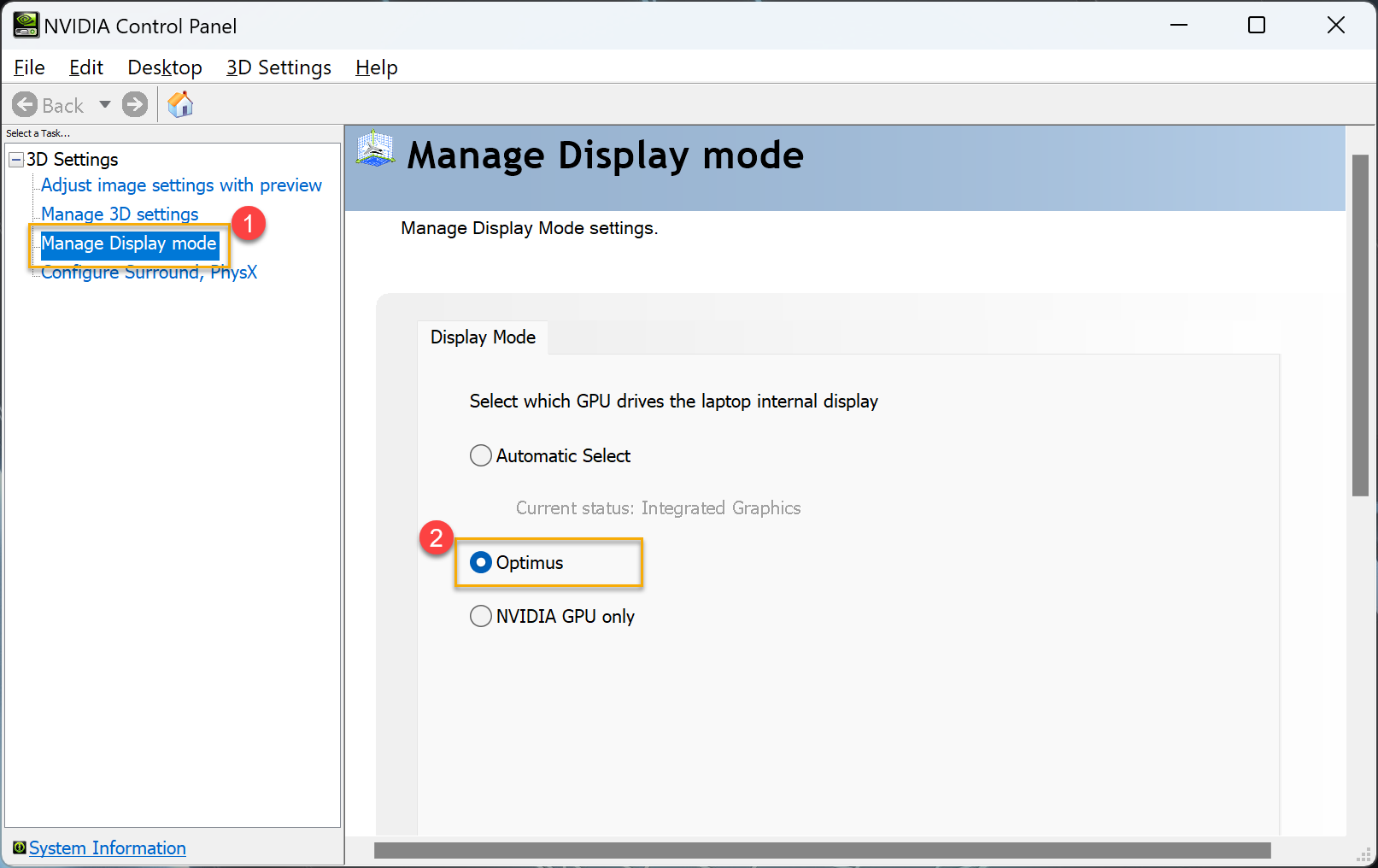
For more information about NVIDIA Advanced Optimus, please refer to the link below.
※Disclaimer: Above name NVIDIA、GeForce and Optimus are registered trademarks of NVIDIA Corporation. The names mentioned in this article are for identification purpose only.
※This article content and information are form NVIDIA Corporation, for more information please refer to NVIDIA Advanced Optimus.
※The feature support ASUS Gaming laptop equipped NVIDIA® Advanced Optimus function, please refer to ASUS official website display information in product [Tech Specs] for more details.
※When dynamic display switch is switched automatically between the integrated graphics and GeForce discrete graphics, the display will need 3 to 5 seconds buffer time which will appear black screen and flicker for a short time.
※With NVIDIA Advanced Optimus, some Dolby Vision content may not play properly when outputting video directly from the discrete GPU. To solve this issue, quit the game or video player, set the GPU Mode to [Standard] or [Eco Mode] in Armory Crate application GPU Power Saving, and replay the content.
NVIDIA GeForce Experience™ introduction
Capture and share videos, screenshots, and livestreams with friends. Keep your drivers up to date and optimize your game settings. GeForce Experience™ lets you do it all, making it the super essential companion to your GeForce® graphics card.
For more information, please go to below link.
NVIDIA Ansel introduction
NVIDIA ANSEL
CAPTURE PROFESSIONAL-GRADE SCREENSHOTS LIKE NEVER BEFORE.
NVIDIA Ansel is a powerful photo mode that lets you take professional-grade photographs of your games. Now, you can capture and share your most brilliant gaming experiences with super-resolution, 360-degree, HDR, and stereo photographs.
For more detail information, you can go to below link.
https://www.nvidia.com/en-us/geforce/geforce-experience/ansel/
NVIDIA Turing introduction
The greatest leap since the invention of the NVIDIA® CUDA® GPU in 2006, the NVIDIA Turing™ architecture fuses real-time ray tracing, AI, simulation, and rasterization to fundamentally change computer graphics.
Turing features new RT Cores to accelerate ray tracing and new Tensor Cores for AI inference. Together, for the first time, they make real-time ray tracing possible, opening up amazing creative possibilities that until recently were assumed to be years away.
For more detail information, you can go to below link.
https://www.nvidia.com/en-us/design-visualization/technologies/turing-architecture/