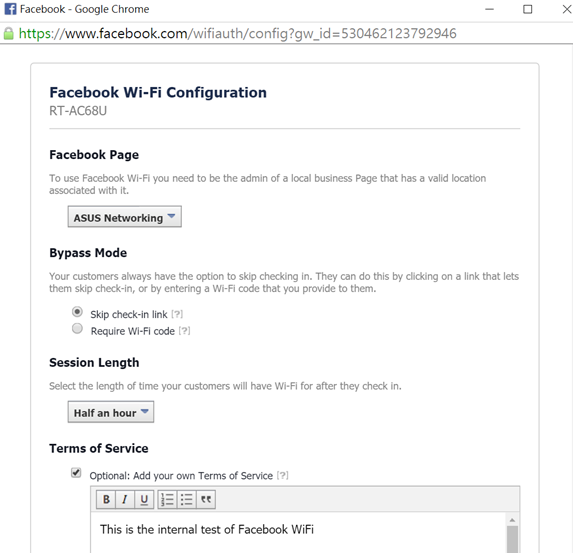[Facebook Wi-Fi] How to set up Facebook Wi-Fi on ASUS routers?
Due to the discontinuation of Facebook WiFi service on June 12th, 2023, we regret to inform you that this service will no longer be available for use. We apologize for any inconvenience this may cause. If you have any concerns or questions, please consult the Facebook Help Center at https://www.facebook.com/help.
*Limitation : By Facebook WiFi definition, only http traffic will be blocked from connecting to the Facebook Welcome page until the users first check-in to the business owner's Wi-Fi page.
According to our test, this applies to iPhone and some older Windows version.
1. To enable Facebook Wi-Fi, download the router firmware from ASUS site and upgrade it manually. (Firmware currently supports RT-AC68U, RT-N18U, DSL-AC68U/R, BRT-AC828.)
2. Create your Facebook Page for your own business.
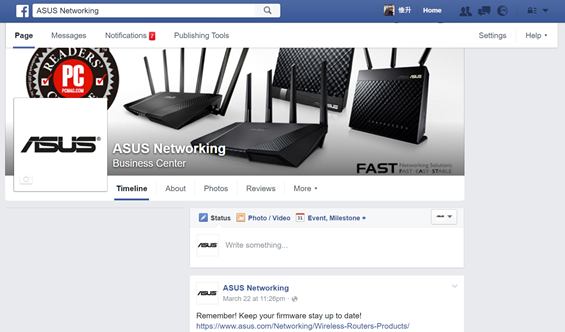
3. Open a new browser window and log in to your Facebook account.
4. Open a new browser, enter your router LAN IP or router URL http://www.asusrouter.com to the WEB GUI.
5. Go to [Guest Network] and [Facebook Wi-Fi] ,then enable Facebook Wi-Fi->[Apply]
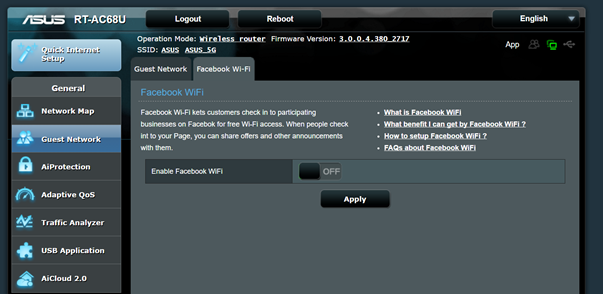
6. Assign Wi-Fi network name (SSID) for in-store and the password if needed. Then click [Apply].
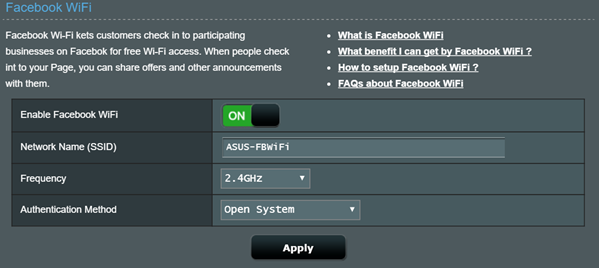
7. Click [Setting] for the configuration of Facebook page connection.
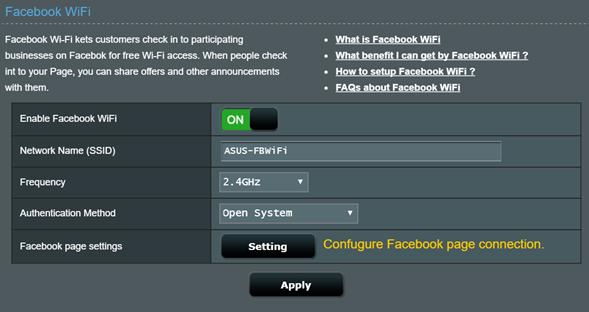
8. Then, another pop-up window appears so you can choose your own Facebook page, and other related configurations you might need.