Related Topics
[Wireless Router] How to make VPN and the DMZ work together?
In the typical DMZ scenario, the firewall separates three distinct network zones: the Internet, the private network and the DMZ.
The VPN server make remote users access to private resources. However, the firewall block remote users of WAN side from connecting to the DMZ.
Port forwarding can solve this problem and make remote user access both files on the DMZ and internal resources on the private network through that VPN connection.
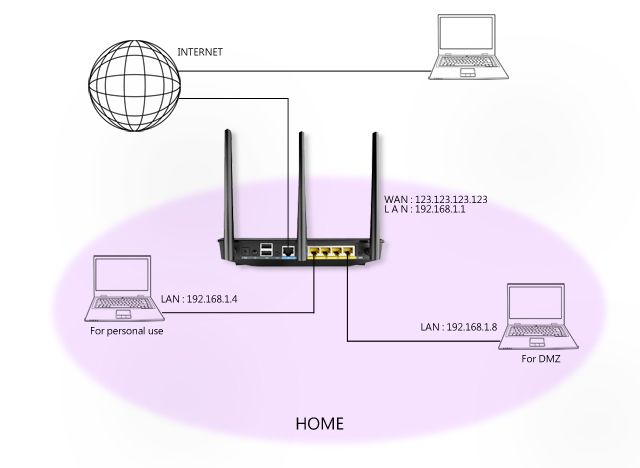
The steps of setting port forwarding if DMZ is enable are as following:
Step1. Connect your computer to the router via wired or WiFi connection and enter your router LAN IP or router URL http://www.asusrouter.com to the WEB GUI.

Note: Please refer to How to enter the router setting page(Web GUI) to learn more.
Step2. Key in your router's username and password to log in.

Note: If you forget the user name and/or password, please restore the router to the factory default status and setup.
Please refer to [Wireless Router] How to reset the router to factory default setting? for how to restore the router to default status.
Step3. Go to setting page of Port Forwarding.
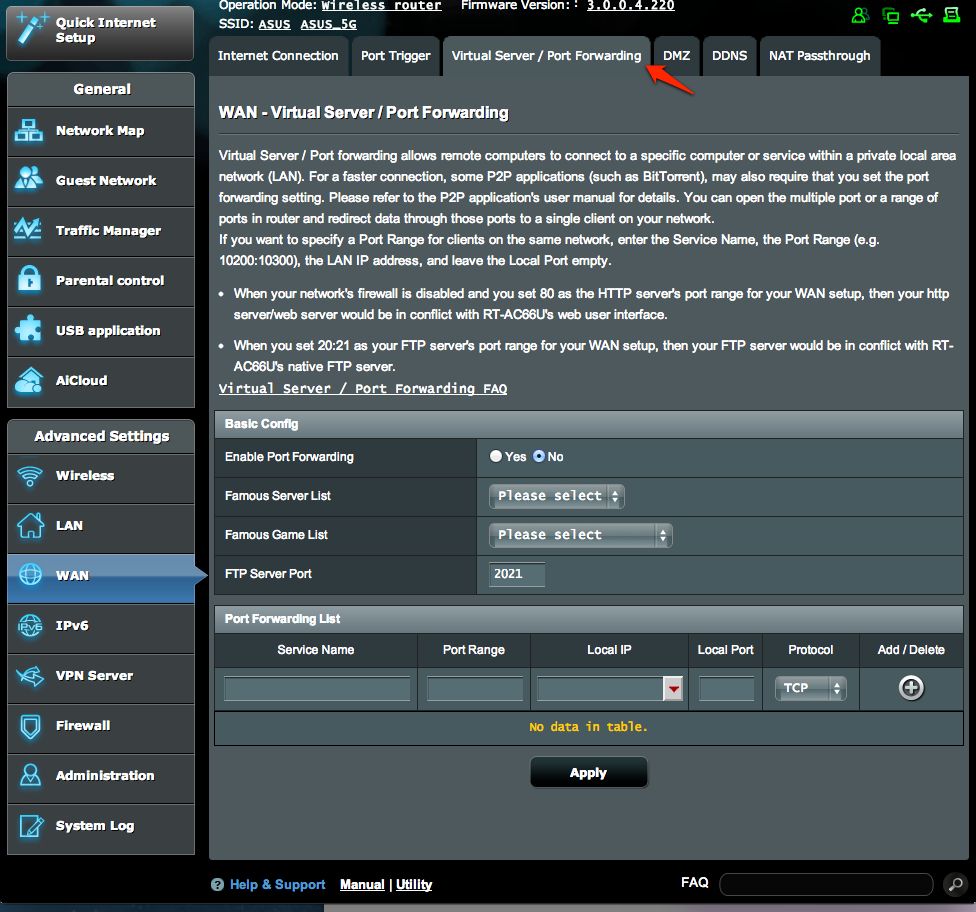
Step4. Enable Port Forwarding.
Step5. Entering 1723 to Port Range field and your router IP to Local IP field(In this case, router IP is 192.168.1.1). When all finished, click [Add] button.
Step6. Click [Apply] for saving setting. 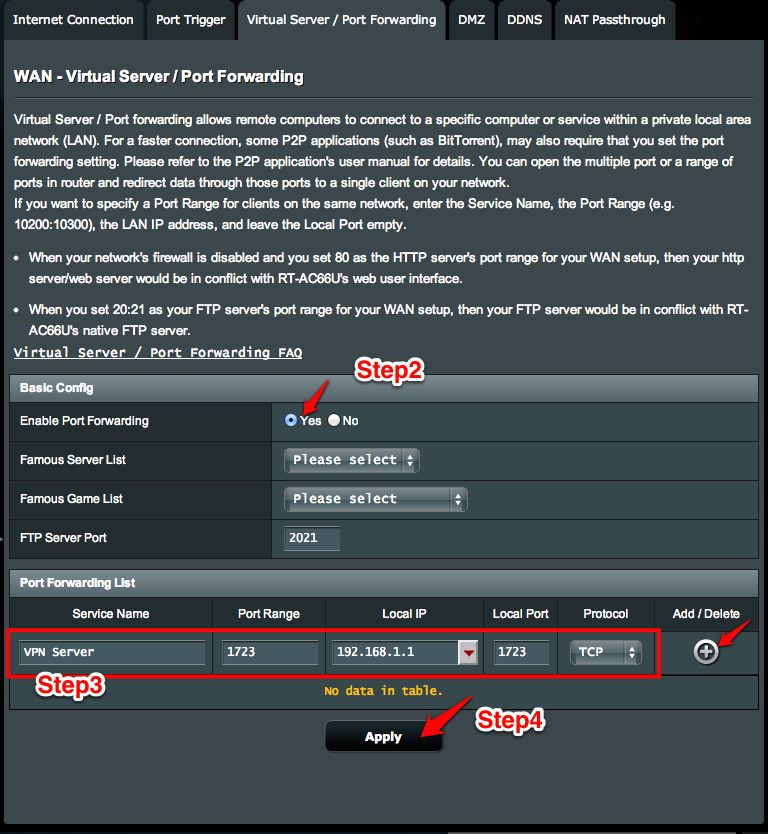
Now remote users can connect back to the DMZ via VPN Server.
How to get the (Utility / Firmware)?
You can download the latest drivers, software, firmware and user manuals in the ASUS Download Center.
If you need more information about the ASUS Download Center, please refer this link.