[Network Tools] How to use Network Analysis(Ping, Traceroute, nslookup) in ASUS Router?
1. Connect your computer to the router via wired or WiFi connection and enter your router LAN IP or router URL http://www.asusrouter.com to the WEB GUI.

Please refer to How to enter the router setting page(Web GUI) to learn more.
2. Key in your router's username and password to log in.

Note: If you forget the user name and/or password, please restore the router to the factory default status and setup.
Please refer to [Wireless Router] How to reset the router to factory default setting? for how to restore the router to default status.
3. Go to Network Tools > Network Analysis
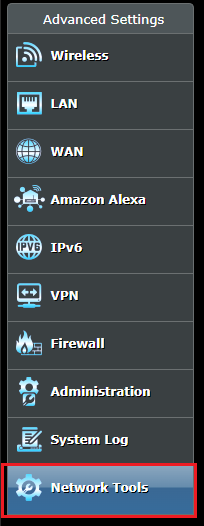
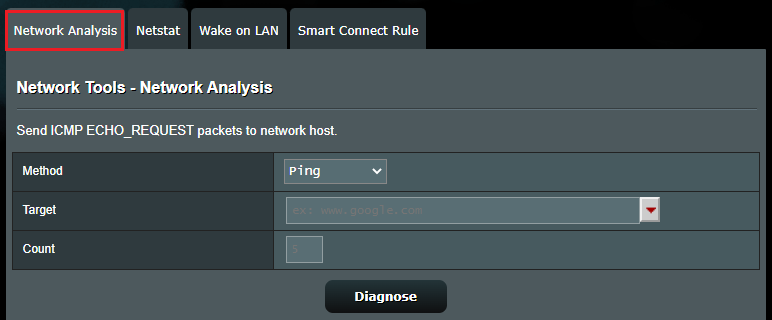
4. Function Description
Ping: Send ICMP ECHO_REQUEST packets to network host.
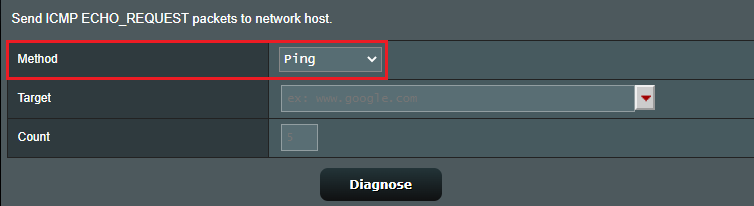
Traceroute: Trace route to host.
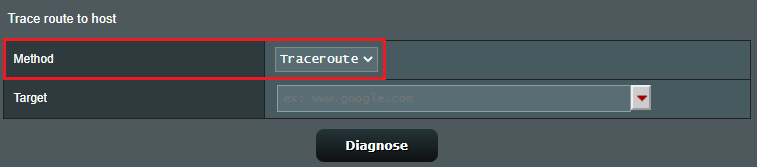
nslookup: Query the nameserver for the IP address of the given host using a specified DNS server.
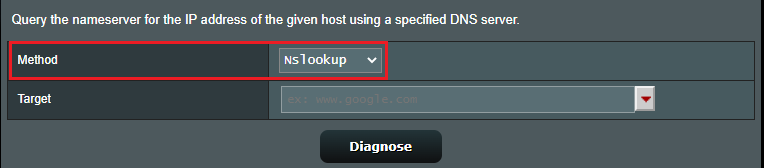
5. Configuration (use ping as an example)
a. Method: Select [Ping].
b. Target: Select the network host to be tested in the target, and use Google as an example.
c. Count: The packet is transmitted and received 5 times.
d. Click [Diagnose].
e. Display information.
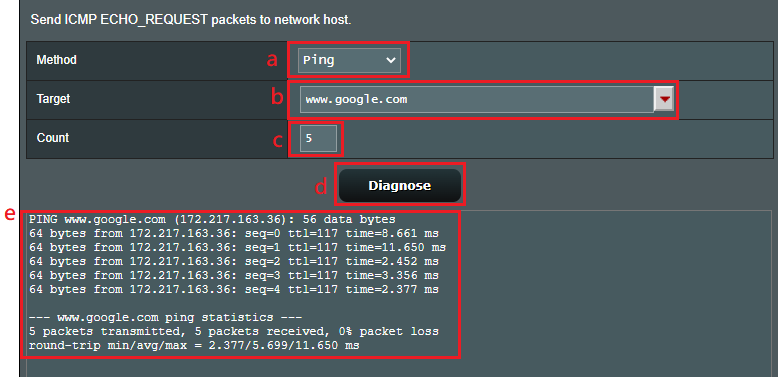
FAQ
1. Can ICMP ping restrict to one IP address?
- ASUS router only allows all ICMP ping on WAN to router.
How to get the (Utility / Firmware)?
You can download the latest drivers, software, firmware and user manuals in the ASUS Download Center.
If you need more information about the ASUS Download Center, please refer this link.