[Wireless Router] Introduction of Traffic Monitor
※ Note: The firmware features in different versions and models may vary.
Traffic Monitor allows you to monitor the incoming or outgoing packets of the following:
| Internet | Wired | Wireless | |
| Reception | Incoming Internet packets | Incoming packets from wired network | Incoming packets from wireless network |
| Transmission | Outgoing Internet packets | Outgoing packets from wired network | Outgoing packets from wireless network |
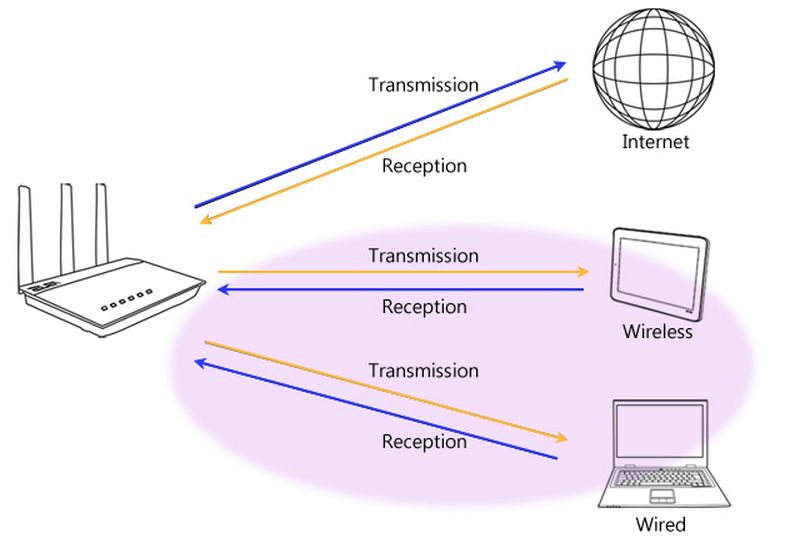
Step1: Connect your computer to the router via wired or WiFi connection and enter your router LAN IP or router URL http://www.asusrouter.com to the WEB GUI.

Note: Please refer to How to enter the router setting page(Web GUI) (ASUSWRT)? to learn more.
Step2: Key in your router's username and password to log in.

Note: If you forgot the username and/or password, please restore the router to the factory default status and setup.
Please refer to [Wireless Router] How to reset the router to factory default setting? for how to restore the router to default status.
Step3: Go to Traffic Analyzer> Traffic Monitor
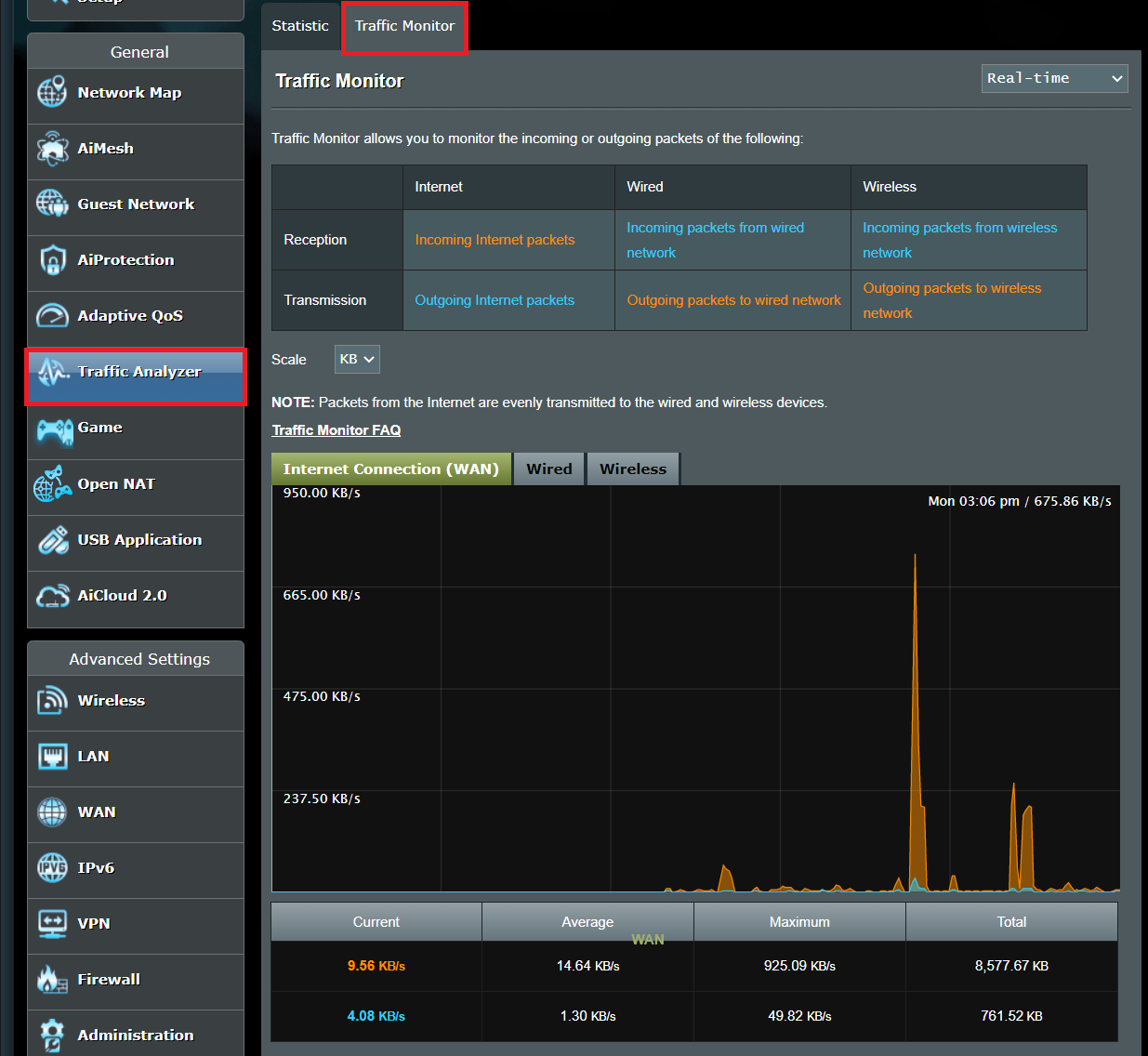
Note: Packets from the Internet are evenly transmitted to the wired and wireless devices.
The screenshot below is an example of real-time monitoring by using the Traffic Monitor. In the screenshot, Internet and wireless (5GHz) activity display similar wave patterns. The wireless router is the gateway between the Internet and the devices connected to the network. When the router receives requests from attached network devices, it requests an equal amount of data from the Internet. The network activity the router processes is almost equal to the the total activity from both wired and wireless devices on the network.
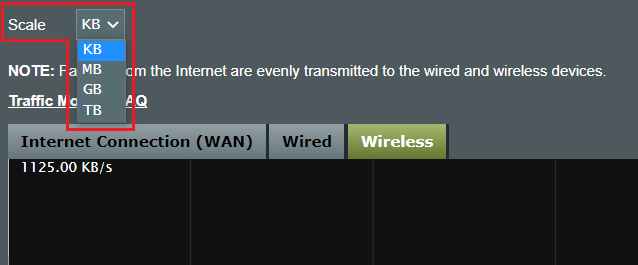
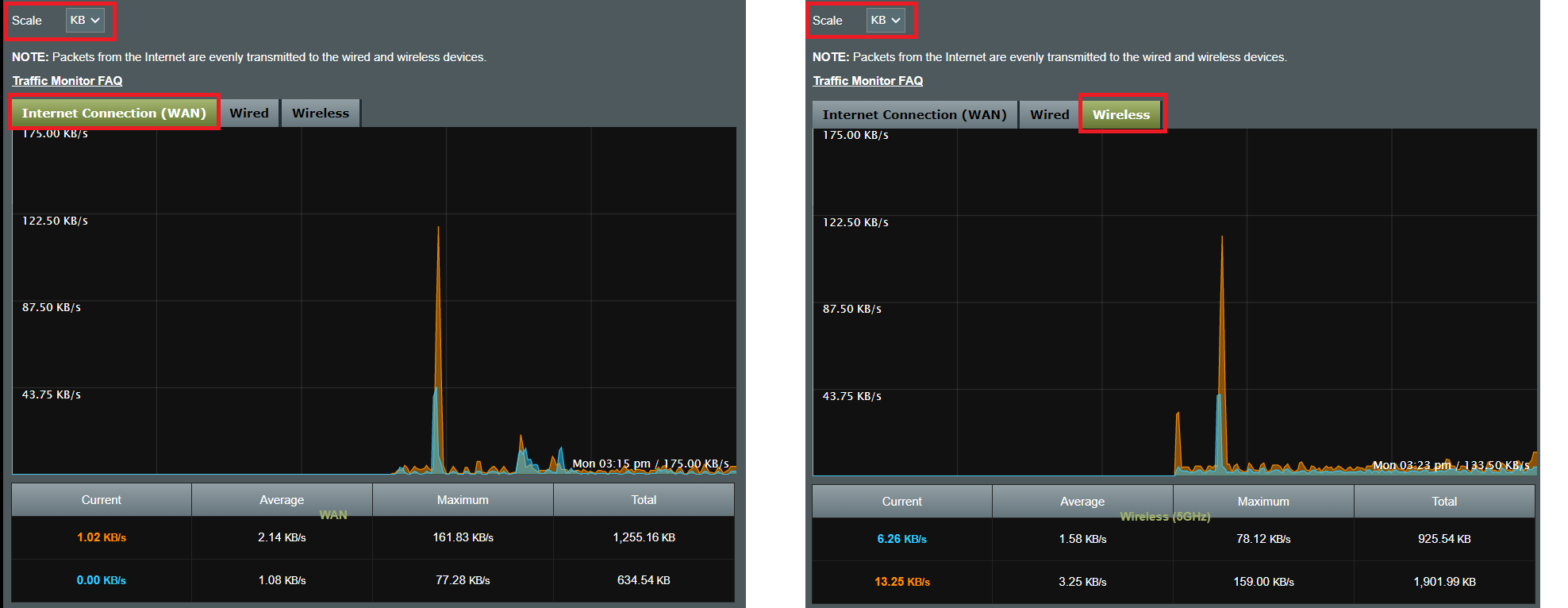
Also, you can choose the time to do the traffic monitor. 
FAQ
When DualWAN is enabled, the WAN statistics does not reflect properly incoming / outgoing traffic.
- Traffic monitor cannot show WAN1/WAN2 separately, it will only record the current WAN that router used, and it can only work when dual wan set in fail over mode, cannot monitor two wan at same time.
How to get the (Utility / Firmware)?
You can download the latest drivers, software, firmware and user manuals in the ASUS Download Center.
If you need more information about the ASUS Download Center, please refer to this link.