GPU Tweak III can be used on any platform with a discrete graphics card.
The system requirements for running GPU Tweak III may vary slightly, depending on the version and specific features included, but the minimum requirements for most versions are:
.Operating System: 64-bit versions of Windows 10 or Windows 11.
.RAM: Minimum 2 GB (4 GB or more recommended).
.Graphics Card: NVIDIA GeForce 200 series or later; AMD Radeon HD 7000 series or later; or any GPU with DirectX 11 support.
.Storage: At least 200 MB of available disk space required for installation.
GPU Tweak III supports graphics cards of any brand. It features a special function called Preset mode, which allows users to easily tweak the graphics card. OC mode gives you a boost in performance (even if your card is already factory overclocked); Silent mode downlclocks the card and lowers the power target slightly for quiet operation; and User mode allows users to save personal presets for easy one-click usage later on (even if using a graphics card of another brand).
Yes, GPU Tweak III can be used with AMD GPUs.
For minimum requirements, see the FAQ above.
Yes, tutorials are available on the ASUS website.https://www.asus.com/campaign/GPU-Tweak-III/articlesvideos.php
If GPU Tweak lll won’t open, reinstall the software using the Clean Installation feature.
NOTE: Before you re-install the software, download your customized profiles using the Export function; then import the profiles once the re-installation is complete.
In most cases, using GPU Tweak III for overclocking is safe because the upper limits set within the software are generally within protected ranges.
However, excessive overclocking may lead to instability issues such as artifacting or black screens. We recommend referring to the ASUS overclocking guide and performing stress tests before overclocking. Read more in this article : https://rog.asus.com/articles/guides/how-to-overclock-your-graphics-card-with-gpu-tweak-iii/
Yes, GPU Tweak III is compatible with multi-GPU setups.
No, GPU Tweak III cannot support macOS or Linux.
If no other software that can automatically change settings is running, GPU Tweak III does not need to be kept open while overclocking.
However, after a reboot, it is necessary to ensure that the "Start with Windows" and "Apply previous settings on program startup" functions are checked ― to make sure that settings on GPU Tweak III are maintained after the system restarts.
If "Start with Windows" and "Apply previous settings on program startup" are not checked, you will need to open GPU Tweak III after booting and manually adjust settings to the required values before closing GPU Tweak III.
Auto mode
In this mode, fan speed is automatically controlled by the graphics card's fan curve setting: Fan speed adjusts dynamically based on the GPU temperature and workload.
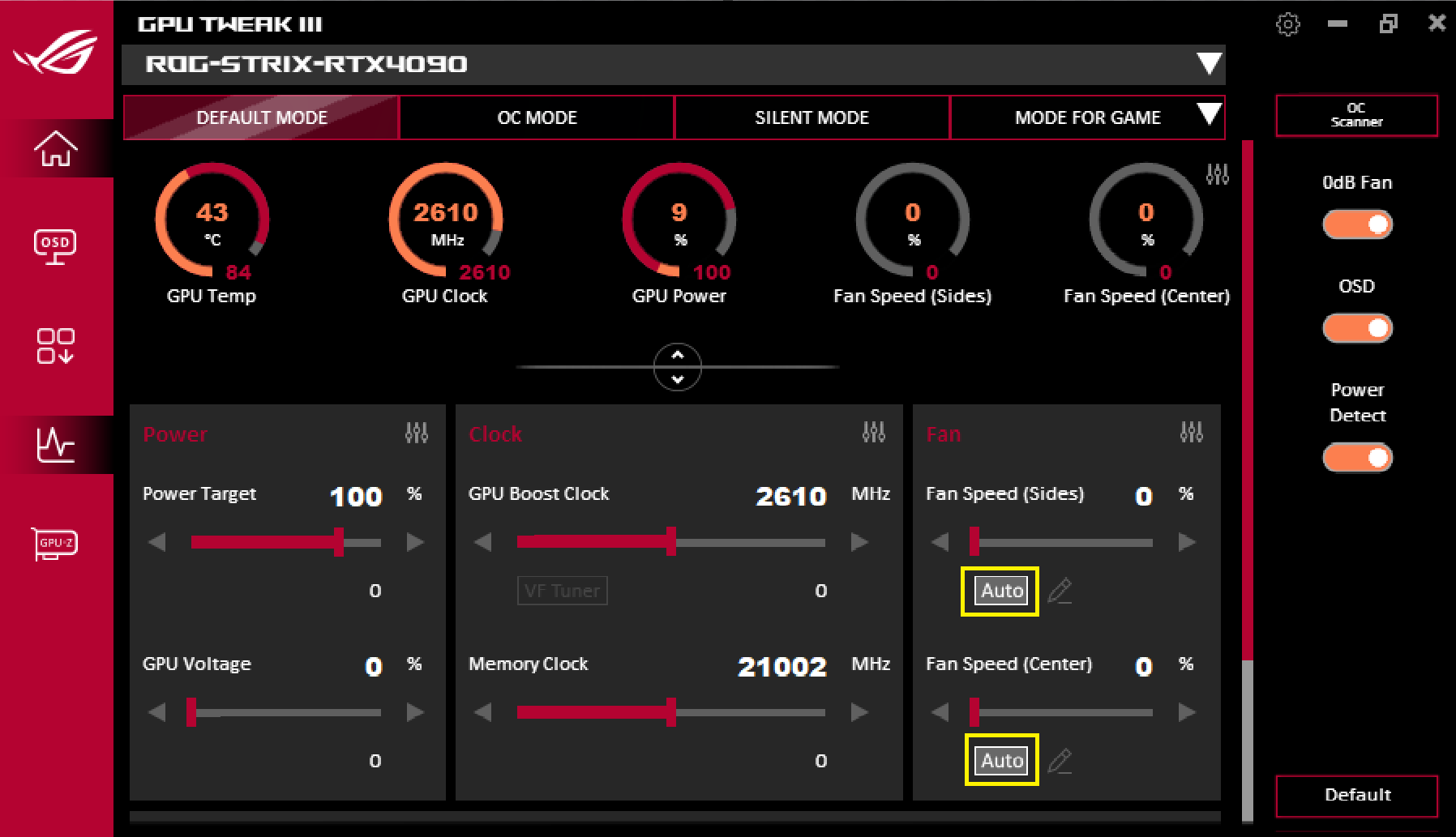
0dB
When this feature is engaged, the fan will only start spinning after reaching the preset temperature threshold, ensuring near-silent operation during light workloads or idle periods. If the GPU temperature exceeds the threshold, the fan will start spinning to maintain adequate cooling.
Note: The 0dB feature can only be enabled in Auto mode.
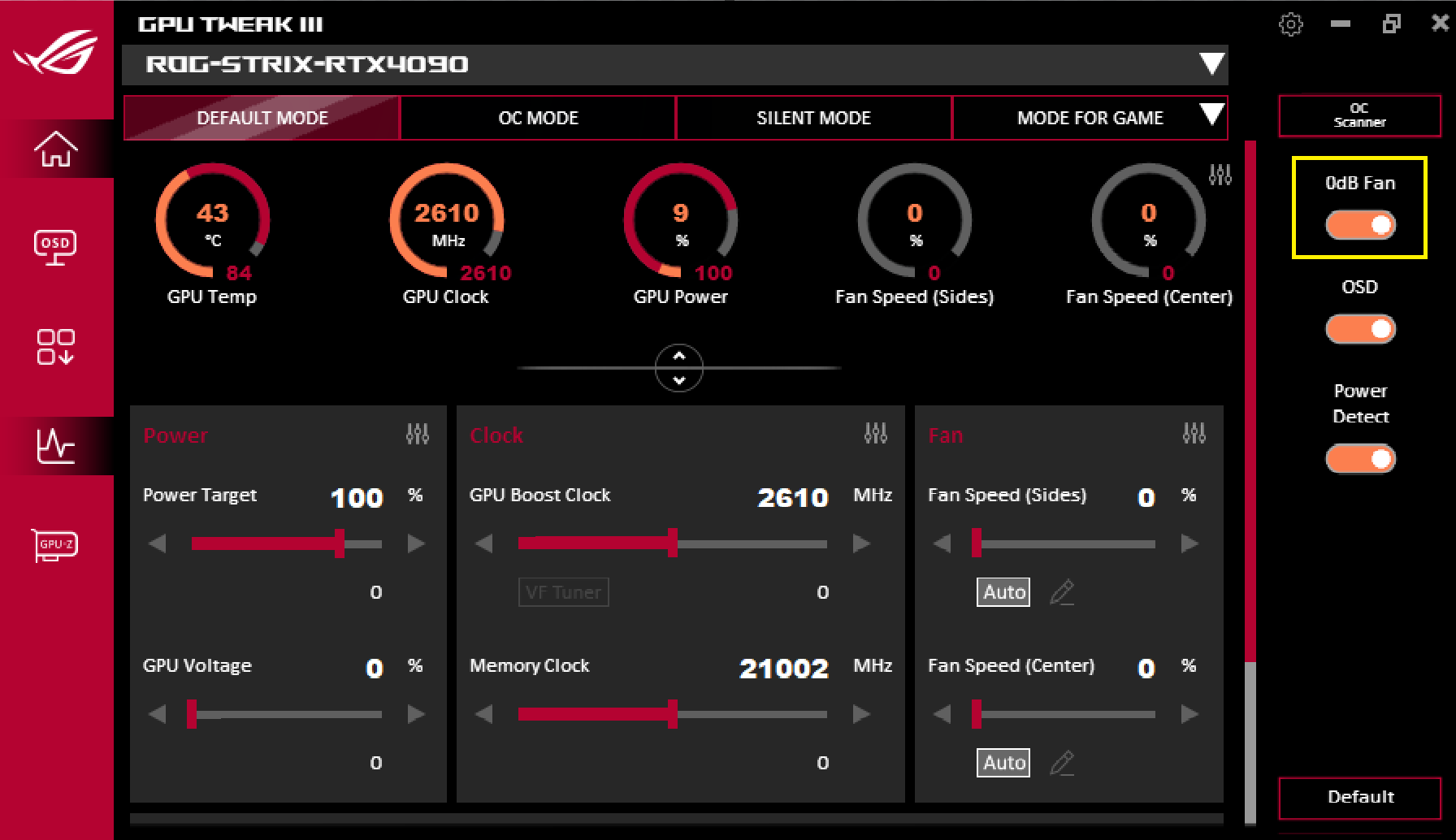
Custom mode
In this mode, users have full control over fan speed settings. Users can manually adjust the fan speed curve or set specific fan speeds according to preferences. This mode allows for precise tuning of cooling performance. To learn more about advanced Custom mode options, refer to this article:
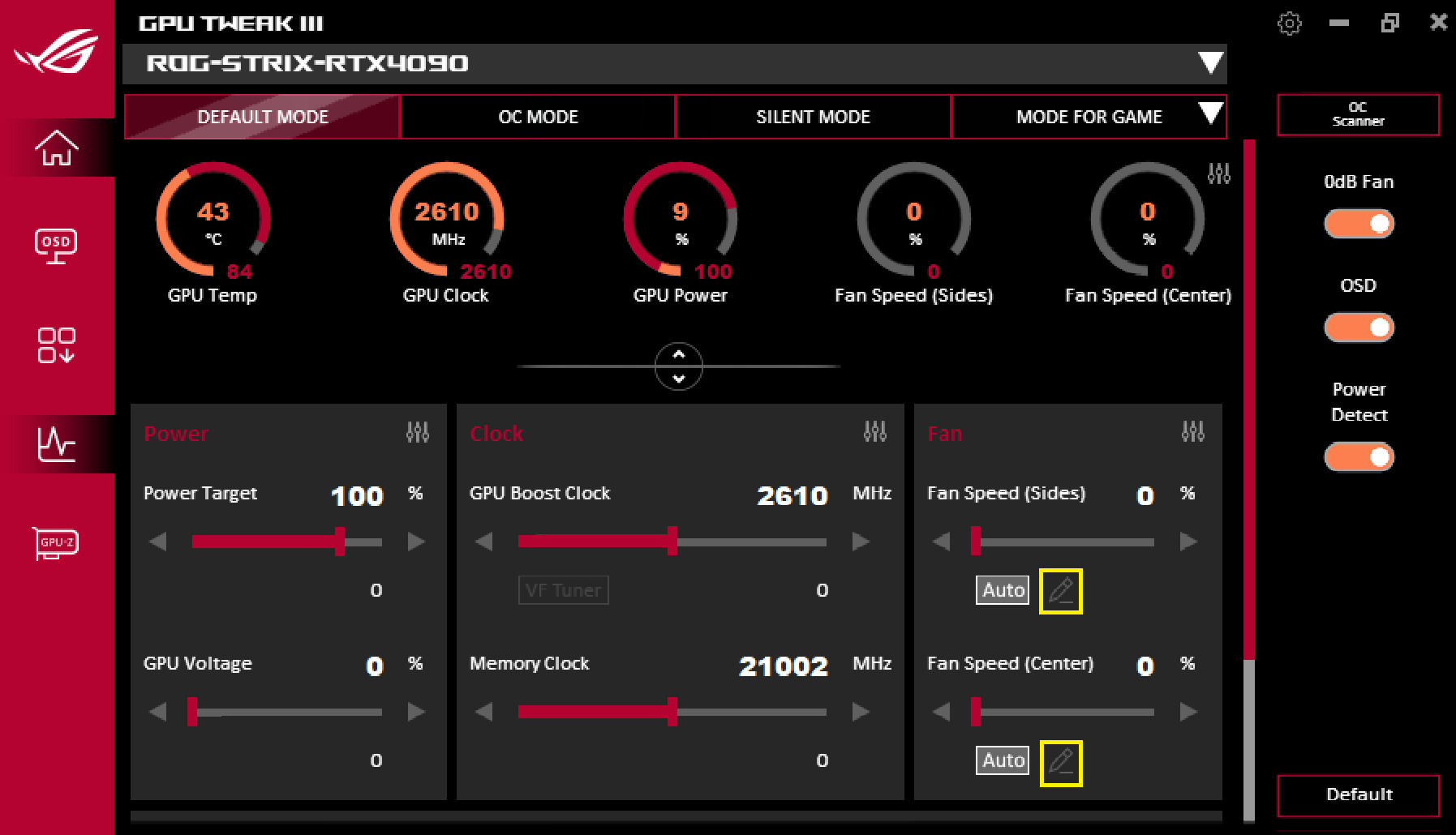
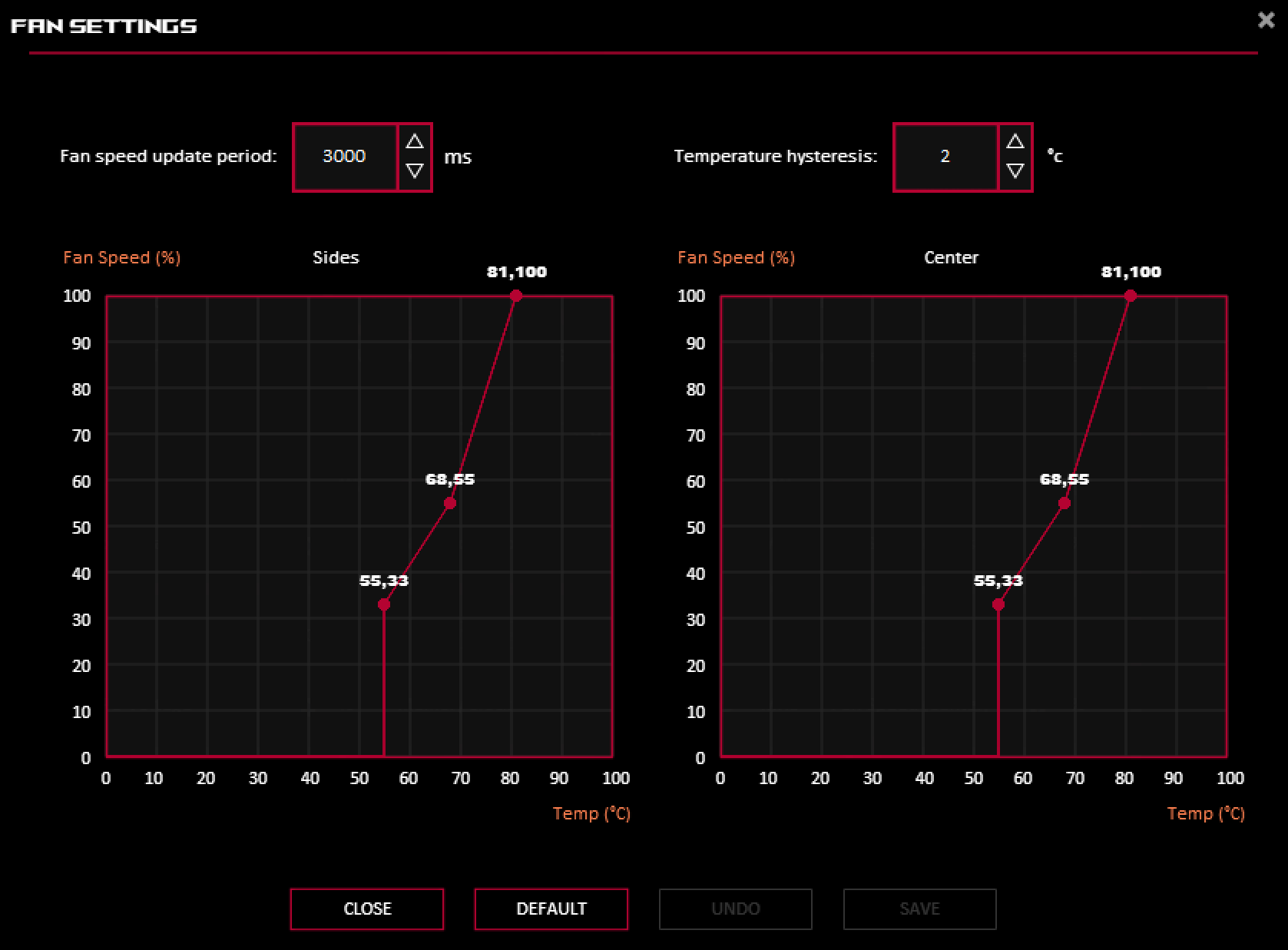
To find your stored Profile, click the dropdown menu in the upper-right corner. Click the "Import" button that appears at the top of the menu; then find the "Export" tab. Follow the instructions to export your profile.
NOTE: Profiles are stored directly in the GPU Tweak III software, so it is recommended to download and save new profiles on local storage.
If you reinstall GPU Tweak III and choose the "Typical installation" option your profiles will be saved; however, if you choose the "Clean Installation" option, profiles will be cleared.
If no other software that can automatically change settings is running, GPU Tweak III does not need to be kept open while overclocking.
However, after a reboot, the "Start with Windows" and "Apply previous settings on program startup" functions must be selected [checked] to make sure that settings on GPU Tweak III are maintained after the system restarts. If "Start with Windows" and "Apply previous settings on program startup" are not checked, you will need to open GPU Tweak III after booting and manually adjust settings to the required values.

