Relaterede emner
[Wireless Router] How to setup WPS button to Turn On/Off the LED on ASUS Router?
Some routers have LED On/Off button, if your router doesn't have LED On/Off button, you can setup WPS button to LED On/Off function.
How to turn ON/OFF LED light of ASUS router?
How to turn ON/OFF LED light of ASUS AiMesh router and AiMesh node? (ASUS Router App)
Note: Please check your router specifications on ASUS website.
Please follow the steps below to change WPS button behavior on ASUS router.
Step 1. Connect your laptop or Phone to ASUS router via Ethernet cable or WiFi.
Step 2. Open a web browser and enter your router LAN IP or router URL http://www.asusrouter.com to the WEB GUI.

Note: Please refer to How to enter the router setting page(Web GUI) to learn more.
Step 3. Enter your login username and password on the login page and then click [Sign In].

Note: If you forgot the user name and/or password, please restore the router to the factory default status. Please refer to How to reset the router to factory default setting? to learn more.
Step4. Go to [Administration] > [System] tab.
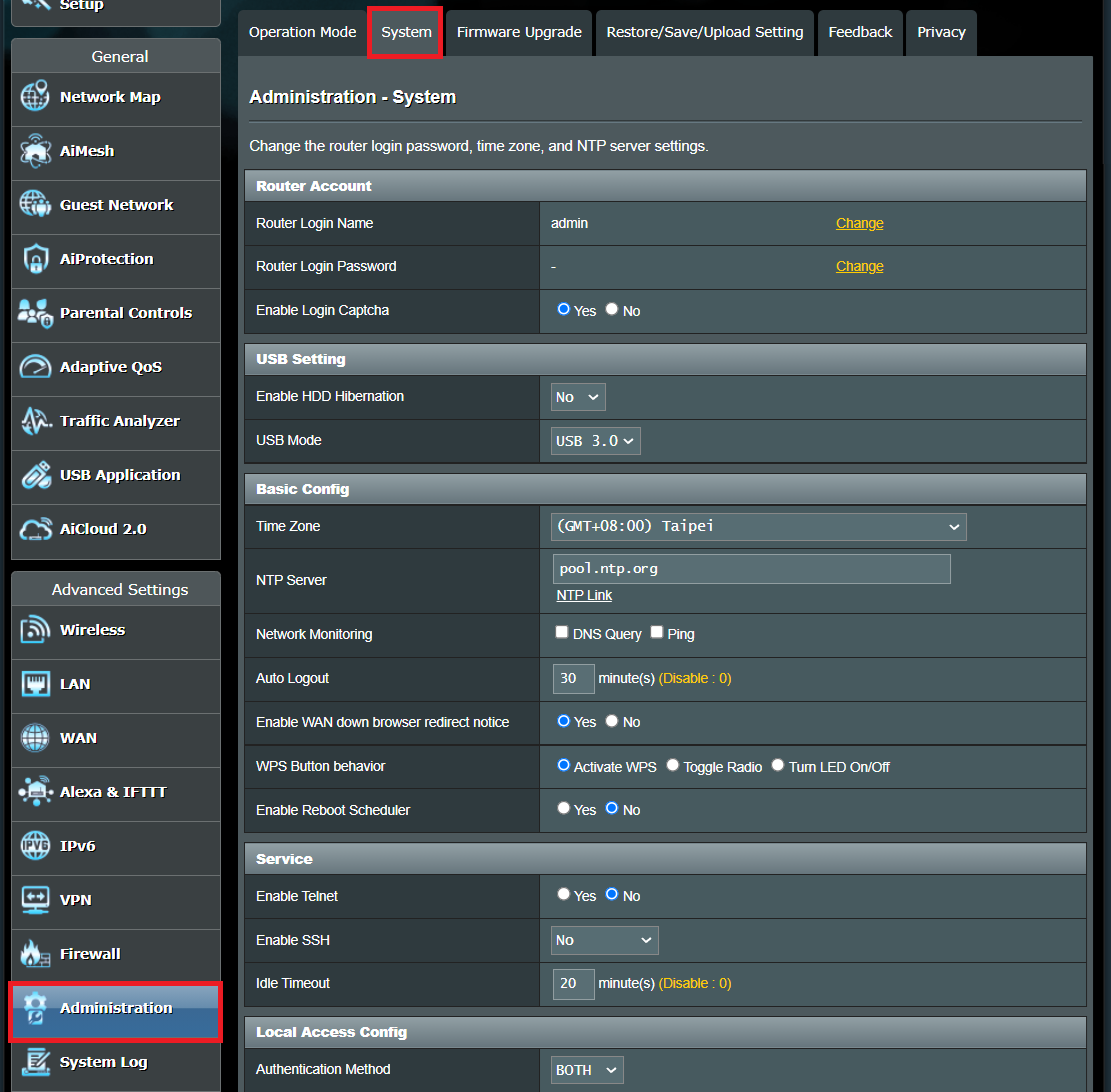
Step5. Select [Turn LED On/Off] on WPS Button behavior and click [Apply] to save the setting.

Step6. Find the WPS button on your router, kindly refer to the following picture.
Note: Different models might have slight differences, please refer to the user manual.
The following picture takes [RT-AX53U] as an example.
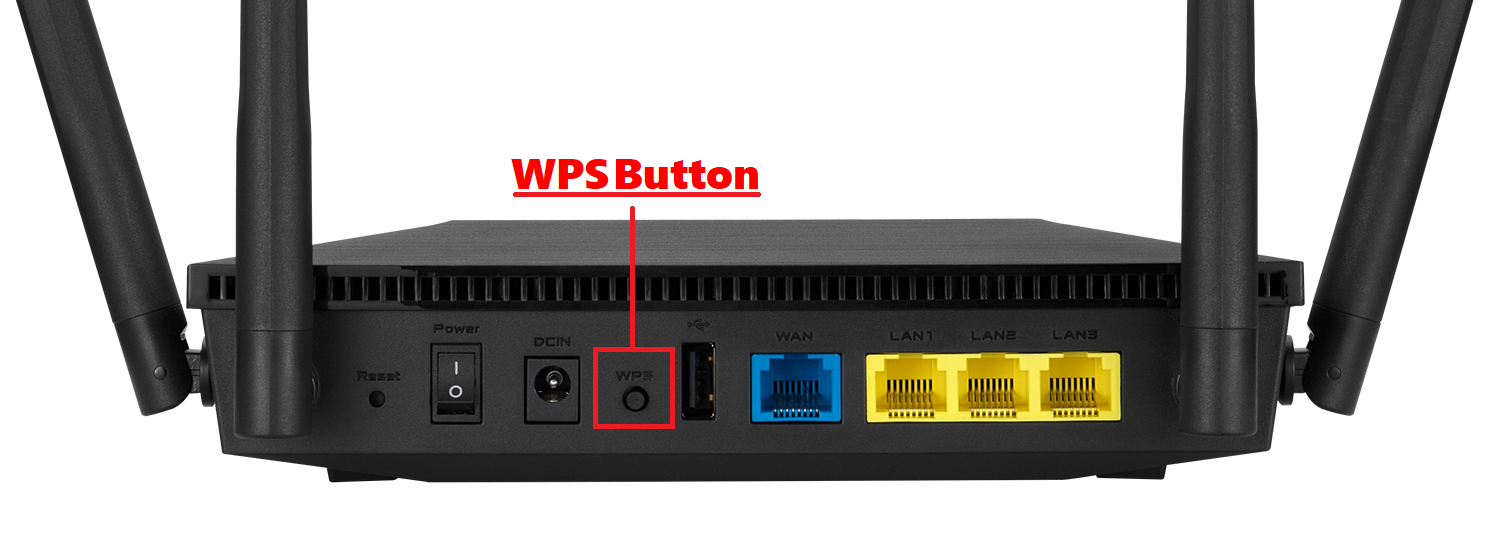
Step7. Turn On/Off the LED
- When the LED is on, press the button to turn off the LED.
- When the LED is off, press the button to turn on the LED.
For more LED light instructions, please go to the official website to download the model user manual you purchased.
How to get the (Utility / Firmware)?
You can download the latest drivers, software, firmware and user manuals in the ASUS Download Center.
If you need more information about the ASUS Download Center, please refer this link.