[AiMesh] How to use RT-AX92U's Wi-Fi 6 band on AiMesh mode?
What is Dedicated Wireless Backhaul?
A Dedicated Wireless Backhaul mechanism helps your AiMesh system to get the best connection bandwidth between each mesh node.
For more detailed, please refer to [AiMesh] What is Dedicated Wireless Backhaul(DWB)?
The RT-AX92U's 5GHz-2(Wi-Fi 6) band is used as a dedicated wireless backhaul and then defaulted to a hidden SSID.
This is AiMesh's design rule, but this model only has AX in 5GHz-2(Wi-Fi 6) and it used to the backhaul.
If you are going to use RT-AX92U’s 5GHz-2(Wi-Fi 6) band, please follow the setup steps as below.
Method 1: Settings with APP
Method 2: Settings with WEB GUI
General setup please refer to :
[AiMesh] How to setup AiMesh system (ASUS Router APP-Android)?
[AiMesh] How to setup AiMesh system (ASUS Router APP-iOS)?
[AiMesh] How to setup AiMesh system (Web GUI)?
1. Open the ASUS Router APP. Click “Setup”.
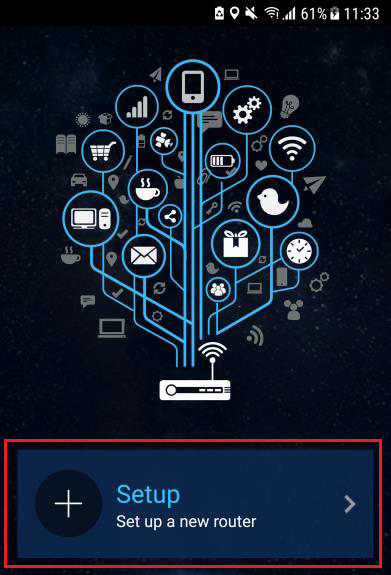
2. Choose "ASUS Wireless router”
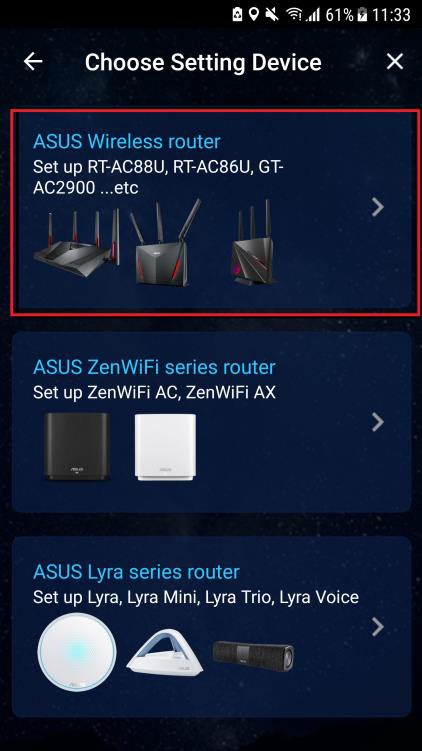
3. Click "Start", then click "Separate 2.4GHz and 5GHz".
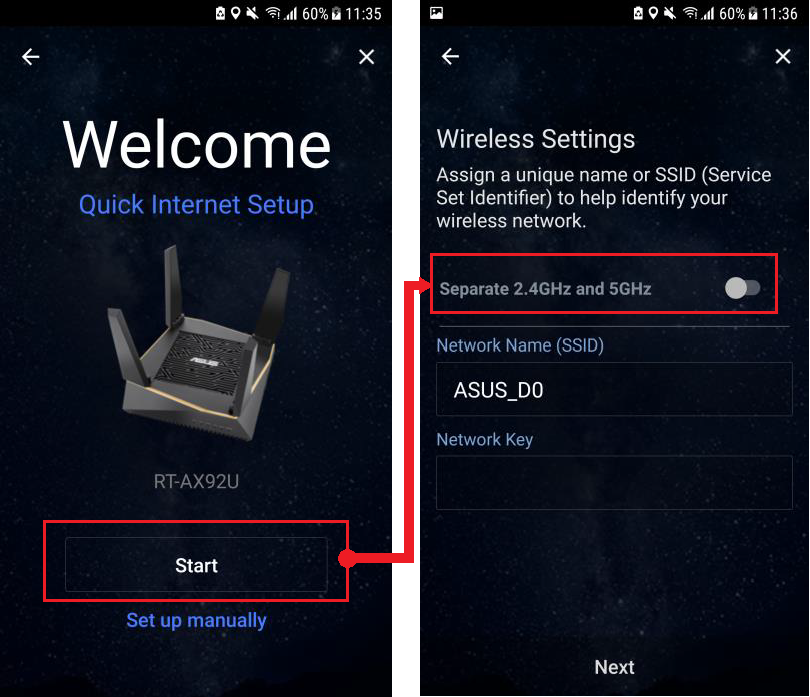
And then setup 2.4GHz/5GHz-1/5GHz-2’s SSID and password, then click “Next”.
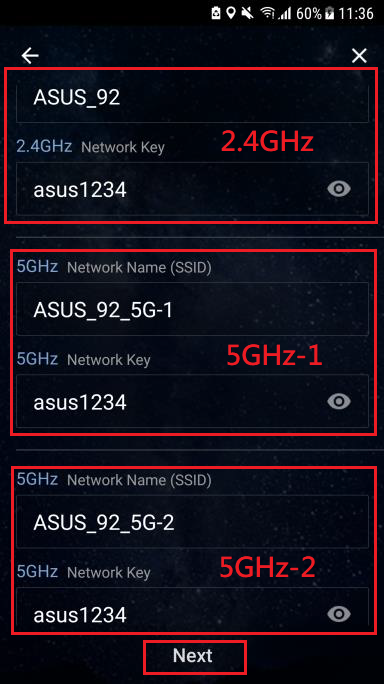
4. For the first time, you'll need to set up your username and password for the login router. When typing is done, click [Next].
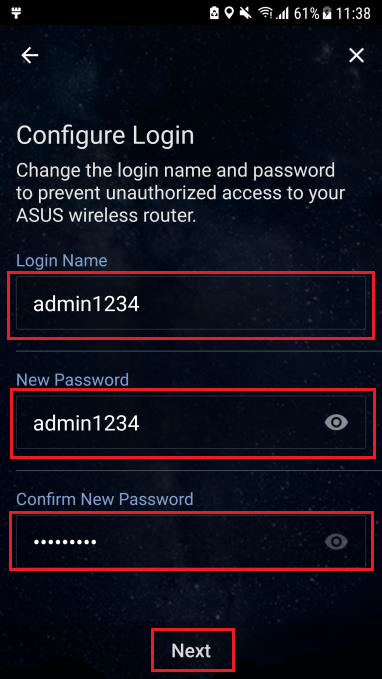
5. If you bought RT-AX92U 2 pack, click “Add another node”, or click “Done".
Now you can see three separate SSID, choose the 5GHz-2 SSID then you can use Wi-Fi 6 band.
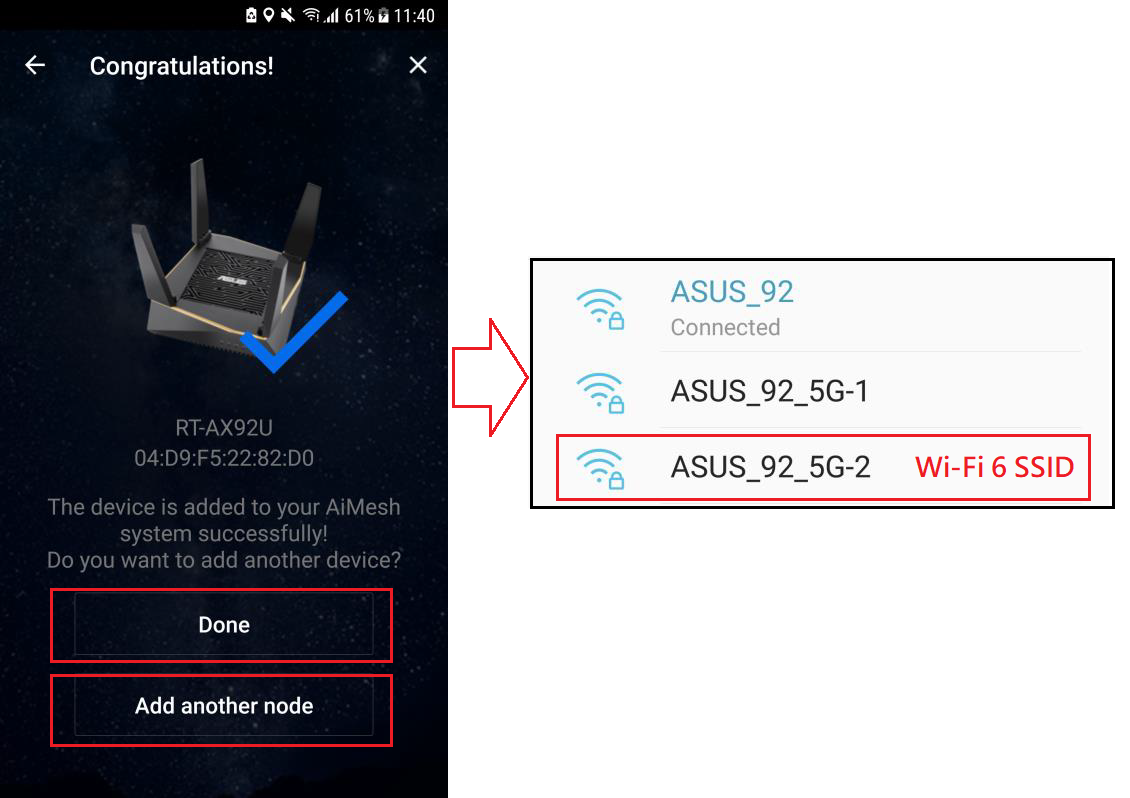
[Note 1] Always make sure your Smart Connect is disabled. If you figure out that your “Dedicated wireless backhaul” is turned on, turn off it.
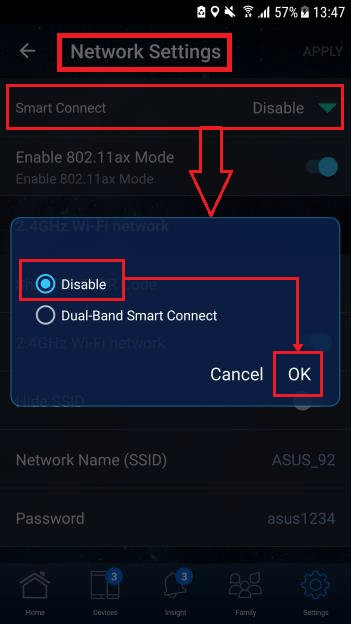
[Note 2] If you figure out that your “Dedicated wireless backhaul” is turned on, turn off it.
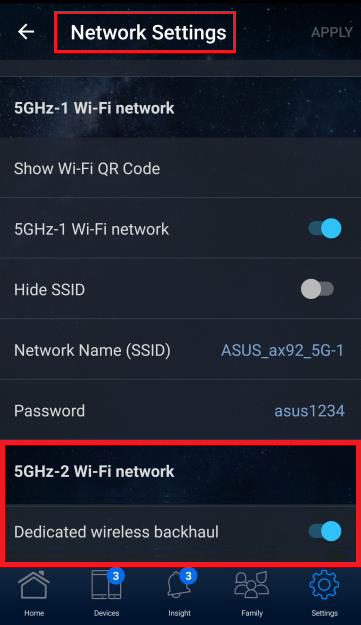
1. Connect your computer to the router via wired or WiFi connection and enter your router LAN IP or router URL http://www.asusrouter.com to the WEB GUI.

Note: Please refer to How to enter the router setting page(Web GUI) (ASUSWRT)? to learn more.
2. Press “Create a New Network”
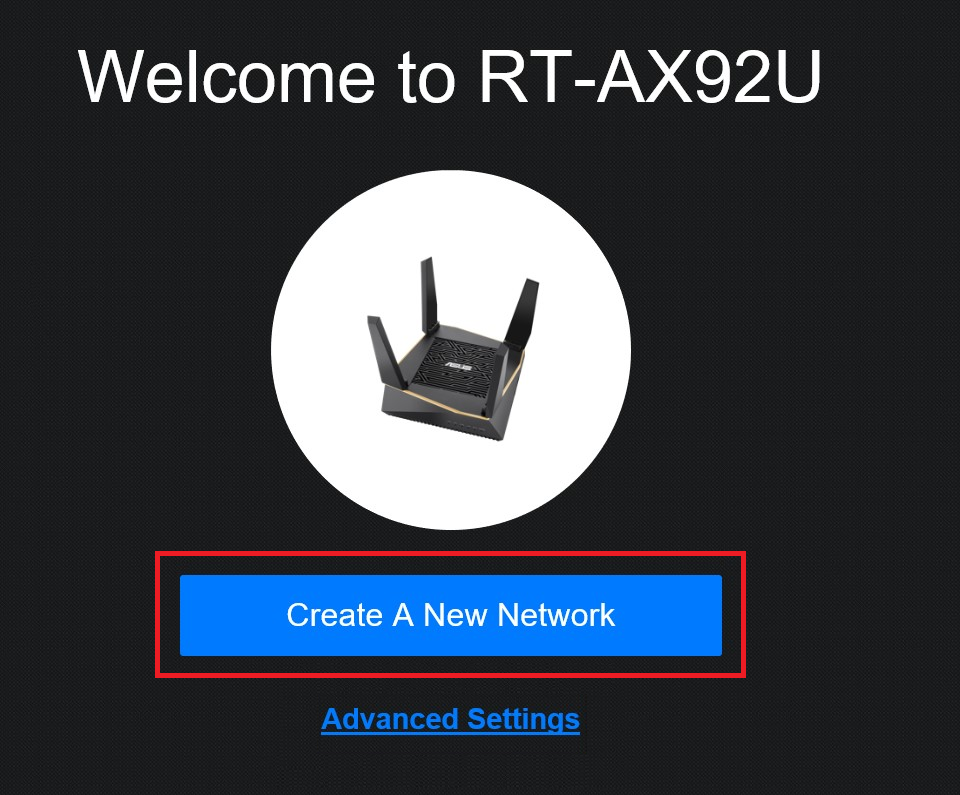
3. Tick “Separate 2.4GHz and 5GHz”
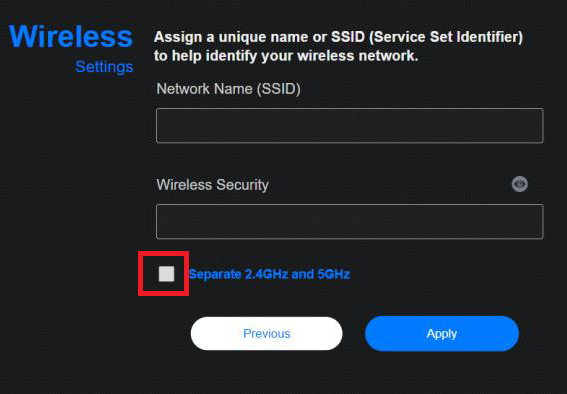
And then setup 2.4GHz/5GHz-1/5GHz-2’s SSID and password, then click “Apply”.

5. If you bought RT-AX92U 2 pack, click “Add another node”, or click “Finished”.
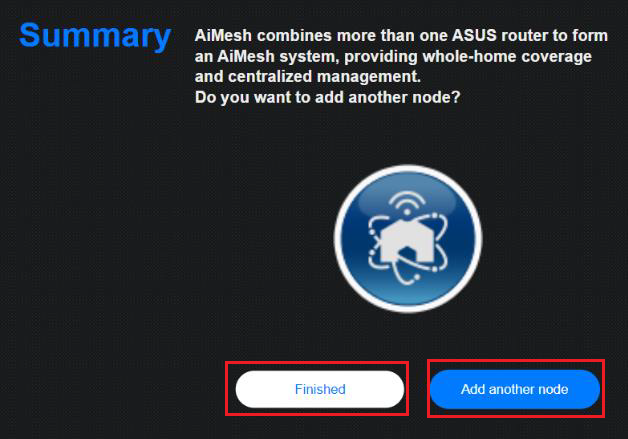
6. On the WEB GUI, you can see three separate SSID, it means you can use RT-AX92U’s Wi-Fi 6 band.

[Note] If you don’t click “Separate 2.4GHz and 5GHz” at the beginning, turn off smart connect then you see three band. Click “5GHz-2” and finish setting up, then you can use Wi-Fi 6 band.
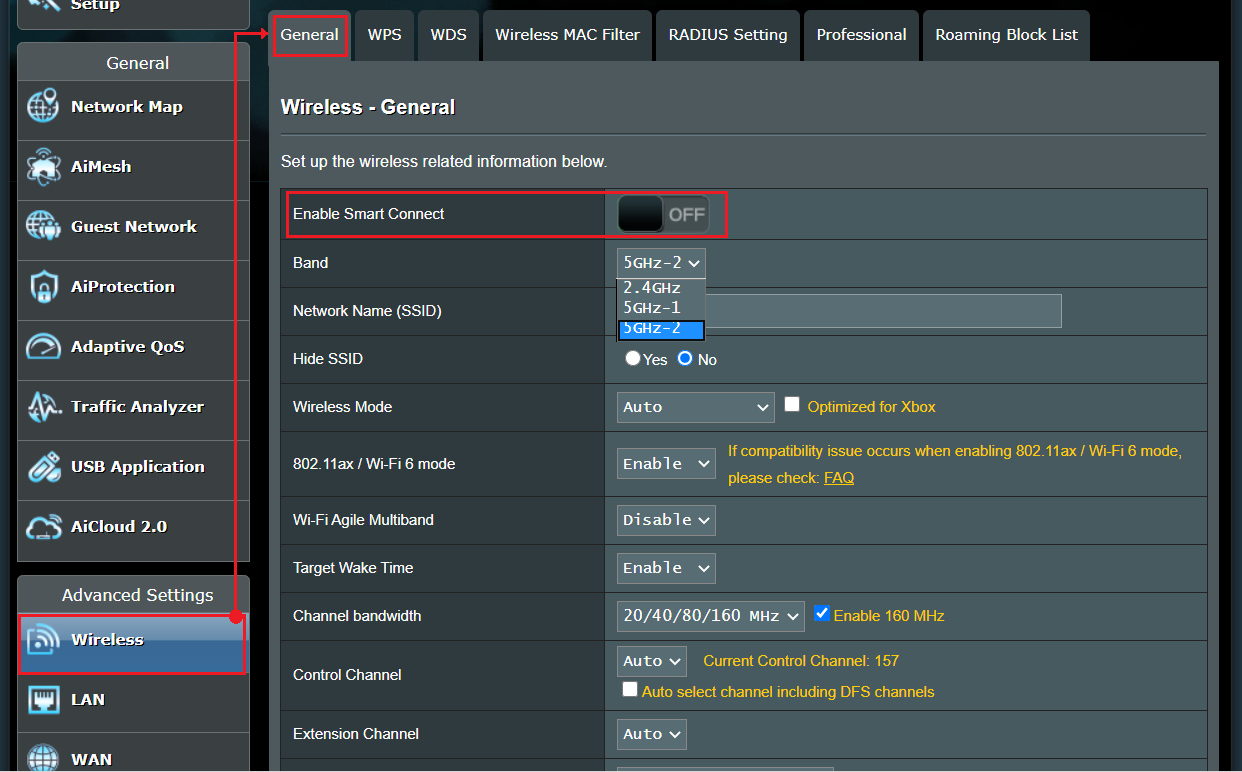
How to get the (Utility / Firmware)?
You can download the latest drivers, software, firmware and user manuals in the ASUS Download Center.
If you need more information about the ASUS Download Center, please refer this link.