[MiniPC] How to Update BIOS - ASUS EZ Flash 3
ASUS EZ Flash 3 program allows you to easily update the BIOS version, save BIOS file to USB flash drive. You can update the UEFI BIOS tool of the MiniPC device. Please follow the steps below to update the BIOS of your MiniPC device:
Step 1) Before updating the BIOS version, please backup all the hard disk data.
Step 2) USB flash drives require a single sector in FAT 16/32 format, and 1GB or more is recommended.
Step 3) How to getting (BIOS)?
You can get the latest software, manuals, drivers and firmware at the ASUS Download Center.
If you need more information about ASUS Download Center, please refer to this link.
*How to check product model: https://www.asus.com/support/Article/565/
Operation method::
1. Download the latest BIOS file corresponding to your MiniPC model from ASUS Download Center and save it in the USB flash drive.
Enter the model -> click on the driver and utility。(Ex: PN64-E1)
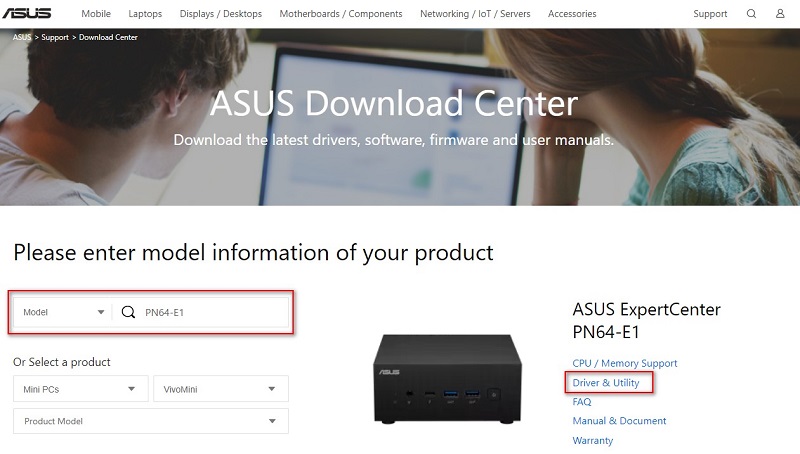
2. Click Driver & Utility ->BIOS & FIRMWARE, select the required BIOS version and download it (it is recommended to use the latest version).
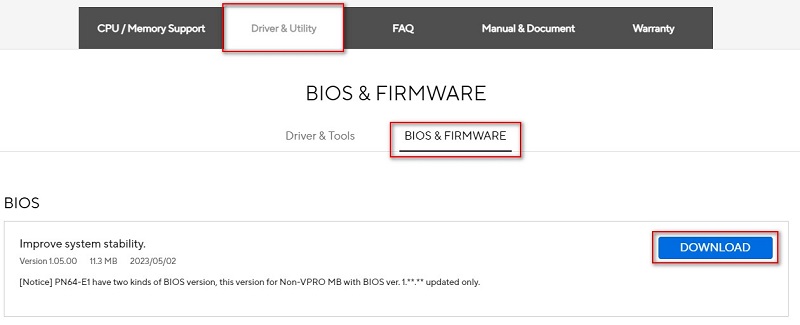
Step 4) After clicking the download button, save the BIOS to the USB flash drive, Then unzip (Windows 10 has its own unzip ZIP function), Check if there is a .CAP file in the root directory of the USB flash drive.
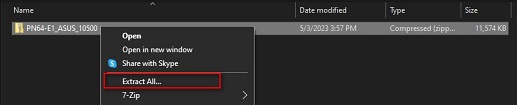
After unzip , a .CAP file will appear, this is the BIOS update file .

Step 5) Insert the USB flash drive into the USB port of the MiniPC device.
Step 6) After booting the device, when show ASUS LOGO, press the keyboard DEL key.

Step 7) Click the Tools page with the mouse, and then click ASUS EZ Flash 3 Utilities.
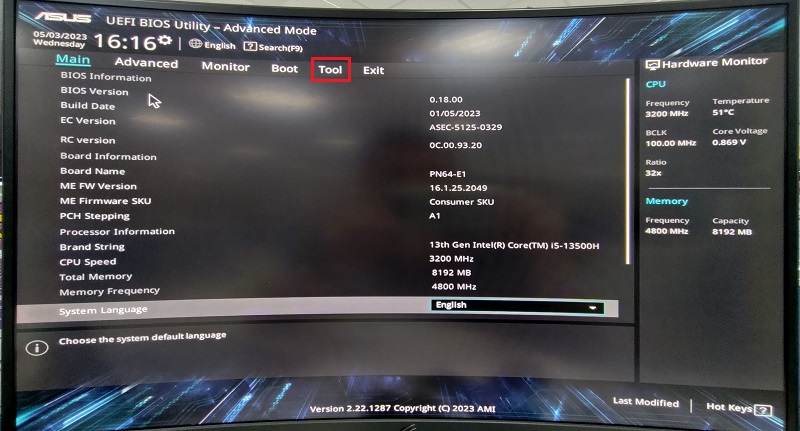
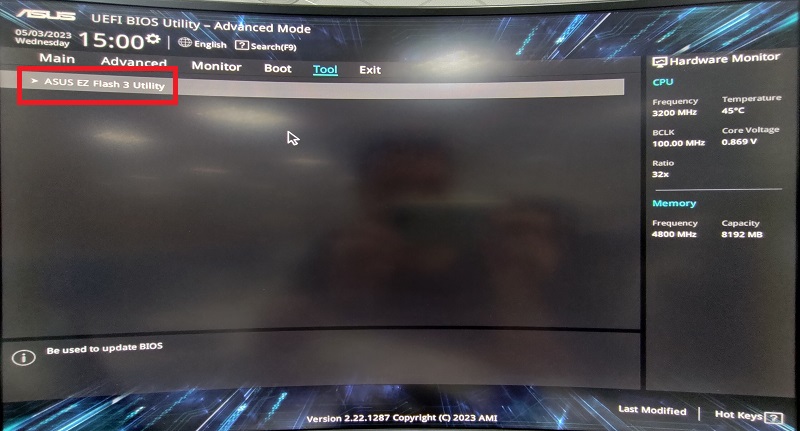
Step 8) Click the disk the USB flash drive where is stored in the BIOS file, and click the BIOS file that you want to update.
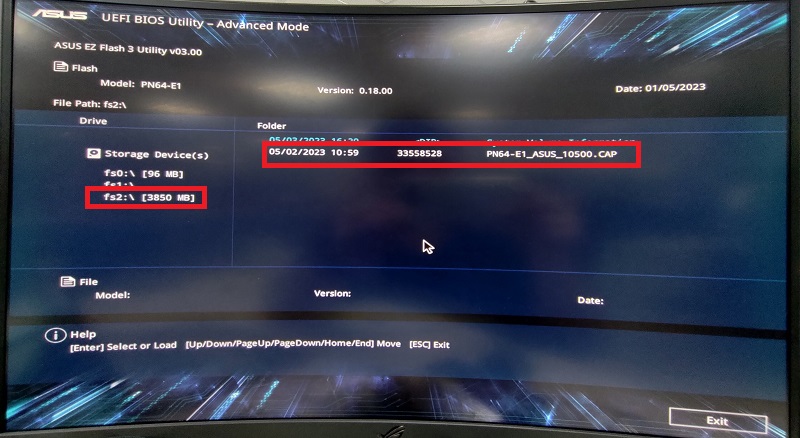
Step 9) Backup yourBitlocker recovery key and suspend Bitlocker encryption in the operating system before updating the BIOS or ME firmware.
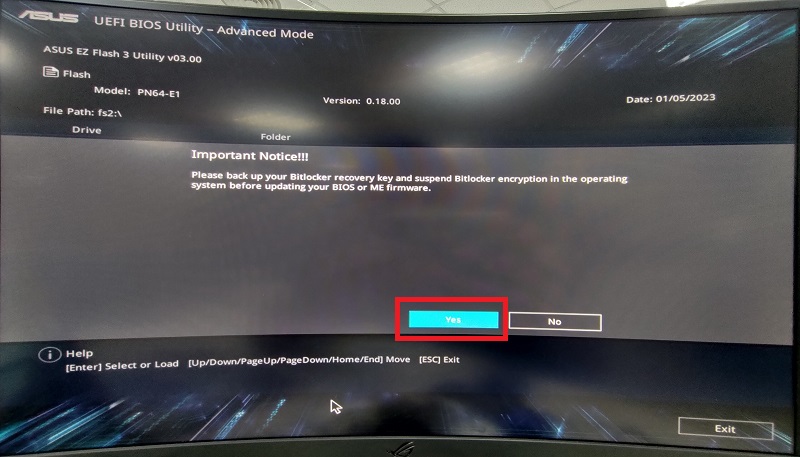
Step 10) Click Yes to start reading the BIOS information file.
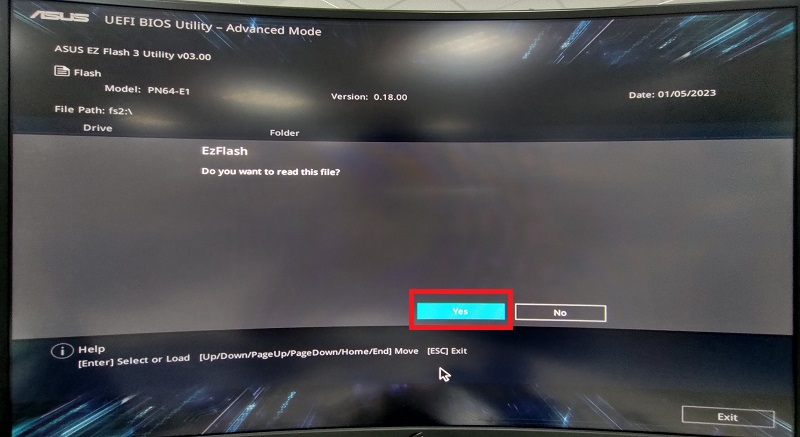
Step 11) Confirm the BIOS information, click Yes to start the BIOS update.
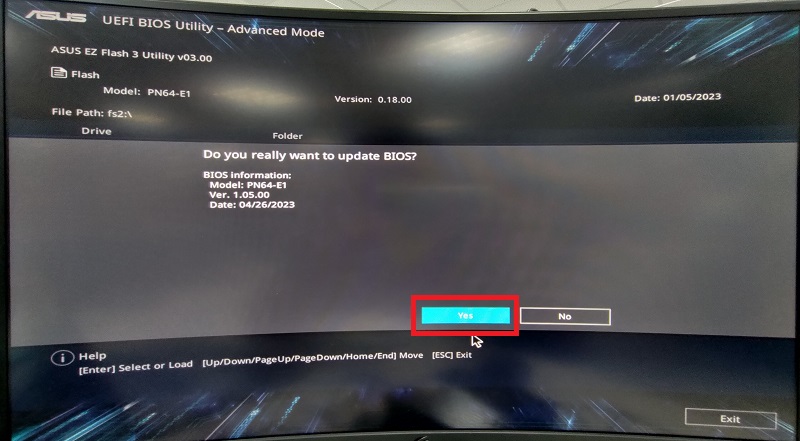
Step 12) When the progress bar is completed, then show OK button, click it and it will reboot to complete the update.
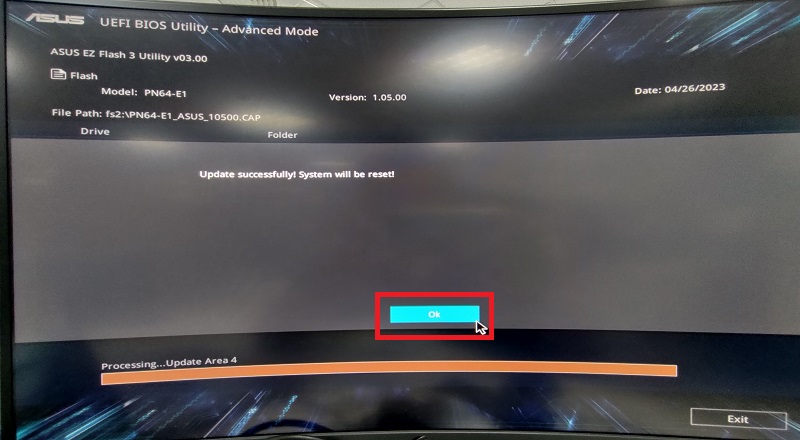
Notice:
1. This function only supports single-sector USB flash drives in FAT16/32 format.
2. When updating the BIOS, do not shut down or reset the system to avoid system boot failure.
Reference:
KB#1012815: [Motherboard] ASUS EZ Flash 3 - Introduction