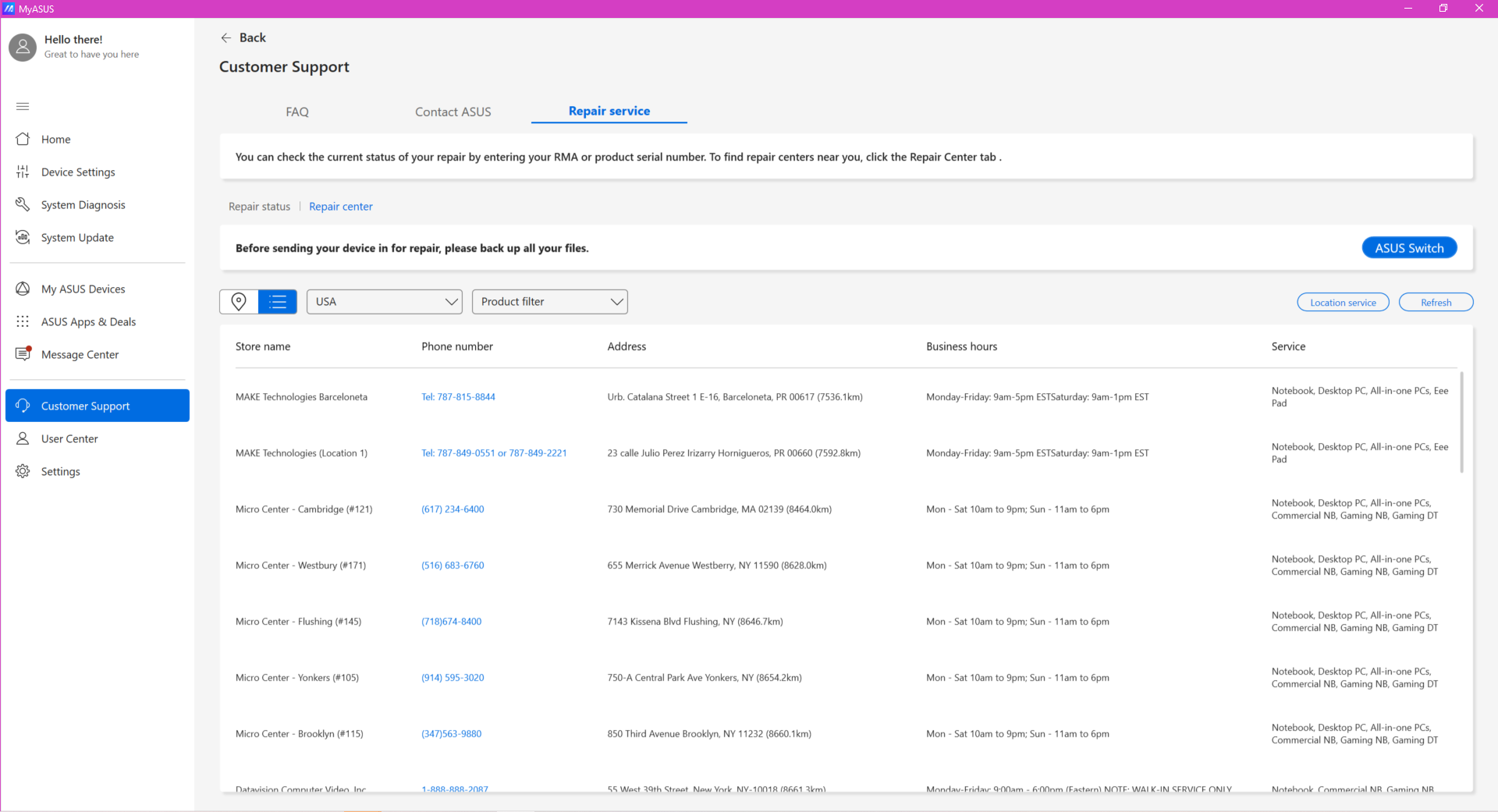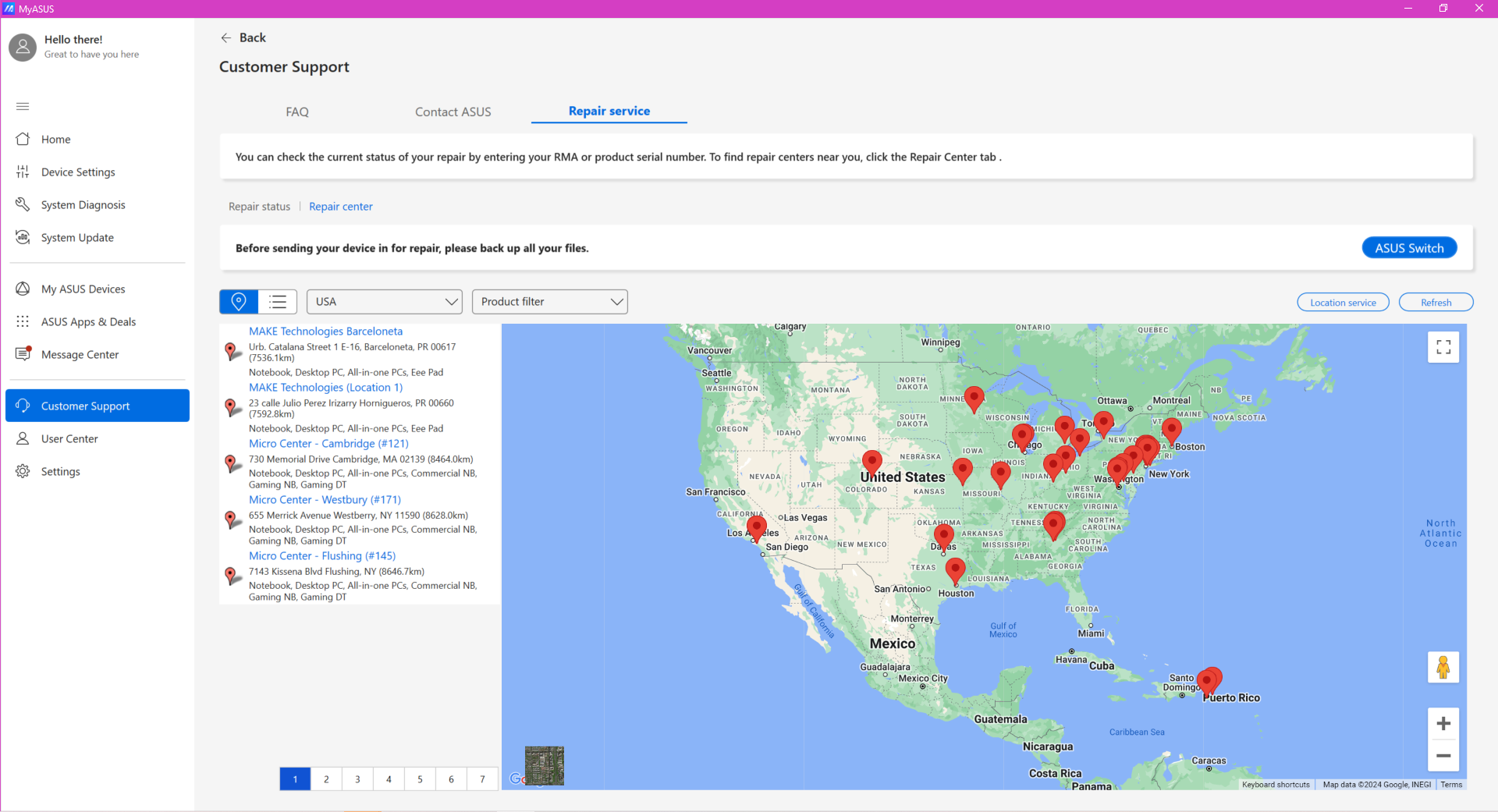MyASUS - Dukungan Pelanggan
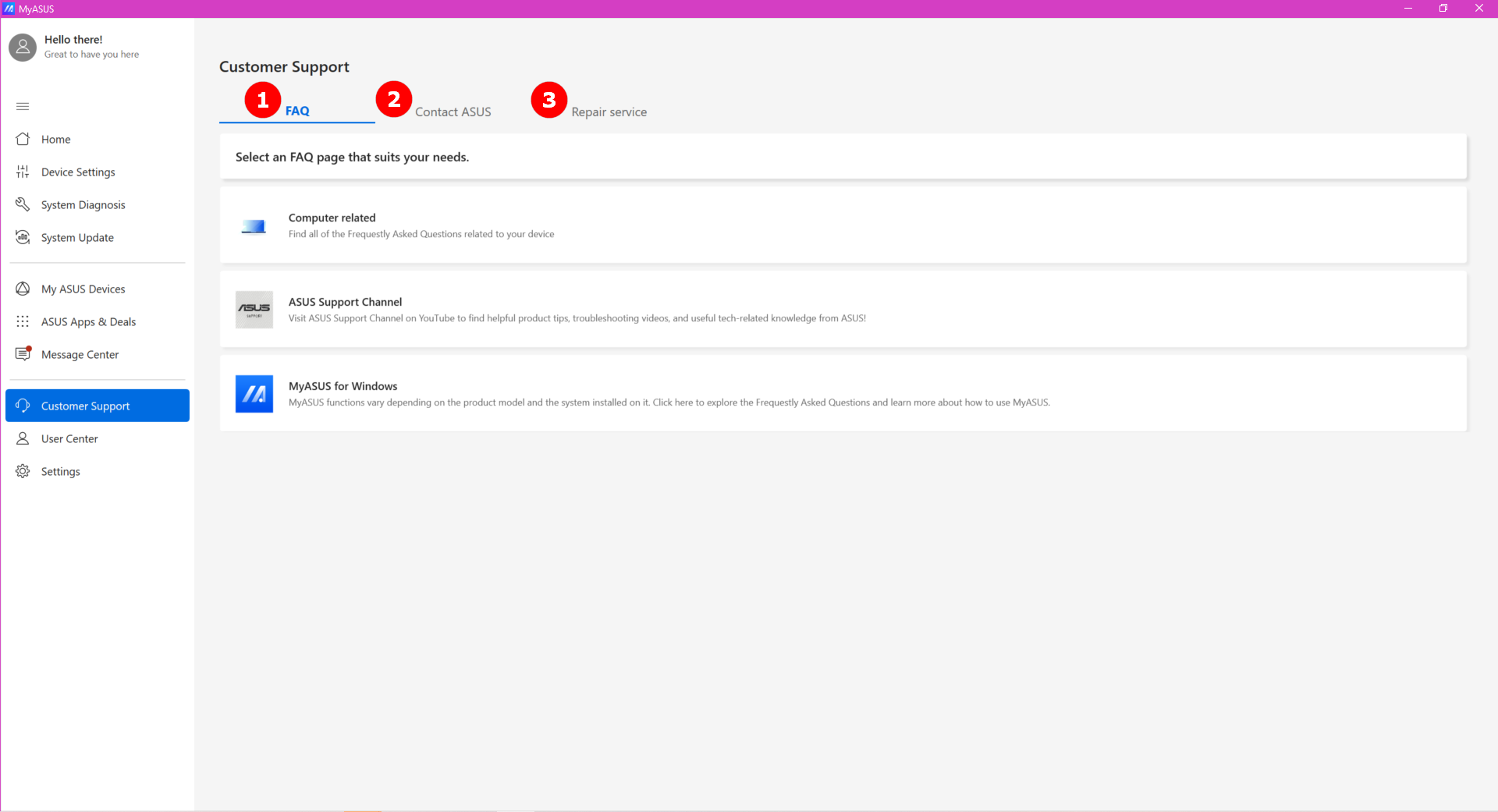
1.[FAQ]
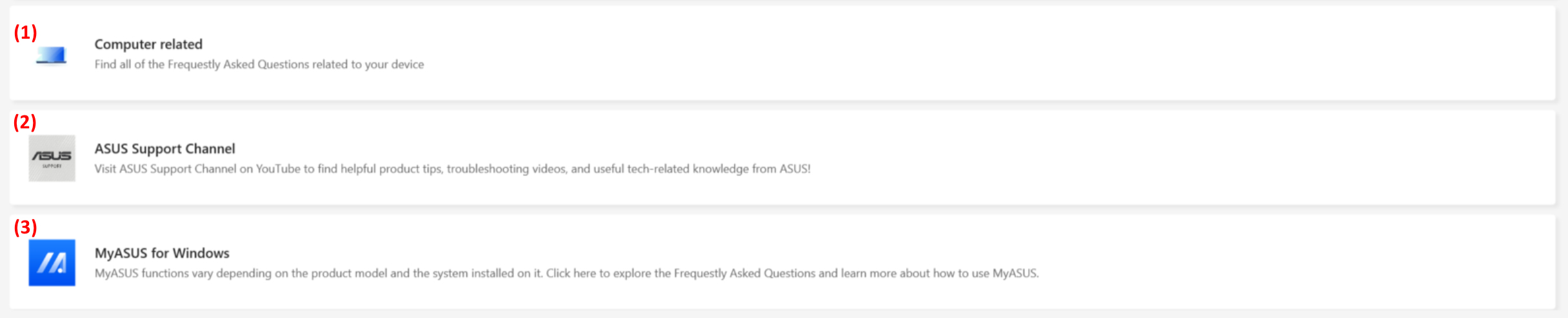
Jika Anda ingin memahami lebih lanjut atau Anda ingin mengetahui beberapa artikel partikel tentang laptop Anda, bagian FAQ dapat membantu Anda dengan cepat mengetahui apa yang Anda butuhkan.
(1) Di bawah bagian terkait Komputer, Anda dapat memilih kategori yang Anda khawatirkan dan memilih jenis masalah yang ingin Anda ketahui, dan kemudian MyASUS akan mencari artikel relatif tersebut untuk Anda.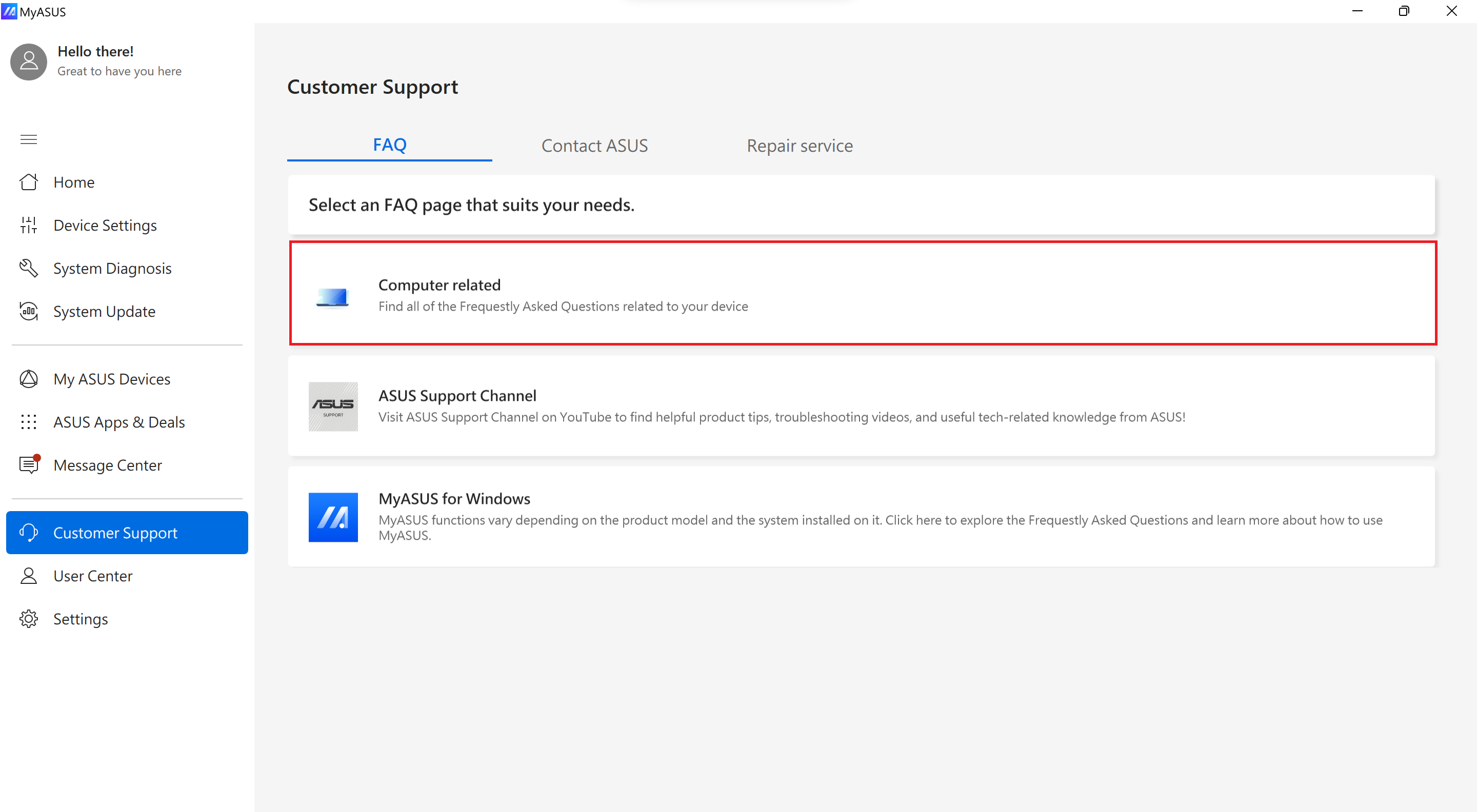
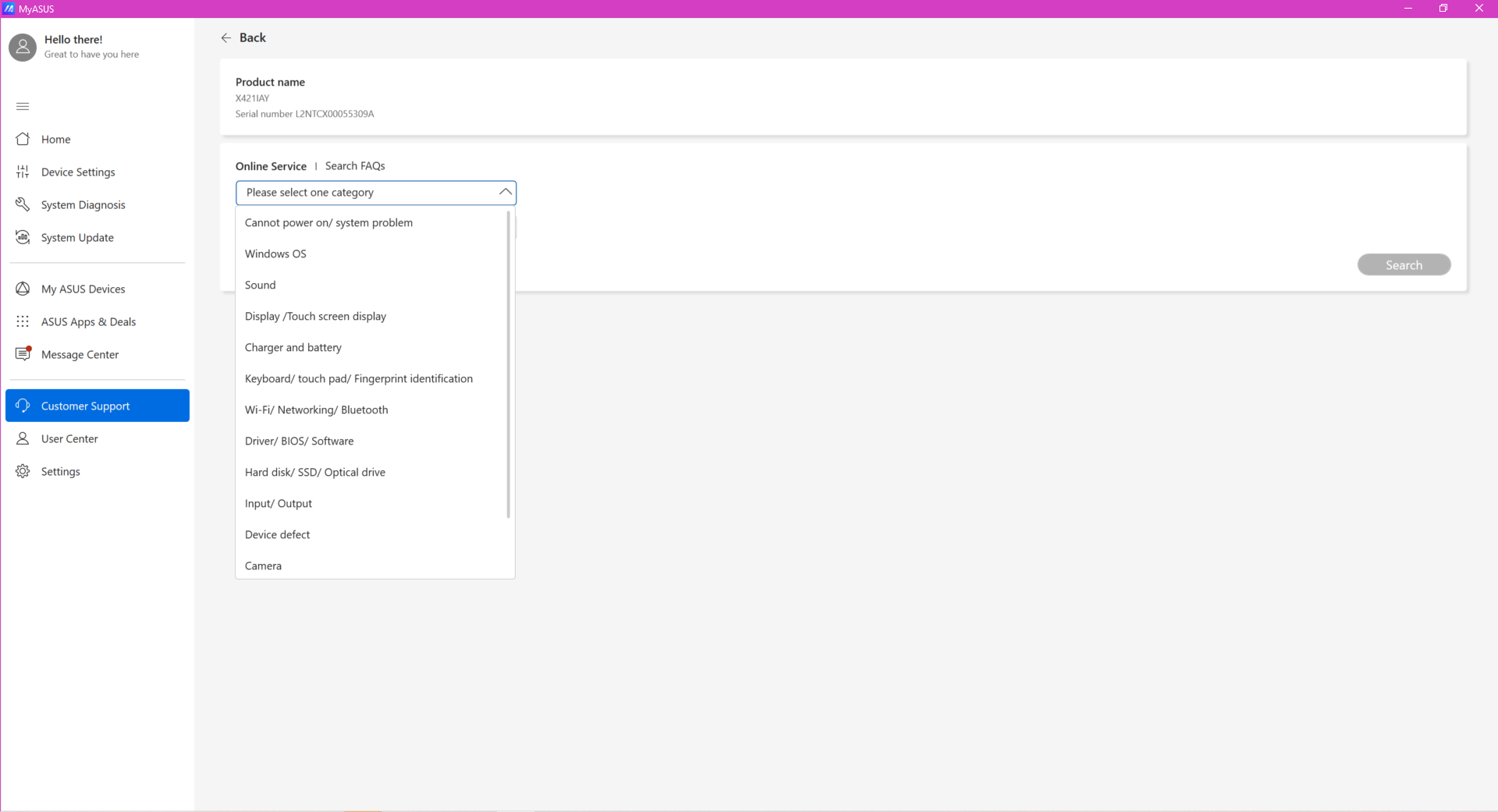
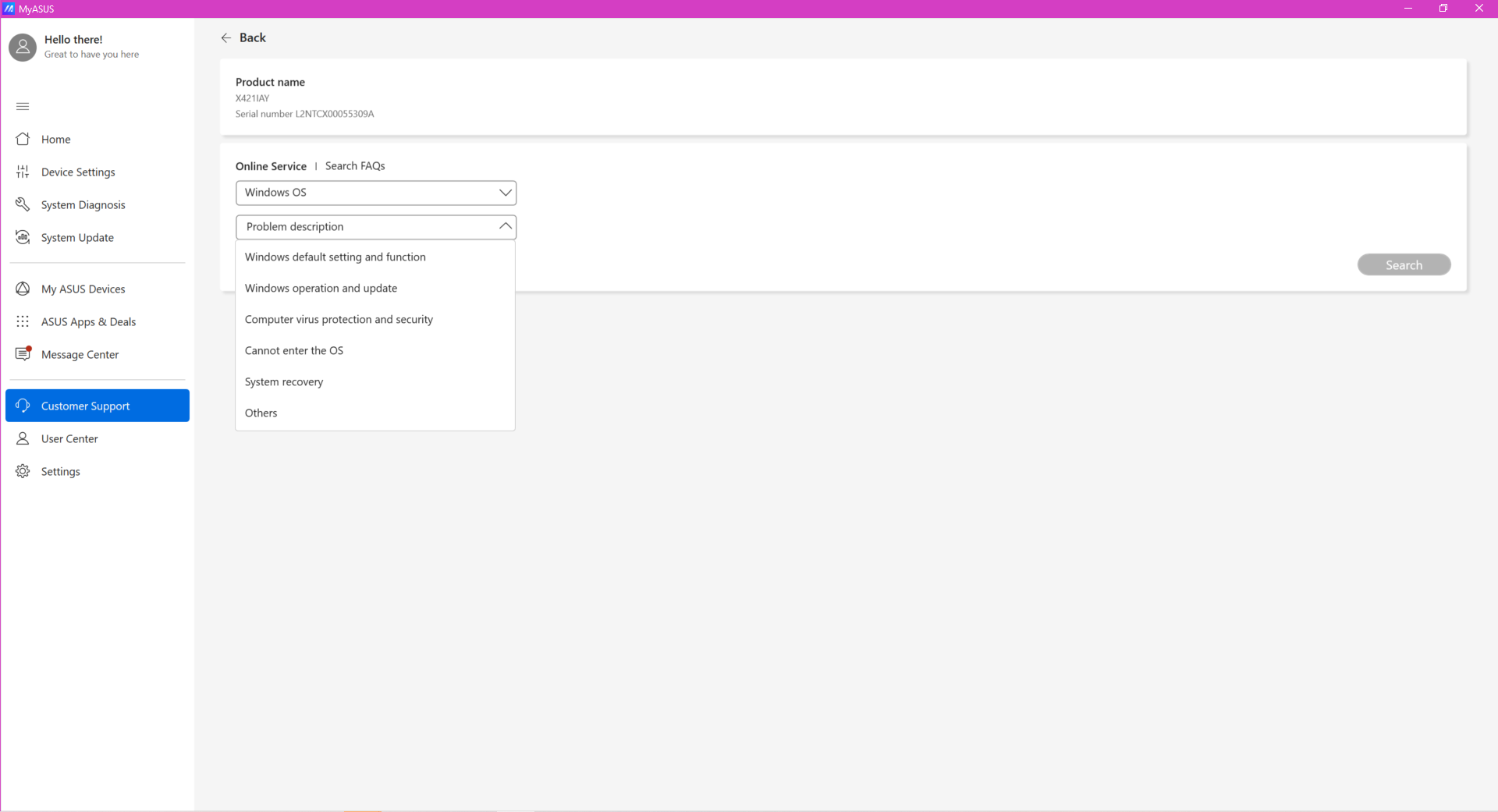
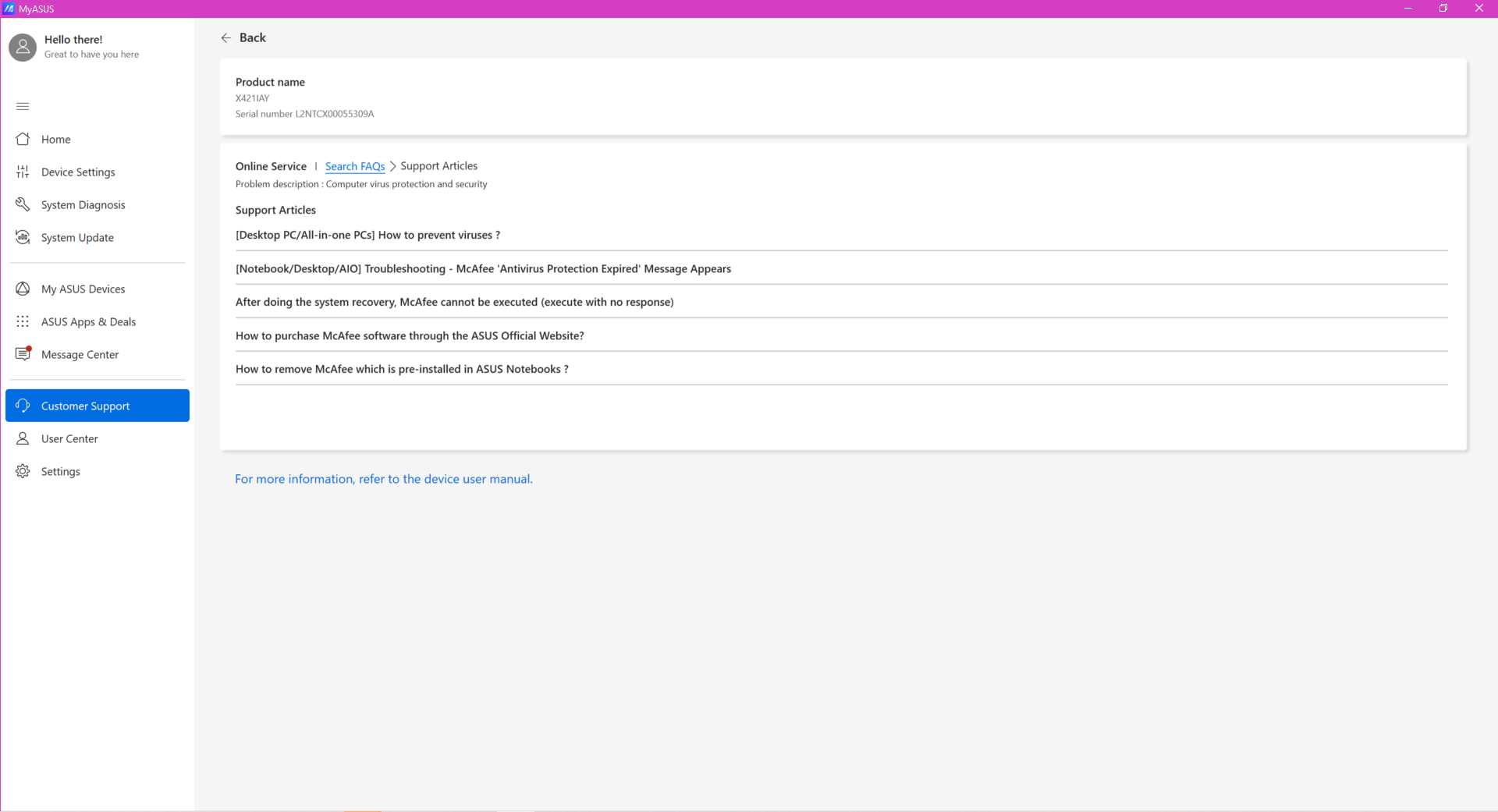
(2) Jika Anda mengklik ASUS Support Chanel, MyASUS akan mengarahkan ke YouTube – ASUS Support Chanel, yang mengumpulkan banyak jawaban dan cara terbaru.
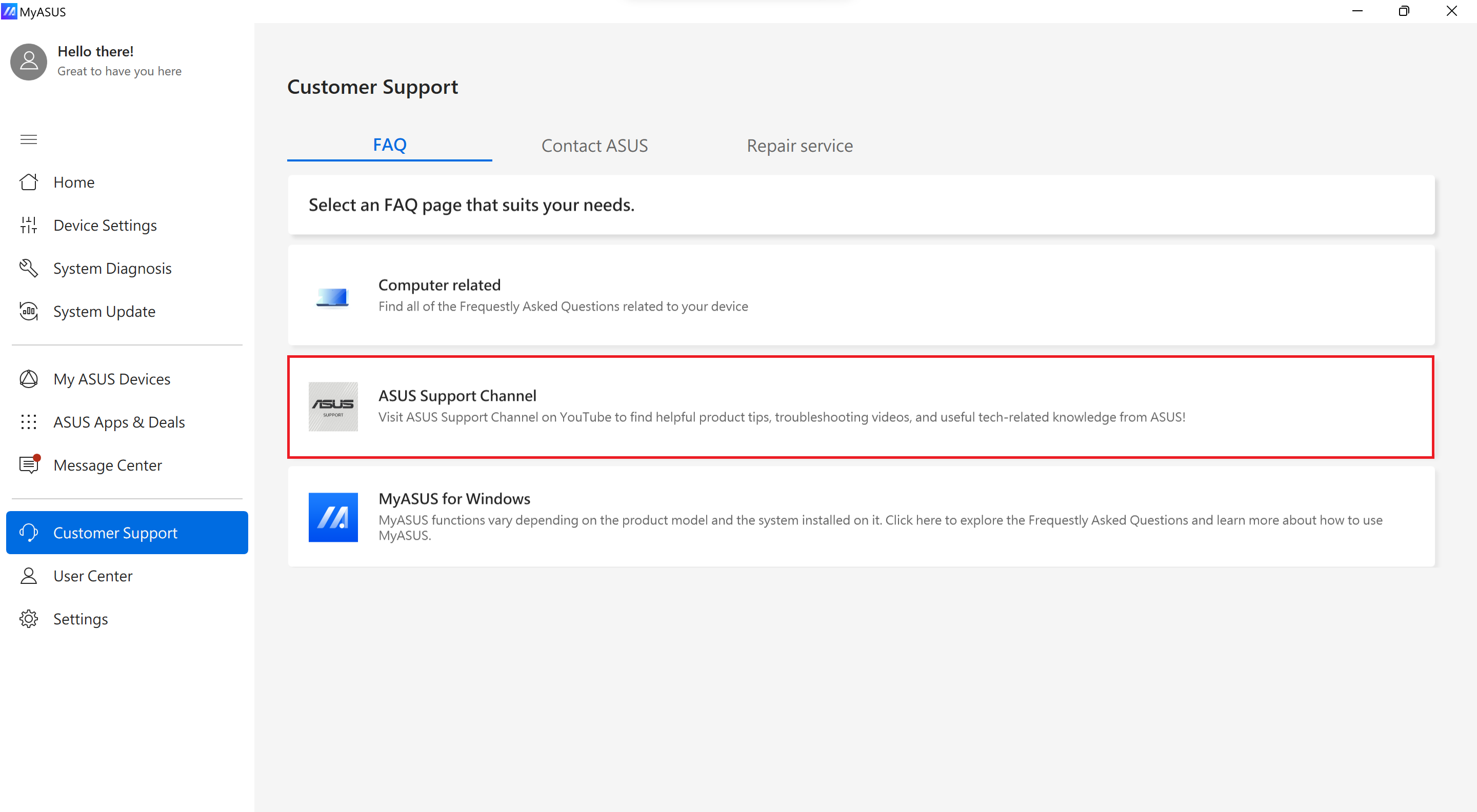
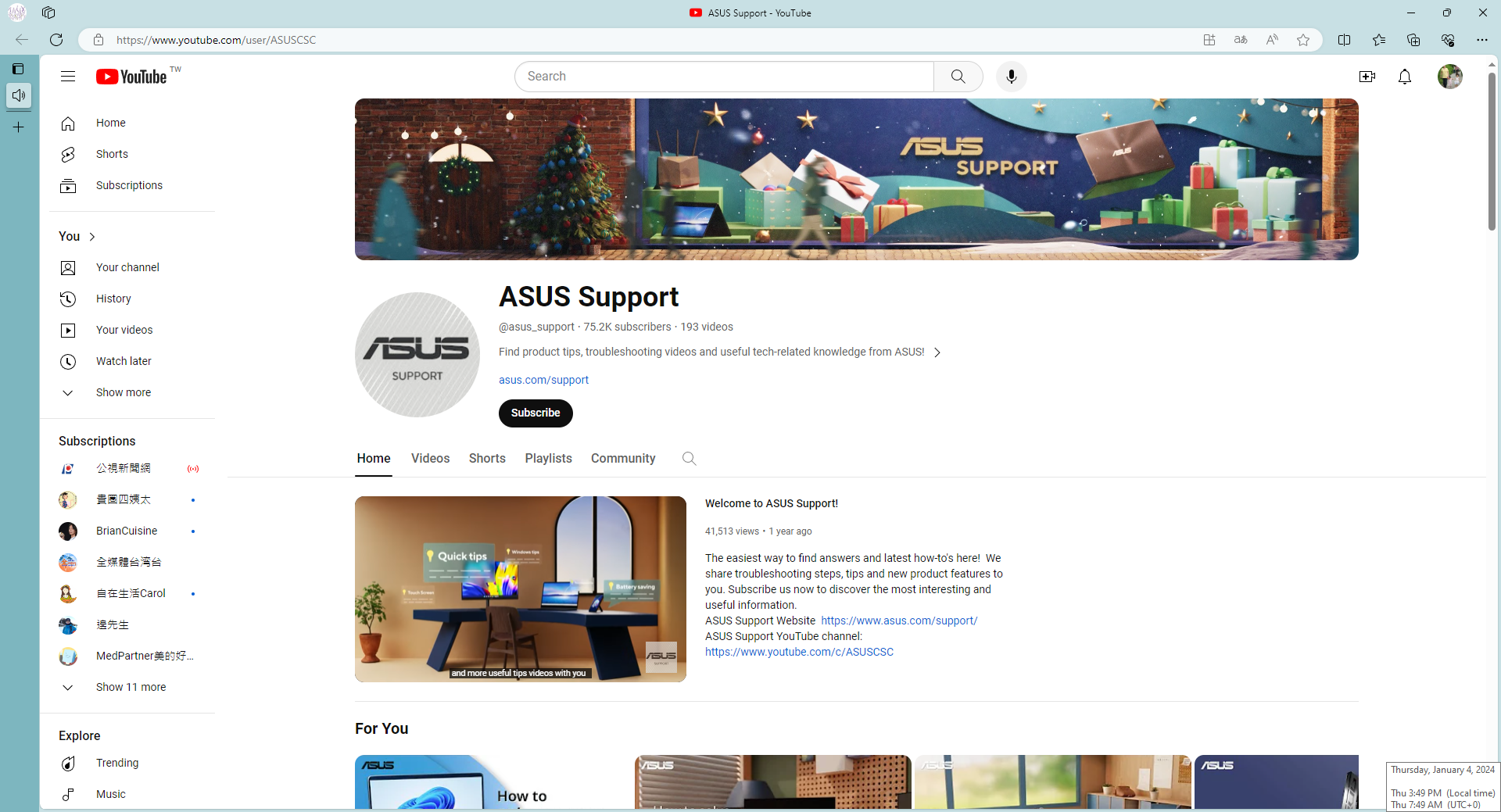
(3) Di bawah MyASUS untuk Windows bagian, kami akan menunjukkan sebagian besar dari apa yang MyASUS dapat membantu dengan laptop Anda.
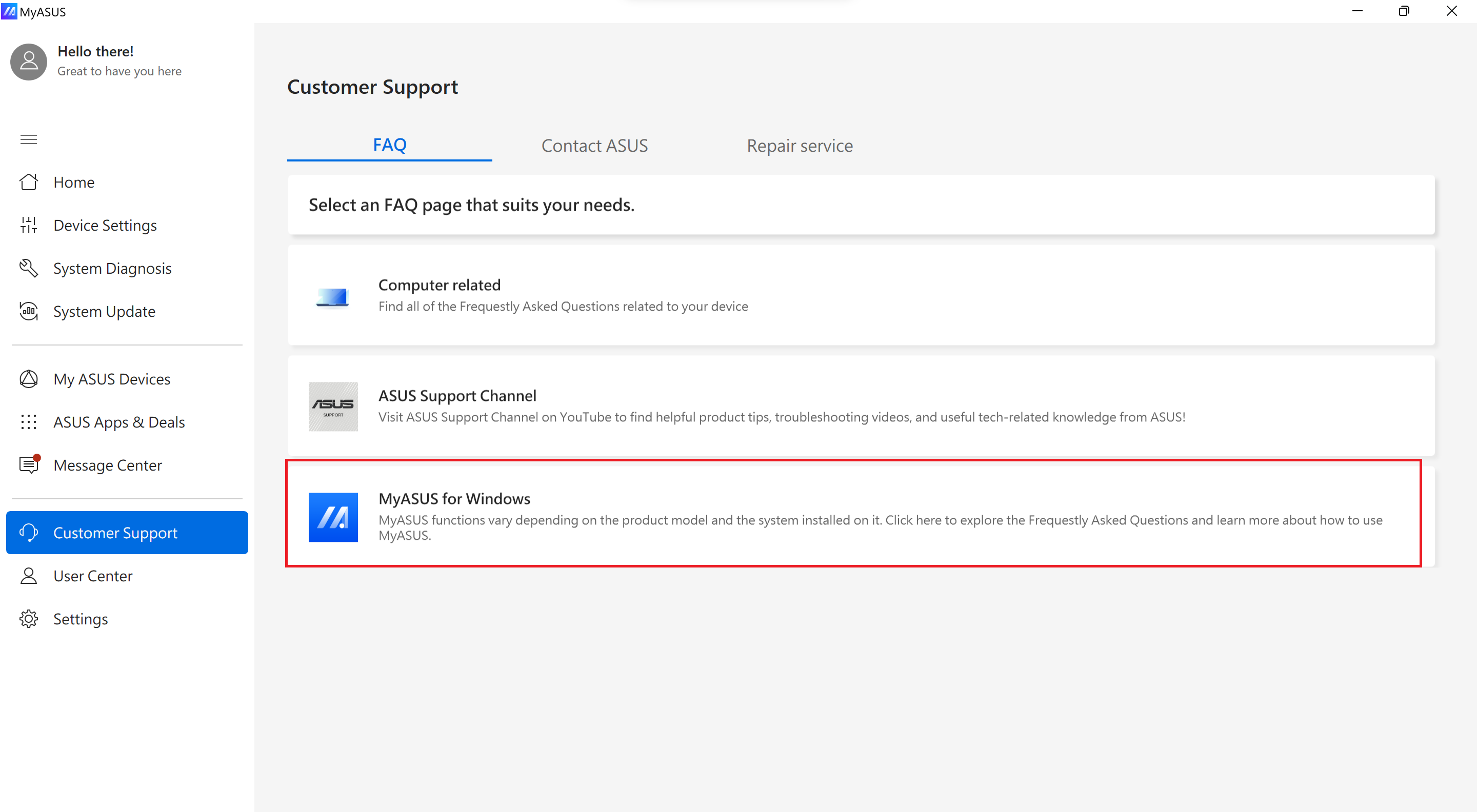
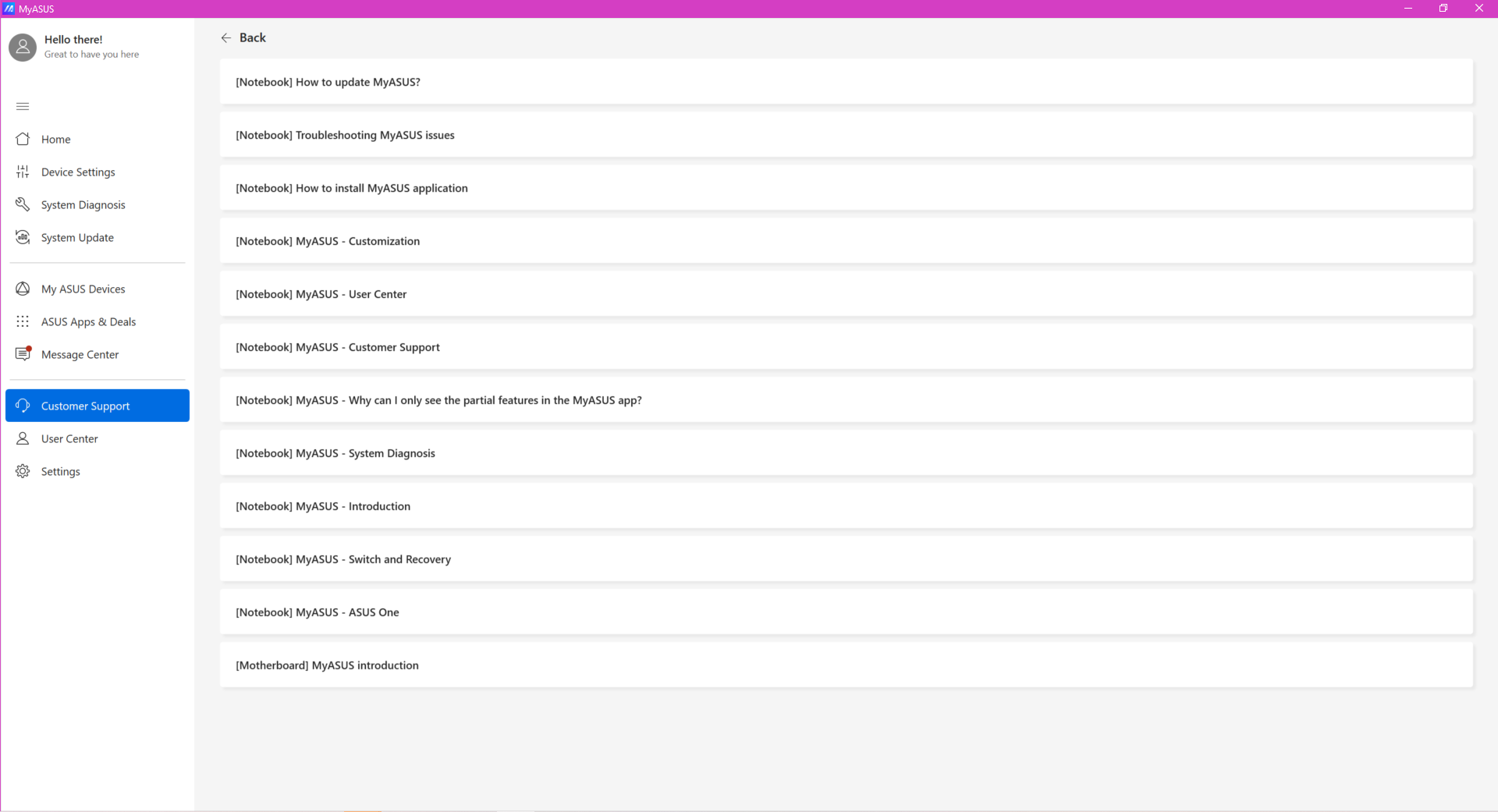
2. [Hubungi ASUS]
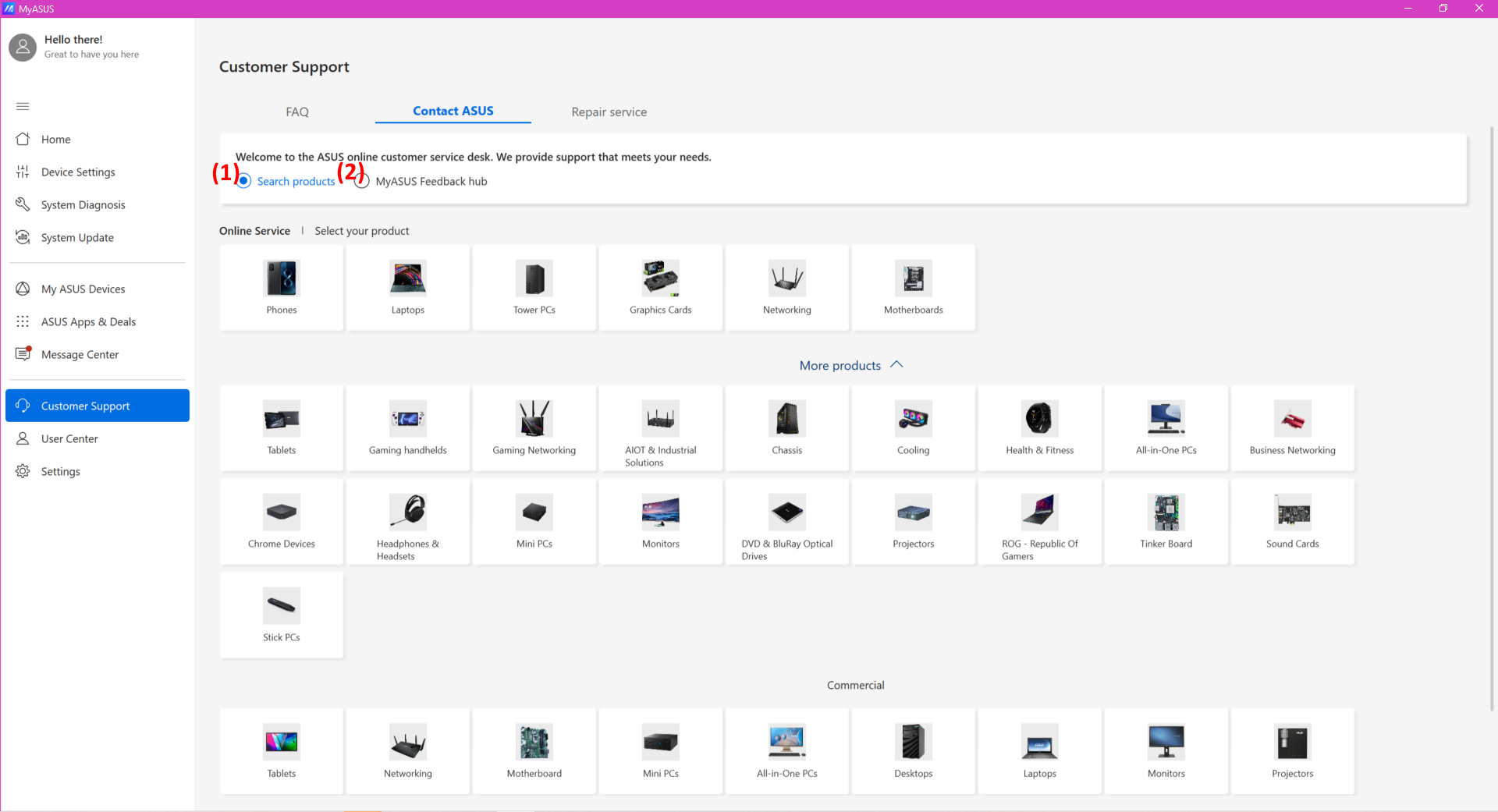
(1) Pilih Cari Produk > Pilih kategori produk Anda > Pilih seri dan model produk > Pilih kategori masalah dan deskripsi > Klik Cari
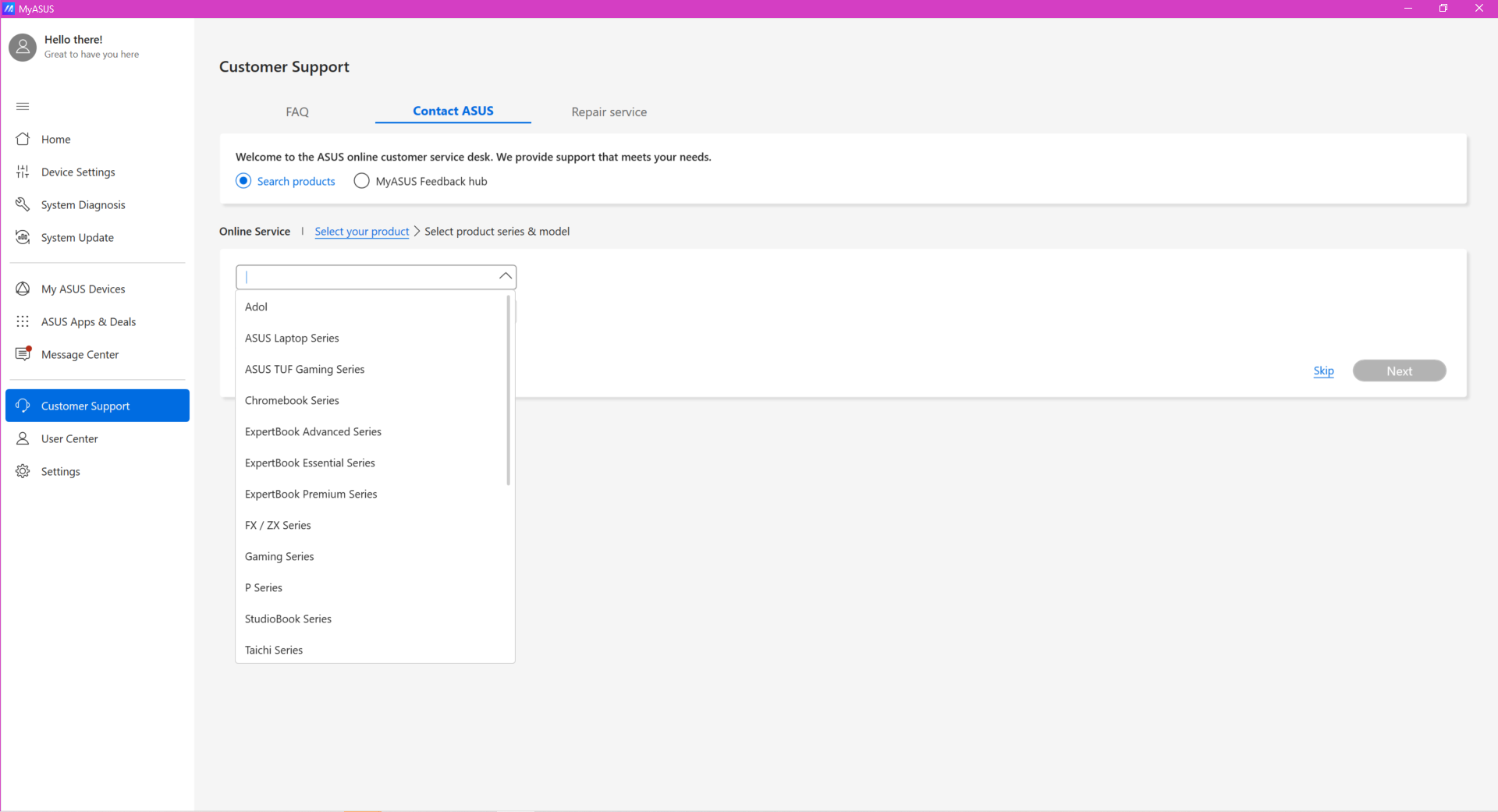
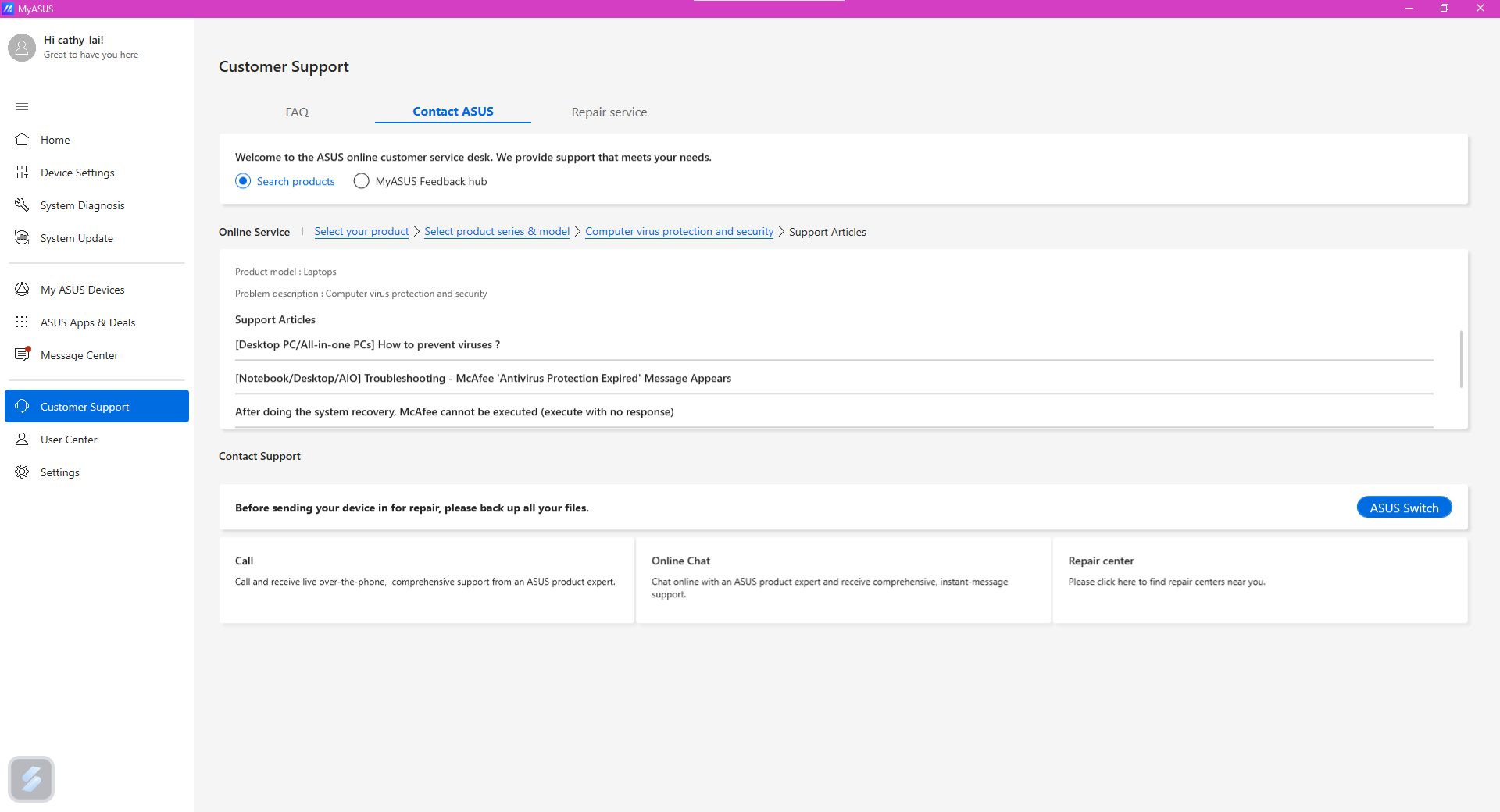
Beberapa artikel yang muncul mungkin bermanfaat bagi Anda.
Terlebih lagi, Anda dapat memilih layanan lain yang disediakan oleh ASUS – Call / Online Chat / Mail / Repair Center untuk bantuan lebih lanjut. Sarankan untuk mencadangkan data Anda sebelum mengirim perangkat ke Pusat Perbaikan.
Catatan: Layanan Panggilan, Obrolan Online, Email mungkin berbeda menurut wilayah yang berbeda.
(2) Hub Umpan Balik MyASUS
Beri tahu kami pendapat Anda tentang MyASUS atau masalah apa yang Anda temui dengan MyASUS.
- Pilih hub MyASUS Feedback untuk mulai memberikan pemikiran atau masalah yang Anda hadapi.(1)
- Pilih apakah akan memberikan dukungan atau melaporkan masalah kepada kami. (2)
- Setelah memilih kategori, Anda dapat mulai mengetik komentar di sini.
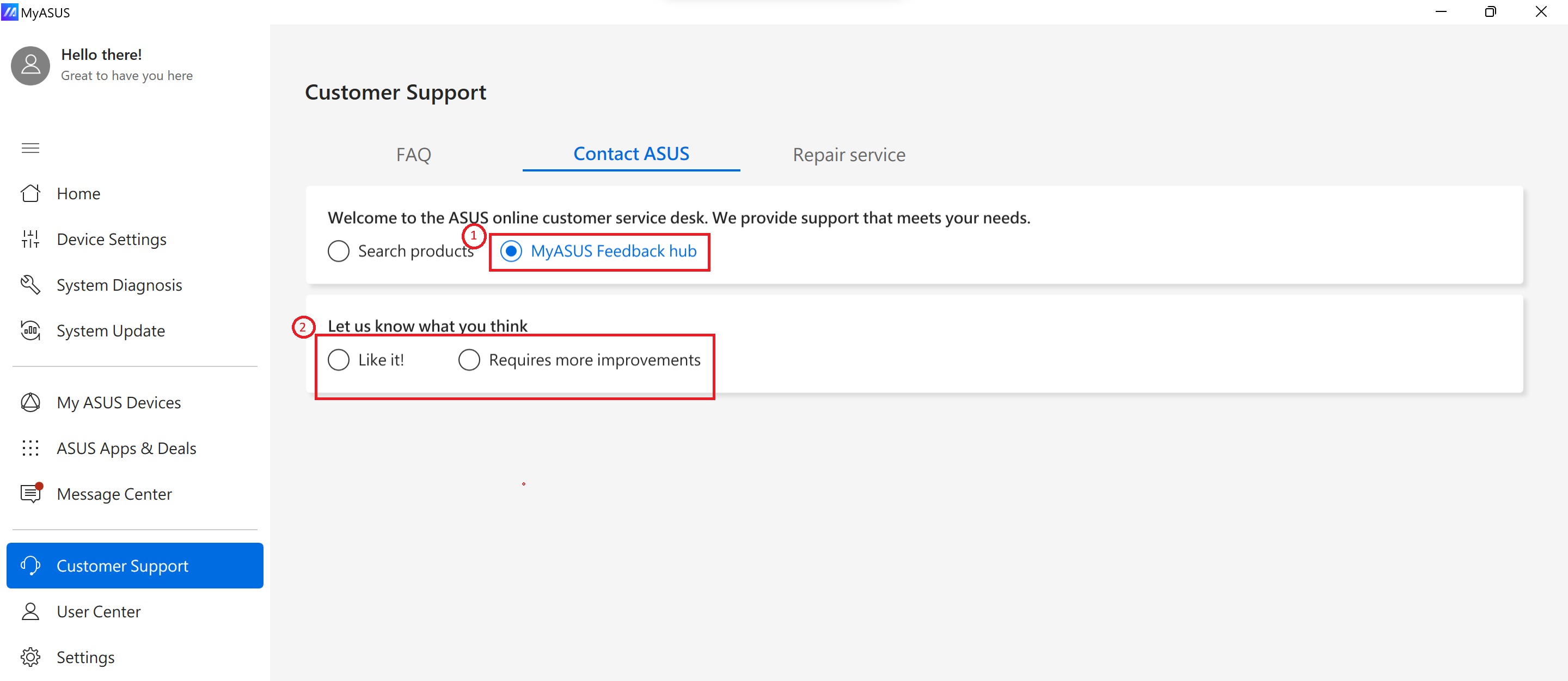
3. [Layanan perbaikan]
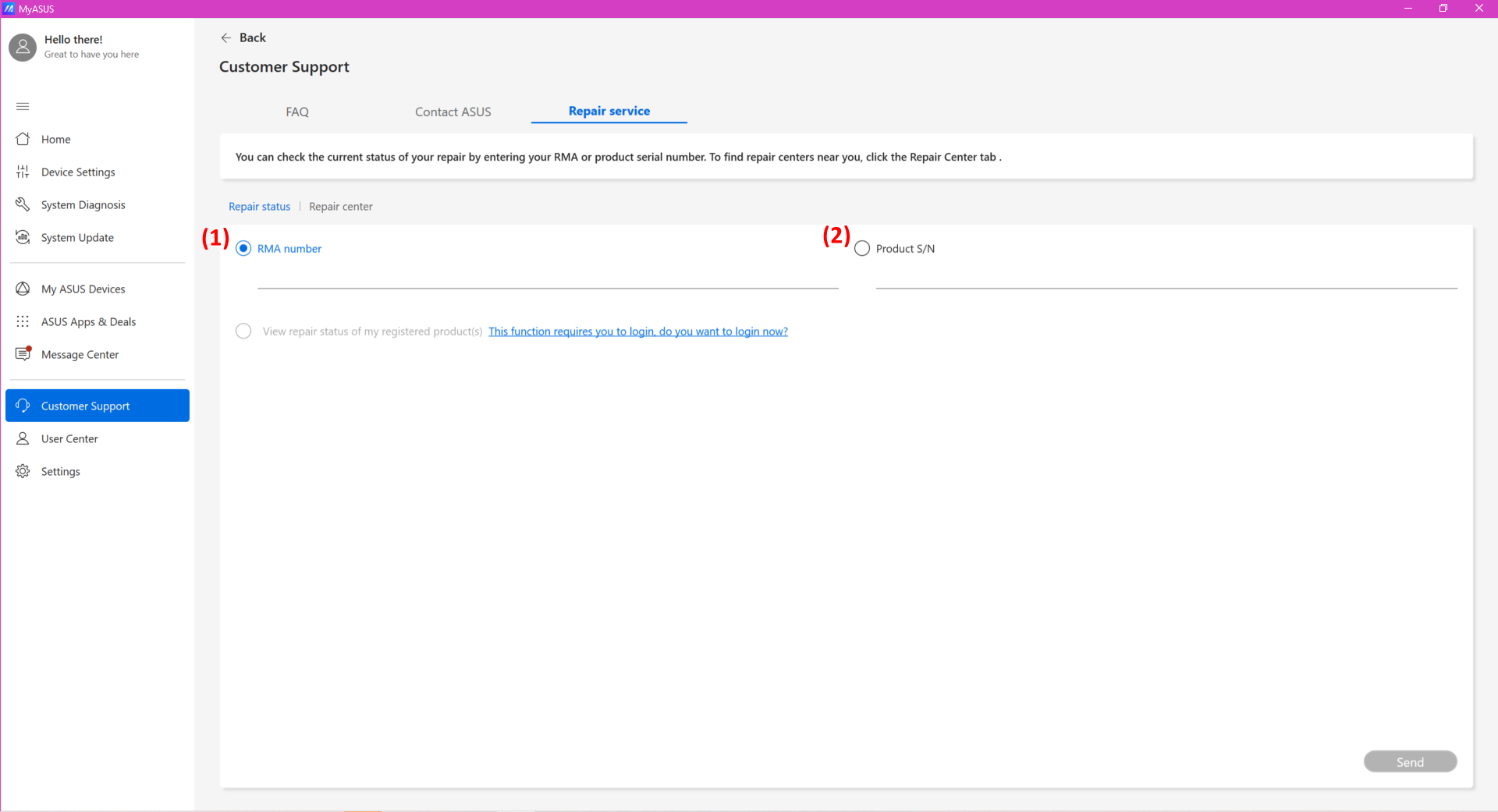
(1) Status perbaikan: Anda dapat memeriksa status perbaikan menggunakan nomor RMA atau produk S/N. Atau, jika Anda telah masuk ke akun ASUS Anda, Anda cukup memilih produk untuk memeriksa status perbaikan.
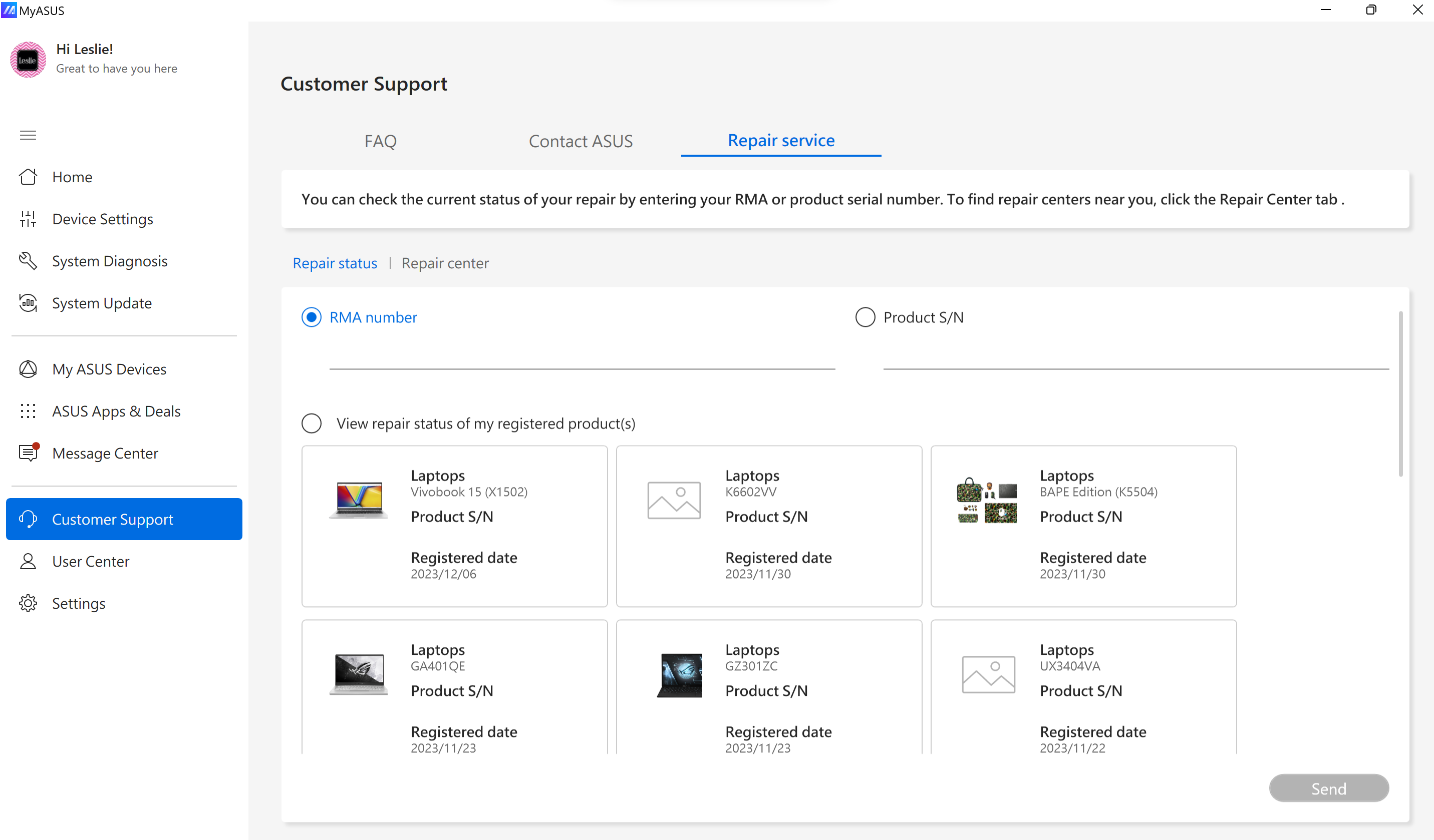
(2) Pusat perbaikan: ini akan menampilkan semua pusat perbaikan di negara Anda. Jika Anda telah mengizinkan MyASUS untuk mengakses lokasi Anda, kami akan menampilkan pusat perbaikan terdekat. Di bagian ini, 2 opsi dapat digunakan untuk melihat pusat perbaikan, tampilan daftar, dan tampilan peta.