[Wireless Router] Port Trigger introduction and set up
What is Port trigger?
Port Trigger allows you to temporarily open data ports when LAN devices require unrestricted access to the Internet. There are two methods for opening incoming data ports: port forwarding and port trigger. Port forwarding opens the specified data ports all the time and devices must use static IP addresses. Port trigger only opens the incoming port when a LAN device requests access to the trigger port. Unlike port forwarding, port trigger does not require static IP addresses for LAN devices. Port forwarding allows multiple devices(client) to share a single open port and port trigger only allows one client at a time to access the open port.
The following example discusses port triggering with an IRC server.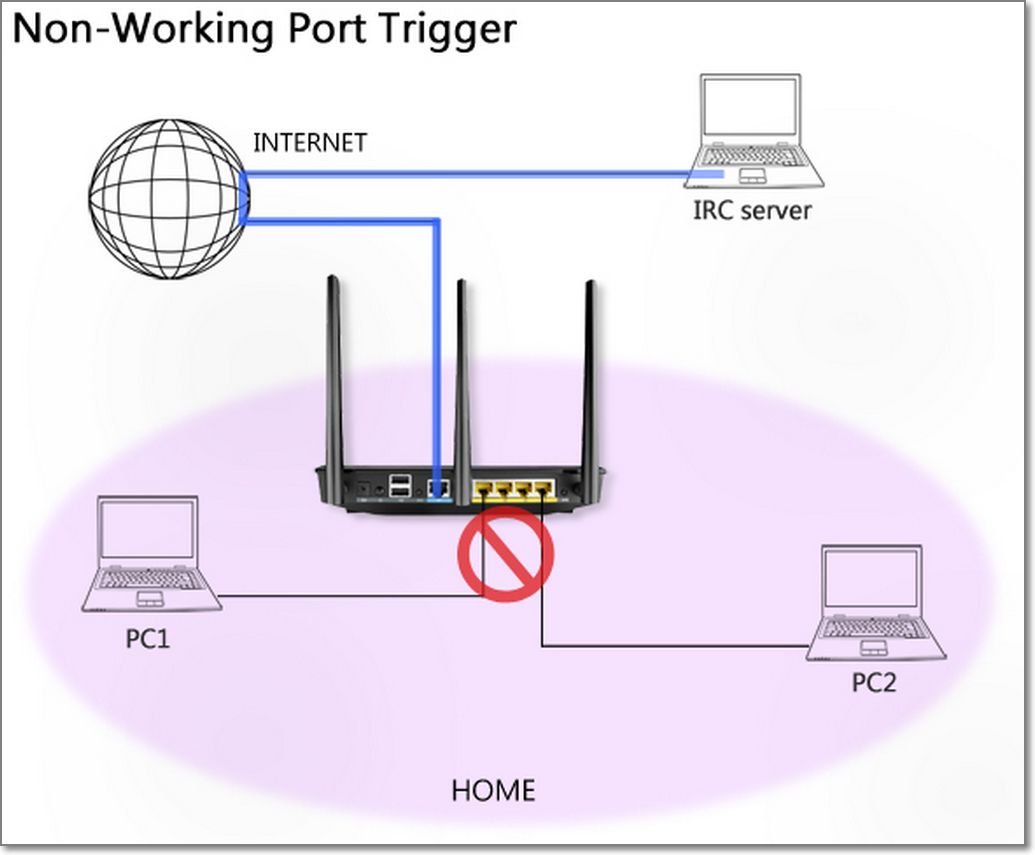
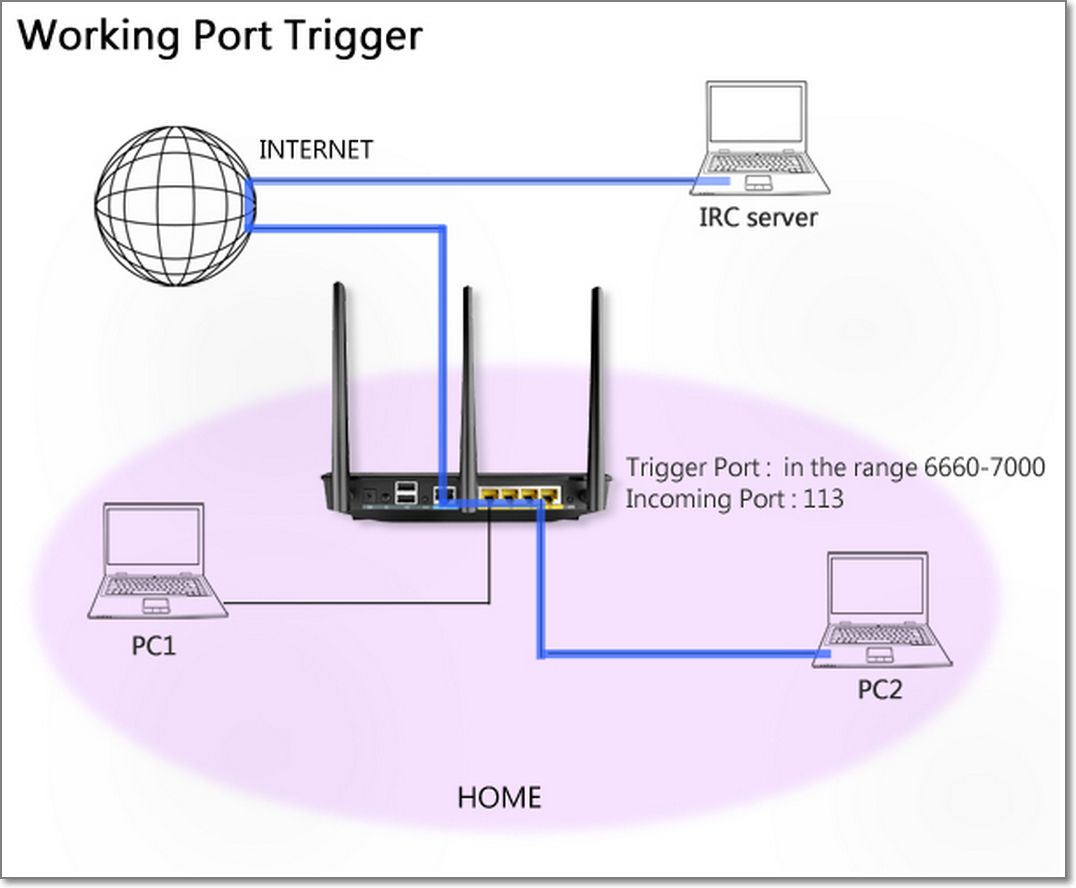
When connecting to an IRC server, a client PC, illustrated by PC2 in the figure, makes an outgoing connection using the port range 6660-7000.
The IRC server responds by verifying the username and creating a new connection to the client PC using Port 113.
The "Non-working Port Trigger" figure illustrates a failed IRC connection.
In this scenario, the router drops the connection because it is unable to determine which PC is requesting for IRC access.
The "Working Port Trigger" figure illustrates a successful outgoing connection using the port range 6660-7000 and an inbound connection using port 113.
In this scenario, the router's port trigger settings assigns port 113 to receive inbound data.
For example, PC2 makes an outgoing connection using port 6767, but will temporarily receive all incoming connections using port 113.
How to setup Port Trigger?
Take FTP server as an example.
1. Set up a FTP server on a PC behind a router
2. Launch a browser and access router settings by keying in http://192.168.1.1 on the address bar. Click "WAN" on the Advanced Settings menu on the left panel and then click on "Port Trigger".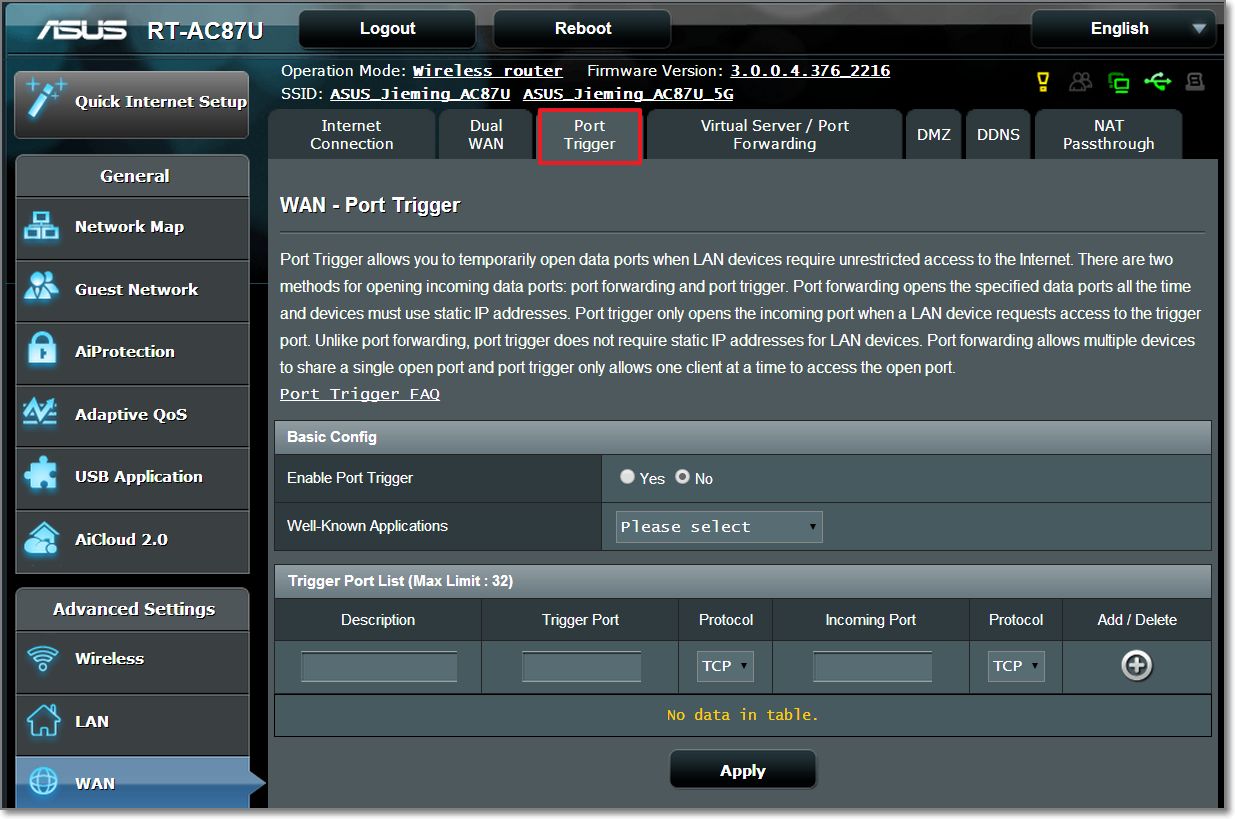
3. Tick "Yes" to "Enable Port Trigger" and input "80" as the Trigger Port and "21" as the Incoming Port. Click on"Edit" and then "Apply" to save settings.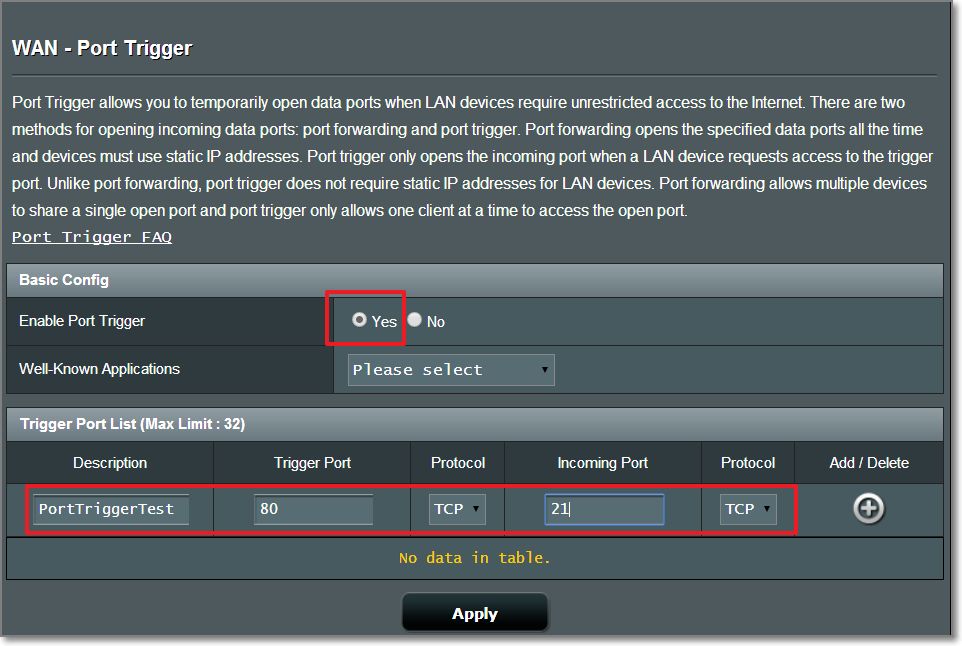
4. Connect to the Internet by launching a browser or Internet application. This will trigger port 80 and open the incoming port 21.
5. You will need a PC outside your LAN but has Internet access (hereafter referred to as "Internet PC"). This PC should not be connected to the ASUS router in any way.
6. On the Internet PC, use the router's WAN IP to access the FTP server using a FTP application or FTP browser. If port triggering has been successful, you should be able to access the files on the FTP server.
To set up a Port Trigger Test:
In this scenario, a PC behind a router serves as an FTP server. Port 80 will be used as a trigger port while port 21 will be an incoming port.
This configuration allows a web browser to create an outgoing connection using port 80, triggering port 21 to open as an incoming port.
This setup allows any PCs on the Internet to connect to the FTP server on the LAN.
Note: This test is only for checking the functionality of a port trigger and is not intended for practical use.
How to get the (Utility / Firmware)?
You can download the latest drivers, software, firmware and user manuals in the ASUS Download Center.
If you need more information about the ASUS Download Center, please refer this link.