[LCD Monitor] Introduction to Ambient Light Sensor and Proximity Sensor
The Ambient Light Sensor automatically adjusts the screen brightness based on changes in ambient light around the screen. Meanwhile, the Proximity Sensor detects when the user is away and proactively lowers the screen brightness. This not only efficiently saves energy and extends the screen's lifespan but also provides users with a more convenient and intelligent user experience.

Table of Contents:
1. How to confirm if the display supports Ambient Light Sensor or Proximity Sensor functionality?
2. Sensor Configuration:
-Ambient Light Sensor Settings
-Proximity Sensor Settings
3. Q&A:
How to confirm if the monitor supports Ambient Light Sensor or Proximity Sensor? You can check the product specifications on the official ASUS website
Please visit the ASUS official website, find your model, and select "Tech Specs."
(Example: PA32UCXR)

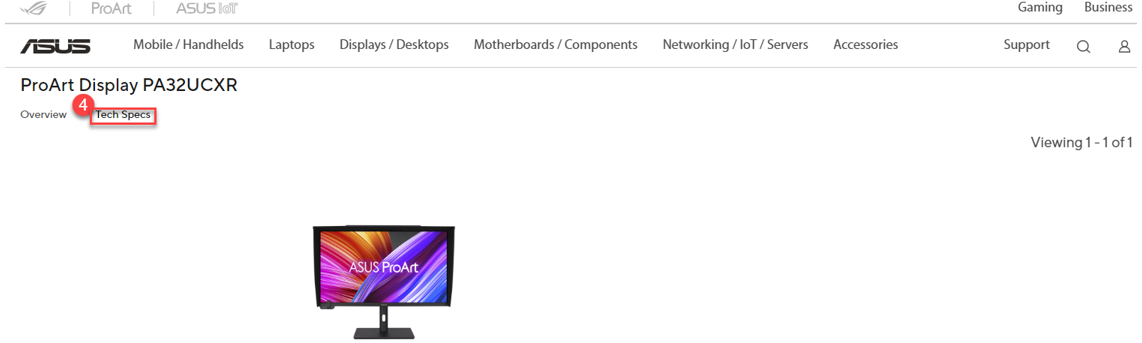
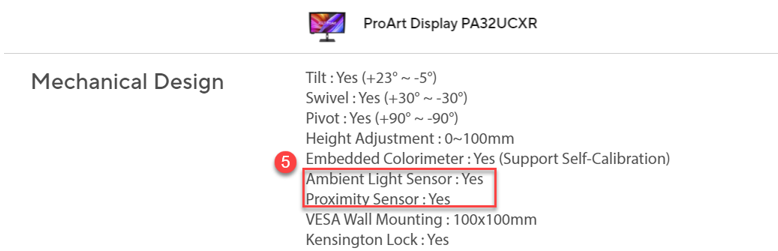
Sensor Configuration:
[Example]: PA32UCXR
Ambient Light Sensor: ① Go to Settings -> ② Ambient Light Changes -> ③ Enable Light Effect or Adaptive Color.
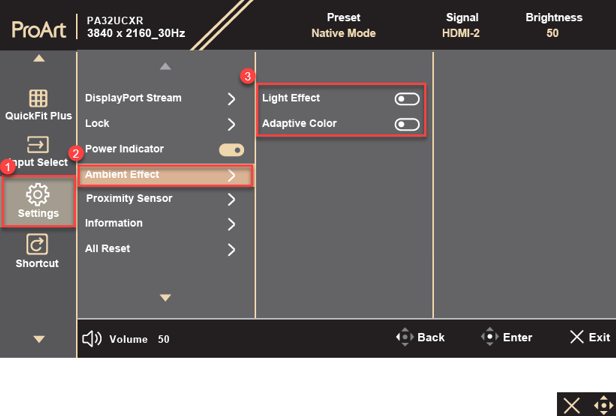
1).Light Effect: Automatically adjusts the screen backlight brightness according to the ambient brightness.
2).Adaptive Color: Automatically adjusts the color temperature based on the ambient brightness.
Proximity Sensor:
① Go to Settings -> ② Proximity Sensor -> ③ Set to Off/High (within 90cm)/Medium (within 60cm)/Low (within 30cm)
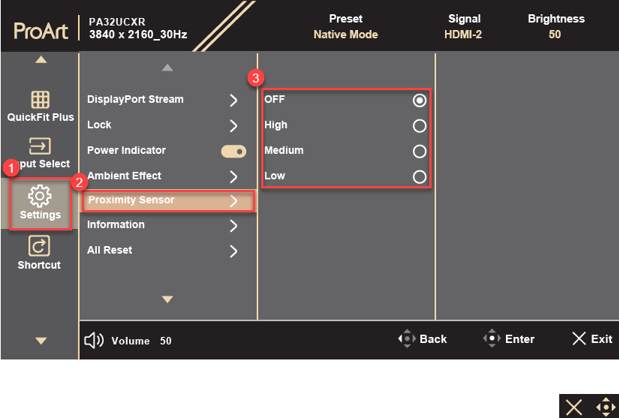
If no presence of a person or object is detected within the default time (60 seconds) with this feature enabled, the system will gradually decrease brightness. If there is still no detection after 120 seconds, the system will completely turn off the backlight.
When brightness is reduced or the backlight is completely turned off, the screen will normal light up within 2 seconds upon detecting an object within the set distance.
Reminder:
a. Proximity Sensor: Different models have different detection distances. Refer to the user manual of the specific model for relevant information.
b. The sensitivity of the Proximity Sensor may be influenced by ambient light, user clothing color, and the viewing angle of the display.
Q&A :
Q1. Can the built-in ambient light sensor and distance sensor be activated simultaneously?
A1. Before activating the Ambient Light Sensor, please make sure to turn off the Proximity Sensor.
Or the before activating the Proximity Sensor, please make sure to turn off the Ambient Light Sensor.
*(This caution applies only when both the Ambient Light Sensor and Distance Sensor are present. For detailed information, please refer to the official website's product specifications page.)
Q2. Considerations for enabling the features in the Ambient Light Sensor.
A2. Since blue light filtering requires specific brightness and color temperature settings, when enabling the Ambient Light Sensor, please set the blue light filter to 0 and ensure that the Proximity Sensor is turned off.
Q3. What should I do if the Proximity Sensor function is not working?
A3. Please check if there is any object in front of the sensor (refer to the User Manual for the sensor's location on each model), as the presence of objects may cause the sensor to malfunction (incorrectly detecting the presence of a person or object in front).
Note: The sensitivity of the sensor may be influenced by ambient light, user clothing color, and the viewing angle of the display.