[Wireless Router] How to configure RADIUS Setting?
What is RADIUS Setting?
This section allows you to set up additional parameters for authorizing wireless clients through RADIUS server. It is required while you select [Authentication Method] in [Wireless] > [General] as [WPA-Enterprise/ WPA2-Enterprise].
Note: WPA/WPA2 enterprise is only available on single router, is not available under AiMesh mode.
How to Set up?
Step 1. Connect your computer to the router via wired or WiFi connection and enter your router LAN IP or router URL http://www.asusrouter.com to the WEB GUI.

Note: Please refer to How do I enter my ASUS router's setting page using web GUI to learn more.
Step 2. Key in your router's username and password to log in.

Note: If you forget the user name and/or password, please restore the router to the factory default status and setup.
Please refer to How to reset the router to factory default setting? for how to restore the router to default status.
Step 3. Go to [Wireless] >> [General] and select [WPA-Enterprise/WPA2-Enterprise] in the option of [Authentication Method].
Note: [Server IP address], [Server Port], and [Connection Secret], please enter your radius server information.
Step 4. Click [Apply] to change the authentication method.

Step 5. Go to [Wireless] >> [RADIUS Setting].
Step 6. Type your radius [Server IP address], [Server Port], and [Connection Secret].
Step 7. Click [Apply] to save the configuration.
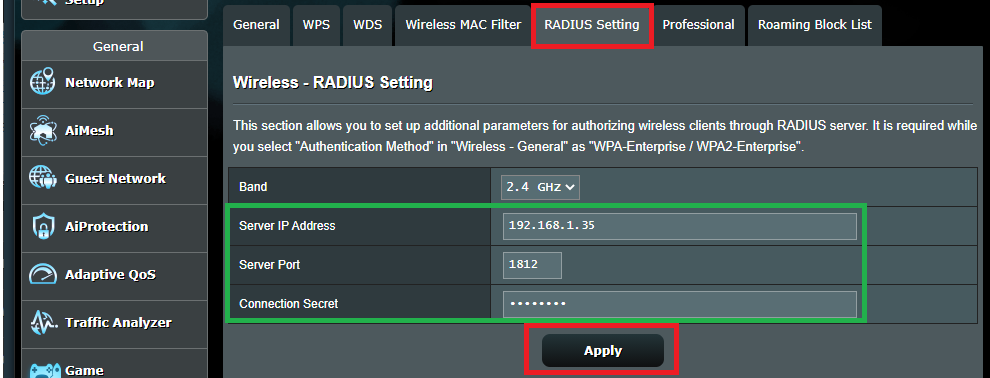
How to get the (Utility / Firmware)?
You can download the latest drivers, software, firmware and user manuals in the ASUS Download Center.
If you need more information about the ASUS Download Center, please refer to this link.