[Chrome OS] Use the New Tab page
You may have noticed that your New Tab page has changed. All of the features that you’ve come to know and love are still in this new version of Chrome, but we’ve made searching easier.
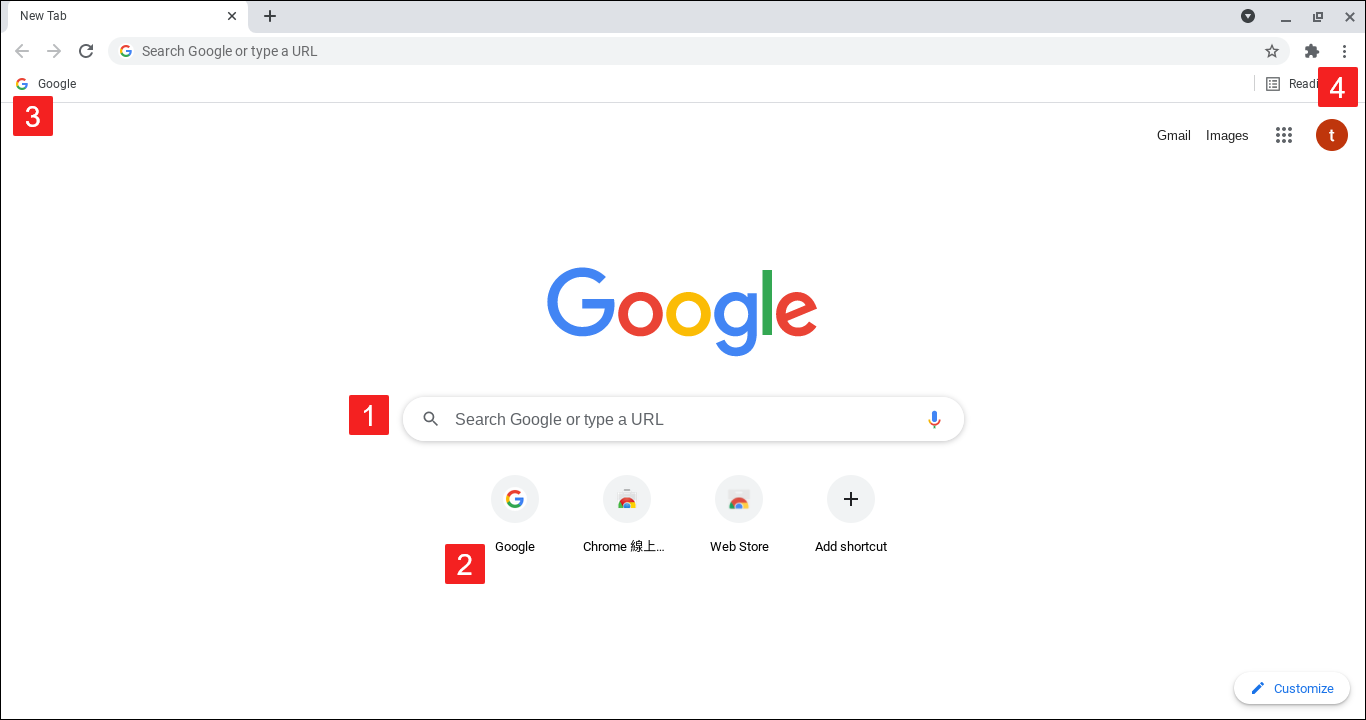
 Search
Search
Start typing your search query into the search box and you'll see your query appear in the omnibox. You can also enter a URL to navigate to a webpage.
Your default search provider has the option to customize the New Tab page. If Google is your default search provider, you'll see a logo and search box like on www.google.com. If your default search provider isn't Google you may see a different layout on the New Tab page.
 Most visited
Most visited
Thumbnails of the websites you visit frequently appear under the search box. Simply click a thumbnail to visit the site.
To remove a most visited site, hover your mouse over the thumbnail, and click the X icon in the upper right corner of the thumbnail.
 Bookmarks bar
Bookmarks bar
Your favorite webpages are displayed at the top of the New Tab page by default.
 Reopen a recently closed tab
Reopen a recently closed tab
If you've accidentally closed a tab and need to get it back quickly, use the keyboard shortcut Crtl+Shift+T (Mac: ⌘-Shift-T) or follow these steps:
- Click More
History on the browser toolbar.
- Select Recent Tabs.
- Select the desired tab from the list under "Recently closed".
Repeat these steps to retrieve more recently closed tabs.
The above information is from the source provided below, and below source shall prevail if there is any discrepancy occurred. Please contact below source directly if you have further query. Please note that ASUS is not responsible for the content or service of below source.
Source : Chrome Help - Use tabs in Chrome