[Wireless Router] How to setup link aggregation on ASUS router?(Teaming Port/LACP)
Link Aggregation Control Protocol (LACP) is part of IEEE 802.3ad protocol, and you may combine 2 Ethernet links into one single logical link with 2 network devices. Also, you could find following benefits when enabling Link Aggregation (LACP) in ASUS routers.
- When one of the connection is failed, you still have another one to keep the connection to the internet.
- Increased bandwidth improves the transmission speed between your devices.
For example, the Network attached storage (NAS) was connected to the router by one physical link, but there are two computers want to access the information of the NAS in the same time, which would be limited by the 1Gbps bandwidth of the Ethernet cable. Therefore, in other words, the bandwidth limitation for the two computers is 500Mbps.
However, after enabling Link Aggregation (LACP) to combine the router and the NAS by two physical links, and the max bandwidth limitation of each computer will turn to 1Gbps.
Notice 1: The bandwidth in above example is theoretical value. Please be notified that actual value will depend on the usage scenario.
Notice 2: The devices that want to use Link Aggregation (LACP) function need to support IEEE 802.3ad protocol in the meantime. For example, if you want to use the router and the NAS to do the Link Aggregation (LACP), and both of them need to support IEEE 802.3ad.
Please refer to the Product model page in ASUS official site for checking if your ASUS router supports Link Aggregation (LACP). Different models might have different spec.
In addition, you could refer to FAQ 1 to check.
Following steps take NAS connect to RT-AC88U as an example:
1. Please use the Ethernet cable to connect to LAN 1 Port of the NAS between LAN 1 Port of RT-AC88U. And then use another Ethernet cable to connect to LAN 2 Port of the NAS between LAN 2 Port of RT-AC88U.
Refer to following pic:
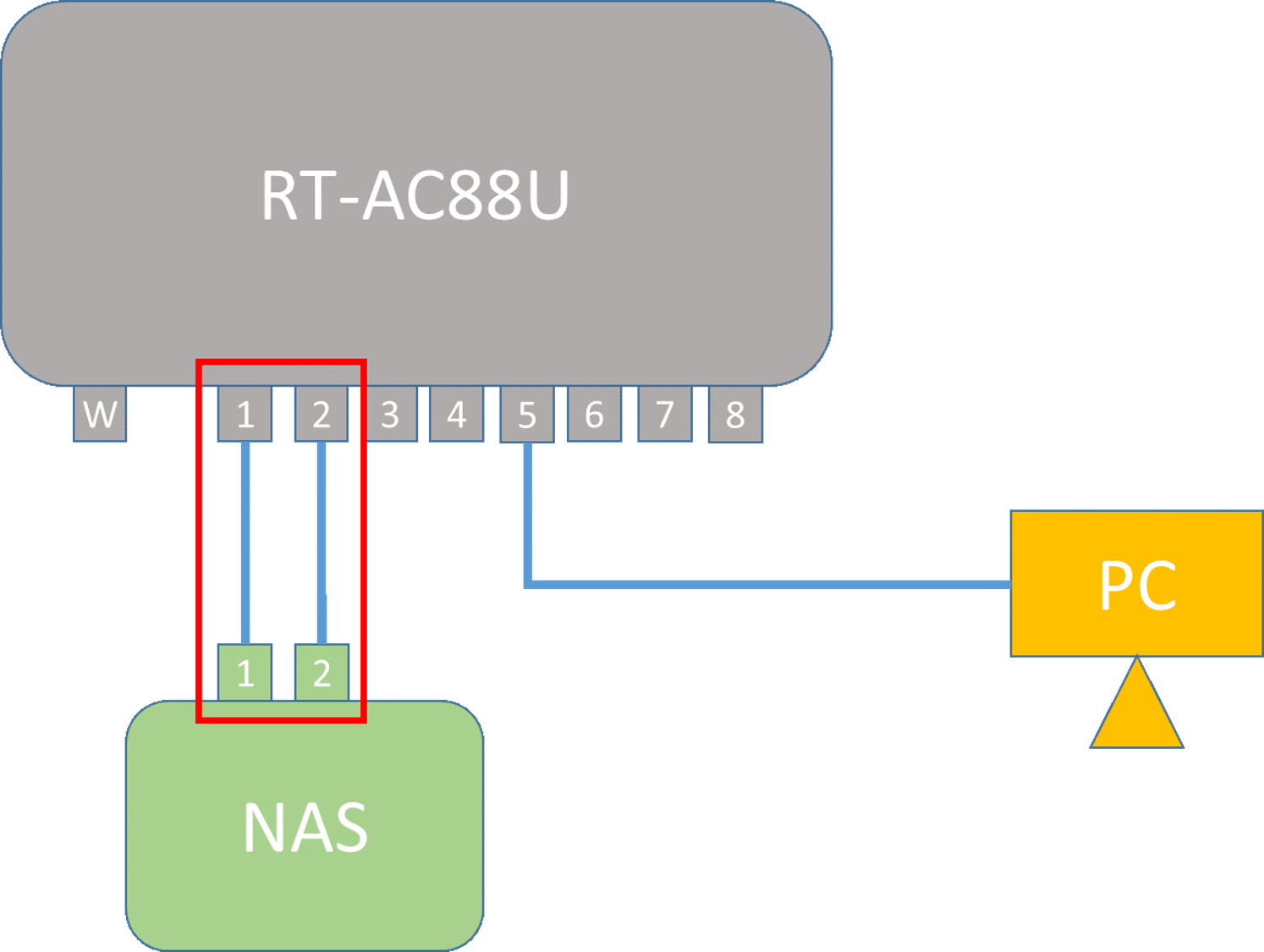
2. Connect your computer to the router via wired or WiFi connection and enter your router LAN IP or router URL http://www.asusrouter.com to the WEB GUI.

Please refer to How to enter the router setting page(Web GUI) to learn more.
3. After login, Click [LAN] > [Switch Control] > [Bonding / Link aggregation] choose [Enable] >[Apply]
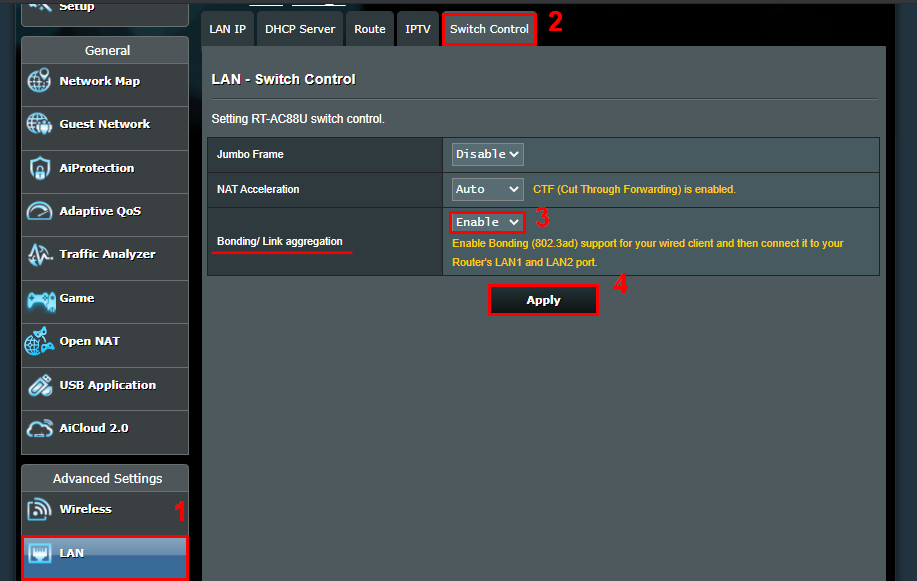
Notice: If you forgot the user name and/or password, please restore the router to the factory default status.
Please refer to How to reset the router to factory default setting? to learn more.
4. Enter the setting page of NAS, enable the Link Aggregation(LACP) feature of NAS.
i. Enable 802.3 ad Link Aggregation (LACP)
ii. Check the function is enabled in the setting page of NAS
iii. Finished.
Notice: If there’s any question about the NAS, please ask the device manufacturer.
5. Finish Link Aggregation (LACP) settings.
FAQ
1. Why couldn’t I find the Link Aggregation (LACP) options in my devices?
Only if the devices support IEEE 802.3ad then could use Link Aggregation function. Please check the spec page of your device if the device support this function or ask the manufacturer.
ASUS Routers could check the function from the Specification Page of Product official site.
Take RT-AC88U as an example:
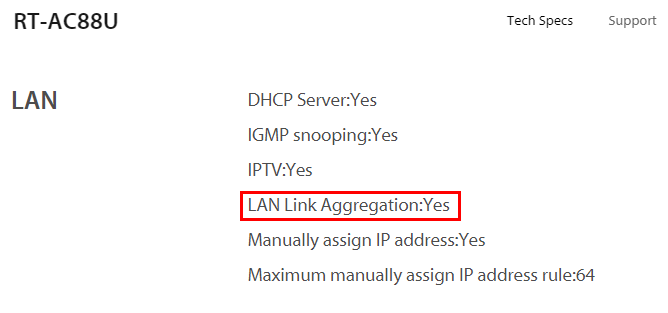
2. Is that possible for me to enable 2 pairs of Link aggregation (LACP)?
No, ASUS routers only support to use 1 pair Link Aggregation (LACP).
After enable the function, there’ll be a pop-out window in setting page explains the 2 LAN ports that the router supports with Link Aggregation (LACP), and then you could follow the instructions on the page to connect to the corresponded LAN ports.
Refer to following pic:
Enable Bonding (802.3ad) support for your wired client and then connect it to your Router’s LAN 1 and LAN 2 port.
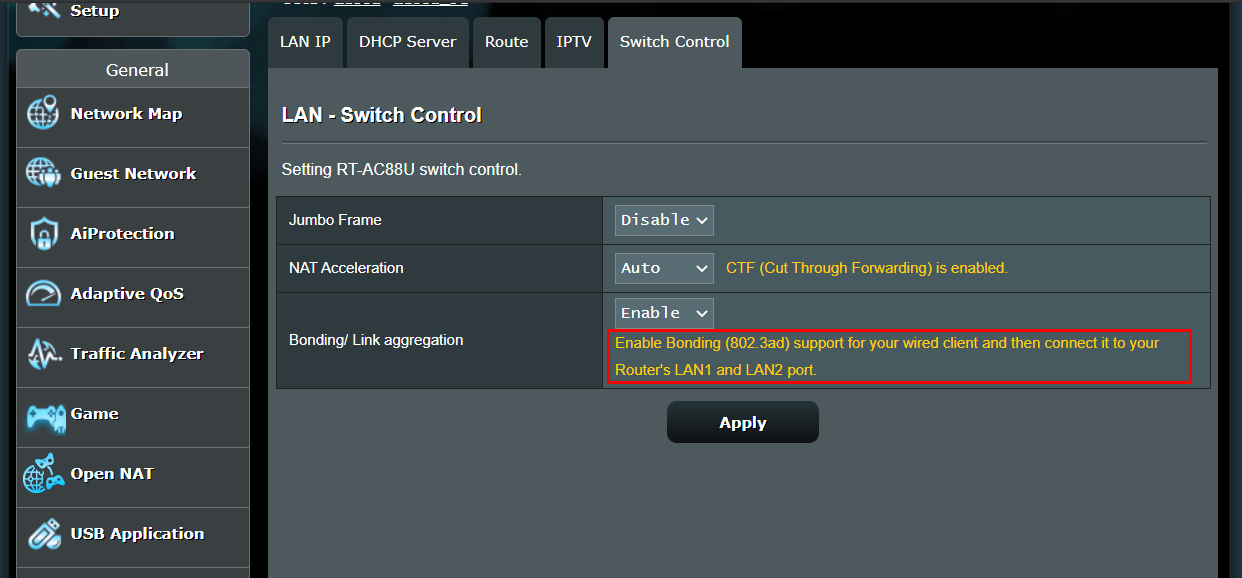
3. If I setup the AiMesh system already in my house, and enable the Link Aggregation (LACP) in the AiMesh router, is that possible for the AiMesh node also sync the function which is being enabled?
No. Link Aggregation (LACP) now only could be worked in AiMesh router, AiMesh nodes don’t support.
Note: Definition supplement
AiMesh router: The first router that connects to the modem directly.
AiMesh node: Other routers which connect to the AiMesh router.
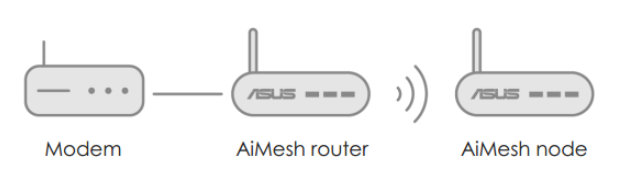
For more details of AiMesh System, please refer to : https://www.asus.com/microsite/aimesh/en/index.html
4. Is link aggregation enabled by default in AP mode?
If the router under AP mode, the link aggregation should adjust in ther main router.
In AP mode, router connects to a wireless router through an Ethernet cable to extend the coverage of wireless signal to other network clients. In this mode, the firewall, IP sharing, and NAT functions are disabled by default.
For more details about AP mode, please refer to : [Wireless Router] How to set up operation mode- Access Point(AP) mode?
5. What is the difference between WAN Aggregation and LAN Aggregation?
WAN Aggregation: it can increase the transfer speed between ISP modem and your router.
LAN Aggregation: It can increase the transfer speed between your router to the devices connect to router, like NAS or a computer with two Ethernet ports.
For example, if all devices in your network environment all support IEEE 802.3ad and WAN aggregation/LAN aggregation and support 2G WAN bandwidth,
If you wish to increase the transfer speed between router and NAS, you can set up LAN aggregation.
If you wish to increase the transfer speed between ISP modem and your router, you can set up WAN aggregation.
If you wish to increase the transfer speed from ISP modem to NAS, please enable both WAN aggregation and LAN aggregation to get 2G transfer speed.

For how to set up WAN Aggregation in ASUS router, please refer to [WAN] How to enable WAN Aggregation on ASUS Router?
How to get the (Utility / Firmware)?
You can download the latest drivers, software, firmware and user manuals in the ASUS Download Center.
If you need more information about the ASUS Download Center, please refer this link.