How to enter Safe Mode in Android to properly diagnose the instability of software and hardware for all ZenFones & ZenPads? (Android OS 4.1&above)
If there is any instability occurred with any of below factors.
- Sluggish performance.
- App/OS has instability.
- Touch screen is unresponsive.
- Spotty or no wireless signal (via WiFi, Bluetooth, or Cellular for our 4G LTE Android devices).
- No On-Screen Keyboard.
- Incorrect function behavior in Android OS. (E.g. Multiple windows/apps are open randomly, messages is not working, notifications are inaccurate or not showing.
Please try to enter Safe Mode in Android to see if the symptom(s) still exist. Most symptoms contributed to software because too many apps, firmware not being updated (Optimized) or space of Storage/RAM is too low for OS optimized peak performance.
To get into Android SAFE MODE:
1) Please boot into the Android operating system as usual.
2) Navigate to the HOME screen. (Either through swipe, password, pin, etc...)
3) Hold the Power button down for 2 seconds at the HOME screen menu.
4) Tap and hold the [Power Off option] for 2 seconds from the on screen display (OSD).
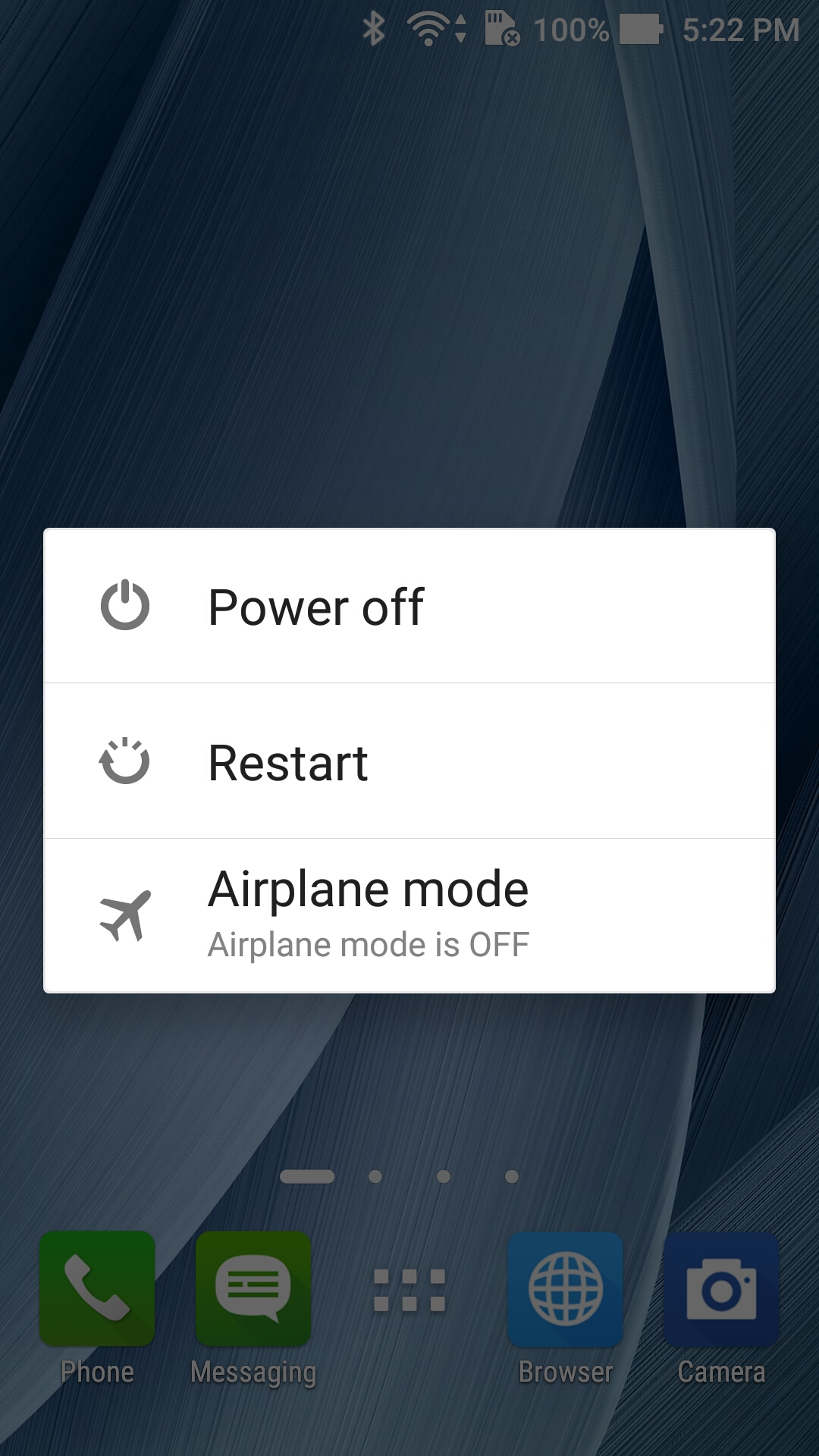
5) You will see a menu indicating [Reboot to Safe Mode].
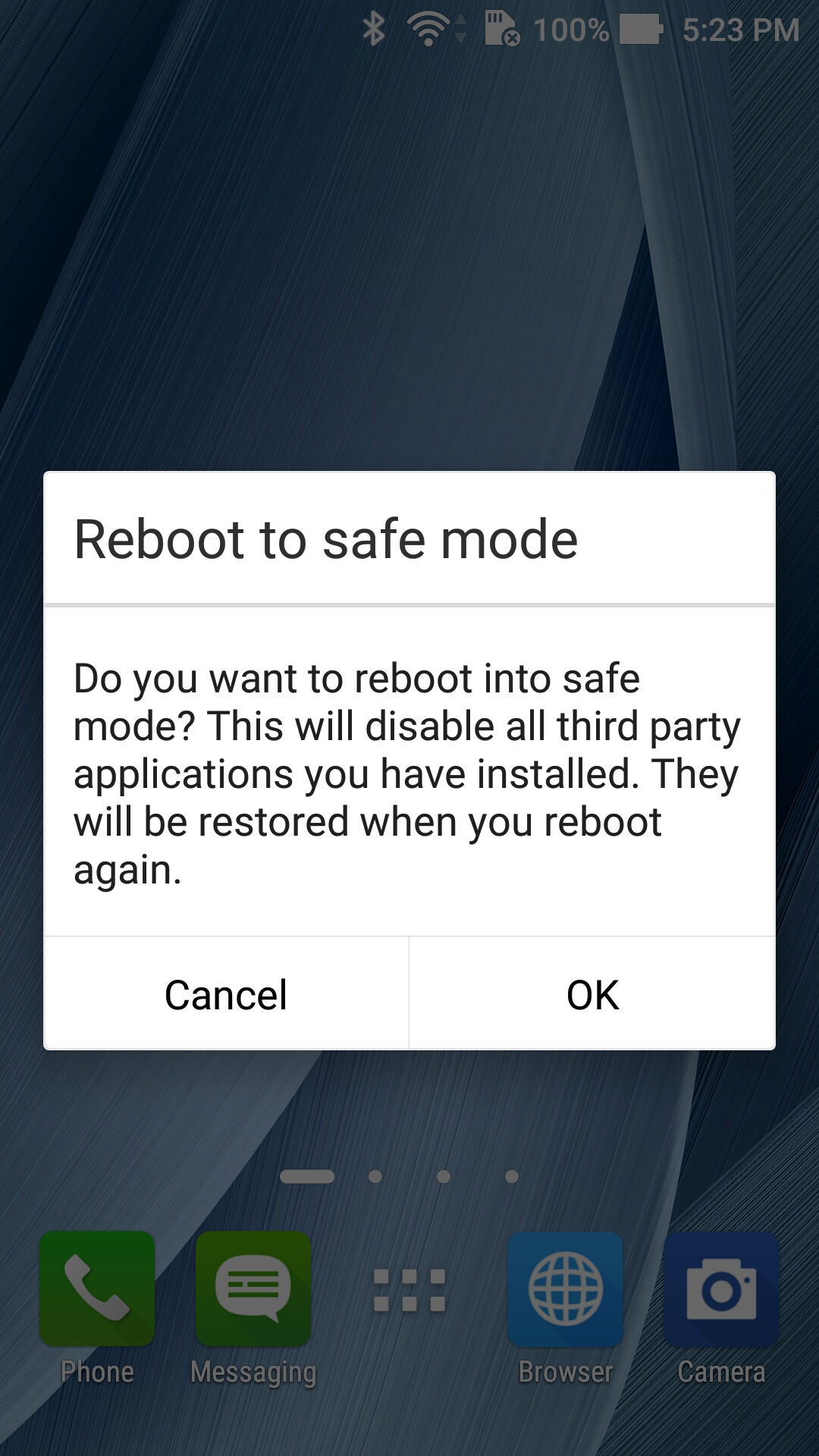
6) Tap [OK].
7) The device will reboot to Android Safe Mode with the notification showing at the bottom left corner.

If the above symptoms disappear after entering Safe Mode, please backup all data that you have and conduct factory restore once (Make sure your battery is at 100% before doing the factory reset)
via [Apps]-> [Settings]-> [Backup & Reset]->[Factory Reset]
If the symptoms still exist after you follow above steps, we highly recommend you update the firmware to the latest version by connecting to WiFi , then going to [Apps]-> [Settings]-> [About]->[System update] then tap
[Check update] within Normal Mode and perform at least 1 Factory reset per above to see if the error still occurs.
Please contact our local Support Center for your product inquiry if the symptom(s) cannot be resolved.