[Phone] Troubleshooting- Phone device cannot detect the system updates or fails to download the update
How to update the Firmware : Connect your device to Wi-Fi. Go to Settings > About > System update > Check Update. If a new firmware update is detected, you can download and install at this time.
If your phone cannot detect the new firmware version or fails to download the update, please follow the below steps for troubleshooting:
1. Check that your Internet network is working properly. We suggest you restart the device and connect to your Wi-Fi again or try connecting to other available Wi-Fi networks.
2. Go to Settings > Apps > click at the right-top corner > click Show system > Choose FOTA Service or DM Client.
at the right-top corner > click Show system > Choose FOTA Service or DM Client.
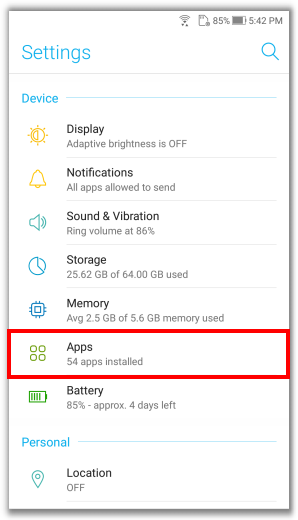
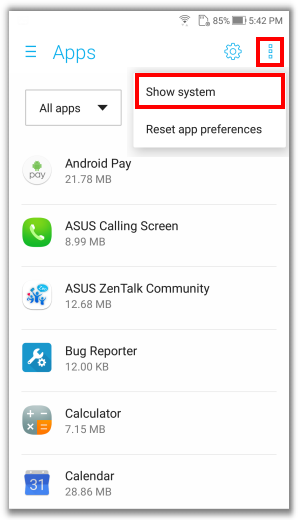
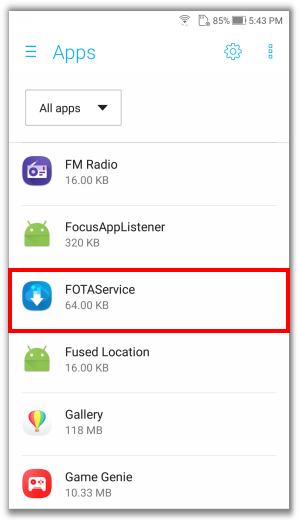
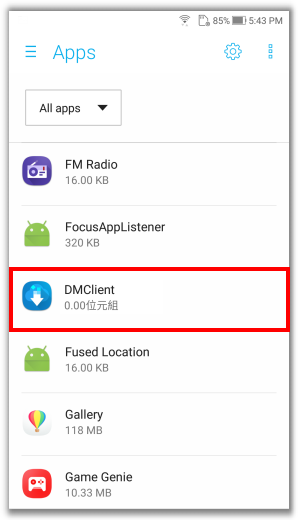
Find and click Storage > Clear data. With the above steps done, please reboot your phone and check for the firmware update again.
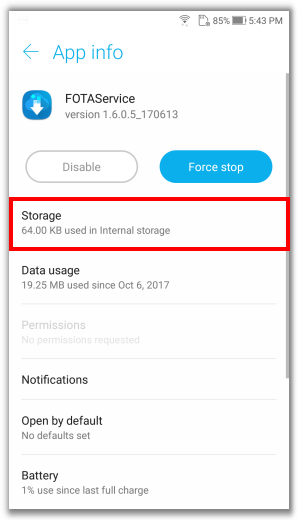
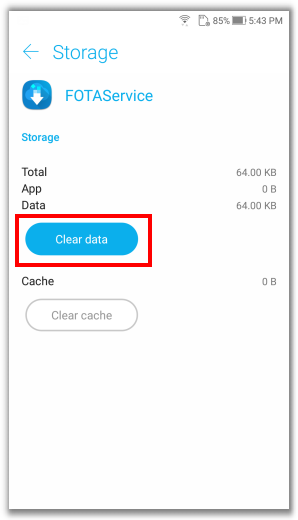
3. Please log in to ASUS Support to download the firmware updates which correspond to your models and save it to your device and manually upgrade.
For the instruction of firmware check and download, please refer to https://www.asus.com/support/FAQ/1015606
4. If you've changed the system settings(e.g. root) , you might not be able to receive the notification of system update. Please bring yor device to ASUS Service Center for further confirmation.