[Lyra][Setup]What should I do when firmware upgrade fails?
Please follow the steps for firmware restoration to manual upgrade firmware for Lyra.
Firmware restoration flow
1. Download the latest firmware and Rescue Mode Utility and install it.
2. Unplug Lyra device from the power source.
3. Press and hold the Reset button and re-plug Lyra into the power source at the same time.
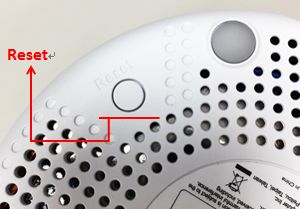

4. Do not release the Reset button until you see solid purple light shows up, which indicates that Lyra is in Rescue Mode.

5. Set a static IP on your computer. Click Start >Control Panel > Network and Internet > Network Connections > Change adapter settings.
6. Right click LAN > Properties
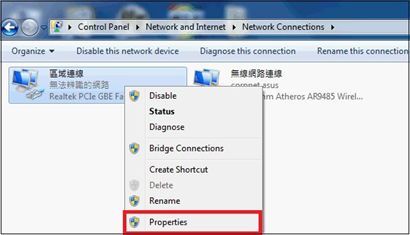
7. Click Internet protocol version4(TCP/IPv4) >Properties
8. Revise Internet protocol version4(TCP/IPv4) as below:
- IP address:192.168.1.10
- Subnet mask:255.255.255.0
- Press OK after revision is applied.
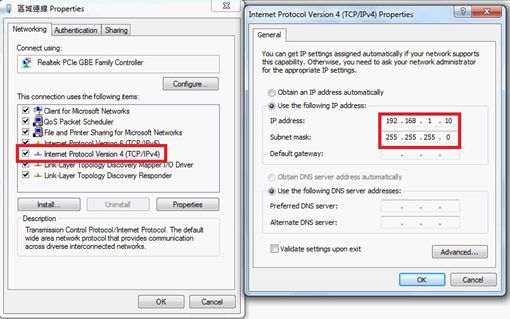
9. From the desktop of computer, go to Start> All Programs > ASUS Utility> Firmware Restoration

10.After entering Firmware Restoration, click Browse and choose the latest firmware file.
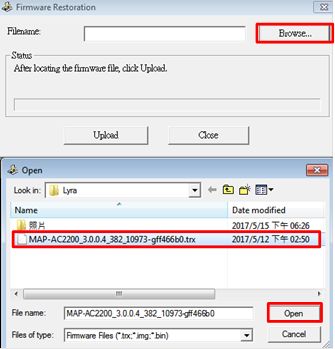
11. Click Upload after choosing the latest firmware file. When the below message shows, it means firmware restoration process is done and you can close this window.
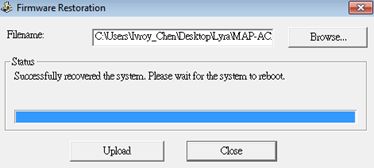
12. While new Firmware is uploading, you can see LED is blinking with green and purple colors. A while later, Lyra will show various colors (Rebooting).
13. When you see solid white light shows up, it means Rescue mode is finished.
Note: After the above set up steps completes, please resume your setting of Internet protocol version 4(TCP/IP4) to Obtain IP address automatically.
How to get the (Utility / Firmware)?
You can download the latest drivers, software, firmware and user manuals in the ASUS Download Center.
If you need more information about the ASUS Download Center, please refer this link.