[Windows 11/10] Introduction - Windows S mode & related FAQ
Please go to the corresponding instruction based on the current Windows operating system on your computer:
What is Windows 11 in S mode?
Windows 11 in S mode is a version of Windows 11 that's streamlined for security and performance, while providing a familiar Windows experience. To increase security, it allows only apps from the Microsoft Store, and requires Microsoft Edge for safe browsing.
How does Windows 11 in S mode compare to Windows 11 Home and Windows Pro?
Windows 11 S mode is just like Windows 11 Home, but with some limitations. Windows 11 in S mode is only available in the Windows 11 Home edition.
Windows 11 S mode customers can only install programs from Microsoft Store, they are not able to install programs from other sources.
Windows 11 S mode customers cannot install drivers using an installer which may also limit the hardware that customers can use with Windows 11 S mode.
How do I switch out of Windows 11 S mode? (How to upgrade to Windows 11 S mode to Home or Pro edition?)
To increase security and performance, Windows 11 in S mode runs only apps from the Microsoft Store. If you want to install an app that isn't available in the Microsoft Store, you'll need to permanently switch out of S mode. There's no charge to switch out of S mode, but you won't be able to turn it back on. If you're blocked from switching and your device belongs to an organization, check with your administrator. Your organization can choose to keep all devices in S mode.
- On your PC running Windows 11 in S mode, open Settings > System > Activation.
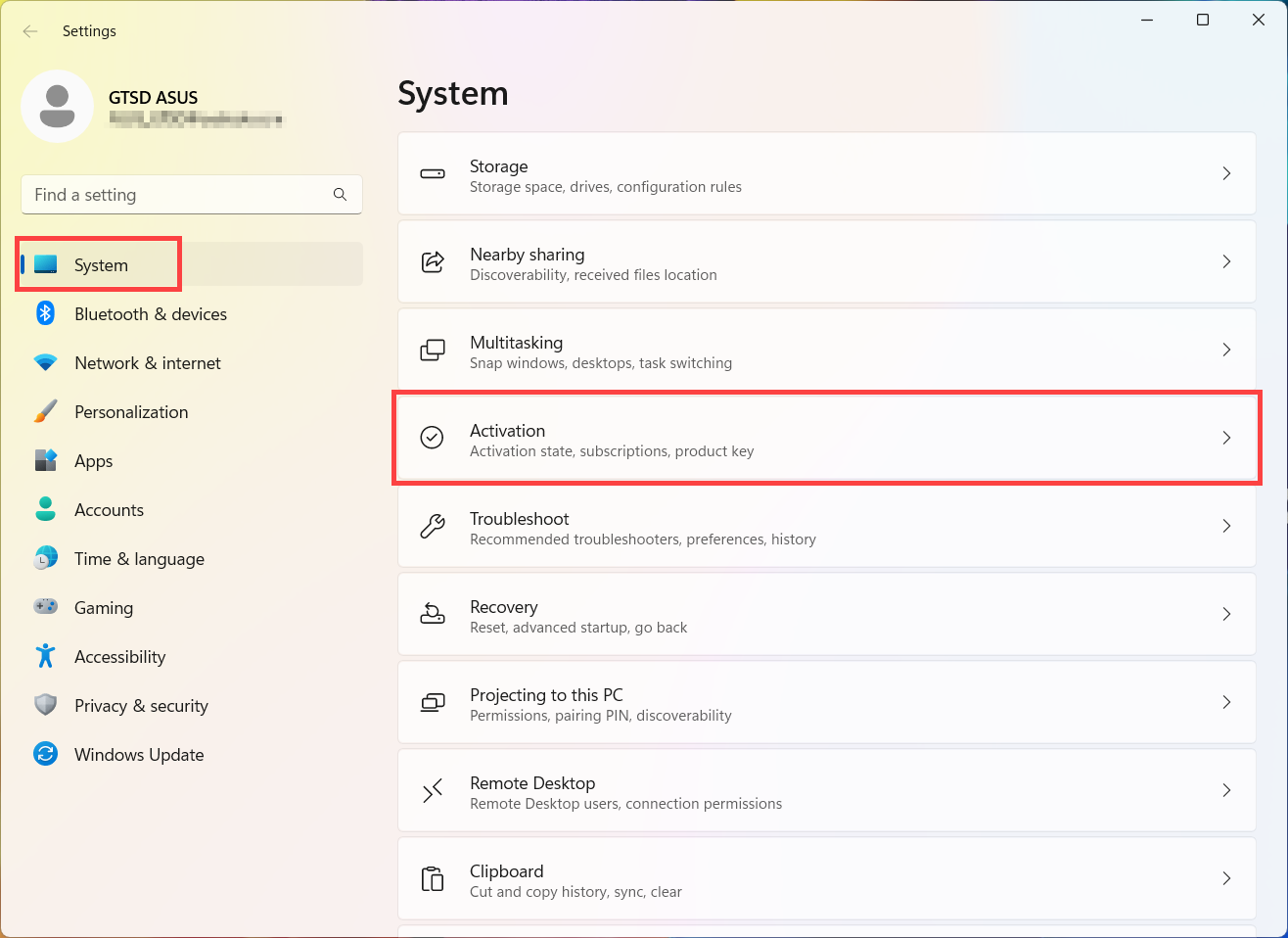
- Expand the S mode section, then select Open Store.
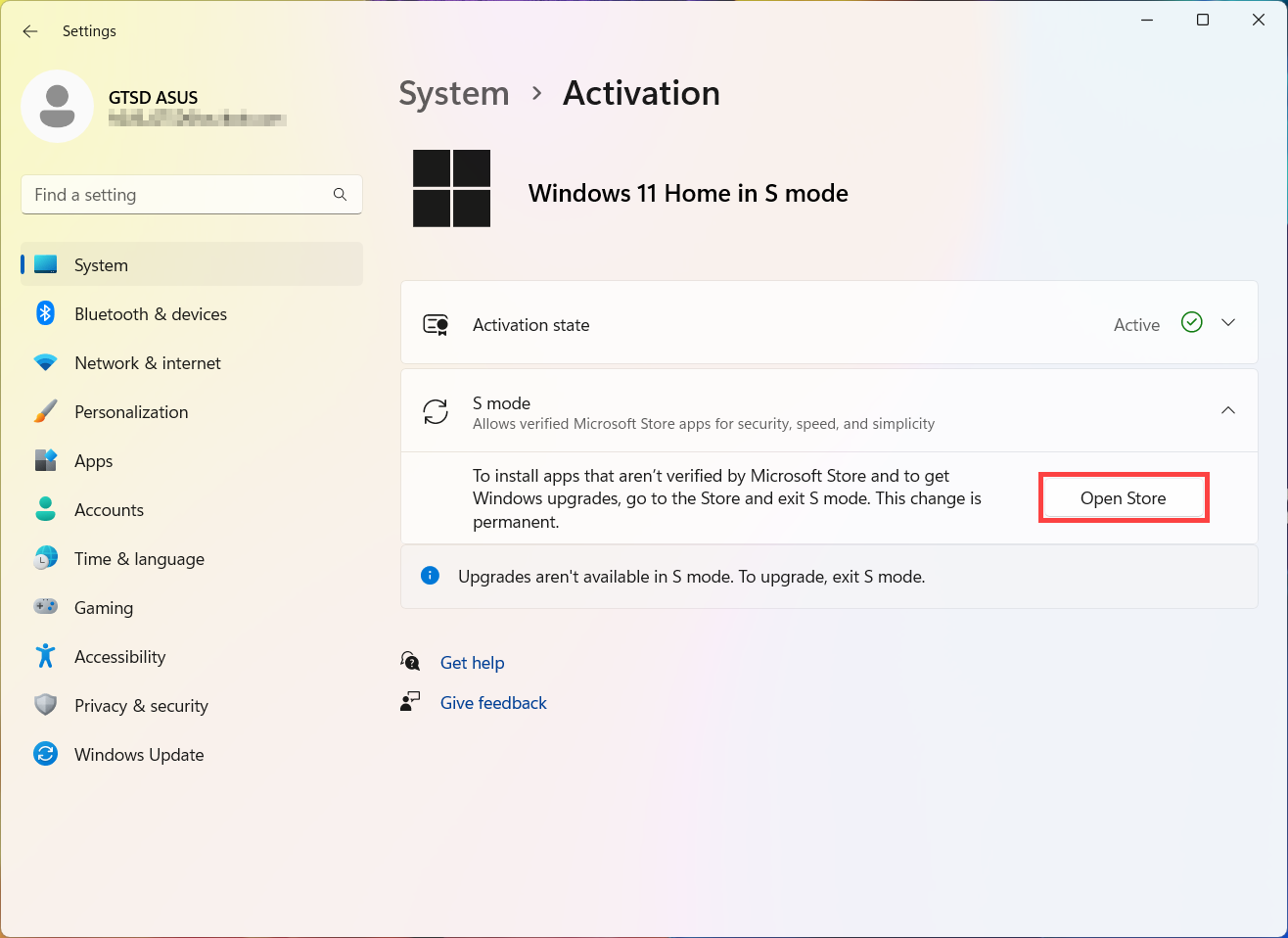
- On the page that appears in the Microsoft Store (Switch out of S mode or a similar page), select the Get button. After you confirm this action, you'll be able to install apps from outside the Microsoft Store.
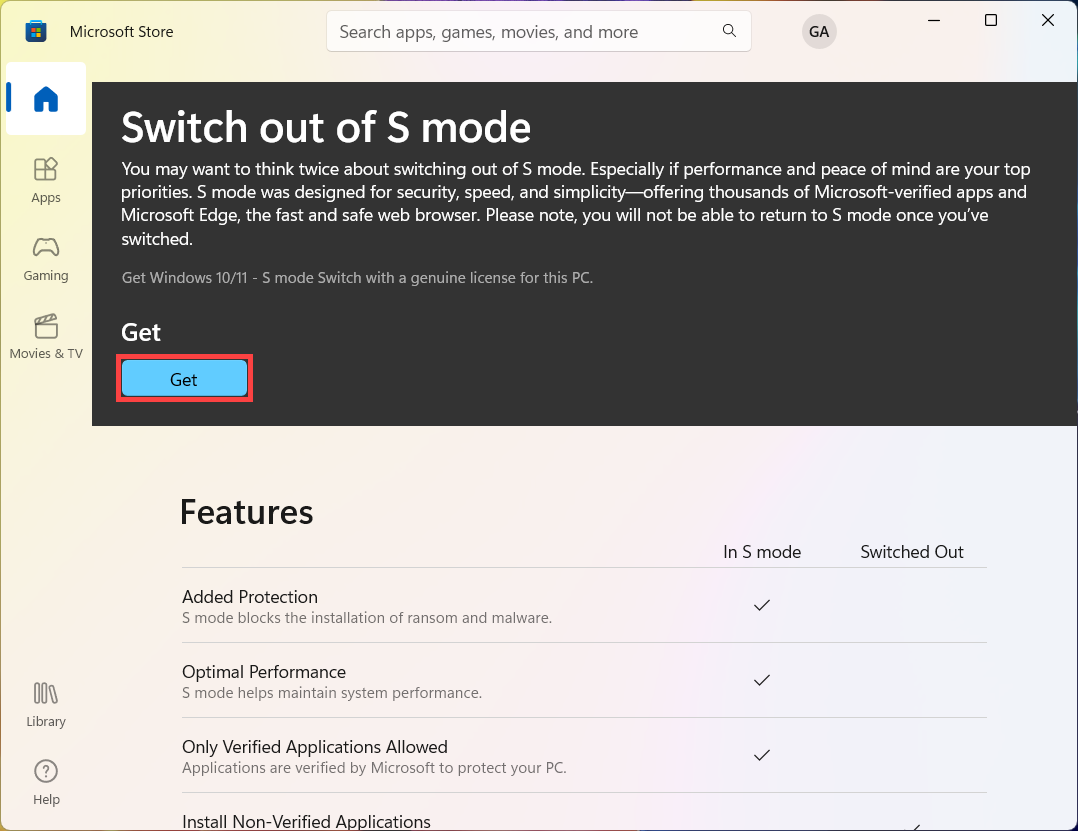
How do I switch back to Windows 11 S mode?
Switching out of S mode is one-way. If you switch out of S mode, you'll need to keep using the standard version of Windows 11.
Which apps and hardware work with Windows 11 S mode?
Windows 11 in S mode only works with compatible apps from the Microsoft Store. Most apps in the Microsoft Store work the same for devices whether they're in S mode or not. Note that some developer tools won't be supported on Windows 11 in S mode, and a small number of apps with known compatibility issues will list the issues in the app’s product detail page in the Microsoft Store.
Many hardware accessories and peripherals (such as printers) that work with Windows 11 will also work with Windows 11 in S mode, but might have limited functionality. See Windows 10 in S mode Accessory Compatibility for more info on Microsoft hardware accessories, and for links to contact third parties if you have questions about using their accessories with Windows 11 in S mode. If you don't find information on a specific model, check with your accessory manufacturer.
I bought an app on another Windows 11 PC. Can I use it on my device that’s in S mode?
Apps you bought from the Microsoft Store are linked to your Microsoft account. In most cases, if you install an app from the Microsoft Store on another Windows 10 PC, you should be able to install it on your PC with Windows 11 in S mode if you sign in with the same Microsoft account.
Unless you switch out of S mode, you'll only be able to use apps from the Microsoft Store on your device. There are important limitations regarding apps and switching out of S mode on Windows 10 Snapdragon devices.
Can I change my default web browser on my Windows 11 S mode PC?
No. Microsoft Edge is the default web browser on Windows 11 S mode and Bing the default search engine in Microsoft Edge when customers are in Windows 11 S mode configuration. Customers are always in control of their Windows experience. When in Windows 11 S mode configuration, you are able to download any browser available in the Windows Store and can navigate to any other search engine website. If you want to download a browser (or any other application) not in the Windows Store, you can switch to Windows 11 Home or Pro edition, at which time you can set the browser and search engine defaults of your choice.
What happens if I need to use an app that is not compatible with Windows 11 S?
If you try to use an app that's not in the Microsoft Store, you'll get a reminder that the app isn't an option when you're using Windows 11 in S mode. We'll often suggest a category of similar apps or a specific app that's already available in the Microsoft Store. Note that some developer tools won't be supported on Windows 11 in S mode, and a small number of apps with known compatibility issues will list the issues in the app’s product detail page in the Microsoft Store. If you still want to download an application that's not in the Microsoft Store or has compatibility issues, you can switch out of S mode, but you won't be able to switch back again.
How will I know if an app or device becomes compatible?
The number of compatible apps and devices will continue to grow. For the most up-to-date information, you can always check back at this website, at the Microsoft Store in Windows, or with the hardware or software manufacturer. If you absolutely need to use an app or device that's not compatible, it's easy to switch out of S mode—you just won't be able to switch back. For more info, see How do I switch out of S mode?
What do you recommend for customers who use assistive technology and are interested in Windows 11 S mode?
Windows provides a number of built-in accessibility features to help you do more. There are great apps available today through the Microsoft Store in Windows, such as the KNFB Reader and the Read&Write extension for Microsoft Edge.
If you need to use assistive technology apps that aren't available through the Microsoft Store, and aren't downloadable on a Windows 11 device in S mode, you'll need to switch out of S mode and you won't be able to switch back.
The above source is from Microsoft - Windows 11 in S mode FAQ.
What is Windows 10 in S mode?
Windows 10 in S mode is a version of Windows 10 that's streamlined for security and performance, while providing a familiar Windows experience. To increase security, it allows only apps from the Microsoft Store, and requires Microsoft Edge for safe browsing.
How does Windows 10 in S mode compare to Windows 10 Home and Windows Pro?
S mode is an evolution of the S SKU introduced with Windows 10 April 2018 Update. It's a configuration that's available on all Windows Editions when enabled at the time of manufacturing. The edition of Windows can be upgrade at any time as shown below. However, the switch from S mode is a onetime switch and can only be undone by a wipe and reload of the OS.


What is Windows 10 S mode in a nutshell?
Windows 10 S mode is just like Windows 10 Home or Pro, but with some limitations.
Windows 10 S mode customers can only install programs from Microsoft Store, they are not able to install programs from other sources.
All drivers for Windows 10 S mode are available through the Windows Update (WU) server only.
If I have Windows 10 in S mode, can I upgrade to Windows 11 and what edition would I have after I upgrade?
When you upgrade from Windows 10 to Windows 11, the upgrade will attempt to install the same edition in Windows 11 as you have on your Windows 10 device. If you have Windows 10 Home in S mode and your PC meets the minimum hardware specifications for Windows 11, you can upgrade to Windows 11 Home in S mode.
Windows 11 in S mode is only available in the Windows 11 Home edition. If you have the Pro, Enterprise, or Education editions of Windows 10 in S mode, Windows Update will not offer Windows 11 because S mode is not available in those editions of Windows 11. Therefore, if you have the Pro, Enterprise or Education editions of Windows 10 in S mode, you'll need to switch out of S mode to upgrade to Windows 11.
How do I switch out of Windows 10 S mode? (How to upgrade to Windows 10 S mode to Home or Pro edition?)
To increase security and performance, Windows 10 in S mode runs only apps from the Microsoft Store. If you want to install an app that isn't available in the Microsoft Store, you'll need to permanently switch out of S mode. There's no charge to switch out of S mode, but you won't be able to turn it back on. If you're blocked from switching and your device belongs to an organization, check with your administrator. Your organization can choose to keep all devices in S mode.
- On your PC running Windows 10 in S mode, open Settings
 > Update & Security
> Update & Security > Activation.
> Activation.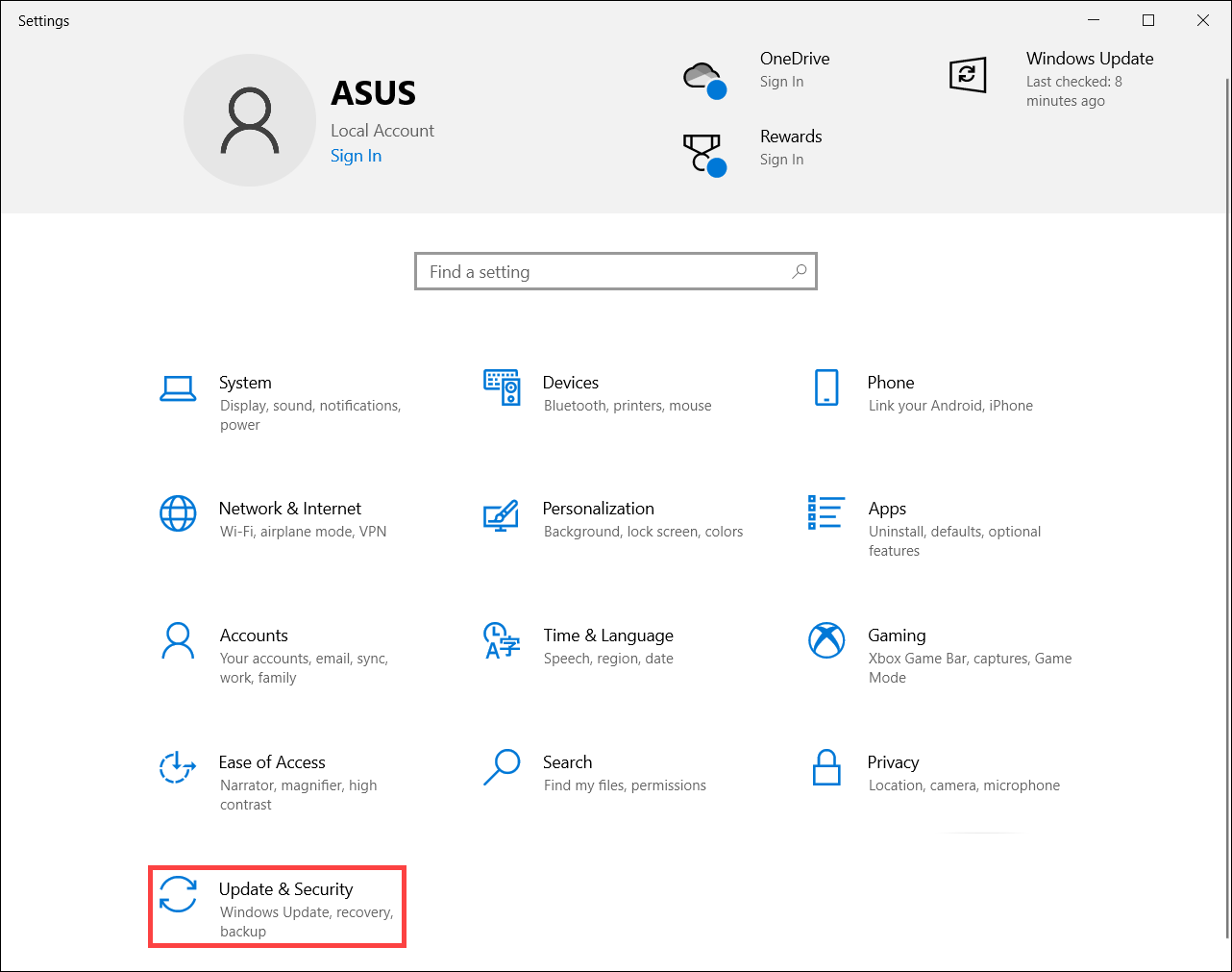
- Find the Switch to Windows 10 Home or Switch to Windows 10 Pro section, then select the Go to the Store link.
Note: Don't select the link under Upgrade your edition of Windows. That's a different process that will keep you in S mode.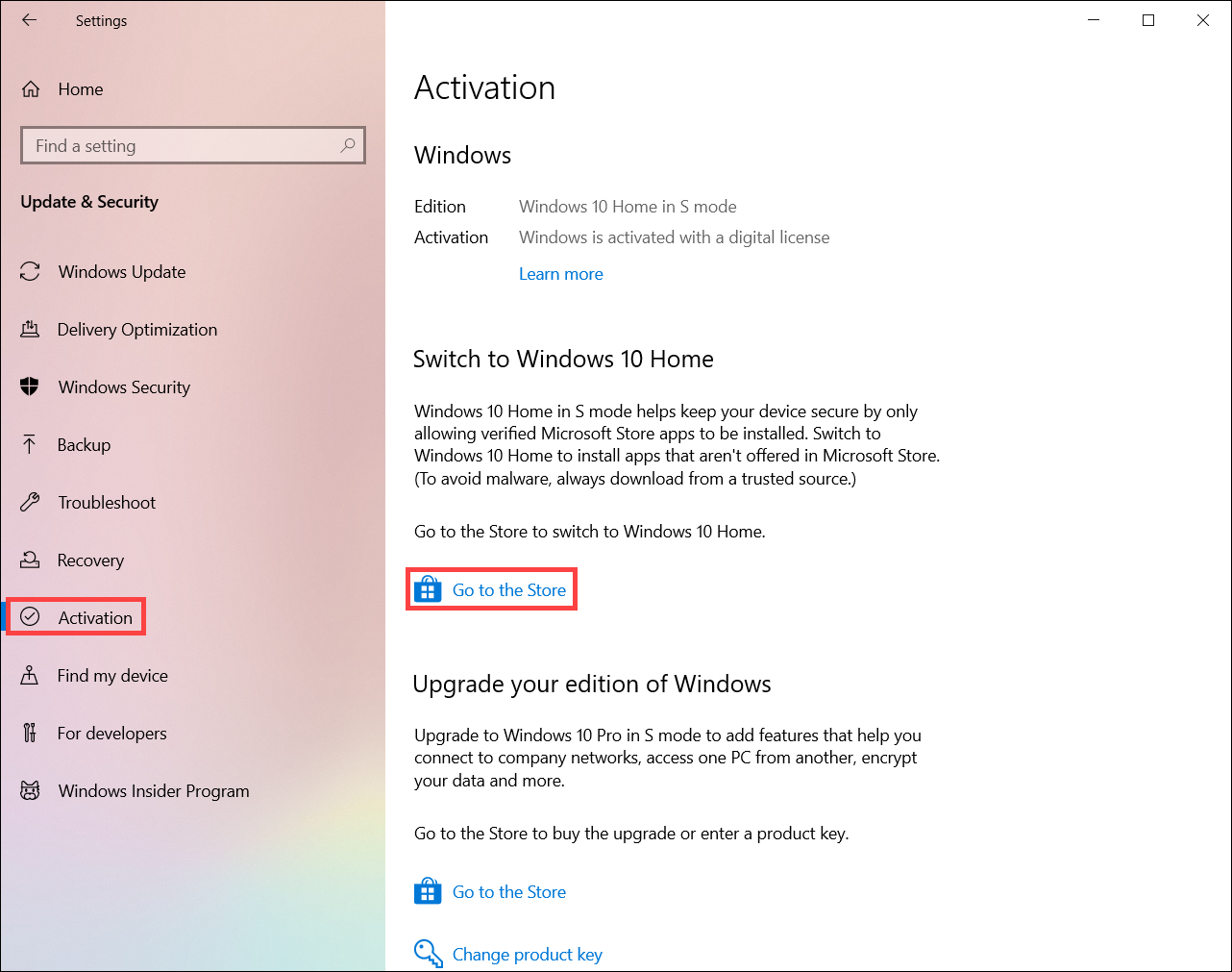
- On the page that appears in the Microsoft Store (Switch out of S mode or a similar page), select the Get button. After you confirm this action, you'll be able to install apps from outside the Microsoft Store.
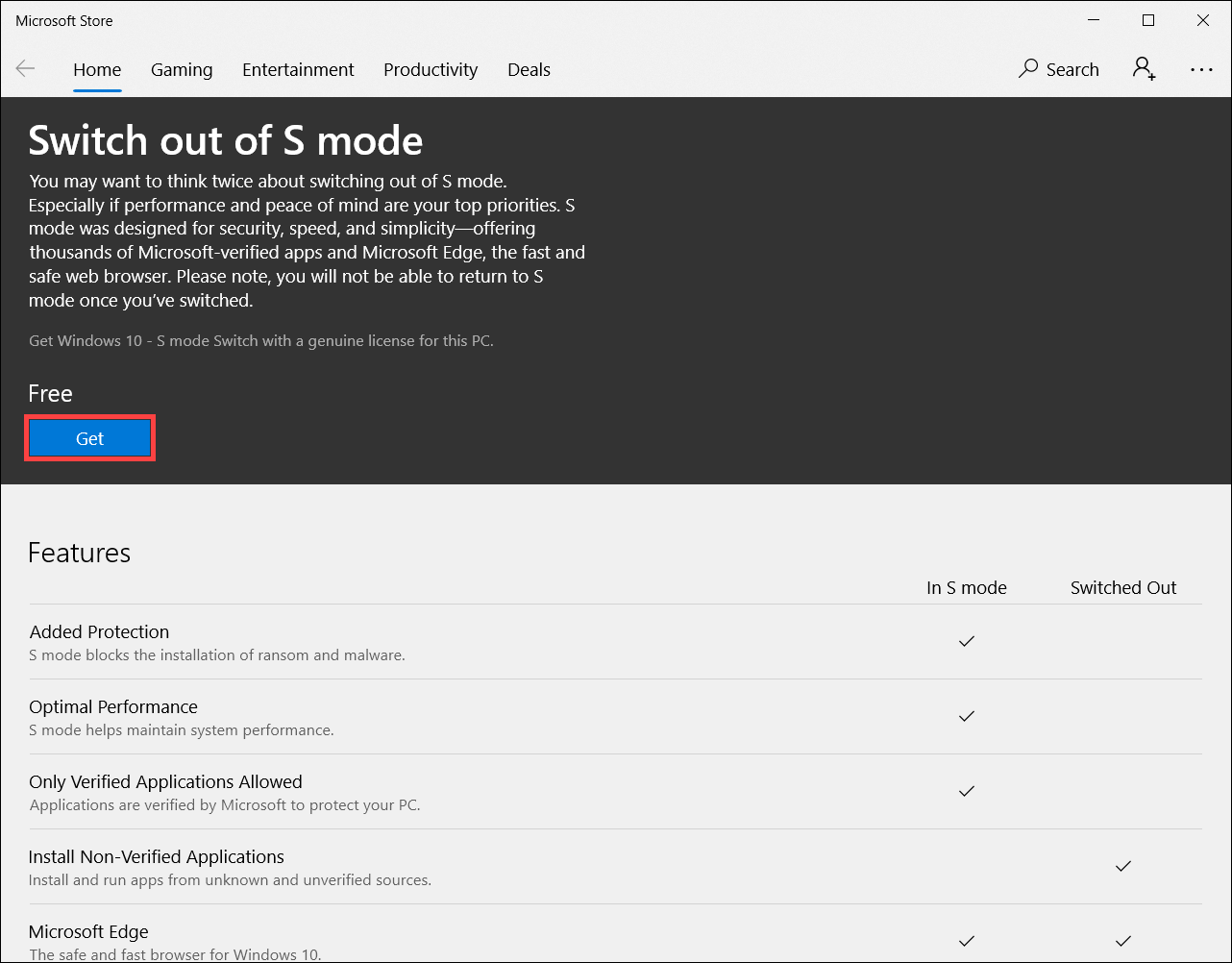
How do I switch back to Windows 10 S mode?
Switching out of S mode is one-way. If you switch out of S mode, you'll need to keep using the standard version of Windows 10.
How did Windows 10 S change with the release of the April 2018 Update for Windows 10?
With the April 2018 Update, Windows 10 S became a mode of Windows 10 (called “S mode”). It's now available in Windows 10 Home edition, Windows 10 Pro, and Windows 10 Pro Education—and you can buy new PCs with an edition of the S mode preinstalled.
If you have an existing Windows 10 S device and you install the April 2018 Update or later, you'll have a Windows 10 Pro device in S mode. Such as ASUS NovaGo TP370QL that is available to be upgraded to Windows 10 Pro for free.
Who is Windows 10 S mode designed for?
Windows 10 S mode was inspired by students and teachers and it’s the best Windows ever for schools. It’s also a great choice for any Windows customer looking for consistent performance and advanced security. By limiting apps to those in the Windows Store, Windows 10 S mode is ideal for people who have everything they need in the Windows Store and prefer the peace of mind that comes with removing the risk of downloading apps from other places.
You get Windows 10 Education in S mode the same way you would get Windows 10 Education. To install it, you'll need the right volume license agreement and devices that are already enabled in S mode. This offer is for technical users, so please see the important pre-installation information at docs.microsoft.com/education.
Which apps and hardware work with Windows 10 S mode?
Windows 10 in S mode only works with compatible apps from the Microsoft Store. Most apps in the Microsoft Store work the same for devices whether they're in S mode or not. Note that some developer tools won't be supported on Windows 10 in S mode, and a small number of apps with known compatibility issues will list the issues in the app’s product detail page in the Microsoft Store.
Many hardware accessories and peripherals (such as printers) that work with Windows 10 will also work with Windows 10 in S mode, but might have limited functionality. See Windows 10 in S mode Accessory Compatibility for more info on Microsoft hardware accessories, and for links to contact third parties if you have questions about using their accessories with Windows 10 in S mode. If you don't find information on a specific model, check with your accessory manufacturer.
I bought an app on another Windows 10 PC. Can I use it on my device that’s in S mode?
Apps you bought from the Microsoft Store are linked to your Microsoft account. In most cases, if you install an app from the Microsoft Store on another Windows 10 PC, you should be able to install it on your PC with Windows 10 in S mode if you sign in with the same Microsoft account.
Unless you switch out of S mode, you'll only be able to use apps from the Microsoft Store on your device. There are important limitations regarding apps and switching out of S mode on Windows 10 Snapdragon devices.
Can I change my default web browser on my Windows 10 S mode PC?
Microsoft Edge is the default web browser on Windows 10 S mode and Bing the default search engine in Microsoft Edge when customers are in Windows 10 S mode configuration. Customers are always in control of their Windows experience. When in Windows 10 S mode configuration, you are able to download any browser available in the Windows Store and can navigate to any other search engine website. If you want to download a browser (or any other application) not in the Windows Store, you can switch to Windows 10 Home or Pro edition, at which time you can set the browser and search engine defaults of your choice.
What happens if I need to use an app that is not compatible with Windows 10 S?
If you try to use an app that's not in the Microsoft Store, you'll get a reminder that the app isn't an option when you're using Windows 10 in S mode. We'll often suggest a category of similar apps or a specific app that's already available in the Microsoft Store. Note that some developer tools won't be supported on Windows 10 in S mode, and a small number of apps with known compatibility issues will list the issues in the app’s product detail page in the Microsoft Store. If you still want to download an application that's not in the Microsoft Store or has compatibility issues, you can switch out of S mode, but you won't be able to switch back again.
How will I know if an app or device becomes compatible?
The number of compatible apps and devices will continue to grow. For the most up-to-date information, you can always check back at this website, at the Microsoft Store in Windows, or with the hardware or software manufacturer. If you absolutely need to use an app or device that's not compatible, it's easy to switch out of S mode—you just won't be able to switch back. For more info, see How do I switch out of S mode?
What do you recommend for customers who use assistive technology and are interested in Windows 10 S mode?
Windows provides a number of built-in accessibility features to help you do more. There are great apps available today through the Microsoft Store in Windows, such as the KNFB Reader and the Read&Write extension for Microsoft Edge.
If you need to use assistive technology apps that aren't available through the Microsoft Store, and aren't downloadable on a Windows 10 device in S mode, you'll need to switch out of S mode and you won't be able to switch back.
If you have an Education version, see Switch to Windows 10 Pro Education from Windows 10 Pro and Windows 10 Pro in S mode for Education.
The above source is from Microsoft - Windows 10 in S mode FAQ.